Welcome to our free professional learning series on class and student blogging!
This series guides you step-by-step through the process of class and student blogging. It provides class blog examples so you can check out how they are used by educators. Many of the examples are from primary grades but the same principles apply regardless of student age (including adult learners).
Refer to our personal blogging series if you want to set up a personal or professional educator’s blog.
The activities can be completed at your own pace and in any order. As you work through the tasks designed to increase your skills, we will guide you through the process while providing help to support your learning. Don’t stress, have fun, and remember to ask for help by leaving a comment any time you need assistance. You can also contact our support team.
Want the steps emailed to you? Join our free 30 Day Challenge!
We have an optional PDF workbook that will help to keep you on track and focused as you work through the 11 steps of this course. Scroll down and click on the ‘download’ button under the document to save it to your computer.
 Loading...
Loading...
The aim of this first activity is to:
- Help you learn more about what is a blog and why educators use blogs.
- Help you set up your class blog, customize your settings, and change your theme.
What is a blog?
One of the biggest challenges educators new to blogging face is understanding the basics of how a blog works.
We made this quick intro video to explain.
We recommend you start by watching this video.
We’ve included explanations of key blogging vocabulary which will help as you work through this series including Footers, Headers, Menus, Pages, Posts, Comments, Sidebars, Theme, and Widgets. For a simple follow-up activity, check out this blogging vocabulary crossword.
Feel free to share this video on your own blogs with students, teachers, parents, or anyone else. Later in this series, we show you how easy it is to add videos to your blog.
Kahoot!
Have you caught on to the Kahoot! craze? It’s a free tool that allows you to create and play engaging learning games (called Kahoots).
The multiple-choice questions appear on the screen in the classroom and students submit their responses in real time using their computer, tablet, or mobile device. Students can work in teams and can work for points (most correct answers and quickest responses).
It’s a lot of fun!
We’ve made an Introduction To Blogging Kahoot. It goes over some of the key terms, vocabulary, and uses of blogs. There are 15 multiple choice questions.
How To Play Our Blogging Kahoot
To access the Kahoot, click on this link.
You don’t need an account to play, however; you will need to log in if you want to edit the quiz (we encourage you to adapt it for your own students if necessary).
You also need to be signed in to save results.
You’ll have the option for your students to play against each other individually (classic mode) or in teams.
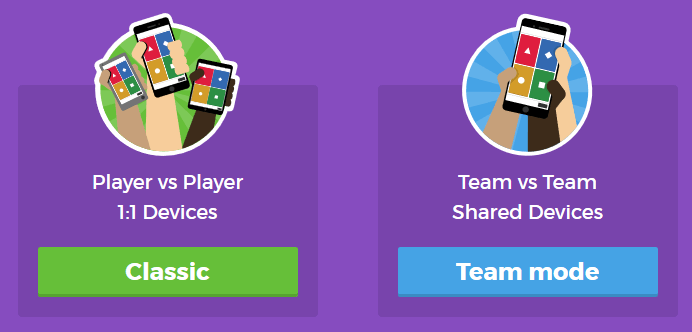
You’ll also have a variety of game options you can play around with (see below).
Once you finalize your selections, a game pin number will show up. Students will go to the Kahoot app on their device, or to https://kahoot.it/ and enter the pin number to begin!
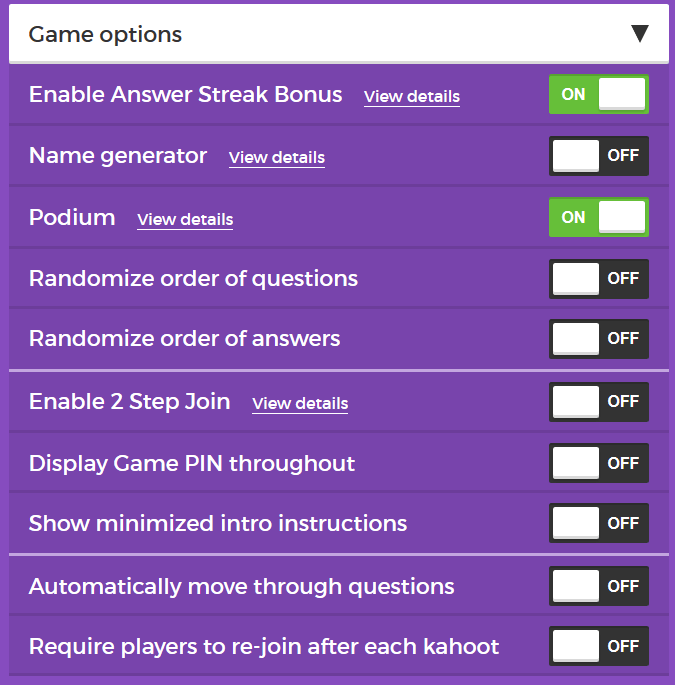
Defining a blog
What is a blog? This is becoming harder to answer as the lines between blogs, websites, ePortfolios, and other online spaces blur.
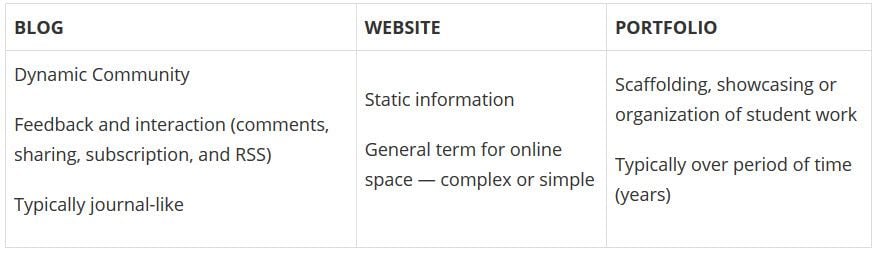
A blog is simply a blank canvas that you can use in any way to meet your needs and the needs of your students and school community.
Why educators use blogs
The main reasons why educators use blogs include:
- To share information and class news with parents, family, and caregivers.
- To provide students with a way to access assignments, homework, resources, and information about their class online.
- For global collaboration and authentic audiences.
- To inspire and motivate students.
The benefits of class blogging include:
- Having an authentic audience
- Covering new and traditional literacies
- Forming home-school connections
- Covering digital citizenship authentically
- Providing an online home for digital and analog creations
- Developing thinking and reflection
- Building a classroom community
- Developing essential ICT skills
Read more about the benefits of blogging for students and teachers.
Here are some teacher reflections on the benefits of class blogging summarized from The State of Educational blogging in 2017/2018.
- Blogging opens up the possibilities of an audience in new ways. When students are writing or publishing for an audience other than the teacher, it impacts how they view what they are doing and the intrinsic motivation they have.
- Students love seeing their work on the internet and adore getting comments from people. It motivates them to write as it gives them an audience that is real. The blog opens up a whole new world of people who can offer encouragement and feedback.
- The blogging experience forces the students to do more reflection on their learning and allows them to showcase products they have produced with online tools.
- Blogging provides an authentic educational experience, where what they write is not only seen and commented on by their teacher, but by their peers and the “public.” For most students, it’s a bit of extra motivation knowing their peers will see their work.
- There is an authentic, global audience that is willing to connect, share, challenge, discuss and communicate with classes. This audience can provide further information, opinions, suggest resources, seek answers to questions, and much more.
- Blogging develops a learning network. While exercise books might end up crumpled in school lockers or the trash bin at the end of the school year, a students blog will be with them for their school lives.
Examples of class blogs
Your class blog is what extends your class beyond the four walls of your classroom. As you get going, you’ll soon decide the kinds of content, information and connections you want to make.
Here are examples of class blogs to check out for ideas:
- Swoop Into Kindergarten – Kindergarten
- Mrs. Mooney’s Class Blog – Grade 1
- Mrs. Yollis’ Classroom blog – Grade 3
- The Cross Chronicles – Grade 3
- Baldock and Grantham Class blog – Grade 3
- Terrific 4T Learners – Grade 4
- Krebs Class Blog – Grade 5
- Westwood with Iford Orchid Class Blog – Grade 5/6
- The Electronic Pencil – Grade 6
- Huzzah – Grade 6/7
- Room 5 – Year 8
- Jurupa Hills High School Photography
- Year 12 ATAR English
- Mr Cartlidge’s Science Blog – High School
- The Edublogger class blog list – includes Math, Science, English, History, LOTE, EFL /ESL, Library, school news blogs and more!
Sign up for your class blog
Your first step if you don’t currently have your own blog, or you would like to use a new blog for this challenge, is to sign up for a blog.
While you can use any blogging platform including Edublogs, WordPress, and Blogger, when we write detailed instructions they will refer to Edublogs and CampusPress blogs. You will be able to adapt this information to the blogging platform you are using.
Here are some important things to consider before creating your blog:
Username
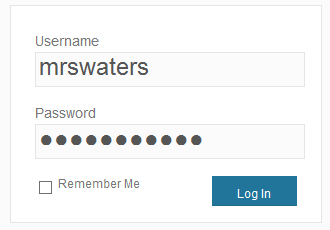
Your username is what you use to sign into your blog dashboard and is displayed on posts and comments you write.
While you can’t change your username, most blog platforms do allow you to change how your name is displayed on posts and comments.
Most teachers don’t allow students to use their first and last name online and it is common for them to model this by using display names like Miss W or Mrs. Waters.
Blog URL (Domain)
During the creation of your blog, you have to select a URL for it. When you want others to visit your blog you give them the URL link of your blog. For example, the URL for the Teacher Challenge blog is https://teacherchallenge.edublogs.org/
Think carefully about naming your blog URL.
Once your blog has an established audience, you’re less likely to want to change your blog URL. Ideally, you want to keep your blog URL short, easy to remember, and flexible so you can reuse your URL for several years.
For example, blog URLs that include your classroom number or the year mean that you’re less likely to use the same blog URL again next year. Most educators re-use their class blog each year because:
- It saves time and is easier.
- It provides a record of previous years’ work to share with students and/or a resource the teacher can refer to.
A simple option is to use your name in the blog URL like: Mr. Baldock’s Class blog (http://mrbaldock.edublogs.org)
Or use something unique that has meaning like Huzzah (http://huzzah.edublogs.org).
Blog Title
Your blog title is one of the first things a reader sees when visiting your blog. Choose a name that reflects the purpose of your class blog and is something your students can relate to.
But don’t stress too much! You can always change your blog title any time via Settings > General in your dashboard.
Some teachers organize a class activity so students can help choose the blog title.
Check out The Edublogger class blog list for ideas!
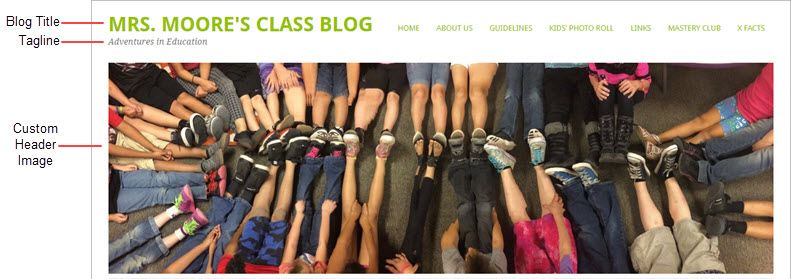
Blog Privacy
Blog privacy controls who can and can’t view your blog.
There is a wide range of opinions on whether blogs should be public or private. On average, 55 % of student blogs on Edublogs are public and can be viewed by anyone, while 45 % of student blogs are private and restricted to specific readers.
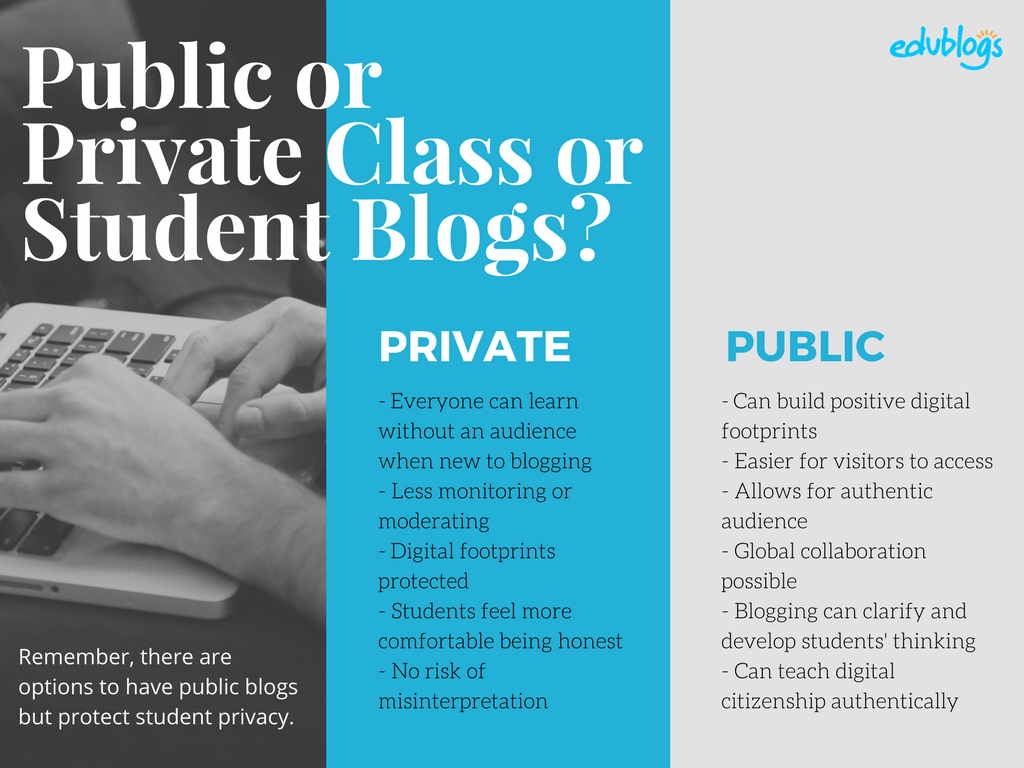
The pros of posting on public blogs
- Students are writing for a real audience – not just the teacher.
- With no passwords to keep up with, parents and relatives can simply access the work.
- When students know anyone can see their work, they will try harder.
- Students can easily share with their peers using social media and other means.
- Visitors from down the hall or around the world can comment and collaborate.
You lose out on connections, extended dialogues, and the motivating factor of working for an authentic purpose when blogs are made private.
Concerns of posting on public blogs
School administrators, who are rightfully risk-adverse, often immediately say that no public posting is allowed. Teachers, afraid of potential headaches due to students saying something inappropriate, bullying, or not having total control, also get nervous about allowing students to publish freely online.
Some parents can feel uncomfortable with their child publishing content on a public blog and there are some family situations where a student needs to use a private blog. Providing a detailed parent handout with a blogging consent form helps parents understand why you are using a blog and lets parents provide feedback for their child. We cover handouts and consent forms in Step 6.
Changing blog privacy
Blog privacy on the class blog is set in Settings > Reading.
The three most common privacy options used on Class blogs are:
| Allow search engines to index this site | Allows anyone to read the content of your blog, while also allowing your blog to be indexed by search engines such as Google. |
| Discourage search engines from indexing this site |
Allows anyone who knows your blog URL to read your blog content while blocking web crawlers so that your blog is not indexed by search engines such as Google. You use this option if you want to keep your blog public so your content can easily be read but want to limit it to only people who know your blog URL. |
| Anyone that visits must first provide this password | Used if you want to restrict who can read your blog content to only people who know the password. This is the best privacy option to use on a private blog if you want parents, students, and other teachers to easily view your blog without having to log into an account. |
Create your blog
Now you’ve done all the research it’s time to create your blog! All you need to do is follow these instructions if you would like to set up your blog on Edublogs.
Alternately, check out The State of Educational Blogging 2017/2018 to read more about the different blog platforms used by educators.
Prefer a video guide? This 15 minute tutorial is a simple orientation to blogging.
Update your Profile
Your Profile page is where you can control the global settings for your username including where you set up your display name, change your password and email address.
It’s worth spending time quickly learning how to update your profile so you’ll be able to explain the steps to your students.
Your Profile is most commonly used to update your display name, password and email address. You’ll notice there are lots of personal settings to choose from in Your Profile and you can read more about each personal setting here.
Here’s how to update your Profile:
1. Log into your blog dashboard.
2. Go to Users > Your Profile in your blog dashboard.
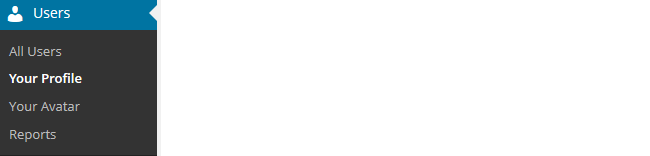
3. Scroll to near the bottom of the page to Name area.
4. Add your first name and last name.
- Students should only ever use their first name and the initial of their last name online or a pseudo-name.
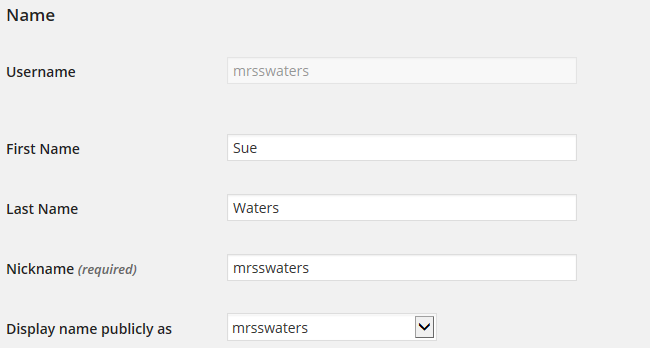
5. Click on the drop-down arrow and select your preferred publicly displayed name.

6. Now scroll to the bottom of the page to the new password field.
Change your password by clicking on Generate Password.
![]()
You can either use this automatically generated password or replace it with your own password.

There is no need to update your password (unless you want to). We just wanted to show you how it is done.
7. Now just click on Update Profile to apply the changes.
Remember to always click on Update Profile whenever you make any changes on Your Profile page!
Upload your user avatar
Your avatar is an online representation of you.
The user avatar is also known as your comment avatar. You upload the user avatar via Users > Your Avatar and it displays in places where you leave comments and next to posts you publish on some themes.
The default avatar set in Settings > Discussions is automatically displayed next to comments you leave unless you upload your own avatar.
Below is an example of a user avatar next to a comment.
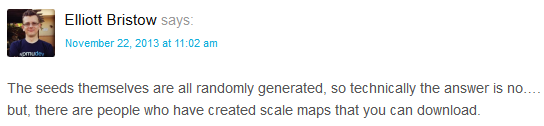
There are a few tricks to setting up your user avatar so it’s worth setting it up now so you can demonstrate to your students later and will know what to do if they have any issues.
You upload your avatar as follows:
1. Select a photo or create your avatar using an online tool.
Schools often don’t allow students to use photos of themselves on blogs so teachers often get their students to create avatars that are representative of them. You’ll find a list of online tools and ideas for creating avatars here.
2. Resize your image to 200 pixels wide by 200 pixels high. Resizing your image before uploading to your blog ensures the image displays correctly and that the proportions are correct.
![]()
3. Go to Users > Your Avatar.
![]()
4. Click on Browse and locate the avatar you want to upload.
5. Click on Upload.
![]()
6. Move the crop area to one corner, then expand the crop area to include your full image and click Crop image.
![]()
7. Now when you view a post where you’ve left a comment you will see your new comment avatar.
Important tips:
- If you change your avatar and still see the old avatar it may be your web browser remembering your old image.
- Hold the Ctrl key and press F5 to clear your browser cache or right mouse click and select Refresh or Reload.
Check your settings
The General Settings is where you configure the broad settings of your blog including your blog title, tagline, blog admin email address, and time zone.
The most important setting to update in General Settings is your time zone. Educators often assume that blogs are automatically created set to their time zone and weeks later wonder why the post and comments date and times are weird.
The other important thing to consider is the blog admin email address. This email address is where all comment moderation emails are sent, and is used for payment receipts (if you are an Edublogs Pro subscriber). If you would like to receive comment moderation emails then we recommend you add your email address.
You’ll find more information on the configurations options in General Settings here.
Here’s how to change your time zone:
1. Go to Settings > General.
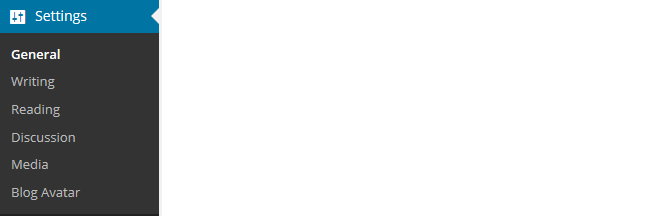
2. Select your time zone from the drop-down menu option.

3. Click Save Changes.
Customize your blog theme
Your theme is what controls the look and appearance of your blog; it’s what people see when they visit your blog.
This is how you give your class blog its personal touch. Like most things in life, first impressions count.
Great blog themes make good impressions on readers so that visitors are more likely to check out your blog. Overwhelming themes detract from your blog content and make visitors less likely to read your content.
Every newly created blog normally has the same default theme. The last thing you want is to look like all the other blogs.
Customizing your blog theme is normally one of the first things most people want to do when they first log into their blog.
So let’s finish off getting your class blog started by showing you how to customize your theme!
Using the theme customizer
Ready to change your theme?
Great! It’s really easy. Using the customizer you can customize your theme and see the results in real time before activating the theme.
Customizer video
Here’s how to change your theme using the theme customizer:
1. Go to Appearance > Themes
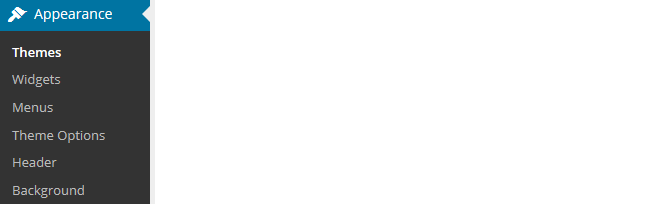
2. Click on ‘Live Preview‘ below the theme you want to use.
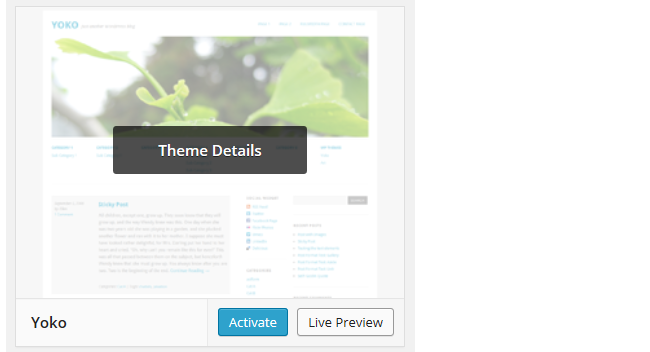
Or if you want to customize your current theme, click on ‘Customize‘ under the current theme.
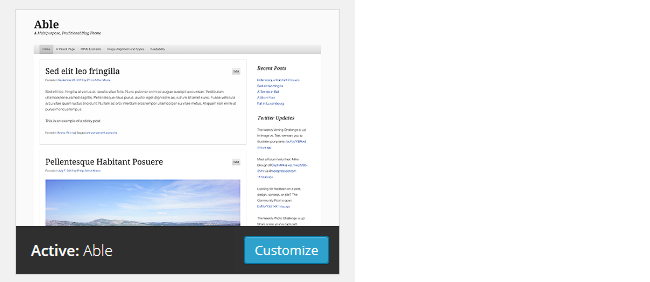
3. This loads the Customizer. As you work through the control panels on the left of the Customizer dashboard, any changes you make to the theme will show up in real time in the preview panel to the right. This allows you to get the right look you require before updating your live site.
4. Once you’re happy with the changes you just click ‘Save & Publish’.
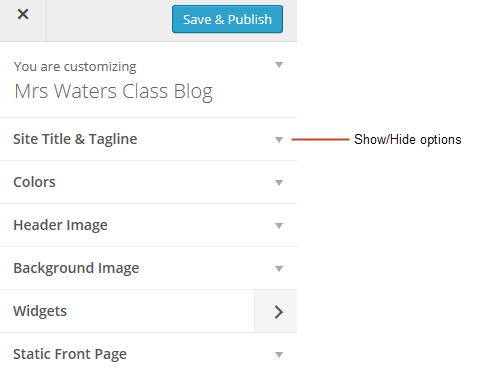
Below is a quick summary of each customizer control panel:
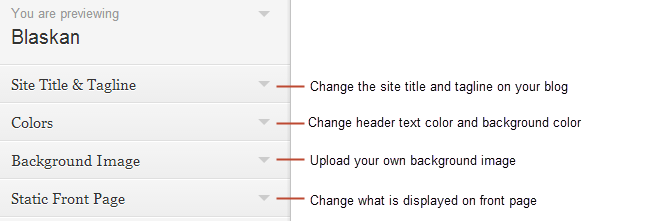
We recommend you leave the static front page set to ‘Latest Posts’.
Most class blogs use a blog post page for their homepage and we’ll explain why you might use a static page in Step 2: Setting up pages.
You’ll find more detailed information on using the customizer here.
Upload custom header image
Almost all our themes include an option to upload your own custom image header.
A custom image header is a great way of adding your “own personal touch” to your class blog.
You upload your own custom header image as follows:
1. Click on Add new image in the header image section of the customizer.
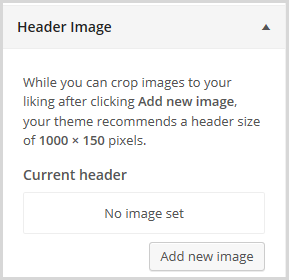
2. Choose an image from your media library or upload a new image from your computer.
- Only .jpeg, .gif, and .png files can be used for image headers.
- For best results, we recommend you re-size the image to the exact dimensions recommended for the theme before uploading by using an image editing program. This avoids any distortion as the theme tries to make your image fit in the space allocated by the theme.

3. Click on Select and Crop.
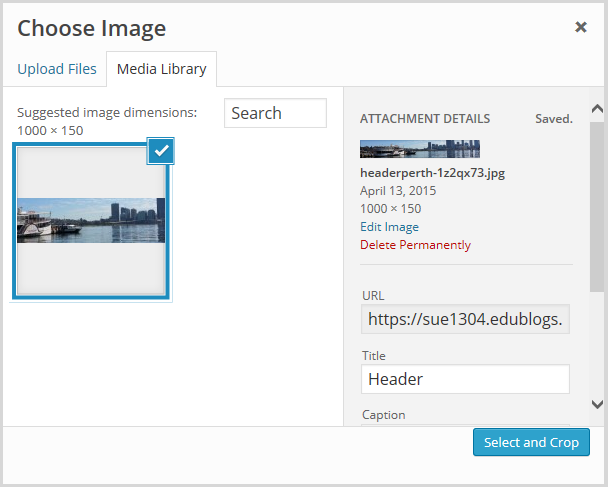
4. Click on Crop image.
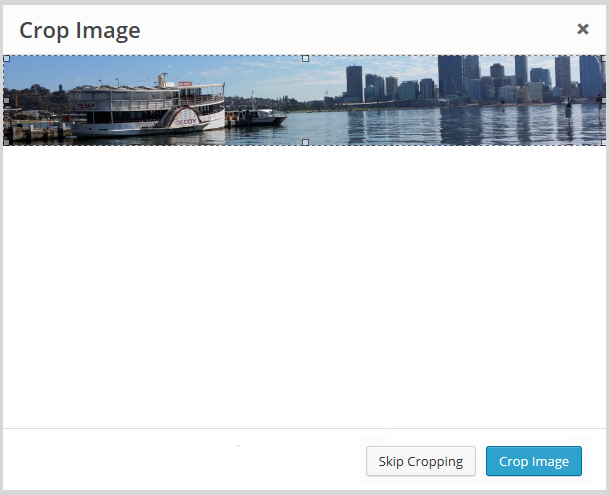
5. Your new header image should appear in your blog preview window.
6. Click Save & Publish on the Customizer to activate the new header on your blog.
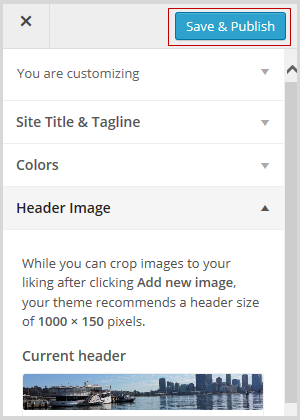
Want more advice about making your own custom header image? Check out this tutorial from Stef Galvin.
Upload background image
On many themes, much like custom header images, you can add images to your blog’s background. A background image is another great way of adding that personal touch to your class blog.
You upload your own custom background image as follows:
Click on Background Image in the Customizer.
- If you don’t see the Background Image section in the Customizer it means the theme doesn’t support this option.
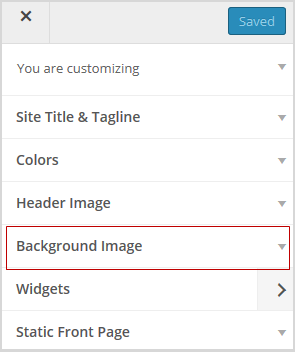
3. Click on Add new image.
4. Choose an image from your media library or upload a new image from your computer.
- Only .jpeg, .gif, and .png files can be used.
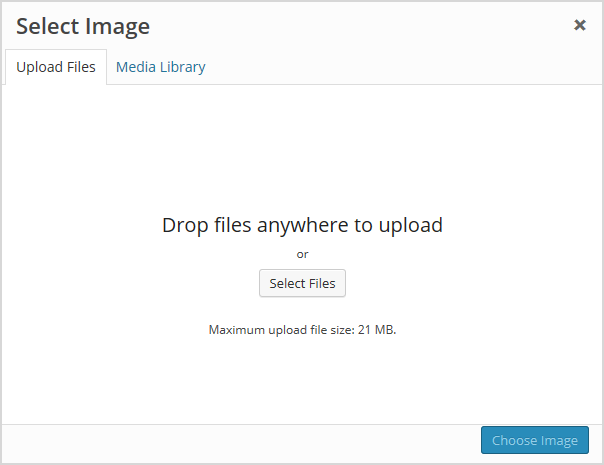
5. Click on Choose Image.
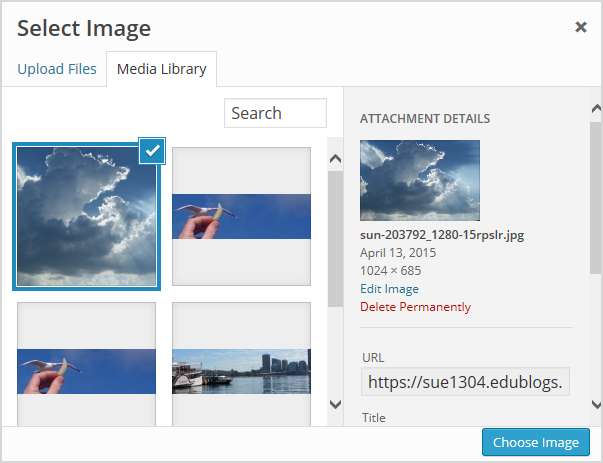
Once you have selected an image, the background image options will appear:
- Background repeat: controls if the background image is repeated. Choices are:
- No Repeat — background image is only displayed once on the page.
- Tile — background image is tiled horizontally and vertically.
- Tile horizontally — background image only repeats horizontally.
- Tiled vertically — background image only repeats vertically.
- Background position: allows you to control the position of the background image. Options are left, center, and right.
- Background attachment: determines if you want the image to scroll with the content or to remain ‘fixed’ in place when a reader scrolls down the page.
For best results we recommend you use Tile, Left and Scroll.
6. Your new background image should appear in your blog preview window.
7. Click Save & Publish on the Customizer to activate the new background on your blog.
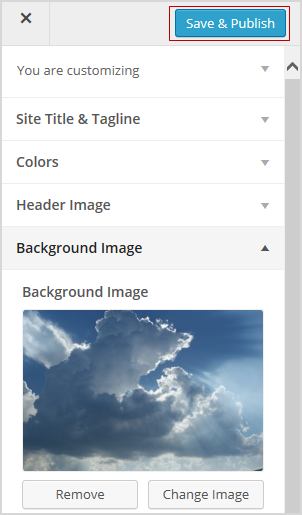
Frequently Asked Theme Questions
These are some of questions around themes that we’re commonly asked.
1. Can I upload my own theme?
Because of the way blog platforms like Edublogs, WordPress.com, and Blogger work, you can only use the themes provided and can’t upload your own custom themes. Most themes are designed to work on single installs and many don’t work or can have compatibility issues on blog platforms.
Remember that custom image headers and backgrounds are a very effective way of customizing your theme to meet your needs.
2. How do I change the font color, font size, and text color?
Some themes have extensive theme customization options which aren’t supported by the theme Customizer.
They often include options to change font color, font size, and text color.
These types of themes add a theme option menu item under Appearance once the theme is activated.
To do more extensive customization you just need to go to Appearance > Theme Options.
You can also change font type, size and color in posts or on pages using the Supreme Google Webfonts plugin.
Your Task
Blogging is about sharing, collaborating, and learning from each other. Here’s your chance to ask a question, comment, and get involved!
Complete the following tasks:
- Visit some of the blogs on the examples of class blog list then leave a comment on this post to tell us which were your favorite class blog(s) on the list and why.
- Read through the most recent comments in reply to this step and leave a response to another person’s comment.
Remember to leave a link to your blog in your comment so we can have a look!
Want The Steps Emailed To You?
Want some support and reminders as you work through the Blogging With Students Challenge?
Sign up for email reminders!
We’ll pop into your inbox every couple of days for 30 days and present you one step at a time. We’ll show you exactly what you need to do and offer reminders as well.
To sign up, simply enter your details in the embedded form below, or click here to open the sign-up form in a new browser.
You can start at any time.
Tip: Please add support@edublogs.org to your email contact list to make sure our emails don’t end up in your junk/spam folder! This is how to add a contact in Outlook and in Gmail.
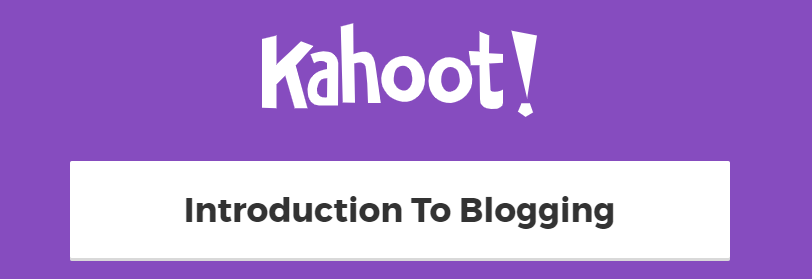
One of my favorites is http://misssmithclassroom.edublogs.org/, because it is colorful and inviting. I like the use of colors. It seems very attractive. It draws you in.
Hi Mrs Landrum
Miss Smith Classroom blog is very colorful and well suited to the age of her students.
Sue Waters
Support Manager
Edublogs | CampusPress
Hi all
I’ve had a few class blogs and this one is just starting as it is a new year here in NZ for schools.
http://www.frankleyroom112015.blogspot.com/
Hi Merryl
Welcome to the Teacher Challenge and thanks for sharing a link to your class blog!
Your class blog for this year is looking good!
Sue Waters
Support Manager
Edublogs | CampusPress
Through Mrs Rabe’s class blog I got to this Auckland kindergarten blog – http://glsbrass.blogspot.co.nz/, a nice one, simple and enjoyable.I have had mine for several years but I have very slow upload speeds and it has become a real chore to post, so I thought I might get some ideas for making it easier. Thanks in advance.
Well I tried to upload an avatar and thought I had done so but there is just a black square where it should be.
Hi Loiuse
Welcome to the Teacher Challenge!
A black square can indicate the file format you uploaded was wrong or that you had problems cropping the image. Please send the image you uploaded to support@edublogs.org so we can check the file format and check why you had problems uploading.
Sue Waters
Support Manager
Edublogs | CampusPress
http://room5brandon.edublogs.org/ Definitely a work in progress!
I was so excited to learn about Edublogs. I set up a site but I have not incorporated my students yet. I am trying to find the time and procedure to make this successful with my third graders. I am trying to complete the Teacher Challenge tasks but I don’t know how to post the link to my Edublog.
Hi Mr Upshaw
Welcome to the Teacher Challenge!
The best way to grab a link to your blog is to copy and paste the URL of your blog from the address bar in your web browser into the comment field. Copying and pasting links is the best way to make sure you don’t accidentally make a typo in your URL.
Your blog URL is http://upshaw.edublogs.org/ Your blog is currently set to only administrators who are logged in to their account can view the blog. This means currently you are the only person who can view the posts on your blog.
When you are ready to share the class blog with students you need to change the visibility in Settings > Reading. We recommend the password privacy option if you want to share it with students and their family (if you want to keep access restricted)
Sue Waters
Support Manager
Edublogs | CampusPress
My favorite of the blogs (after an admittedly quick perusal) was
http://engten.edublogs.org
This was a blog for a 10th grade English class. What I really liked was the way the teacher had student “blogs” set up through the teacher blog. Easy access for all students to see each others work. That is EXACTLY what I want to figure out how to do and manage. I’ve had an edublog account for quite awhile and while I use it (in many different ways) every year, I definitely do not have a handle on the most effective way to do it. This teacher is using tools I need to learn, though that is absolutely not the only thing I want to learn here. ow to best use comments and replies to facilitate an online “discussion” is also at the top of that list, as well as many other concepts and skills.
Hoping I can both learn and perhaps teach in this challenge!
Here is my (media literacy and video production class) site:
http://mrwilsonsmedia.edublogs.org
Zack Wilson
Hi Zack
Welcome to the Teacher Challenge!
English Ten is a great class blog. We show you how to connect student blogs to the class blog in Step 11: Setting up your student blogs.
I’ve had a look at your media literacy and video production class blog. The current structure is well laid out if you want to publish posts for your new class of students as it will send the posts to the different pages on your blog.
Sue Waters
Support Manager
Edublogs | CampusPress
Hi! I selected a Responsive Blog theme as my students use various types of devices such as iPhones, iPads and MacPro. I had difficulty uploading an image. I think the problem was due to the slow wireless connection. I would have liked to been able to change the fonts color, font size and text color, but it doesn’t look like it is an option using the theme Edublog Responsive Theme.
My blog can be found at http://sjaslmc.edublogs.org/
Hi Mrs Fagnan
Welcome to the Teacher Challenge.
Looks like you may have changed your theme since submitting your comment. You are currently using Edublogs Default. Some themes are a bit harder to upload the header image than others. Feel free to send the header image to support@edublogs,org if you need us to help with your theme.
You can adjust the colors, size and type of font in posts using the Supreme Webfont plugin – http://help.edublogs.org/changing-font-type-size-and-color-in-your-posts/
Let us know if you need help with your theme.
Sue Waters
Support Manager
Edublogs | CampusPress
http://mrssimonssays.edublogs.org/
I loved the idea of sharing our daily news with families but let time get away from me. I am taking this challenge to help set and keep the habit. I intend to have my students’ words be the main portion of our content (typed by their teacher).
Hi Marie
Welcome to the Teacher Challenge and thanks for sharing your blog URL.
I’m not sure if you have an iPad but many of the Grade 1 teachers I work with find their iPad saves them time. They use it to quickly take some photos of class work and then will upload it to the class blog using the Edublogs app or use a photo app like Pic Collage to compile the photos.
Some also use the Easy Blog Jr app with their Grade One student. You can moderate the student posts using their app and the students just need to click on their image in the app, add the photo, a bit of text and submit their post for checking. Let me know if you would like to know more about the Easy blog jr app.
Sue Waters
Support Manager
Edublogs | CampusPress
I had an edublog with a previous class of Year 2s and 3s. This year I have started a new blog with Year 7 & 8s at Brandon Intermediate. I’m trying to work out how to run it all in my class to make it easy for myself and worthwhile for the students. I’m a bit overwhelmed! We’re also starting our own twitter for the class. I liked some of the younger class’ blogs, particularly the one with the memories of kindergarten post.
Hi room5brandon
Welcome to the Teacher Challenge!
The front page on the theme you are using relies on images added to the posts and it will pull the top image you add to the post onto the front page. This theme looks best if you add an image to every post.
I also noticed that the red background is slightly too dark for reading some of the text. Would you like us to adjust the background?
With older students you might want to consider rotating them through being in charge of publishing posts on the class blog. It is best to look at this option once you’ve covered teaching quality commenting skills. Let us know if you do decide you want students publish posts so we can explain how to set up their accounts.
Sue Waters
Support Manager
Edublogs | CampusPress
I started a class blog last month for 2nd semester. It is an 8th grade reader response blog. It is set up with me as admin and kids as contributors. The best thing I have fouund is categories. Having my front page static and the kids blogs sorting by category has
been great. You can see it at http://blogs.neisd.net/jodiharris
Hi Jodi
Thanks for sharing a link to your class blog! It is a great example of how you can use categories assigned to posts to send posts to different pages and how you use the author widget to find student posts. It is a really good approach to use when you want posts from all students on the one class blog.
Love the quote you have on the homepage of your blog! I’ve added a link to your blog in our Pinterest account – https://www.pinterest.com/edublogs/example-of-class-blogs/
Categories on posts and custom menus are hard to understand when you first start blogging but are so powerful once you know how to use them.
NEISD has a great blog support team. Did they help you with setting up the class blog? Looks like based on your support emails you worked out most of it yourself?
Sue Waters
Support Manager
Edublogs | CampusPress
I have since had to change my theme. My theme did not support comments according to the Edublogs support team. I am moving on to teaching my students how to comment responsibly on February 27th, so they have to be able to see the comments. I hope you enjoy the updated blog!
http://blogs.neisd.net/jodiharris
I am taking part in the Teacher Challenge. I already use Edublogs and have a class blog. I hope to learn more about students using it. Here is my class blog http://empen44.edublogs.org/
Hi Maryln
I love the theme and how you have customized the look on http://empen44.edublogs.org/ It looks really good!
I didn’t mention the Edublogs Reader in this post but it is also worth having a look at the latest posts being published on class blogs here – http://edublogs.org/reader/ You’ll often find posts for English Classes in the reader.
Sue Waters
Support Manager
Edublogs | CampusPress
I’m working with a group of 7th graders for reading remediation and I wanted to make a blog for a few reasons:
1. Engagement and Authenticity. These students have been told for years that they’re not good at something, then told they have to keep doing it more. It’s no surprise when they’re not excited, but blogging has helped them do something a little different and given them more of a voice. We are still working on widening the audience but I think it makes them happy to feel heard in a way they don’t feel while filling out worksheets.
2. Consistency. Each day our class schedule is posted so the kids who are there know exactly where to start and those who miss school have a way to see what they need to catch up on.
3. Visual learning! Every post has a picture and I chose the theme specifically for it’s visual (and professional) appeal. It’s also so easy to incorporate video and direct them to other areas of the web.
4. Tech Skills. Blogging helps them learn specific and relative skills about working with and within technology.
Here is a link to my class blog: http://goodreads7.edublogs.org/
Hi Ms McFadden
Thanks for sharing why you are blogging with your students. Voice can make a big difference with students. Also allowing them to express their creativity using a range of different online tools is often very engaging. We highlight the more popular tools in Step 8: Cool tools to embed.
I love how you are using visual images with your theme on http://goodreads7.edublogs.org/ !
Your students may be interested in joining the Student Challenge that starts in March – http://studentchallenge.edublogs.org/
Sue Waters
Support Manager
Edublogs | CampusPress
http://mrsharveyams.edublogs.org/ Enjoy!
I already had an edublog set up for my class, but after looking at some of the example sites, I was able to FINALLY realize how to put the links to student sites on my home page. I also read the difference between posts and pages and set up different pages for each class– which is AWESOME. I will now ave such better way of interacting with each class! Yippee
So I absolutely LOVED the http://cauchonphotoclass.edublogs.org/ page. It is so bright and colorful- just Vibrant! I love the subject matter too (I love photography.) I like the idea of having a page that is used like a school home page. (Right now I have a google site for my class and just use the blog for a starter each day.) This is a great place for the students to share. I think I’d like to incorporate more photos into our class blog
Hi Mrs Harvey
Great to hear that checking out the class blog examples helped you work out how to add a link to your student blogs! Your students might also be interesting in joining the Student challenge that starts in March – http://studentchallenge.edublogs.org/
The Student challenge runs for 10 weeks and each week they students are given a series of tasks to complete. You can let them choose which tasks they do or you can tell them which of the weekly tasks they need to complete. You can read more about it here — http://studentchallenge.edublogs.org/about/
Sue Waters
Support Manager
Edublogs | CampusPress
Hi all,
I’m taking this challenge to make myself get more comfortable with blogging. I’ve used a wiki for several years, but I’d really like to branch out into student blogging.
My favorite blog has to be the English 10 blog and not just because it’s one of two high school blogs on the list. It’s so clean and sophisticated looking! I also love his Word Within Word activity.
My blog is http://msrawlings.edublogs.org/
Ms Rawlings
Welcome to the Teacher challenge and thanks for sharing a link to your blog!
English 10 is a great blog. You really need to dig through the pages on the blog to understand the approach the teacher used so it is great to read that you had spotted one of the cool activities used by the teacher.
The theme you are using on your blog is one of the harder Mobile friendly themes. Let us know if you need our help with this theme.
Thanks for also sharing why you have decided to set up a class blog. Quite a few of our users use both wikis and blogs as they are useful for different purposes.
Sue Waters
Support Manager
Edublogs | CampusPress
I have been using this blog for the last couple of years http://tpsliteraturenews.edublogs.org/
Hi Mrs Vrana
Welcome to the Teacher Challenge and thanks for sharing a link to your class blog,
I enjoyed looking at all the different activities the students are doing for class. Was wondering if you have ever used student blogs with your students?
Sue Waters
Support Manager
Edublogs | CampusPress
Hi All!
This was a last minute decision and I thought why not!
I have decided I would do it with 1st year students who started learning French this year in school. They don’t know it yet! I’ll tell them next class 🙂
Difficult to choose favourites but here we go. I liked the Digital voices for the choice of colours and there is lot of interactions and comment on the blog. My number 2 is Wonder, Inquire, create, inspire for the title itself. i want my child to go to a teacher who says that! I also liked that there was a lot of photos. Lastly, look what’s happening in room 102 – lots of links to other websites, blogs. it really opens doors.
Hi mmepackenny,
Welcome to the Teacher Challenge!
Those are some nice favorites 🙂 It’s always fun to browse other blogs to help get inspiration for our own blogs. You can always pick specific features you like an mix and match with features from other blogs. Have you started your blog yet? Feel free to post a link to it when you’re ready!
Dan Leeman,
Edublogs Support
Looking at these beautiful blogs makes me feel a little intimidated. I want to start some writing with my students and figured why not use a blog? I’m not sure how a blog will look for students with complex communication needs but I am determined to have a go at this.
Hi Armen,
Welcome to the Teacher Challenge!
Don’t feel intimated; every blogger has started somewhere 🙂 The Teacher Challenge will help break down the blogging process into bite-sized pieces – from what kind of content to write about, to the appearance of your blog, and how to use blogging with students.
Feel free to send us an email at support@edublogs.org if you need any help!
Dan Leeman,
Edublogs Support
I started up this class blog for our grade 6 team to use. We have had it since August. Each student has made several posts. My partner teachers also will make posts. We use it for the different subjects and I’m not quite happy with how the posts go on the site and I have yet to find a way to put pictures on that works really well for us, but I keep trying new things and hope going through he challenges will help with tips and tricks. http://grade6connects.edublogs.org
Hi there,
Welcome to the Teacher Challenge!
It looks like a nice clean setup you have on your blog. When you discuss not being happy with how the posts go to the site, do you mean how posts with every category are posted to the home page? If you want, you could always set a static welcome page under Settings > Reading and create an “Announcements” category to complement the categories you already are using. If you need any help, feel free to shoot us an email at support@edublogs.org
Dan Leeman,
Edublogs Support
Here we are – I’ve blogged off and on for over a decade, but rarely with my classes or in my professional life. I look forward to getting a weekly reminder to do so AND learning some new things.
http://msnav.edublogs.org/
Hi Mrs Navratil
Welcome to the teacher challenge!
Thanks for sharing a link to your blog and you might also find the personal blogging series helps – http://teacherchallenge.edublogs.org/personal-blogging/
Some of the participants in this challenge are switching between the blogging with student series and personal blogging series depending on what they are wanting to learn.
Sue Waters
Support Manager
Edublogs | CampusPress
My blog is about six months old, and I was sidetracked from term 3 so there isn’t much in it from July onwards. I’ve decided to work through this as a way of refreshing my memory and learning new things. This is my bog address –
http://circusat800.global2.vic.edu.au/
Unfortunately, when I made it I didn’t include my name.
Hi Christine,
Welcome to the Teacher Challenge!
It was fun to read a couple of the posts on your blog! I’d love to learn more about what Circus Hall is 🙂
I always find myself going through blogging phases as well. Sometimes I’ll post several new posts in a week, and then months go by because I get busy. I find that setting a low threshold is nice to get me in the rhythm again.
Dan Leeman,
Edublogs Support
Hi Everyone
I’m a first time blogger and have great expectations of what my new blog will do for my class in realtion to thier digital literacy and writing for purpose. It is great to keep looking at blogs to get ideas. I have already visited and commented on Mr Saletic’s (sorry if the spelling is wrong!) and the 2DD Class Blog to leave comments and help me set up my guidelines.
I am really keen to get my students posting and sharing their ideas and seeing how excited they get when they realise that there are people out there in the big wide word that think thier work is amazing – just like I do. I am not sure that they will be using their own blogs just yet but prehaps if i get a little more confidence then I will feel ready to let us all fly the nest together. for now our home is http://mrspayne143.edublogs.org
I did have a little trouble trying to get my menus set up and have my page tabs on the welcome page but homefully it is all as it should be now. Unfortunately my map has decided that it is not going to show up fully but i can see where it should be so that is half the battle won.
I am really looking forward to learning loads and having fun trying something new with my students. I find that the day is better when I too feel that I have risen to the challenge and learnt soemthing new.
Looking forward to coming along for the ride – however bumpy and chaotic it may be!
Hi Mrs. Payne,
Welcome to the Teacher Challenge!
You’re definitely on the right track. When blogging is a new concept to students (and depending on the age of students) sometimes leaving comments in response to posts on the class blog is the best way to start before students have blogs of their own. Throughout the challenge, we’ll look at different ways of exposing students to blogging – which is why we leave the actual student blogs until the final step in the series.
I took a look at your blog, and it looks like the map is showing correctly. Sometimes it just takes a little time for it to start displaying visitors.
Dan Leeman,
Edublogs Support
Hi Dan
Thank you for visiting my class blog. You were right it did just take a little bit of time to get set up and running but now we have had 10 visitors. My class was so excited when they saw it – I wish I could have taken a video of them all crowding around the board yelling “Look! Look! People are visiting our page!” they cheered and clapped. It was an amazing momment and that in itself has made me believe that it is the right choice for my class.
Did you / Edublogs by any chance have an information sheet or helpful hints page for parents which you encourage teachers to send home to explain blogging? I am going to show them the What is a blog video? and get a link to it on my page as I don’t think I can embed it yet.
Thanks for the encouragement
Mrs Payne
Hi Mrs Payne
Your blog is looking good and I’ve visited it to add another dot to their ClustrMaps. Ask them to work out which is my dot Here are some clues. I live in the second most remote capital city in the World and the Black Swan is native to my State. I probably made the clues too easy for them since they are from Australia 🙂 Perhaps if Dan gets time he could give some clues for them to guess for his location.
We cover information to send home to parents in Step 6 – http://teacherchallenge.edublogs.org/step-6-help-parents-and-students-connect/ There are examples of handouts in this step.
You are able to embed the What is a blog using the video URL by following these instructions – http://help.edublogs.org/user-guide/embedding-media/
Sue Waters
Support Manager
Edublogs | CampusPress
I purchased EDUblogs back in September and found that it was overwhelming. I couldn’t figure out how to add students to be users.
I just want to have a class blog that students can post comments to topics in POSTs. Do I need to enter each individual students email and create an account for them? I have over 100 students. Or is there a way that I can keep the blog safe and allow them to post comments. Do they have the be added and if so are the “contributors”?
Hi lbandr4
Students don’t need to be added as users to a blog to submit comments. They are able to add comments as a logged out user by filing in the comment form as shown here – http://help.edublogs.org/engaging-with-readers-through-comments/ Where possible, we don’t recommend the students are added as users to comment because it can create more work if they keep forgetting their username and password. You are able to remove the requirement to add name and email address to the comment form in Settings > Discussion and make all comments must be approved by you before they are published on the blog. Students will still see the name and email address option on the form but it is no longer required to submit a comment.
If you want the blog private; only viewable by your students then you use the password protected option in Settings > Reading.
You will find more detailed information on teaching commenting here – http://teacherchallenge.edublogs.org/step-4-teach-quality-commenting-skills/
Just starting the challenges as I have not had a chance to really focus on blogs yet but I want to get it going. I looked at a few of the examples in the same grade range as those of my students. I enjoyed Mr. Miller’s class blog and the Huzzah blog. Mr. Miller had a nice design and I liked the blogging boot camp he discussed and had in-depth instructions on how to get students to focus and understand different aspects of blogging. The Huzzah site had a great set of expectations for students (seemingly student created and giving them ownership) on blogging etiquette.
Just set up my first blog! Eagerly awaiting trying all of this out!
Thanks for all the useful info on blogging. I am still new to the world of tech inside the classroom but I think this could be a really good thing (if I can figure out how to use it that is 🙂 ) Thanks again
I am playing catch up on the teacher challenge as the back to school rush got me! Here is a link to my much improved class site. I am in the process of adding the student pages this week as the students finish setting their personal pages up.
http://msrauch.edublogs.org/
I am so overwhelmed. I finally got the upgrade approved so I can add student blogs. Here is the humble beginnings of our class website.
http://msrauch.edublogs.org/
I had the kids get their free blogs today in class and link to my page, but I am having trouble sorting through the wealth of information and comments to find what I need. I Want my site to be like the other teachers who host the individual student blogs. How do I add them to the front page so visitors can SEE the blogs and choose which one they want to read?
Thank you in advance for any guidance as I try to navigate this.
Hi msrauch
Your new blog looks really nice and it can be overwhelming when you first start so feel free to contact us any time for help and assistance.
Setting up student blogs is covered in Step 11 here – http://teacherchallenge.edublogs.org/step-11-set-up-student-blogs/ If the students have already signed up for their own blogs you need to get them to log into their dashboard, go to My Class > Join a Class, search for msrauch and then click Request to Join Class. You will receive email notification of their request and just need to go to My Class > Student blog to approve.
Once the student blogs are connected to your class blog you go to Appearance > Widgets and add the class blog widget as shown in Step 11 – http://teacherchallenge.edublogs.org/step-11-set-up-student-blogs
Sue Waters
Support Manager
Edublogs | CampusPress
A very good afternoon….
sir its an humble request to you can you please send me edublogs usage statistics 2013-14 in India…I tried my level best to search but failed…. if possible can your team help me in this regard.. hope you will consider this….its very important for me..
After challenge #1, I found that setting up the blog was easy, although managing the widgets can be difficult to understand in some themes. I selected “Circa” and added a blackboard photo as my background, which looks great. I do plan on changing my text color to make it stand out more against the photo. I’m anxious to get my students on the blog, but don’t feel ready to give them their own. I think we might just contribute together this year on one blog.
Hi Shannon
Circa is a nice theme. This theme does hide the links in the top navigation and you need to click on an icon to reveal them. You may need to make your students aware of this as they mightn’t realise.
Did you remove the background image? I checked your blog and can’t see it. Our recommendation is to start slowly; take it step by step. Start with you publishing the posts and the students replying by leaving comments. When you feel ready then look at if you want them to publish posts on the class blog or have their own student blogs.
Sue Waters
Support Manager
Edublogs | CampusPress
I’ve had my own blog for the last 6 months or so but haven’t taken the time to go back and look at the basics including making an Avatar so have enjoyed this task – getting me to really make sure I have everything under my belt. I’ve now uploaded an avatar picture of myself for my students in the hope that it makes the blog more realistic for my class. Now to think how I can change my header!
Hi Miss Kerr
Great to hear you enjoyed making the avatar. I think http://yr2k.edublogs.org/ is your blog? If so, I really like your existing header image (or maybe you just changed it?)
Sue Waters
Support Manager
Edublogs | CampusPress
sir/madam
very good after-noon..
i m already having my own blog on edublog site..i know how to upload content photos,video and to crop pics..
but i just wanna to know is there any kind of facilities edublogs providing us for online chat with our register students in our own blog..cause its very easily to ans their comments but cant we have online chat on edublogs..one more thing is it necessary for all the students to make their own s/c on edublog cause in India children are not so much familiar with all this so can you please provide such thing that i can add my students direct without their own edublog..
plsease help me.. i m waitng for you reply…
G’day Vandana,
Hope I have read your request correctly.
Have you added each student as a user on your class blog? They don’t need to have their own blog to do that. This link shows how to add new users to a blog and the different roles you can assign each student. http://help.edublogs.org/user-guide/users/
With regard to online chat, there is nothing within the blog setup, but if they have mobile devices you can use Voxer. Otherwise there is Skype and Google Hangouts.
Sue Wyatt
Mentor: Teacher challenge
Founder: Student blogging challenge http://studentchallenge.edublogs.org
Hii Ma’am
I was waiting for your reply die heartily ma’am, first thanks for your reply..
No ma’am i haven’t added my students on class blog…. cause ma’am i hadn’t made a class blog ,the reason is that its need to upgrade the class blog…
can you please tell me is there ANY free class blog in edublogs ?
ma’am just an advice to you in future please do add online chat as our students log in to edublogs…
among all types of blog i love only edublogs a lot and thanks to your team for giving us ( teacher ) a platform of this type to express our views…
G’day again Vandana,
Another way to have students chatting to each other in class is using a backchannel like todaysmeet. You can set up the room each lesson, tell students the URL and they just login and start chatting via text not voice.
Is your class part online and part in the classroom?
Hiii Ma’am
good afternoon
thanks ma’am for your reply.. 🙂
yes ma’am my class is part time online as well as at classroom..
actually the things is that I’m doing research and my topic is on edublogs that’s why I’m ‘testing both the traditional method of teaching and online teaching through edublogs..
Great!……. But how do i log in?
Hi Shandra
Have you created a blog? Once you have created a blog you are sent instructions on how to log in.
Sue Waters
Support Manager
Edublogs | CampusPress
Have a general blog set up however, it’s taken me quite a while to upload photos. Can more than 1 pic be uploaded and inserted into the blog concurrently or do you have to do 1 at a time?
Ms. Schmiegelow
It can depend on how many images you are uploading and your connection speed.
If you are uploading image directly from a digital camera, and uploading lots of photos at the same time, they will upload slowly due to the size of the images. Photos from digital cameras are large and are designed to be printed. For example, they can range in size from 3 to 5 MB. The best option is always to only upload a few at a time or resize the photos before uploading so they are smaller.
Thanks!
Sue Waters
Support Manager
Edublogs | CampusPress
I am also taking part in the teachers challenge – a little behind the game! I am keen to set up a class blog the childnre can use
sir good-morning the thing is that i wana to join the teacher challenge,but i am unable to understand how to and what to do on this..i have missed all the step.. but now i have to join…
so can you please let me know in a very simple way to do all this or can you please give me your toll-free number to that i can have a voice talk to understand it more clearly..
one-thing more sir,if edublogs team can include online chat with our register student or it can be this also that student can send a request to add them in teacher blogs..so teacher can have online chat with them..like we have on fb..
Hi Vandana,
Our Teacher Challenge series is halfway through right now, but you can always go through the challenge on your own following the navigation links at the top of the page.
Feel free to email us any other support requests at support@edublogs.org
Dan Leeman, Edublogs Support
yeah sir i already made my a/c on edublog and i.e
funnomics.edublogs.org/
sir you please do visit it and please do suggest it in that..
sir actually i am doing phd and my research topic is on edublog that why i m requesting you to add online chat with our register students as its on fb.. the reason is that we can have discussion on to it and can save the time to.. hope you will give a thought onto this..
My favorite blog was Jurupa Hills HS Photography and Yearbook. I am also a HS Art and Digital Photography teacher so this was the most relevant blog for me. I could see how the teacher made use of assigning work, prompting student blog work and also the curriculum that is being taught in the courses offered.
I chose the Magazino theme since it is very visual it translates well for my art classes. It was pretty easy to set up, especially since I have experience with another blog platform that I had been using for 5 years. Many things were similar. The thing that made me switch to Edublogs was the variety of themes, ease of use, and accessibility for setting up class and student blogs.
The blog I created is http://mrscapalbo.edublogs.org/
Hi Mrs. Capalbo
You’ve done an amazing job setting up http://mrscapalbo.edublogs.org/ Magazino is ideal for art classes and great work with adding the categories to the custom menu. I often have to help experienced bloggers setting up this type of menu structure.
Looking forward to seeing how you use your blog with your students,
Sue Waters
Support Manager
Edublogs | CampusPress
What a stunning blog. I must say I have blog envy! I am so behind getting mine launched. I hope you don’t mind but I just followed yours. Very nicely done.
I really like the Huzzah blog. Clean, neat, easy to navigate. And I love the PPT as a visual display of commenting guidelines. Just gave me an idea to have my students create a PSA style video for visitors to watch about commenting guidelines. We are a multimedia class so creating a video will not only be relevant to our class, but I think the commenting guidelines will be more memorable for everyone if they are spoken instead of on the menu bar! Thanks for the inspiration to the creator of the Huzzah blog listed in the samples.
I liked the Bulldog Reader Blog and Oak Forest Library. I got some ideas for what I could put in my blog.
Hi Ms Schiltz
Bulldog Reader Blog and Oak Forest Library are both great library blogs. Hadn’t thought of asking Bulldog Reader Blog if they can recommend some other library blogs they like to read so I’ll follow it up with Mrs Hembree from Bulldog Reader Blog and will let you know if she has others you might like to check out.
Sue Waters
Support Manager
Edublogs | CampusPress
Last year I used a different platform for blogging and I am looking forward to trying something new. I am having difficulty with the theme, because I am trying to find one that is mobile friendly and does not require “edublogpro”. The theme I chose does not have many choices and when I selected the header, it did not appear on my page. I will have to investigate further and practice how to use the program. I am looking forward to going on this journey with my students.
Hi nissaweinberg
We have quite a few mobile friendly themes that are free. I like the theme Silesia that you selected for your blog. Other popular free mobile friendly themes include Designfolio, Infofist, Patchwork, Reddle, Quintus.
I’ve checked your blog and can see you’ve uploaded a custom header image however I noticed that you might have been testing the header image. Websites I use to find header images are http://pixabay.com/ and http://unsplash.com/ Photos on both these websites are public domain – free to use. If you decide to use any of their photos you need to visualise what they look like at about 1/3 of their height. I use Snagit for reszing and cropping image headers before uploading. Snagit has a 30 day free trial.
Hope these tips helped.
Sue Waters
Support Manager
Edublogs | CampusPress
It’s my first try to make an educational blog. I’m really glad to have such a chance. I really like Mr. Ross’s Science Class blog, I like the design and the navigation. And the content is quite interesting.
Hi Lana
Mr Ross’s Science Class blog is a great example of a teacher’s class website combined with a class blog. This type of approach is more commonly used for high school or higher ed students. He did a great job setting up this blog.
Let us know if you need any help!
Sue Waters
Support Manager
Edublogs | CampusPress
I’ve been using Edublogs for a few years now but I’ve never followed any kind of formal training. I’ve just kind of clicked, pointed, read tidbits, and hoped for the best. I love how this challenge is planned out and I’m hoping to pick up some admin tips to help me be more efficient…and a little less point and click and hope for the best.
I especially like the blogs that have a clean appearance. I think too many images or too much header text detract from the post. I kept this in mind when refreshing my own class blog.
I like the blog Blogs by the Sea http://writingwithmrj.edublogs.org/2014/08/25/wanted-student-bloggers/#comment-28. I even love the idea of having guest bloggers for the start of the year.
Here’s the link to my own class blog. http://mrsmckelvey.edublogs.org/
Karen
Hi Karen
Blogs by the Sea is a beautiful blog and I saw their post asking for brave guest bloggers to post on the class blog. Thanks for the reminder! I had planned to share a link to the post on twitter so others can check out their guest blogger idea.
Your class blog is going great and the student blogging challenge is a great way to connect your class with other classes.
Sue Waters
Support Manager
Edublogs | CampusPress
I have created a blog to use as a class room teaching and learning tool in high school. My website is http://musemafara.wordpress.com
I would like to make my blog more interesting is it possible to insert folders if so how is this done.
Hi Musekiwa
Thanks for sharing a link to your blog. Please explain in more detail what you mean by folders. Do you mean you would like students to submit assignments to different folders like you can with Google Drive or do you mean you would like to organize posts for different classes?
Sue Waters
Support Manager
Edublogs | CampusPress
I set up an Edublog last year. Our district uses Typepad, which is a fine product. I am always looking for the newest, the latest, and the greatest when it comes to communication and technology. And so I turned to Edublogs.
What you will see on my site is not actually for my class. In a nutshell, I have changed grade levels, and my new grade level exclusively uses Edmodo with a few exceptions. I am going to give it a try, but I really can’t see myself using Edmodo as a blog.
http://valerieagramonte.edublogs.org
High school being my favorite level to teach, I reviewed Jurupa Hills High School Photography and Yearbook, and English 10. It was a bonus that the blogs are from subjects I love.
The first blog I found to be graphically appealing and quite detailed in terms of posting assignments and rubrics. Not to mention the student work. I was impressed by the beautiful and creative photos. I had to tear myself away…I could have spent an hour reading this blog.
The second blog seems not to have been updated since last spring. Nonetheless, I thought the avatars on the right side bar were really cute. What student wouldn’t want to log in and see all their English 10 peeps?
Hi Valerie
Thanks for sharing your blog URL. Jurupa Hills High School Photography and Yearbook, and English 10 are both great examples of how you can use blogs with high school students.
Lots of teachers use both Edublogs and Edmodo with their students because they are used for different reasons. You can read more here – http://mgleeson.edublogs.org/2012/09/03/edmodo-vs-blogging/ and http://www.classroomchronicles.net/2012/07/29/edublogs-or-edmodo/
Sue Waters
Support Manager
Edublogs | CampusPress
Wow, what a lot of learning for me – very exciting however, also quite time-consuming. I can see that I will need to “chunk” my work so that I will get some sense of accomplishment without becoming too overwhelmed (definitely putting myself in the students’ shoes – lol!)
After reviewing a number of the various blogs, I found myself drawn back to Mrs. Hamman’s class blog. I found it visually pleasing – colourful, not too crowded – and easy to follow; loved the inclusion of video clips of the students and the sidebar ideas. I will definitely use some of her ideas like, “Wonder of the Day” and “Pop a Joke” in the future however, have decided to start my blog off using the Ambiru theme. This challenge will be a learning curve for me, my students and the parents so, I want to introduce/explore things slowly which is why I picked a theme that is minimal. Once I have introduced the concept of a blog and feel that we are all comfortable reading and making simple posts, I will change the theme to one that includes a sidebar with more information.
My blog can be viewed at schmiegelow.edublogs.org. It doesn’t include much yet however, I will add to it in the upcoming days as time permits so that I have something to share with the class when school begins next week.
Thanks for the support and getting me motivated!
Hi Ms. Schmiegelow
Mrs. Hamman’s class blog will be pleased to hear you like her blog! Taking it one step at a time is the best approach Quite a few use Ambiru but it is designed to be viewed on a computer. Many of your parents will view your blog on a phone or tablet and it would be better to use a mobile friendly theme.
It is worth considering using the theme Hum. It is still a minimalist theme and it is designed to work well on all devices so it will be easier to read. Would you like to try Hum?
Sue Waters
Support Manager
Edublogs | CampusPress
I really liked exploring the blogs listed but especially enjoyed the one from Napoleon Primary School. It was so eye-catching and really grabbed my attention. It was also very easy to navigate. I think I need to play around with the different themes and see which will suit my blog the best. If only there were more hours in the day!
When setting up our blog, I have tried to use a simple them to start. I am using Buddy Press Default as it seems pretty simple.
I am in the process of beginning a blog for the Year 3 learning neighbourhood at my school. I am working with other teachers and am the driving force behind our Year 3 blog(although it feels as though I am driving in first gear, or sometimes reverse). I am hoping to develop some blogging skills and to get some great ideas on what to include from other, more experienced, bloggers.
My blog address is http://gr3ceps.global2.vic.edu.au/
Hi Joanne
Thanks for sharing a link to your Class blog and sorry I thought we had deactivated BuddyPress default on Global 2. We are phasing out this theme as it has some issues and isn’t worth fixing. I’ve now network deactivated it so no one else can use it.
The best option would be to change to one of the mobile friendly themes. Would you like our help to choose another theme?
Sue Waters
Support Manager
Edublogs | CampusPress
Hi Darlene
We encourage teachers to become familiar and comfortable with blogging before getting students to publish posts because it helps!
You can participate in the Student Challenge ( http://studentchallenge.edublogs.org/ ) as a class blog; and students don’t need to have their own blogs. This allows you to connect with other class blogs and you can decide if you want your students to interact via comments.
I also noticed that you are using edumail.vic.gov.au email domain. Are you aware that public school teachers and students in Victoria can set up their blogs on Global 2 for free? Global 2 ( http://global2.vic.edu.au/ ) is provided by your Education Department and supported by Edublogs. All Global 2 blogs are equivalent to an Edublogs Pro blog.
Sue Waters
Support Manager
Edublogs | CampusPress
Hi there,
I am taking part in the Teacher Challenge for the first time, not sure yet whether I will get my students to do the student one.
I have had a kidblog for nearly 12 months now but have only recently allowed access to my students. I wanted to become familiar with the format before the children were involved.