Welcome to our free professional learning series on class and student blogging!
This series guides you step-by-step through the process of class and student blogging. It provides class blog examples so you can check out how they are used by educators. Many of the examples are from primary grades but the same principles apply regardless of student age (including adult learners).
Refer to our personal blogging series if you want to set up a personal or professional educator’s blog.
The activities can be completed at your own pace and in any order. As you work through the tasks designed to increase your skills, we will guide you through the process while providing help to support your learning. Don’t stress, have fun, and remember to ask for help by leaving a comment any time you need assistance. You can also contact our support team.
Want the steps emailed to you? Join our free 30 Day Challenge!
We have an optional PDF workbook that will help to keep you on track and focused as you work through the 11 steps of this course. Scroll down and click on the ‘download’ button under the document to save it to your computer.
 Loading...
Loading...
The aim of this first activity is to:
- Help you learn more about what is a blog and why educators use blogs.
- Help you set up your class blog, customize your settings, and change your theme.
What is a blog?
One of the biggest challenges educators new to blogging face is understanding the basics of how a blog works.
We made this quick intro video to explain.
We recommend you start by watching this video.
We’ve included explanations of key blogging vocabulary which will help as you work through this series including Footers, Headers, Menus, Pages, Posts, Comments, Sidebars, Theme, and Widgets. For a simple follow-up activity, check out this blogging vocabulary crossword.
Feel free to share this video on your own blogs with students, teachers, parents, or anyone else. Later in this series, we show you how easy it is to add videos to your blog.
Kahoot!
Have you caught on to the Kahoot! craze? It’s a free tool that allows you to create and play engaging learning games (called Kahoots).
The multiple-choice questions appear on the screen in the classroom and students submit their responses in real time using their computer, tablet, or mobile device. Students can work in teams and can work for points (most correct answers and quickest responses).
It’s a lot of fun!
We’ve made an Introduction To Blogging Kahoot. It goes over some of the key terms, vocabulary, and uses of blogs. There are 15 multiple choice questions.
How To Play Our Blogging Kahoot
To access the Kahoot, click on this link.
You don’t need an account to play, however; you will need to log in if you want to edit the quiz (we encourage you to adapt it for your own students if necessary).
You also need to be signed in to save results.
You’ll have the option for your students to play against each other individually (classic mode) or in teams.
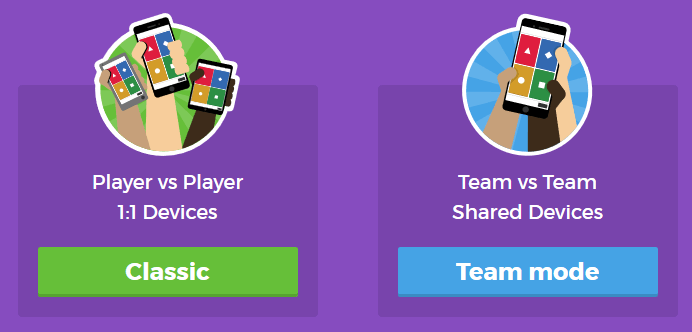
You’ll also have a variety of game options you can play around with (see below).
Once you finalize your selections, a game pin number will show up. Students will go to the Kahoot app on their device, or to https://kahoot.it/ and enter the pin number to begin!
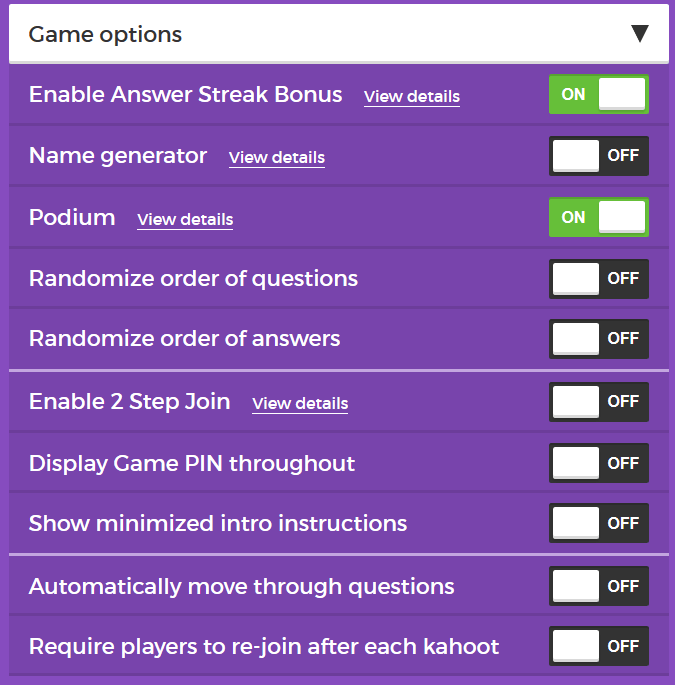
Defining a blog
What is a blog? This is becoming harder to answer as the lines between blogs, websites, ePortfolios, and other online spaces blur.
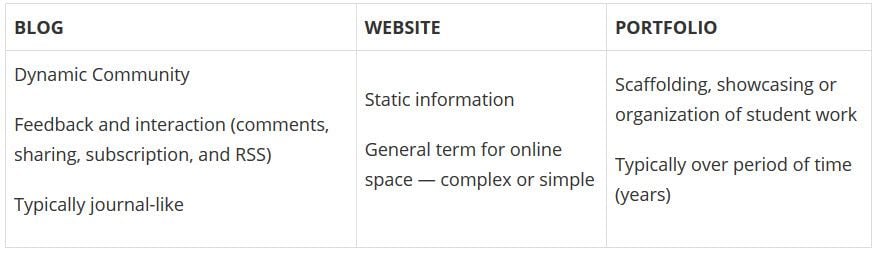
A blog is simply a blank canvas that you can use in any way to meet your needs and the needs of your students and school community.
Why educators use blogs
The main reasons why educators use blogs include:
- To share information and class news with parents, family, and caregivers.
- To provide students with a way to access assignments, homework, resources, and information about their class online.
- For global collaboration and authentic audiences.
- To inspire and motivate students.
The benefits of class blogging include:
- Having an authentic audience
- Covering new and traditional literacies
- Forming home-school connections
- Covering digital citizenship authentically
- Providing an online home for digital and analog creations
- Developing thinking and reflection
- Building a classroom community
- Developing essential ICT skills
Read more about the benefits of blogging for students and teachers.
Here are some teacher reflections on the benefits of class blogging summarized from The State of Educational blogging in 2017/2018.
- Blogging opens up the possibilities of an audience in new ways. When students are writing or publishing for an audience other than the teacher, it impacts how they view what they are doing and the intrinsic motivation they have.
- Students love seeing their work on the internet and adore getting comments from people. It motivates them to write as it gives them an audience that is real. The blog opens up a whole new world of people who can offer encouragement and feedback.
- The blogging experience forces the students to do more reflection on their learning and allows them to showcase products they have produced with online tools.
- Blogging provides an authentic educational experience, where what they write is not only seen and commented on by their teacher, but by their peers and the “public.” For most students, it’s a bit of extra motivation knowing their peers will see their work.
- There is an authentic, global audience that is willing to connect, share, challenge, discuss and communicate with classes. This audience can provide further information, opinions, suggest resources, seek answers to questions, and much more.
- Blogging develops a learning network. While exercise books might end up crumpled in school lockers or the trash bin at the end of the school year, a students blog will be with them for their school lives.
Examples of class blogs
Your class blog is what extends your class beyond the four walls of your classroom. As you get going, you’ll soon decide the kinds of content, information and connections you want to make.
Here are examples of class blogs to check out for ideas:
- Swoop Into Kindergarten – Kindergarten
- Mrs. Mooney’s Class Blog – Grade 1
- Mrs. Yollis’ Classroom blog – Grade 3
- The Cross Chronicles – Grade 3
- Baldock and Grantham Class blog – Grade 3
- Terrific 4T Learners – Grade 4
- Krebs Class Blog – Grade 5
- Westwood with Iford Orchid Class Blog – Grade 5/6
- The Electronic Pencil – Grade 6
- Huzzah – Grade 6/7
- Room 5 – Year 8
- Jurupa Hills High School Photography
- Year 12 ATAR English
- Mr Cartlidge’s Science Blog – High School
- The Edublogger class blog list – includes Math, Science, English, History, LOTE, EFL /ESL, Library, school news blogs and more!
Sign up for your class blog
Your first step if you don’t currently have your own blog, or you would like to use a new blog for this challenge, is to sign up for a blog.
While you can use any blogging platform including Edublogs, WordPress, and Blogger, when we write detailed instructions they will refer to Edublogs and CampusPress blogs. You will be able to adapt this information to the blogging platform you are using.
Here are some important things to consider before creating your blog:
Username
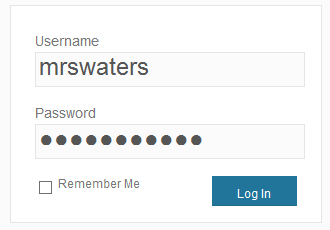
Your username is what you use to sign into your blog dashboard and is displayed on posts and comments you write.
While you can’t change your username, most blog platforms do allow you to change how your name is displayed on posts and comments.
Most teachers don’t allow students to use their first and last name online and it is common for them to model this by using display names like Miss W or Mrs. Waters.
Blog URL (Domain)
During the creation of your blog, you have to select a URL for it. When you want others to visit your blog you give them the URL link of your blog. For example, the URL for the Teacher Challenge blog is https://teacherchallenge.edublogs.org/
Think carefully about naming your blog URL.
Once your blog has an established audience, you’re less likely to want to change your blog URL. Ideally, you want to keep your blog URL short, easy to remember, and flexible so you can reuse your URL for several years.
For example, blog URLs that include your classroom number or the year mean that you’re less likely to use the same blog URL again next year. Most educators re-use their class blog each year because:
- It saves time and is easier.
- It provides a record of previous years’ work to share with students and/or a resource the teacher can refer to.
A simple option is to use your name in the blog URL like: Mr. Baldock’s Class blog (http://mrbaldock.edublogs.org)
Or use something unique that has meaning like Huzzah (http://huzzah.edublogs.org).
Blog Title
Your blog title is one of the first things a reader sees when visiting your blog. Choose a name that reflects the purpose of your class blog and is something your students can relate to.
But don’t stress too much! You can always change your blog title any time via Settings > General in your dashboard.
Some teachers organize a class activity so students can help choose the blog title.
Check out The Edublogger class blog list for ideas!
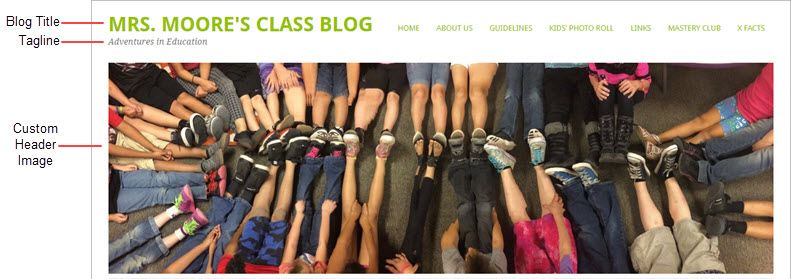
Blog Privacy
Blog privacy controls who can and can’t view your blog.
There is a wide range of opinions on whether blogs should be public or private. On average, 55 % of student blogs on Edublogs are public and can be viewed by anyone, while 45 % of student blogs are private and restricted to specific readers.
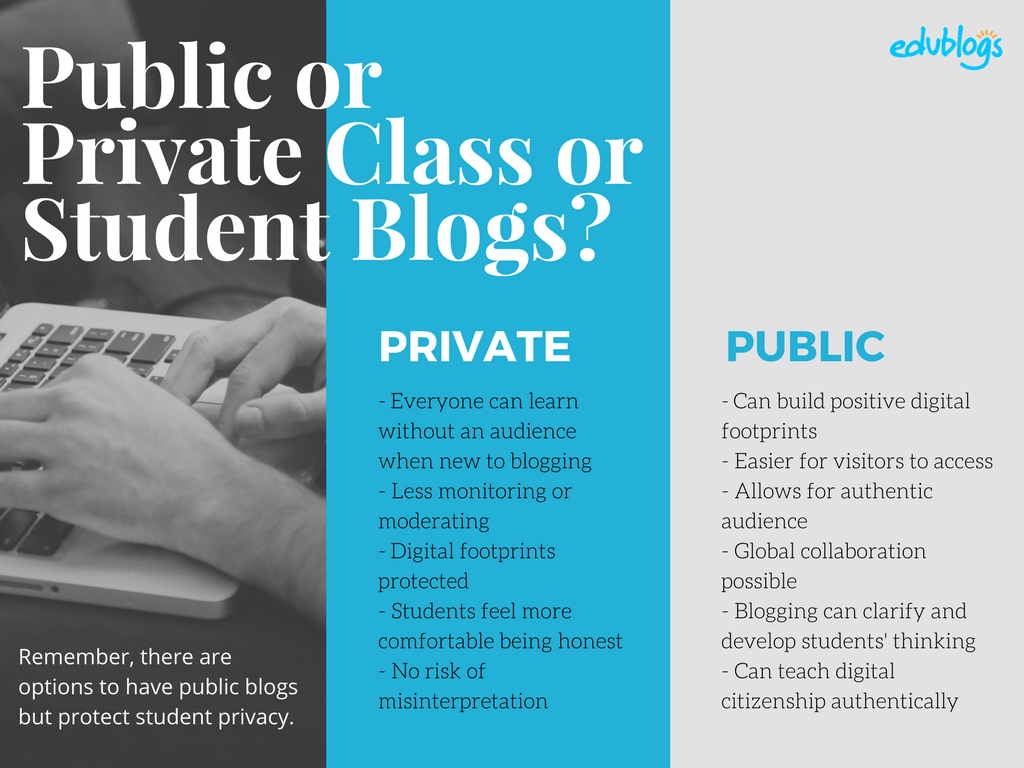
The pros of posting on public blogs
- Students are writing for a real audience – not just the teacher.
- With no passwords to keep up with, parents and relatives can simply access the work.
- When students know anyone can see their work, they will try harder.
- Students can easily share with their peers using social media and other means.
- Visitors from down the hall or around the world can comment and collaborate.
You lose out on connections, extended dialogues, and the motivating factor of working for an authentic purpose when blogs are made private.
Concerns of posting on public blogs
School administrators, who are rightfully risk-adverse, often immediately say that no public posting is allowed. Teachers, afraid of potential headaches due to students saying something inappropriate, bullying, or not having total control, also get nervous about allowing students to publish freely online.
Some parents can feel uncomfortable with their child publishing content on a public blog and there are some family situations where a student needs to use a private blog. Providing a detailed parent handout with a blogging consent form helps parents understand why you are using a blog and lets parents provide feedback for their child. We cover handouts and consent forms in Step 6.
Changing blog privacy
Blog privacy on the class blog is set in Settings > Reading.
The three most common privacy options used on Class blogs are:
| Allow search engines to index this site | Allows anyone to read the content of your blog, while also allowing your blog to be indexed by search engines such as Google. |
| Discourage search engines from indexing this site |
Allows anyone who knows your blog URL to read your blog content while blocking web crawlers so that your blog is not indexed by search engines such as Google. You use this option if you want to keep your blog public so your content can easily be read but want to limit it to only people who know your blog URL. |
| Anyone that visits must first provide this password | Used if you want to restrict who can read your blog content to only people who know the password. This is the best privacy option to use on a private blog if you want parents, students, and other teachers to easily view your blog without having to log into an account. |
Create your blog
Now you’ve done all the research it’s time to create your blog! All you need to do is follow these instructions if you would like to set up your blog on Edublogs.
Alternately, check out The State of Educational Blogging 2017/2018 to read more about the different blog platforms used by educators.
Prefer a video guide? This 15 minute tutorial is a simple orientation to blogging.
Update your Profile
Your Profile page is where you can control the global settings for your username including where you set up your display name, change your password and email address.
It’s worth spending time quickly learning how to update your profile so you’ll be able to explain the steps to your students.
Your Profile is most commonly used to update your display name, password and email address. You’ll notice there are lots of personal settings to choose from in Your Profile and you can read more about each personal setting here.
Here’s how to update your Profile:
1. Log into your blog dashboard.
2. Go to Users > Your Profile in your blog dashboard.
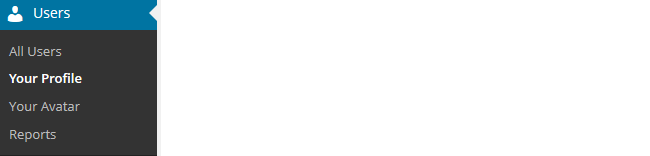
3. Scroll to near the bottom of the page to Name area.
4. Add your first name and last name.
- Students should only ever use their first name and the initial of their last name online or a pseudo-name.
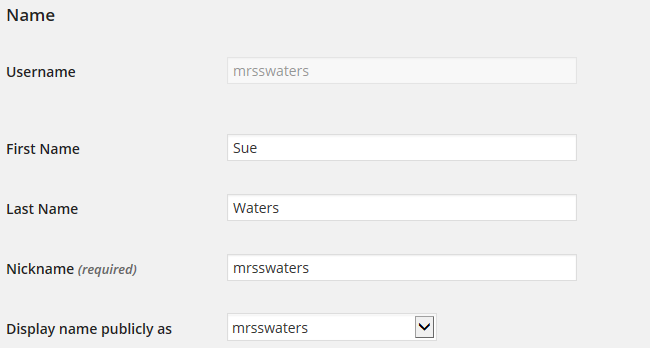
5. Click on the drop-down arrow and select your preferred publicly displayed name.

6. Now scroll to the bottom of the page to the new password field.
Change your password by clicking on Generate Password.
![]()
You can either use this automatically generated password or replace it with your own password.

There is no need to update your password (unless you want to). We just wanted to show you how it is done.
7. Now just click on Update Profile to apply the changes.
Remember to always click on Update Profile whenever you make any changes on Your Profile page!
Upload your user avatar
Your avatar is an online representation of you.
The user avatar is also known as your comment avatar. You upload the user avatar via Users > Your Avatar and it displays in places where you leave comments and next to posts you publish on some themes.
The default avatar set in Settings > Discussions is automatically displayed next to comments you leave unless you upload your own avatar.
Below is an example of a user avatar next to a comment.
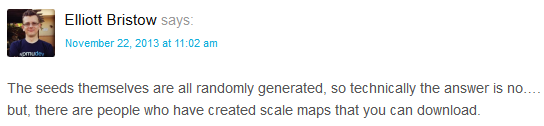
There are a few tricks to setting up your user avatar so it’s worth setting it up now so you can demonstrate to your students later and will know what to do if they have any issues.
You upload your avatar as follows:
1. Select a photo or create your avatar using an online tool.
Schools often don’t allow students to use photos of themselves on blogs so teachers often get their students to create avatars that are representative of them. You’ll find a list of online tools and ideas for creating avatars here.
2. Resize your image to 200 pixels wide by 200 pixels high. Resizing your image before uploading to your blog ensures the image displays correctly and that the proportions are correct.
![]()
3. Go to Users > Your Avatar.
![]()
4. Click on Browse and locate the avatar you want to upload.
5. Click on Upload.
![]()
6. Move the crop area to one corner, then expand the crop area to include your full image and click Crop image.
![]()
7. Now when you view a post where you’ve left a comment you will see your new comment avatar.
Important tips:
- If you change your avatar and still see the old avatar it may be your web browser remembering your old image.
- Hold the Ctrl key and press F5 to clear your browser cache or right mouse click and select Refresh or Reload.
Check your settings
The General Settings is where you configure the broad settings of your blog including your blog title, tagline, blog admin email address, and time zone.
The most important setting to update in General Settings is your time zone. Educators often assume that blogs are automatically created set to their time zone and weeks later wonder why the post and comments date and times are weird.
The other important thing to consider is the blog admin email address. This email address is where all comment moderation emails are sent, and is used for payment receipts (if you are an Edublogs Pro subscriber). If you would like to receive comment moderation emails then we recommend you add your email address.
You’ll find more information on the configurations options in General Settings here.
Here’s how to change your time zone:
1. Go to Settings > General.
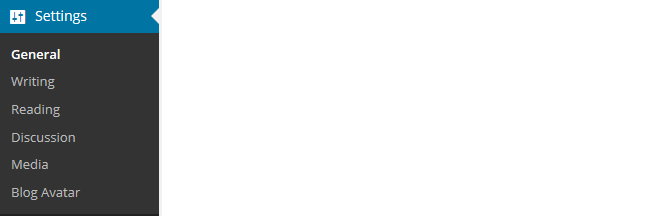
2. Select your time zone from the drop-down menu option.

3. Click Save Changes.
Customize your blog theme
Your theme is what controls the look and appearance of your blog; it’s what people see when they visit your blog.
This is how you give your class blog its personal touch. Like most things in life, first impressions count.
Great blog themes make good impressions on readers so that visitors are more likely to check out your blog. Overwhelming themes detract from your blog content and make visitors less likely to read your content.
Every newly created blog normally has the same default theme. The last thing you want is to look like all the other blogs.
Customizing your blog theme is normally one of the first things most people want to do when they first log into their blog.
So let’s finish off getting your class blog started by showing you how to customize your theme!
Using the theme customizer
Ready to change your theme?
Great! It’s really easy. Using the customizer you can customize your theme and see the results in real time before activating the theme.
Customizer video
Here’s how to change your theme using the theme customizer:
1. Go to Appearance > Themes
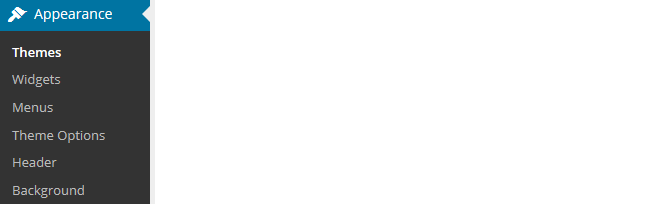
2. Click on ‘Live Preview‘ below the theme you want to use.
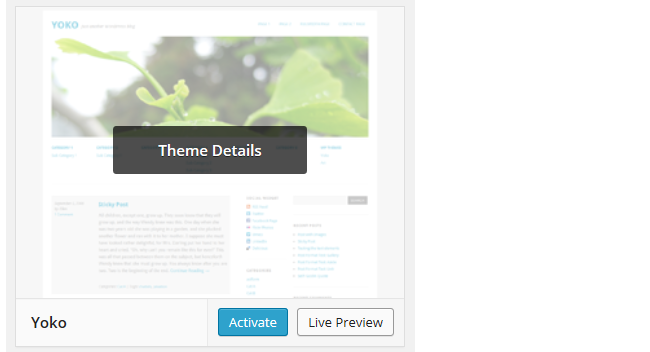
Or if you want to customize your current theme, click on ‘Customize‘ under the current theme.
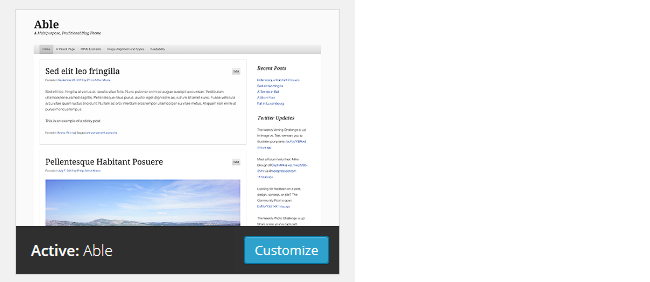
3. This loads the Customizer. As you work through the control panels on the left of the Customizer dashboard, any changes you make to the theme will show up in real time in the preview panel to the right. This allows you to get the right look you require before updating your live site.
4. Once you’re happy with the changes you just click ‘Save & Publish’.
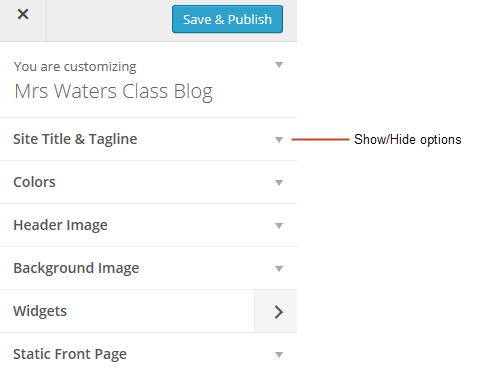
Below is a quick summary of each customizer control panel:
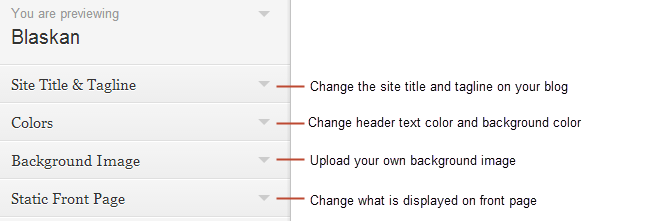
We recommend you leave the static front page set to ‘Latest Posts’.
Most class blogs use a blog post page for their homepage and we’ll explain why you might use a static page in Step 2: Setting up pages.
You’ll find more detailed information on using the customizer here.
Upload custom header image
Almost all our themes include an option to upload your own custom image header.
A custom image header is a great way of adding your “own personal touch” to your class blog.
You upload your own custom header image as follows:
1. Click on Add new image in the header image section of the customizer.
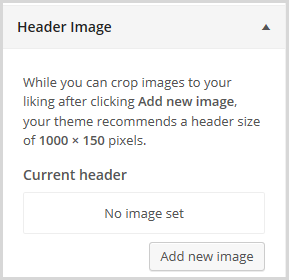
2. Choose an image from your media library or upload a new image from your computer.
- Only .jpeg, .gif, and .png files can be used for image headers.
- For best results, we recommend you re-size the image to the exact dimensions recommended for the theme before uploading by using an image editing program. This avoids any distortion as the theme tries to make your image fit in the space allocated by the theme.

3. Click on Select and Crop.
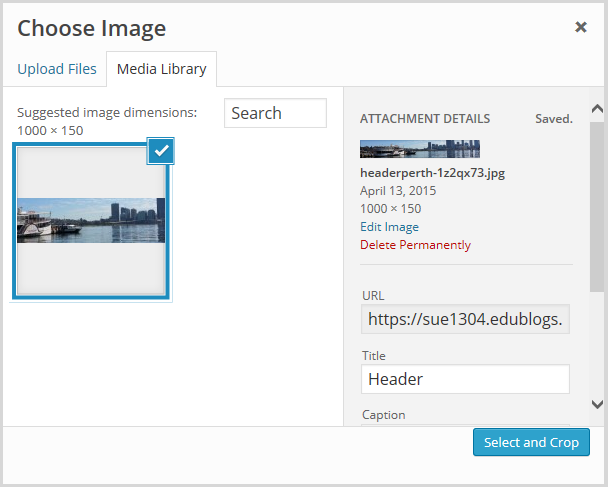
4. Click on Crop image.
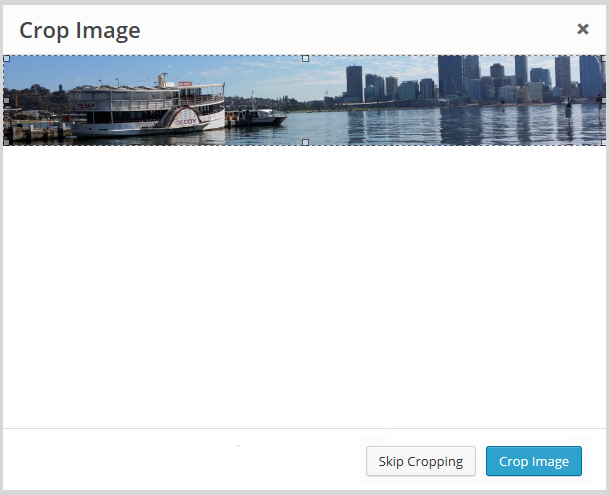
5. Your new header image should appear in your blog preview window.
6. Click Save & Publish on the Customizer to activate the new header on your blog.
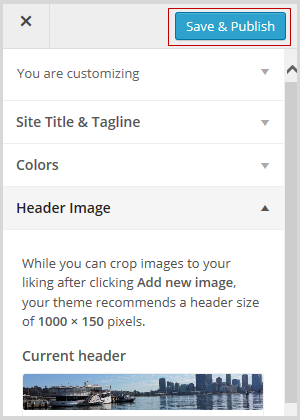
Want more advice about making your own custom header image? Check out this tutorial from Stef Galvin.
Upload background image
On many themes, much like custom header images, you can add images to your blog’s background. A background image is another great way of adding that personal touch to your class blog.
You upload your own custom background image as follows:
Click on Background Image in the Customizer.
- If you don’t see the Background Image section in the Customizer it means the theme doesn’t support this option.
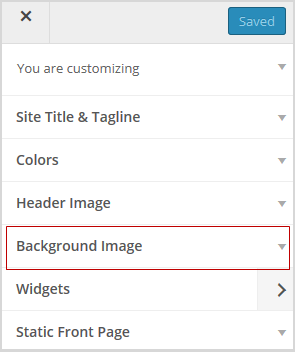
3. Click on Add new image.
4. Choose an image from your media library or upload a new image from your computer.
- Only .jpeg, .gif, and .png files can be used.
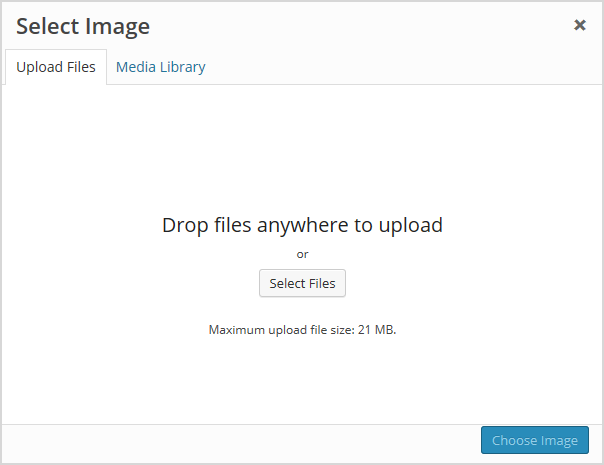
5. Click on Choose Image.
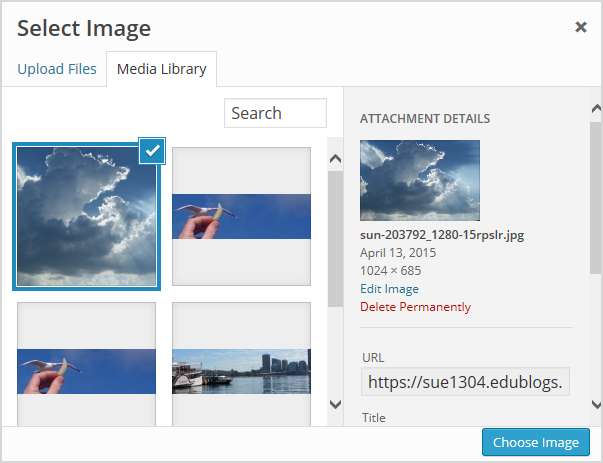
Once you have selected an image, the background image options will appear:
- Background repeat: controls if the background image is repeated. Choices are:
- No Repeat — background image is only displayed once on the page.
- Tile — background image is tiled horizontally and vertically.
- Tile horizontally — background image only repeats horizontally.
- Tiled vertically — background image only repeats vertically.
- Background position: allows you to control the position of the background image. Options are left, center, and right.
- Background attachment: determines if you want the image to scroll with the content or to remain ‘fixed’ in place when a reader scrolls down the page.
For best results we recommend you use Tile, Left and Scroll.
6. Your new background image should appear in your blog preview window.
7. Click Save & Publish on the Customizer to activate the new background on your blog.
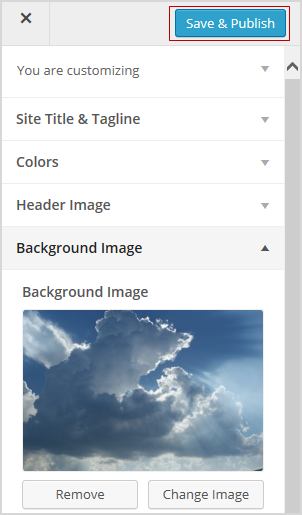
Frequently Asked Theme Questions
These are some of questions around themes that we’re commonly asked.
1. Can I upload my own theme?
Because of the way blog platforms like Edublogs, WordPress.com, and Blogger work, you can only use the themes provided and can’t upload your own custom themes. Most themes are designed to work on single installs and many don’t work or can have compatibility issues on blog platforms.
Remember that custom image headers and backgrounds are a very effective way of customizing your theme to meet your needs.
2. How do I change the font color, font size, and text color?
Some themes have extensive theme customization options which aren’t supported by the theme Customizer.
They often include options to change font color, font size, and text color.
These types of themes add a theme option menu item under Appearance once the theme is activated.
To do more extensive customization you just need to go to Appearance > Theme Options.
You can also change font type, size and color in posts or on pages using the Supreme Google Webfonts plugin.
Your Task
Blogging is about sharing, collaborating, and learning from each other. Here’s your chance to ask a question, comment, and get involved!
Complete the following tasks:
- Visit some of the blogs on the examples of class blog list then leave a comment on this post to tell us which were your favorite class blog(s) on the list and why.
- Read through the most recent comments in reply to this step and leave a response to another person’s comment.
Remember to leave a link to your blog in your comment so we can have a look!
Want The Steps Emailed To You?
Want some support and reminders as you work through the Blogging With Students Challenge?
Sign up for email reminders!
We’ll pop into your inbox every couple of days for 30 days and present you one step at a time. We’ll show you exactly what you need to do and offer reminders as well.
To sign up, simply enter your details in the embedded form below, or click here to open the sign-up form in a new browser.
You can start at any time.
Tip: Please add support@edublogs.org to your email contact list to make sure our emails don’t end up in your junk/spam folder! This is how to add a contact in Outlook and in Gmail.
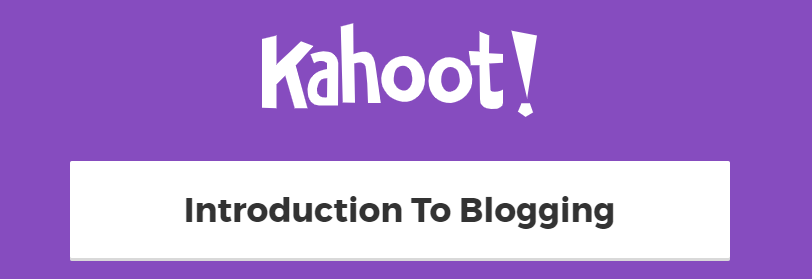
This is my first year using blogs in class. I’m enjoying how intuitive Edublogs is for me. I could set up my class blog
Peace, Love, and 4th Grade at http://christaherring.edublogs.org/ without much trouble at all. I’m looking forward to learning more.
I’m a little concerned about using pictures on my blog. I want to bring parents and families into my classroom more by posting pictures and student work, so I set up a password at first. I’m taking off while I do this Teacher Challenge. What is your take on passwords- to use them or not? My parents seemed happy to know there would be passwords.
Hi Ms. Herring
Your class blog is coming along well.
Privacy is a tough question. There are pros and cons. Approximately 50 % of student blogs on Edublogs are private only view-able to specific readers and 50 % are public. This ratio hasn’t really changed that much over the years. Sometimes it is a requirement of the school or school district that blogs are private; and sometimes it is because the teacher or parents feel more comfortable with the blogs being private.
Research shows that when students blog for an audience other than their teacher that they are more motivated to blog, are more engaged, learn more and write better. Those with public student blogs do it for the audience effect, to connect with a global community, learn about each others cultures and to constantly model appropriate digital citizenship skills.
Those that choose to use public blogs discuss it with both their admin and parents; and will often allow parents to have input into if their child’s blog is public or private. We have some classes where most student blogs are public while a few are private. Some teachers also start their students off initially on private student blogs while the students are learning and then switch them over onto public student blogs.
Another option some use is they make the class blog public and the student blogs private. You can read our advice on using student photos online here – http://www.theedublogger.com/2013/09/26/we-should-talk-are-you-using-student-photos-online/
Sue Waters
Support Manager
Edublogs | CampusPress
Sorry to be joining so late! I finally set up my first class blog. I was familiar with Weebly, so I went ahead and used that platform. I chose a very simple template that I hope works. I have been following Mrs. Yollis’s class blog for quite some time and have learned so much from her. I love her student videos on commenting and how to take a picture.
My site is http://avnorclassblog.weebly.com
Hi Sabrina
Never too late! Thanks for sharing a link to your new class blog. It is looking really good and you’ve done a great job setting up the blog and pages.
Sue Waters
Support Manager
Edublogs | CampusPress
This is my first year blogging – right now, I have put a general blog together with resources for parents and students. Not quite ready to introduce the students to their own blogs yet as we need to cover digital citizenship principles and give parents more information, but hopefully that will be coming! 🙂
misscruice.edublogs.org
Hi misscruice
Thanks for sharing a link to your class blog! I’m wondering if the 3rd Grade and 4th Grade assignment pages would work better as posts (Posts > Add New) rather than pages. We can set it up so that when you publish a post assigned the category 3rd Grade or 4th Grade assignment it will feed onto those pages.
Let us know if you would like to try this approach and we will help you set up the structure.
Sue Waters
Support Manager
Edublogs | CampusPress
Here’s the link to my blog: http://jocelynrsmith.edublogs.org
I changed my theme over the summer to MesoColumn because I think it’s cleaner and easier to see everything. I also thought it’s important to have a mobile friendly blog so students can log in using their phones when they aren’t in school. I’ve been experimenting with widgets and plug-ins. It’s getting easier the more I use it. I was successful with adding the class Twitter feed. However, I’m having problems getting my virtual pet embed code into an image widget. Also, I can’t figure out how to get a link to our class Instagram account. I’ve sent emails to edublog support, so hopefully things will work out.
G’day Jocelyn,
Whenever you get embed code for widgets, you use a text box widget, not the image widget. Image widget is for adding a photo and connecting a link with it. For example instead of just having a link for mathletics, some teachers make an image of the logo and add it to the image widget with the link. Students click on the image and it takes them straight to mathletics.
I looked at all of the 6th grade blogs and got a lot of cool ideas from them! I liked the live feed that several teachers used, as well as the calendar and the virtual pet! It was helpful to see the themes they used and how they set up their blogs.
Hi Joecelyn
I get lots of ideas looking at the different class blogs so glad it helped! We share tips on widgets in Step 5 – http://teacherchallenge.edublogs.org/step-5-adding-widgets/
I’ve sent a reply to your question regarding the image widget and embed code. Here is a copy of others that were interested in the answer:
The image widget is only designed to added images to sidebars and can’t be used to add embed code to the sidebar. You can read how to use the image widget here – http://help.edublogs.org/image-widget/
If you want to add embed code you need to use a text widget as per these instructions – http://teacherchallenge.edublogs.org/step-5-adding-widgets/#Adding_widgets_using_embed_code_in_text_widgets
Instagram depends on whether you want to add the images from instagram or a link to your instagram account. Let us know which option you want to use and provide a link to your instagram account and we will add it to your sidebar.
Sue Waters
Support Manager
Edublogs | CampusPress
Hi
I’ve had a blog now for just over a year. I primarily set it up as a revision resource for my students but am hoping to learn how to use it more interactively with them:
http://mrcartlidge.edublogs.org/
Hi Mr Cartlidge, thanks for sharing a link to your class blog!
Your blog is a great example of how you use categories with a custom menu to send posts to different pages for different subjects. I’ve added a link to your class blog onto our Class blog list because it is an excellent example of a science class blog – http://www.theedublogger.com/check-out-these-class-blogs/
Did you want to engage your students more by publishing comments on your posts or did you want your students to have their own individual student blogs?
Sue Waters
Support Manager
Edublogs | CampusPress
I have had a blog on Edublogs for a few years now but moved it to my school’s private site last year because students had a lot of issues with the spam word. Sometimes their posts wouldn’t “stick.” It became an issue because I have students respond to my posts as an enhanced writing assignment like journaling. The problem with the private site is that they realized that their only audience was me. I want to give my students an authentic audience. So, I’m back and spruced up my site. I am taking the challenge to make sure we all get the most out of the experience this year. http://writingsonthewall.edublogs.org
Hi Amy
Sorry that your students had issues with the anti spam word. Was the problem related to the posting too quickly message? If so, you can read why this message happens and how to fix the problem here – http://help.edublogs.org/comments-too-quickly/
The other issue we used to have was some students found the anti spam phrase too confusing. We’ve now changed this and use words they can easily recognise. Since this change it hasn’t been an issue.
Sue Waters
Support Manager
Edublogs | CampusPress
1) My favorite blog from the list was “Mrs. Muller’s Class Blog,” because the layout was clean and easy to read. Too many photos, buttons, widgets, etc., tend to distract me from the content and make it difficult for me to navigate a site well. I noticed some of the sample blogs are actually more like a class website. I already have one of those and plan to use my edublogger site purely as a blog. Mrs. Muller’s blog reflects what I want to do.
2) Since I like blogs that are clean, simple, and make content easy to find, I chose a theme that seemed to fit my criteria. I also chose one that was mobile-friendly so parents and students using mobile devices at home can have an easier experience. I didn’t get into a lot of customization at this point. I will be purchasing the pro version soon in order to set up a class blog, at which point I hope I’ll be able to add the subscribers widget.
3) Here’s my start: http://mrssheffels.edublogs.org
Hi Megan
Interesting reflection on the blogs we’ve included in the example list. Hadn’t thought about breaking the list into the different categories of the different ways blogs are used by educators. May be worth considering or I might add in a link to the 10 different ways that blogs are used by Educators – http://www.theedublogger.com/2013/11/11/the-top-10-ways-blogs-and-wordpress-are-used-in-schools/
Great choice of themes and I hadn’t thought of changing the theme option on Designfolio to the other color choice. It looks great and parents find it works well on mobile devices.
Sue Waters
Support Manager
Edublogs | CampusPress
I already have a class blog that I started last year, but I still feel like a beginner when it comes to blogging. My students did the Challenge last spring, and I learned a lot. Today, I played a lot with the avatar apps – what a gas! – and I’m looking forward to exploring the later lessons. My especial interest is using blogs to create a classroom community of readers and writers who share their work and respond to others’ work online. Thanks!
-Sean O’Brien
http://techvalleyfrosh.edublogs.org/
Hi Sean
Love your theme choice and your class blog is looking good. Great to hear the Student Challenge helped!
Could you tell us a bit more about the avatar apps you have tried? Hadn’t thought of suggesting avatar apps and we have a lot of schools now using iPads so it is a really good idea.
Thanks for also sharing what you would like to achieve from the Teacher Challenge.
I’ve had a look at your blog and are wondering if it is worth considering using posts with categories for your Book Blogs and Daily Poems. Same idea as I’ve suggested for some of the other teachers. If you look at SGPS Art Flash and click on a grade link you see all posts assigned that category. e.g. http://sgpsartflash.edublogs.org/category/grade-1-2/ Let us if you would like to try this approach and we will help you set up this type of structure.
Sue Waters
Support Manager
Edublogs | CampusPress
Hello. This is my first time blogging. So far, we have set up a classroom blog and my students have set up their individual blogs. I feel like there is so much to learn. I think it is going well so far, but I have spent quite a bit of time getting this up and running. I’m sure it will get easier as I get more comfortable. I used to do journals as my bell ringers, but since all students got Chromebooks this year, I figured it would be a great time to transition to blogging. When I look at the other sites, I am really impressed not only with the blogs in general, but with what the students are creating (ex. digital book reviews with Animoto). I really liked the English 10 blog (engten.edublogs.org). I just wish I knew how to do all that. Baby steps…
My class blog is mrssohns.edublogs.org.
Hi Mrs. Sohns
There is a lot to learn but remember we are always happy to help! Don’t ever hesitate to contact us if you need assistance or would like some advice.
Since you already have student blogs set up I recommend you read through Set up Student blogs because it includes important information on how to read and comment on student blogs using the Reader – http://teacherchallenge.edublogs.org/step-11-set-up-student-blogs/
Baby steps and you will get there.
Sorry for your loss this week.
Sue Waters
Support Manager
Edublogs | CampusPress
My blog link is http://alckelly.edublogs.org/
I chose the Confit theme because I liked the look of it and I am able to create menu-style pages for the individual classes I teach.
Hi alckelly
Love how you have customized the Confit theme using a background image. Looks really good.
It is worth considering using categories assigned to posts with a custom menu to send posts to different pages on your blog for your classes. Currently you have the classes set up on pages but posts often work better. If you look at this Art blog here – http://sgpsartflash.edublogs.org/ the links in the top navigation take you to the posts to the different classes.
Let us know if you would like to try a similar approach to http://sgpsartflash.edublogs.org/ on your Class blog so we can help you set up the structure.
Sue Waters
Support Manager
Edublogs | CampusPress
I have just set up a blog .. so no content yet .http://stgregspreston.edublogs.org
Am keen that the children should participate once the new term starts so am contemplating how much content/looks to add as would like them to have ownership.
I really like Mr Millars blog
Hi mrscstgregs
Thanks for sharing a link to your blog! Encouraging ownership is a good idea. I would probably write a Welcome post and set up your About page. Perhaps include the What is a blog video in either the Welcome post or About Page and then get them to help choose theme and do the Commenting Guidelines page as a class activity. They would also enjoy helping choosing widgets.
Sue Waters
Support Manager
Edublogs | CampusPress
Hi mrscstgregs
Thanks for sharing a link to your blog! Mr Miller has a lovely classroom blog.
I am looking forward to learning more during this challenge to make my personal blog even better http://kmwscienceguy.edublogs.org/ I want to learn as much as I can before introducing a classroom blog to my students.
Hi kmwscienceguy,
Great approach to introducing a classroom blog to students. Having your own personal educator blog helps you develop your own skills for when you are ready to blog with students.
Having your own personal educator blog is also a good way to develop your own ePortfolio that you can use when you apply for jobs. Ability to demonstrate use of technology is becoming increasingly important and having your own blog helps showcase your skills.
Sue Waters
Support Manager
Edublogs | CampusPress
Thanks for the great tutorials! I had chosen the Yoko theme and was pleased to see it used as an example in the post.
Hi Ms VH
Yoko is a great choice! Yoko was one of the early mobile friendly themes and has remained very popular because it is a clean looking theme,
I use it on my personal blog and English 10 ( http://engten.edublogs.org/ ) is a good example of how much you can customize the look of Yoko to match the feel you want.
Sue Waters
Support Manager
Edublogs | CampusPress
Link to my new unfinished blog: fhsdrama.edublogs.org
I chose a theme that I thought would relate best to my subject- theater. Most of the features and widgets I find easy to understand. I would like to know more about some of the advanced widgets and how I can get them to work for my site and my students’ needs.
Hi Lindsay
Thanks for sharing a link to your new class blog. The theme you have chosen is slightly harder to use than some of our other themes.
The most important thing to be aware of is the posts are display on the front blog post using the featured image you set when you publish a post. So the most important thing to do when you publish a post is to make sure you set a featured image. You will see an option to add the featured image underneath the Publish module when you write a new post using Posts > Add New. If you look at our demo site for Hatch you will see how the theme works – http://hatchdemo.edublogs.org/
You upload the image header using Appearance > Header.
Let us know if you need our help with setting up this theme. We are always happy to provide assistance,
Sue Waters
Support Manager
Edublogs | CampusPress
I liked Mr. Ross’ science class and Jurupa Hills HS Photography and Yearbook. They were two of the few that represented high schools, so they had the most significance to my demographic. I really liked the photography site for the arrangement of images.
I really liked the Huzzah blog as it included multimodal elements like videos and photos and also was put together with the students. I have set up a blog before but feel as if I could definitely improve on my skills! I chose the theme and name based on my class’s current name for our ‘society’ which is Butterflytopia. This is essentially a town run within the classroom with students able to hold jobs, buy property, hold bank accounts etc. Please enjoy having a first look at my blog http://mrsbutterly.edublogs.org/
I’ve used a blog before but found it very ‘clunky’ – edublogs looks great! I want to students to be able to share their learning with family and friends – so often you hear parents asking their children what they did at school today and the answer being ‘Nothing’! A blog is a great way for families to be a part of the learning process. I’ve set up the basics of my blog today, more tomorrow! http://mrszwilliamsonsclass.edublogs.org/
Hi Zoe,
You’ve been working hard! Great work on your About page and your blogging guidelines.
The current theme you have chosen is designed to be viewed on a computer. Most of your parents will view your blog on a mobile device and you would be better using a mobile friendly theme. I know you’ve worked hard setting up your theme but it is worth considering using a mobile theme. Would you like my help with changing to a mobile friendly theme? We can always switch the theme back if you don’t like the new look.
Sue Waters
Support Manager
Edublogs | CampusPress
I selected the patchwork theme for my blog because it reminds me of my childhood.
http://ladybugfrenzy.edublogs.org/
I selected Mrs. Mod’s Classroom Blog. I was trying to be creative, but I thought this was good enough for the first time blogger.
Love Huzzah’s blog. Simple, great pictures and the inclusion of a video will really motivate the students.
My favorite blog was Making Waves in 6th Grade. I like how the teacher used the blog to highlight what the kids had worked on throughout the year.
Hi ladybugfrenzy
Thanks for sharing a link to your blog! Great choice of theme! Patchwork has been popular on class blogs and I think your blog title is good. A lot of teachers use their last name for their blog title as it helps the parents find the blog.
Sue Waters
Support Manager
Edublogs | CampusPress
I am so excited to start this blogging challenge
My blog is http://curriculumtothecore.blogspot.com/ I rarely write on my blog and I am hoping that this challenge gets me motivated to blog more!
I just set up the blog at msrauch.edublogs.org I am very overwhelmed. I teach multimedia production to high school students. My intention for the blog is to be an online forum for students to “report”, do commentary, and video blogging/podcasts. Looking at the sample class pages there are some great ones that are set up under the teacher, but within that page are links to all the students pages in which the teacher can moderate what gets posted. Are all of those class blogs strictly the Paid pro versions? if so how does that work as far as students logging in without giving them the admin password? As I said, im overwhelmed and confused how to get this started. I really want the students to have a public platform for their voices to be heard and to have others join the conversation they start. Help appreciated.
Hi Ms Rauch
It can feel very overwhelming when you first set up your blog and I promise it gets easier! The best approach is to take it step by step; and slowly. This gives you a chance to work out how you want to use the blog and helps you introduce the students as to what you expect from them. Start first by setting up the class blog where you publish the posts and the students respond to your posts by leaving comments. As you become more comfortable with the process, and the students are aware of what you require from them, then look at if you want the students to publish posts on the class blog or if you want the students to have their individual student blogs.
For example, Compose yourself ( http://caribbeancr.edublogs.org/ ) is a high school blog. The teacher teaches English composition for Grade 7- 11 and only sees each grade for twice weekly for 30 minutes.
She started by posting articles, images or videos that they would watch in class and would teach them how to make a comment using an interactive white board, and then give them homework to comment on the given post. Once they got used to commenting, she offered them a composition project that would be worth 85% of their grade. They would start a weekly article on their topic of choice, come up with a title for their article, and have to complete five, well-written mini-essays on their topic. Due to the number of students she has and limited class time all students now publish their posts on the class blog.
If you decide to have students blog on the class blog or individual student blogs then each student will have their own username and password. We will explain how to set it up once you are ready.
If you want to use My Class to manage student blogs you will need to upgrade to Edublogs Pro. An Edublogs Pro subscription includes your class blog and all student blogs attached to the Pro blog via My Class. You don’t have to use My Class for student blogs but it makes it considerably easier to manage their blogs.
Sue Waters
Support Manager
Edublogs | CampusPress
Hey Ms Rauch,
I think we are in the same boat right now. I am a journalism teacher and I want to run a paperless class this year, mainly focused on the blog. I’m trying to start slow and all, but it is still a lot to think about. I had a horrible time falling asleep the other night because I can’t stop thinking about the blog and all the things I want to do with it.
I’m going to take the advice offered to both you and I – start with my blog only. I’ll post material, get the kids to comment on it. When this works smoothly, I’ll let them start adding posts too. After that, then I will get them to run their own blogs. My school paid for my upgrade to Pro so I could set up the class blogs.
Ultimately, I would want blog devoted to the school news (an online school newspaper), but that wouldn’t be on my blog or own the kids’ blogs. It would be a separate thing. My blog is basically a teaching tool.
Here’s what I’ve started with: mrsmacinnis.edublogs.com
I am already planning on reworking some of it, so that the school newsletter is a separate entity.
Mrs. Macinnis, as I have already posted in this thread earlier, I am desperately playing catch up on all these posts and getting my blog going. Yours is FANTASTIC! I just “followed” yours because I am looking forward to keeping up with what you are doing since we are in the same content area. I am jumping in feet first with the kids and already admitted to them we are learning this together. I had a blog during my previous life as a reporter, but all I did was write it and someone else at the TV station published it. This whole behind the scenes aspect is so much to take in. Again, Outstanding start on yours. I look forward to seeing more and may have to take a nod or two from you for mine. Please keep in mind if I do, imitation is the sincerely form of flattery. Best, Michelle Rauch
My goal this year as a Journalism teacher is to run a blog (mrsmacinnis.edublogs.com) with several intentions:
-post articles/media for my students to read and leave comments
-outline class assignments
-replace the paper school newsletter
-attempt a paperless class
-encourage responsible digital citizenship
My students will be creating their own blogs, connected to the class blog.
Initial difficulties:
-no class lists yet (class starts at the end of next week)
-overwhelmed by examples and ideas
-unsure of technical problems that will arise at the school
I started the blog using the Magazeen theme because I want to mimic the published paper media models.
I’ve noticed that the majority of example blogs are for primary students. My classes are senior high school.
I’m looking forward to this year and the journey!
mrsmacinnis, I think you goals are very realistic and sounds like you will make good use of your blog. Getting overwhelmed with a new tool is a pretty common experience. The best thing to do it take it one step at at time. Try one idea and see how it works. If you ever want our feedback about which idea/example might be the best fit for you, just shoot us an email.
Are there any specific technical issues you are worried about at this point? Hopefully they won’t be an issue, but we’re always here to help sort things out if one pops up.
G’day Mrs Macinnis,
If you want to look at an award winning journalism class’ blog here is the link. http://cougarnewsblog.com/
Sue Wyatt
Mentor: Teacher challenge
Founder: Student blogging challenge http://studentchallenge.edublogs.org
Hi Mrs Macinnis
English 10 is probably the best example to follow on how to do it with High School students – http://engten.edublogs.org/ You could easily adapt English 10’s approach to use with Journalism students.
If you look closely at blog posts engten.edublogs.org/blog-posts/ and blog comments page – engten.edublogs.org/blog-comments/ it explains the process the teacher follows to blog with her students. The teacher use to have an amazing video that explain why she blogs with students and how it will help them with their writing and with future studies but it is no longer available online.
Another approach is to have a student run school news website. Reagan Recorder is an example of this approach – newspaper.neisd.net/reagan/ Please note this blog is hosted on one of our CampusPress networks and uses a custom theme. It is also worth looking at Compose YourSelf – caribbeancr.edublogs.org/ The teacher has limited contact time with these students so they publish their posts on the one class blog.
Sue Waters
Support Manager
Edublogs | CampusPress
In terms of setting up my blog, I actually opened it many years ago, but only now have found the focus, do do something with it. The video tutorial in this contest has been very useful, in helping me slowly shape it and give it a form that will be useful in my upcoming and future teaching. (Thanks)
I liked Bogdan Bosoanca’s English Class – is was bright, colorful and well laid out – in a word “Inviting”. In addition to being visually appealing, the activities for students were organized in a clear manner, as well as the post/comments section.
I think it is important to lay out a blog in a clear and inviting way. Students, parents, and other users can easily become overwhelmed or confused by a blog that looks jumbled, or is organized in a way where it is hard to locate the information you are looking for. Taking some time to think through the flow of your site before you set it up can be immensely helpful when you sit down to start creating pages and organizing posts.
love the interactive nature of ‘look what’s happening in room 102’
There are a lot of tools that teachers can use to make their blogs interactive. From widgets to embeddable tools/media there are a ton of options. I like the embedded games on that site. Seems like a great way to get the students to visit the site and really use it.
I really enjoyed seeing other teacher’s blogs and was amazed at how creative and innovative they were. I am just learning how to blog and feel quite inspired, but a little daunted! I enjoyed the “Digital Voices” blog and liked the “Quiz” they added. The use of Vokis to read the children’s poetry was great on “5/6 at Napoleon’s Primary School’ and Mrs. Ripp’s blog where the students made a video of their vision for the year was quite moving. A lot to think about and explore.
G’day Trish,
Don’t be daunted! Just get in there and have a go. There are lots of people who are here to help you with any queries and the time taken in developing a great class blog is well worth it. Start out small, make lots of decisions with your class like what type of pet to have, maybe have them choose the theme by looking at lots of other blogs,
I was like you when I began blogging 6 years ago, but Sue Waters was there for me then, helping to inspire me when starting my blog.
Sue Wyatt
Mentor: Teacher challenge
Founder: Student blogging challenge http://studentchallenge.edublogs.org
I really enjoyed having a look at the 5/6 at Napoleons Primary School blog. I really liked the theme, format and content. It was easy to navigate my way around. I also got some great ideas for activities to use in my own classroom. Great work! http://lanastapleton.global2.vic.edu.au
I have been blogging for a few years now and have been gradually teaching myself how to add different content to my blog. I have been working with some of my colleagues on establishing their blogs. Some of them are completing this challenge with me. Throughout this blogging challenge I am hoping to find strategies to promote more student centred blogging and as well as learn from other teachers. I have a class blog that I share with other teachers and a Drug Education blog. My blogs are: http://year4ceps.global2.vic.edu.au http://cepsdrugeducation.global2.vic.edu.au
New Website: http://ushistorybcam.edublogs.org
I chose the name because that’s the subject, and our school’s nickname is BCAM. So, there ya go!
Hi morrisbcam
Great choice of blog URL and blog title. I also love your theme choice. It is a nice clean mobile friendly theme.
I’m not sure if you have had a chance to look at our class blog list here – http://www.theedublogger.com/check-out-these-class-blogs/ but you’ll find some American Studies blogs under the history category if you scroll down the list. You may find some ideas on those blogs that you can use with your students.
Sue Waters
Support Manager
Edublogs | CampusPress
have set up 2 blogs for the 2 schools i’m at i tried to go for an arty feel the hardest part was choosing the backgrounds. i’ve been lucky to have some staff who are already blogging so they helped with the cool cloud tags and things like that.
I’ve used both Global2 and edublogs to set up my blogs. The first is for the school i’m at 4 days and the 2nd is the other school. it was a bit challenging with so many possibilities but was able to get some help from some techie people at school. I’m trying to set it up as a reflective tool and have been using the photographer and reporter concept from the discovery time, developmental play we do. the address for the blogs are
http://leahsharp.global2.vic.edu.au and http://misssharpartclass.edublogs.org
WOW! Leah,
For only having the blogs a couple of months, you have certainly done a great job with them. Often takes a while for teachers to be adding their own images and getting the tags and categories working.
Great to see you giving roles to the students as art reporters and photographers – this will lessen the load for you and make the students feel it is their blog as well.
Sue Wyatt
Mentor: Teacher challenge
Founder: Student blogging challenge http://studentchallenge.edublogs.org
Hi Leah
As Sue Wyatt says you’ve done an excellent job with your blogs!
Looks like the students on http://leahsharp.global2.vic.edu.au/ have had trouble getting the photos to align well and this can be a common issue when you first start adding photos to posts. I’ve edited the posts on your blog post homepage to fix up the image alignment issue. Hope that was okay?
The best option with images is to either insert them with None as the image alignment or insert as a photo gallery. If you have multiple images and use a range of image alignments like Left or Right you can end up the images driving you crazy because they want to display all over the post.
I’ve changed them all to align none so you can see how they now align better. You can read how to add an photo gallery here – http://help.edublogs.org/inserting-a-photo-gallery-into-your-post/
Since you have been assigning categories for their class to the posts it means you can do cool things like send posts to different pages on the blog. I’ve set up a custom menu, and made a few small changes to the sidebar on http://leahsharp.global2.vic.edu.au, so now under Art by Grade you have posts for each class. Your theme doesn’t support a custom menu in the top navigation but if it did we could set it up like it works on this Art Blog – http://sgpsartflash.edublogs.org/
Sue Waters
Support Manager
Edublogs | CampusPress
PS my blog address is
http://library1884.edublogs.org/
I really liked “The Conch.” I liked it because the color scheme appealed to me, and I liked the idea of a live binder. It was also clear that the teacher stores a lot of class content there and that everything on the page is useful for kids who are behind on homework due to absense!
Hi NMorris
The Conch is a great class blog!
We have a post due to be published on how to use Livebinder. It should be published some time this week on The Edublogger – http://theedublogger.com/ You might find it helpful if you haven’t used Livebinder or are looking for resources to share with others.
I’ve had a quick look at the blog you’ve created. It looks like your blog is more of a personal educators blog. Did you want us to switch you over to the emails for the personal blogging series so you can share your great posts with participants from that series?
Sue Waters
Support Manager
Edublogs | CampusPress
I already had a blog but hadn’t touched it since 2009 (how slack am I). I have changed the theme, added a header and background colour. A good refresher. I had a look at the videos and it was a good introduction. I also looked at several of the blogs but many of them were very out of date (like mine). Hopefully this will lead to a modern, up to date and useful blog.
G’day Mrs Keane,
I noticed your gravatar wasn’t working when I went into your blog. This might need updating or you might want to create your own avatar from a post I have written here http://www.eschoolblogs.org.au/students/2013/07/27/activity-7-avatars/
Here is another library blog you might want to check out. Mrs Hembree does lots of book trailers as well. http://bellbulldogreaders.edublogs.org/
Sue Wyatt
Mentor: Teacher challenge
Founder: Student blogging challenge http://studentchallenge.edublogs.org
Hi Mrs Keane,
We regularly check the list of class blogs and remove any blogs that haven’t updated within the past 6 months. Some of them haven’t updated recently because they have been away on their summer holidays. Please let us know if there was any specific blogs that you felt hadn’t been updated recently so we can remove from the list.
The reason why the avatar isn’t working properly on Mrs Keane’s blog is due to a theme issue. It should be using the user avatar but it is trying to reference a gravatar. Thanks for making us aware of the problem and I’ve organise for our technical team to fix the avatar issue.
Sue Waters
Support Manager
Edublogs | CampusPress
I really liked Mr Ross’s Science class blog because as an art teacher (although in Primary School it reflects what i’d like to achieve with my blog 🙂 I also liked Wonder, Inquire, Create, Inspire because the name is really catchy and i love how they have done their photos with writing and titles in the set up
Hi Everyone
I am trying to get my head around blogging. As a high school teacher I want my students to be involved in blogging through using it for revision, reflection and discussion. Also as a way to share extra information and links to further reading etc.
Hi Miss Patmore
Thanks for participating in the Teacher Challenge! There is a range of different ways you can use blogs with high school students. Please tell us a bit more about which grades and subjects you teach so we can find examples of class blogs that are similar to what you teach.
Sue Waters
Support Manager
Edublogs | CampusPress
Doing the blog challenge over here in Daegu, South Korea. I work for the Daegu International School (http://www.dis.sc.kr/). I only clicked through a couple of blogs, and, because of content, I had to go with “English 10” since I’m also an English teacher.
I simply wanted to get a feel for how other teachers make use of their blogs, and, I’m specially interested in seeing the creative ways they get their students to blog.
Phil Hinkle
http://daeguinternationalschool.edublogs.org/
Hi Phil
Thanks for sharing a link to your class blog and explaining what you want to learn. The theme you are using on your blog is very popular but slightly harder to use. We use this theme on The Edublogger ( http://www.theedublogger.com/ ).
The images on the blog post page are added when you set a featured image when you publish the post. Below the publish module you will see a featured image option. Featured image size for this theme is 520 pixels by 245 pixels.
English 10 integrates blogging into her curriculum and has a very set process. If you read her pages on posts ( http://engten.edublogs.org/blog-posts/ ) and comments ( http://engten.edublogs.org/blog-comments/ ) you’ll see with the age of her students she incorporates a blogging rubric and you can see how she manages the process.
Some teachers also use Google forms to collect the student posts. You can read an explanation of the process here – http://mrsdkrebs.edublogs.org/2014/07/28/easy-gathering-of-student-blog-posts/ This approach allows you to add extra columns where you can add comments and notes that you can refer back to later.
Sue Waters
Support Manager
Edublogs | CampusPress
I like’s Mrs. Moore’s third grade class blog post about their class favorites, I will have to do that with my group this year. That seems like the perfect first post for the school year. I also like seeing all the activities and challenges (like the lego challenge on Ms. Cassidy’s class blog). Blogging is still very new to me but here’s a like to my site http://blogs.goaj.org/cpjura/
Hi Christina
Oops missed your follow up comment as I work through emails from the oldest to the newest!
Thanks for sharing the link to your blog on http://blogs.goaj.org/cpjura/ I could see your new blog created on Edublogs but didn’t check inside http://blogs.goaj.org/ Your new blog is coming along well!
Your school district also has an excellent technology support team who provide great assistance to their teachers. Have you connected with them or would you like us to introduce you to them?
Sue Waters
Support Manager
Edublogs | CampusPress
This is so helpful! I am new to blogging this year and really want to use it as much as I can. I think it will help motivate and excite my students to write more often. I had no idea you could do so much customization on edublogs. That is something I will have to play with soon.
Hi Christina
Based on your email address it looks like you are part of the Apache Junction Unified School District? If so, you are able to set up your blog on your school districts CampusPress network here – http://blogs.goaj.org/ and your blog will have equivalent features to an Edublogs Pro blog.
I can see that you have created a blog on Edublogs.org. Would you like to set up your new blog on http://blogs.goaj.org/ ?
Sue Waters
Support Manager
Edublogs | CampusPress
Thanks, Sue, for helping Christina move her blog to our CampusPress network! Much appreciated!
I have used kidblog in the past (http://kidblog.org/UnioncityGrade8/). Myself and another teacher used it between our classes to make students learn to communicate and think about issues. The link here was the home link to show how to appropriately communicate on a blog. I plan on using kidblog again this year with my 8th grade science students.
I am also hoping on having my own blog about what happens in my class this year. http://kmurosky.edublogs.org/ I hope to be able to keep up with this and my over 100 students this school year.
Hi Mrs. Murosky
Thanks for sharing a link to your class and student blogs. Mystique has been a very popular theme on Class blogs and has a range of options for customizing. Mr Baldock uses this theme on his class blog – http://mrbaldock.edublogs.org/
You might also want to have a quick seek peak at Step 11: Set up student blogs – http://teacherchallenge.edublogs.org/step-11-set-up-student-blogs/ because we’ve made important changes to the Edublogs Reader that now allows you to moderate all posts and comments from inside the reader and also allows everyone attached to My Class to read class mates posts, and comment, directly inside the reader. These changes to reader will make it easier for you to keep up with your student blogs if you had wanted each student to have their own individual student blogs.
Sue Waters
Support Manager
Edublogs | CampusPress
Hi, I have chosen this theme as I like the rustic aspect of the design. I will be changing it some and adding a picture in the background hopefully once I have the right one. I am playing with different themes, but I find that the ones I really would like to try are not the free designs! I think this one is a little limited, but I am giving it a try just to get to know my way around Edublogs. I have used Kidblog and seem to find that platform more child friendly, but we will see where this takes us. Here is my link…still a lot of changing to be done 🙂 http://berniceleonard.edublogs.org
Hi Bernice
Color paper is a popular theme due to the vibrant rustic colors.
Another option is using Edublogs Default with a custom background image and custom header image. I’ve seen so many variations of Edublogs Default and using your own custom images makes it unique. Cathy Emerick’s blog ( http://bmsemerick.edublogs.org/ ) is a great example of how adding your own custom header image to Edublogs Default makes it look completely different from the original theme.
We have students as young as Grade 1 with their own individual student blogs on Edublogs and they find it very easy to use.
Sue Waters
Support Manager
Edublogs | CampusPress
I have been blogging for two years and have fallen in love with it. I love reading the class blogs in this challenge. I got so many new ideas for posts and how to incorporate more technology. I look forward to connecting to many classes through blogging this year. I also hope to get student individual blogs up and running this year- that will be my challenge-keeping up with it all. My blog is
Making Waves in Sixth Grade (bmsemerick.edublogs.org).
Cathy Emerick
Hi Cathy,
I’ve looked at your class blog recently because I remember it! Very lovely looking class blog. You’ve done an excellent job!
I’ve made a quick adjustment to the embedded Google form in the first post to help it display better. Hope that was okay? If you open up the original Google Doc and edit the top, left and right margins to make the margins smaller you can display even more text. If you look at the Google Doc embedded in this post you will see how changing the margins helped – http://www.theedublogger.com/2014/06/24/iste-2014/
You might also want to have a quick seek peak at Step 11: Set up student blogs – http://teacherchallenge.edublogs.org/step-11-set-up-student-blogs/ because we’ve made important changes to the Edublogs Reader that now allows you to moderate all posts and comments from inside the reader and also allows everyone attached to My Class to read class mates posts, and comment, directly inside the reader. These changes to reader will make it easier for you to keep up with your student blogs.
Sue Waters
Support Manager
Edublogs | CampusPress
Thank you for the adjustment to the Google doc! It does look better. Thank you for the student blogging info- I look forward to getting started.
Cathy
I’ve spent the last few years as a consultant helping other teachers set up their Edublogs- but this year I am back in the classroom and so excited to get my own students blogging! My blog is: http://zinkshappenings.edublogs.org/
I always tell people that Edublogs is the best platform- every time I’ve had a question it has been answered in less than 24 hours- I am always amazed at that.
Looking forward to this challenge.
Kerry
Hi Kerry, thanks for the lovely feedback about Edublogs! We really appreciate it. Have you checked out the Student blogging challenge – http://studentchallenge.edublogs.org/ ? It commences in September and is a great way of helping your students blog.
Sue Waters
Support Manager
Edublogs | CampusPress
Hello Fellow Bloggers,
Time to dust the cobwebs off last year’s class blog, and what better way to do it than to peruse through a number of fantastic blogs hosted by other teachers?
Last year, I was inspired by Huzzah’s student created guidelines for commenting (http://huzzah.edublogs.org/commenting-guidelines/) and asked a group of my students to draft guidelines for commenting on our own class blog. I loved what they came up with, but what I found even more powerful was the conversation that took place as they created the document; as I watched and listened, I saw what had become my class blog become ours as they took ownership for how it should be used.
This year my goal is to find more ways for my students to have a voice on our blog. I really like how Making Waves in 6th Grade (http://bmsemerick.edublogs.org/book-trailers/) and Mrs. Rombach Reads (http://mrsrombachreads.edublogs.org/book-raves-and-rants/) created pages where students have shared the trailers and reviews that they’ve written on books they’ve read. I love Mrs. Rombach’s blogging alumni list, too. I’ll definitely be appropriating that idea!
Looking forward to the next challenge,
Matt Jewell
http://writingwithmrj.edublogs.org/
Hi Matt, creating the commenting guidelines as a class activity is an excellent way of students taking ownership and is a good introduction to digital citizenship.
Since you are using student blogs I’m wondering if having a student post of the week that gets cross posted onto the class blog might help them develop their own voice on their student blogs while also giving them a voice on the class blog? Or maybe the students could take turns writing a weekly post on the class blog about school news or a topic that interests them and other students might find interesting?
You might also want to have a quick seek peak at Step 11: Set up student blogs – http://teacherchallenge.edublogs.org/step-11-set-up-student-blogs/ because we’ve made important changes to the Edublogs Reader that now allows you to moderate all posts and comments from inside the reader and also allows everyone attached to My Class to read class mates posts, and comment, directly inside the reader.
Sue Waters
Support Manager
Edublogs | CampusPress
Hi Sue,
I’ve been using the Reader this summer to moderate comments on the blogs of those students from last year who have continued blogging. It’s going to make life much easier this year.
Thanks for the suggestion that I have a student cross-post content from her or his blog on our class blog each week. I’ve been toying with the idea of having an author of the week (one of my students), or something of the sort.
Best regards,
Matt
The most challenging part of the blog setup was actually selecting a theme! I wanted a responsive type, knowing that my high schoolers (& myself) would likely be viewing on a phone or tablet device most often. Still there are so many to choose from. I also found myself struggling with navigation from my kindle tablet. I just needed to use a more friendly interface where the keyboard didn’t take over the entire screen! My class blog is http://cunninghamclass.edublogs.org/
Enjoy
Mrs C
Hi Mrs C, the most challenging part can be choosing the theme as there is so many to choose from! The dashboard should be working fine on a Kindle because it is designed to be mobile friendly however I haven’t checked it. Blogging in the web browser on an iPad or Android device works well.
Please send a screenshot of what it looks like on a Kindle if you are still having issues with the keyboard so we can have a closer look.
Thanks for sharing a link to your class blog. I’ve made a quick adjustment to your post to embed the video within the post. Hope that was okay?
Sue Waters
Support Manager
Edublogs | CampusPress
I used Kidblogs and it went pretty well. There is a definite learning curve. I use Blogger for my personal blog so adjusting took sometime. Excited to see where it goes.
http://kidblog.org/TheIndependentHistorian/
http://kidblog.org/TheIndependentHistorian-SeventhGrade/
Hi Dave, thanks for sharing a link to your class and student blogs. It does take a bit of time when you change to different online tools but you will quickly work it out.
I recommend you have a look at the student blogging challenge that is starting soon – http://studentchallenge.edublogs.org/ It is a great way to introduce your students to blogging while being supported.
Sue Waters
Support Manager
Edublogs | CampusPress
The video was very informative. Also by showing ‘screen captures’ of what the actual screen will look like and what to fill in where helped greatly.
Thank you.
Hi Marty
Great to hear that the video and video tutorials helped you! Let us know if you need any help setting up your blog.
Sue Waters
Support Manager
Edublogs | CampusPress