Welcome to our free professional learning series on class and student blogging!
This series guides you step-by-step through the process of class and student blogging. It provides class blog examples so you can check out how they are used by educators. Many of the examples are from primary grades but the same principles apply regardless of student age (including adult learners).
Refer to our personal blogging series if you want to set up a personal or professional educator’s blog.
The activities can be completed at your own pace and in any order. As you work through the tasks designed to increase your skills, we will guide you through the process while providing help to support your learning. Don’t stress, have fun, and remember to ask for help by leaving a comment any time you need assistance. You can also contact our support team.
Want the steps emailed to you? Join our free 30 Day Challenge!
We have an optional PDF workbook that will help to keep you on track and focused as you work through the 11 steps of this course. Scroll down and click on the ‘download’ button under the document to save it to your computer.
 Loading...
Loading...
The aim of this first activity is to:
- Help you learn more about what is a blog and why educators use blogs.
- Help you set up your class blog, customize your settings, and change your theme.
What is a blog?
One of the biggest challenges educators new to blogging face is understanding the basics of how a blog works.
We made this quick intro video to explain.
We recommend you start by watching this video.
We’ve included explanations of key blogging vocabulary which will help as you work through this series including Footers, Headers, Menus, Pages, Posts, Comments, Sidebars, Theme, and Widgets. For a simple follow-up activity, check out this blogging vocabulary crossword.
Feel free to share this video on your own blogs with students, teachers, parents, or anyone else. Later in this series, we show you how easy it is to add videos to your blog.
Kahoot!
Have you caught on to the Kahoot! craze? It’s a free tool that allows you to create and play engaging learning games (called Kahoots).
The multiple-choice questions appear on the screen in the classroom and students submit their responses in real time using their computer, tablet, or mobile device. Students can work in teams and can work for points (most correct answers and quickest responses).
It’s a lot of fun!
We’ve made an Introduction To Blogging Kahoot. It goes over some of the key terms, vocabulary, and uses of blogs. There are 15 multiple choice questions.
How To Play Our Blogging Kahoot
To access the Kahoot, click on this link.
You don’t need an account to play, however; you will need to log in if you want to edit the quiz (we encourage you to adapt it for your own students if necessary).
You also need to be signed in to save results.
You’ll have the option for your students to play against each other individually (classic mode) or in teams.
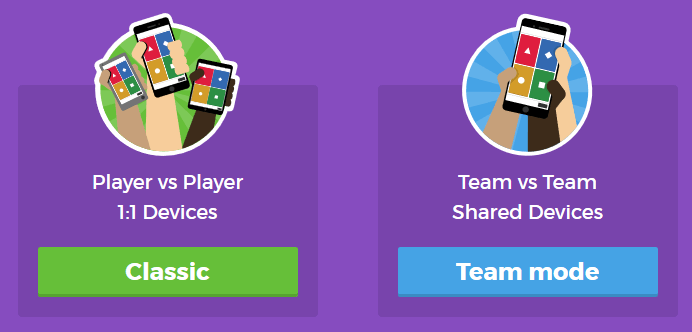
You’ll also have a variety of game options you can play around with (see below).
Once you finalize your selections, a game pin number will show up. Students will go to the Kahoot app on their device, or to https://kahoot.it/ and enter the pin number to begin!
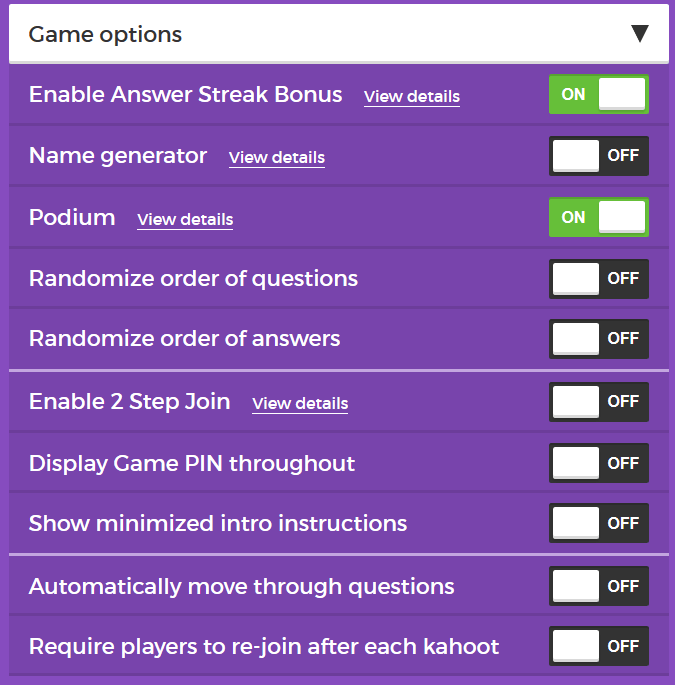
Defining a blog
What is a blog? This is becoming harder to answer as the lines between blogs, websites, ePortfolios, and other online spaces blur.
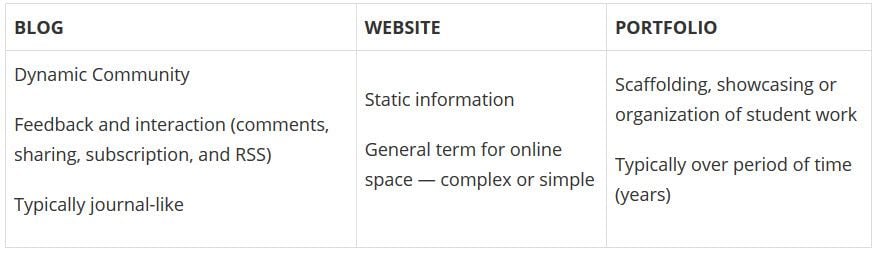
A blog is simply a blank canvas that you can use in any way to meet your needs and the needs of your students and school community.
Why educators use blogs
The main reasons why educators use blogs include:
- To share information and class news with parents, family, and caregivers.
- To provide students with a way to access assignments, homework, resources, and information about their class online.
- For global collaboration and authentic audiences.
- To inspire and motivate students.
The benefits of class blogging include:
- Having an authentic audience
- Covering new and traditional literacies
- Forming home-school connections
- Covering digital citizenship authentically
- Providing an online home for digital and analog creations
- Developing thinking and reflection
- Building a classroom community
- Developing essential ICT skills
Read more about the benefits of blogging for students and teachers.
Here are some teacher reflections on the benefits of class blogging summarized from The State of Educational blogging in 2017/2018.
- Blogging opens up the possibilities of an audience in new ways. When students are writing or publishing for an audience other than the teacher, it impacts how they view what they are doing and the intrinsic motivation they have.
- Students love seeing their work on the internet and adore getting comments from people. It motivates them to write as it gives them an audience that is real. The blog opens up a whole new world of people who can offer encouragement and feedback.
- The blogging experience forces the students to do more reflection on their learning and allows them to showcase products they have produced with online tools.
- Blogging provides an authentic educational experience, where what they write is not only seen and commented on by their teacher, but by their peers and the “public.” For most students, it’s a bit of extra motivation knowing their peers will see their work.
- There is an authentic, global audience that is willing to connect, share, challenge, discuss and communicate with classes. This audience can provide further information, opinions, suggest resources, seek answers to questions, and much more.
- Blogging develops a learning network. While exercise books might end up crumpled in school lockers or the trash bin at the end of the school year, a students blog will be with them for their school lives.
Examples of class blogs
Your class blog is what extends your class beyond the four walls of your classroom. As you get going, you’ll soon decide the kinds of content, information and connections you want to make.
Here are examples of class blogs to check out for ideas:
- Swoop Into Kindergarten – Kindergarten
- Mrs. Mooney’s Class Blog – Grade 1
- Mrs. Yollis’ Classroom blog – Grade 3
- The Cross Chronicles – Grade 3
- Baldock and Grantham Class blog – Grade 3
- Terrific 4T Learners – Grade 4
- Krebs Class Blog – Grade 5
- Westwood with Iford Orchid Class Blog – Grade 5/6
- The Electronic Pencil – Grade 6
- Huzzah – Grade 6/7
- Room 5 – Year 8
- Jurupa Hills High School Photography
- Year 12 ATAR English
- Mr Cartlidge’s Science Blog – High School
- The Edublogger class blog list – includes Math, Science, English, History, LOTE, EFL /ESL, Library, school news blogs and more!
Sign up for your class blog
Your first step if you don’t currently have your own blog, or you would like to use a new blog for this challenge, is to sign up for a blog.
While you can use any blogging platform including Edublogs, WordPress, and Blogger, when we write detailed instructions they will refer to Edublogs and CampusPress blogs. You will be able to adapt this information to the blogging platform you are using.
Here are some important things to consider before creating your blog:
Username
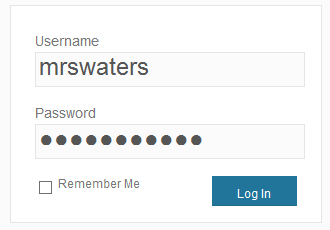
Your username is what you use to sign into your blog dashboard and is displayed on posts and comments you write.
While you can’t change your username, most blog platforms do allow you to change how your name is displayed on posts and comments.
Most teachers don’t allow students to use their first and last name online and it is common for them to model this by using display names like Miss W or Mrs. Waters.
Blog URL (Domain)
During the creation of your blog, you have to select a URL for it. When you want others to visit your blog you give them the URL link of your blog. For example, the URL for the Teacher Challenge blog is https://teacherchallenge.edublogs.org/
Think carefully about naming your blog URL.
Once your blog has an established audience, you’re less likely to want to change your blog URL. Ideally, you want to keep your blog URL short, easy to remember, and flexible so you can reuse your URL for several years.
For example, blog URLs that include your classroom number or the year mean that you’re less likely to use the same blog URL again next year. Most educators re-use their class blog each year because:
- It saves time and is easier.
- It provides a record of previous years’ work to share with students and/or a resource the teacher can refer to.
A simple option is to use your name in the blog URL like: Mr. Baldock’s Class blog (http://mrbaldock.edublogs.org)
Or use something unique that has meaning like Huzzah (http://huzzah.edublogs.org).
Blog Title
Your blog title is one of the first things a reader sees when visiting your blog. Choose a name that reflects the purpose of your class blog and is something your students can relate to.
But don’t stress too much! You can always change your blog title any time via Settings > General in your dashboard.
Some teachers organize a class activity so students can help choose the blog title.
Check out The Edublogger class blog list for ideas!
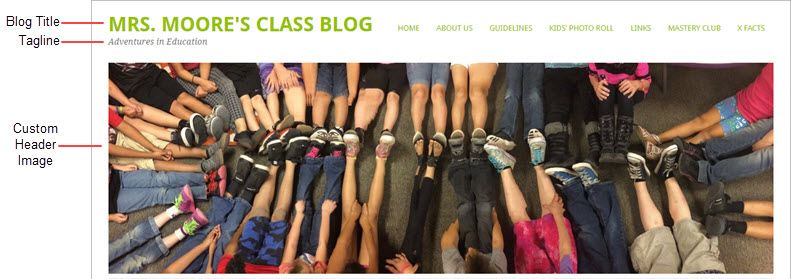
Blog Privacy
Blog privacy controls who can and can’t view your blog.
There is a wide range of opinions on whether blogs should be public or private. On average, 55 % of student blogs on Edublogs are public and can be viewed by anyone, while 45 % of student blogs are private and restricted to specific readers.
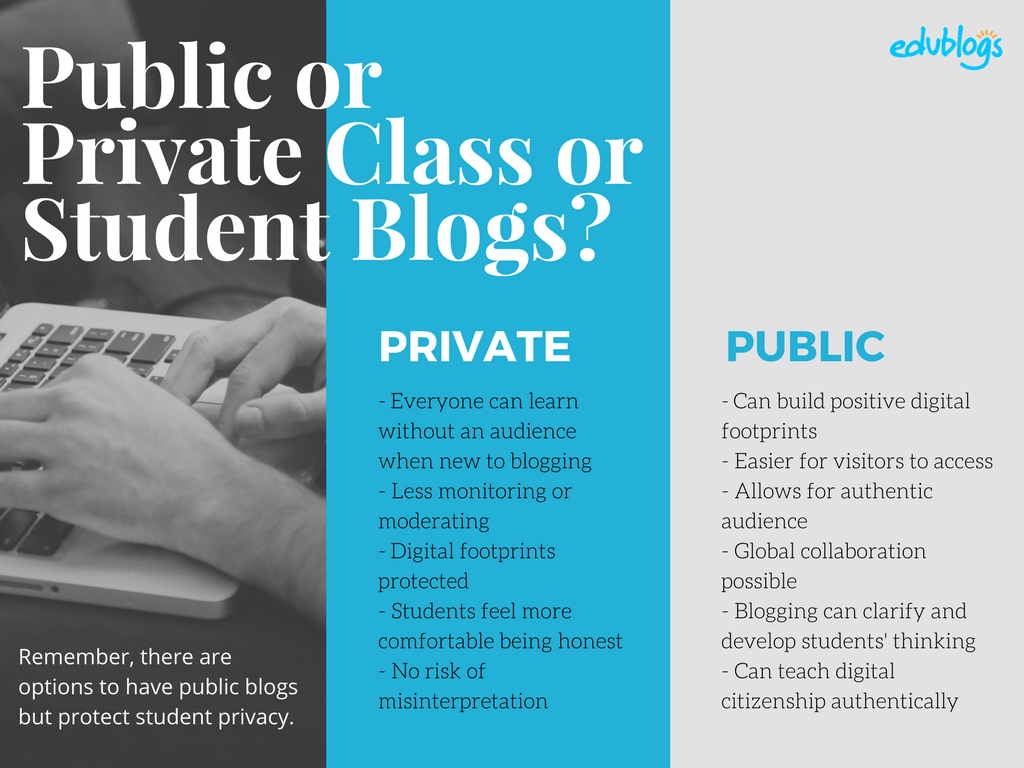
The pros of posting on public blogs
- Students are writing for a real audience – not just the teacher.
- With no passwords to keep up with, parents and relatives can simply access the work.
- When students know anyone can see their work, they will try harder.
- Students can easily share with their peers using social media and other means.
- Visitors from down the hall or around the world can comment and collaborate.
You lose out on connections, extended dialogues, and the motivating factor of working for an authentic purpose when blogs are made private.
Concerns of posting on public blogs
School administrators, who are rightfully risk-adverse, often immediately say that no public posting is allowed. Teachers, afraid of potential headaches due to students saying something inappropriate, bullying, or not having total control, also get nervous about allowing students to publish freely online.
Some parents can feel uncomfortable with their child publishing content on a public blog and there are some family situations where a student needs to use a private blog. Providing a detailed parent handout with a blogging consent form helps parents understand why you are using a blog and lets parents provide feedback for their child. We cover handouts and consent forms in Step 6.
Changing blog privacy
Blog privacy on the class blog is set in Settings > Reading.
The three most common privacy options used on Class blogs are:
| Allow search engines to index this site | Allows anyone to read the content of your blog, while also allowing your blog to be indexed by search engines such as Google. |
| Discourage search engines from indexing this site |
Allows anyone who knows your blog URL to read your blog content while blocking web crawlers so that your blog is not indexed by search engines such as Google. You use this option if you want to keep your blog public so your content can easily be read but want to limit it to only people who know your blog URL. |
| Anyone that visits must first provide this password | Used if you want to restrict who can read your blog content to only people who know the password. This is the best privacy option to use on a private blog if you want parents, students, and other teachers to easily view your blog without having to log into an account. |
Create your blog
Now you’ve done all the research it’s time to create your blog! All you need to do is follow these instructions if you would like to set up your blog on Edublogs.
Alternately, check out The State of Educational Blogging 2017/2018 to read more about the different blog platforms used by educators.
Prefer a video guide? This 15 minute tutorial is a simple orientation to blogging.
Update your Profile
Your Profile page is where you can control the global settings for your username including where you set up your display name, change your password and email address.
It’s worth spending time quickly learning how to update your profile so you’ll be able to explain the steps to your students.
Your Profile is most commonly used to update your display name, password and email address. You’ll notice there are lots of personal settings to choose from in Your Profile and you can read more about each personal setting here.
Here’s how to update your Profile:
1. Log into your blog dashboard.
2. Go to Users > Your Profile in your blog dashboard.
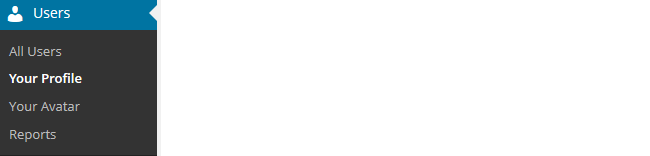
3. Scroll to near the bottom of the page to Name area.
4. Add your first name and last name.
- Students should only ever use their first name and the initial of their last name online or a pseudo-name.
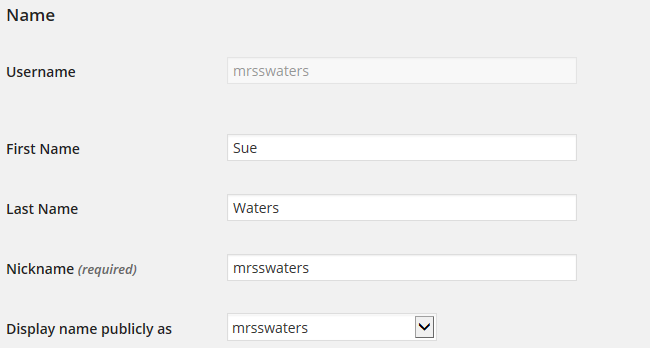
5. Click on the drop-down arrow and select your preferred publicly displayed name.

6. Now scroll to the bottom of the page to the new password field.
Change your password by clicking on Generate Password.
![]()
You can either use this automatically generated password or replace it with your own password.

There is no need to update your password (unless you want to). We just wanted to show you how it is done.
7. Now just click on Update Profile to apply the changes.
Remember to always click on Update Profile whenever you make any changes on Your Profile page!
Upload your user avatar
Your avatar is an online representation of you.
The user avatar is also known as your comment avatar. You upload the user avatar via Users > Your Avatar and it displays in places where you leave comments and next to posts you publish on some themes.
The default avatar set in Settings > Discussions is automatically displayed next to comments you leave unless you upload your own avatar.
Below is an example of a user avatar next to a comment.
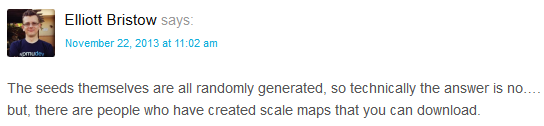
There are a few tricks to setting up your user avatar so it’s worth setting it up now so you can demonstrate to your students later and will know what to do if they have any issues.
You upload your avatar as follows:
1. Select a photo or create your avatar using an online tool.
Schools often don’t allow students to use photos of themselves on blogs so teachers often get their students to create avatars that are representative of them. You’ll find a list of online tools and ideas for creating avatars here.
2. Resize your image to 200 pixels wide by 200 pixels high. Resizing your image before uploading to your blog ensures the image displays correctly and that the proportions are correct.
![]()
3. Go to Users > Your Avatar.
![]()
4. Click on Browse and locate the avatar you want to upload.
5. Click on Upload.
![]()
6. Move the crop area to one corner, then expand the crop area to include your full image and click Crop image.
![]()
7. Now when you view a post where you’ve left a comment you will see your new comment avatar.
Important tips:
- If you change your avatar and still see the old avatar it may be your web browser remembering your old image.
- Hold the Ctrl key and press F5 to clear your browser cache or right mouse click and select Refresh or Reload.
Check your settings
The General Settings is where you configure the broad settings of your blog including your blog title, tagline, blog admin email address, and time zone.
The most important setting to update in General Settings is your time zone. Educators often assume that blogs are automatically created set to their time zone and weeks later wonder why the post and comments date and times are weird.
The other important thing to consider is the blog admin email address. This email address is where all comment moderation emails are sent, and is used for payment receipts (if you are an Edublogs Pro subscriber). If you would like to receive comment moderation emails then we recommend you add your email address.
You’ll find more information on the configurations options in General Settings here.
Here’s how to change your time zone:
1. Go to Settings > General.
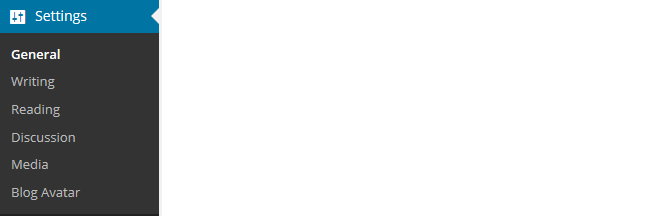
2. Select your time zone from the drop-down menu option.

3. Click Save Changes.
Customize your blog theme
Your theme is what controls the look and appearance of your blog; it’s what people see when they visit your blog.
This is how you give your class blog its personal touch. Like most things in life, first impressions count.
Great blog themes make good impressions on readers so that visitors are more likely to check out your blog. Overwhelming themes detract from your blog content and make visitors less likely to read your content.
Every newly created blog normally has the same default theme. The last thing you want is to look like all the other blogs.
Customizing your blog theme is normally one of the first things most people want to do when they first log into their blog.
So let’s finish off getting your class blog started by showing you how to customize your theme!
Using the theme customizer
Ready to change your theme?
Great! It’s really easy. Using the customizer you can customize your theme and see the results in real time before activating the theme.
Customizer video
Here’s how to change your theme using the theme customizer:
1. Go to Appearance > Themes
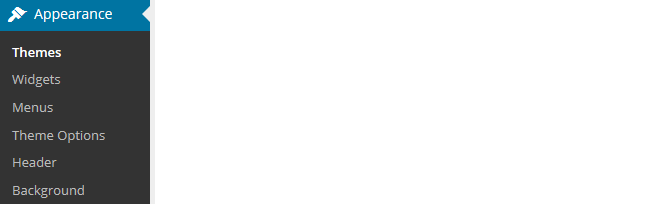
2. Click on ‘Live Preview‘ below the theme you want to use.
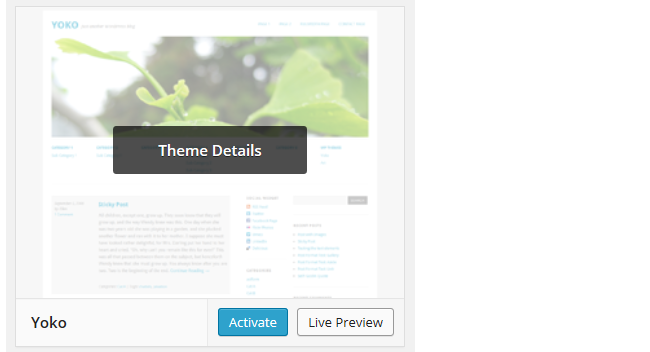
Or if you want to customize your current theme, click on ‘Customize‘ under the current theme.
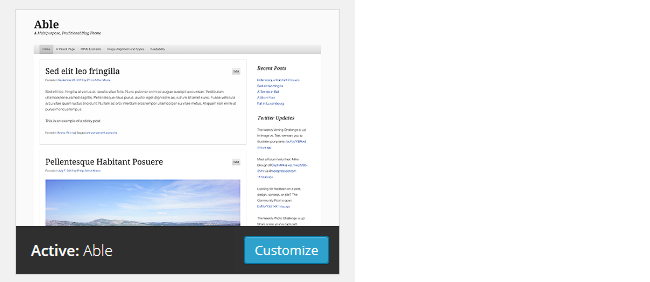
3. This loads the Customizer. As you work through the control panels on the left of the Customizer dashboard, any changes you make to the theme will show up in real time in the preview panel to the right. This allows you to get the right look you require before updating your live site.
4. Once you’re happy with the changes you just click ‘Save & Publish’.
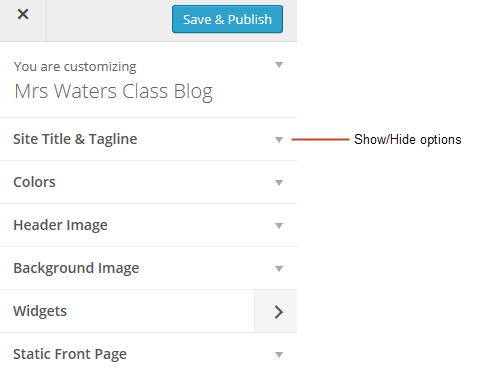
Below is a quick summary of each customizer control panel:
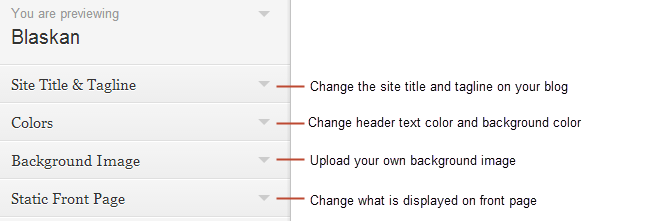
We recommend you leave the static front page set to ‘Latest Posts’.
Most class blogs use a blog post page for their homepage and we’ll explain why you might use a static page in Step 2: Setting up pages.
You’ll find more detailed information on using the customizer here.
Upload custom header image
Almost all our themes include an option to upload your own custom image header.
A custom image header is a great way of adding your “own personal touch” to your class blog.
You upload your own custom header image as follows:
1. Click on Add new image in the header image section of the customizer.
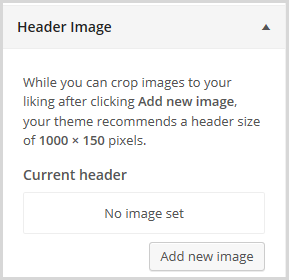
2. Choose an image from your media library or upload a new image from your computer.
- Only .jpeg, .gif, and .png files can be used for image headers.
- For best results, we recommend you re-size the image to the exact dimensions recommended for the theme before uploading by using an image editing program. This avoids any distortion as the theme tries to make your image fit in the space allocated by the theme.

3. Click on Select and Crop.
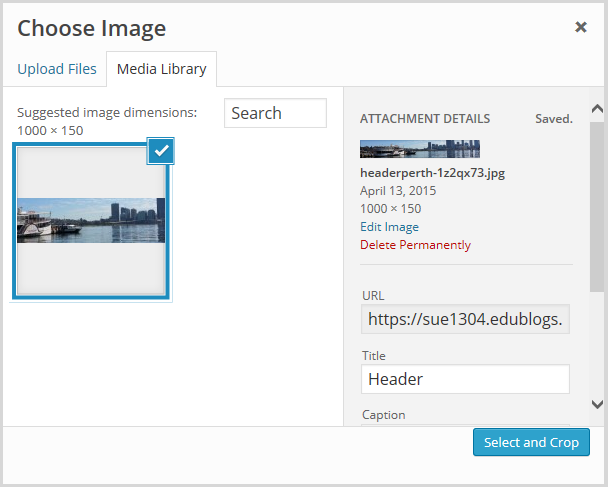
4. Click on Crop image.
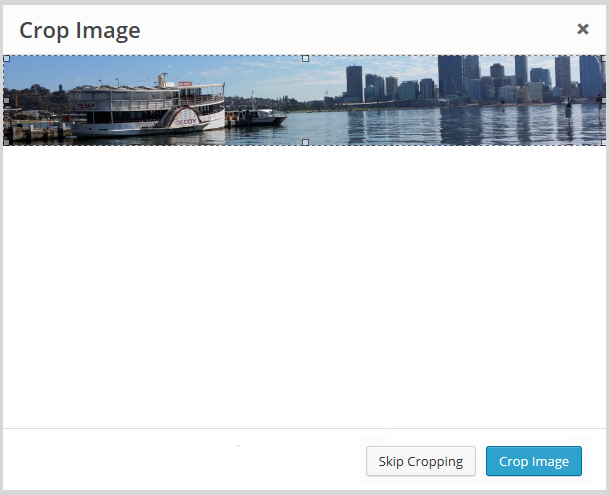
5. Your new header image should appear in your blog preview window.
6. Click Save & Publish on the Customizer to activate the new header on your blog.
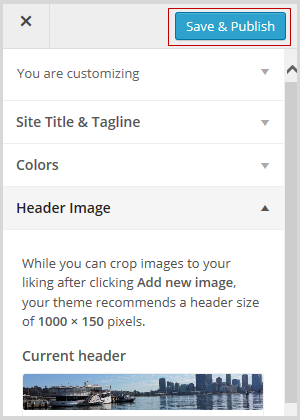
Want more advice about making your own custom header image? Check out this tutorial from Stef Galvin.
Upload background image
On many themes, much like custom header images, you can add images to your blog’s background. A background image is another great way of adding that personal touch to your class blog.
You upload your own custom background image as follows:
Click on Background Image in the Customizer.
- If you don’t see the Background Image section in the Customizer it means the theme doesn’t support this option.
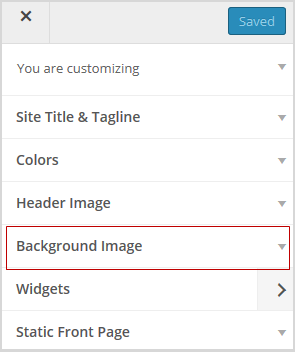
3. Click on Add new image.
4. Choose an image from your media library or upload a new image from your computer.
- Only .jpeg, .gif, and .png files can be used.
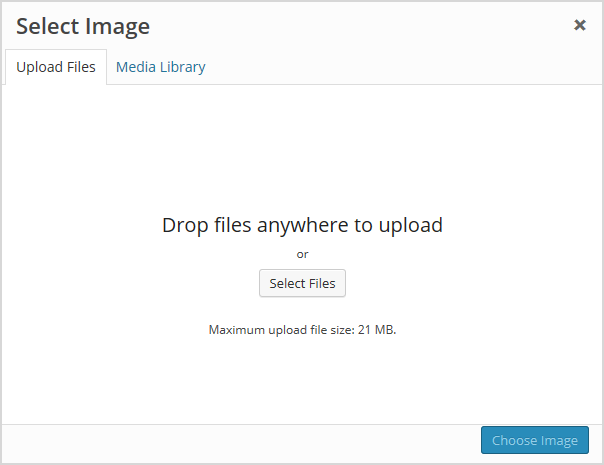
5. Click on Choose Image.
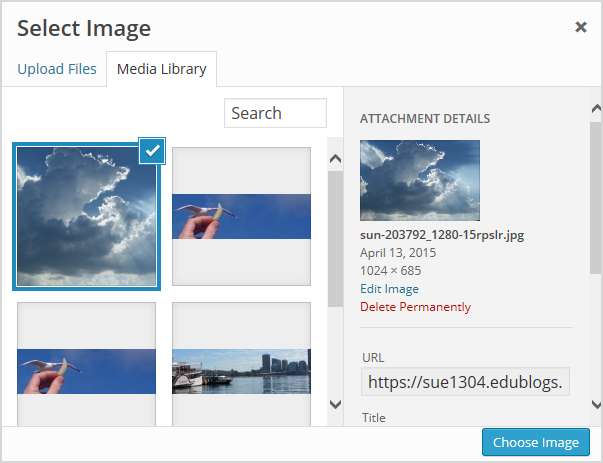
Once you have selected an image, the background image options will appear:
- Background repeat: controls if the background image is repeated. Choices are:
- No Repeat — background image is only displayed once on the page.
- Tile — background image is tiled horizontally and vertically.
- Tile horizontally — background image only repeats horizontally.
- Tiled vertically — background image only repeats vertically.
- Background position: allows you to control the position of the background image. Options are left, center, and right.
- Background attachment: determines if you want the image to scroll with the content or to remain ‘fixed’ in place when a reader scrolls down the page.
For best results we recommend you use Tile, Left and Scroll.
6. Your new background image should appear in your blog preview window.
7. Click Save & Publish on the Customizer to activate the new background on your blog.
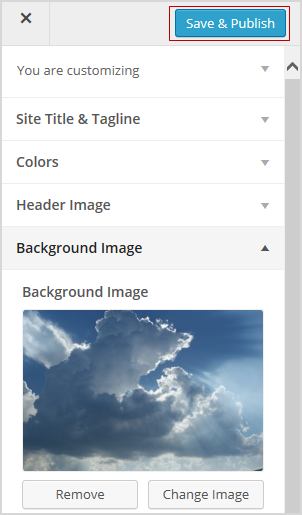
Frequently Asked Theme Questions
These are some of questions around themes that we’re commonly asked.
1. Can I upload my own theme?
Because of the way blog platforms like Edublogs, WordPress.com, and Blogger work, you can only use the themes provided and can’t upload your own custom themes. Most themes are designed to work on single installs and many don’t work or can have compatibility issues on blog platforms.
Remember that custom image headers and backgrounds are a very effective way of customizing your theme to meet your needs.
2. How do I change the font color, font size, and text color?
Some themes have extensive theme customization options which aren’t supported by the theme Customizer.
They often include options to change font color, font size, and text color.
These types of themes add a theme option menu item under Appearance once the theme is activated.
To do more extensive customization you just need to go to Appearance > Theme Options.
You can also change font type, size and color in posts or on pages using the Supreme Google Webfonts plugin.
Your Task
Blogging is about sharing, collaborating, and learning from each other. Here’s your chance to ask a question, comment, and get involved!
Complete the following tasks:
- Visit some of the blogs on the examples of class blog list then leave a comment on this post to tell us which were your favorite class blog(s) on the list and why.
- Read through the most recent comments in reply to this step and leave a response to another person’s comment.
Remember to leave a link to your blog in your comment so we can have a look!
Want The Steps Emailed To You?
Want some support and reminders as you work through the Blogging With Students Challenge?
Sign up for email reminders!
We’ll pop into your inbox every couple of days for 30 days and present you one step at a time. We’ll show you exactly what you need to do and offer reminders as well.
To sign up, simply enter your details in the embedded form below, or click here to open the sign-up form in a new browser.
You can start at any time.
Tip: Please add support@edublogs.org to your email contact list to make sure our emails don’t end up in your junk/spam folder! This is how to add a contact in Outlook and in Gmail.
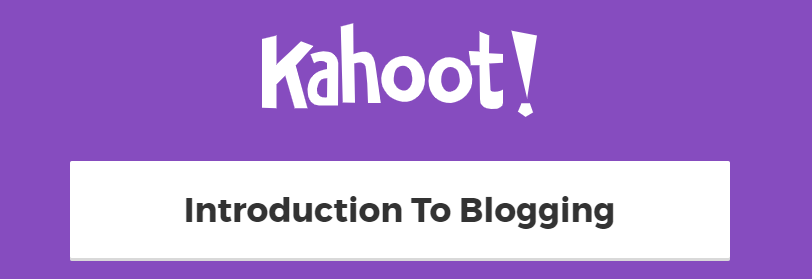
I teach young students I know they are very visual oriented. I guess that is why I liked the blogs of “Techie Kids” and the A/B @ Willunga Primary”. The hardest part was not getting overwhelmed in choosing a theme and background. I am sure I will make changes as I become more comfortable with blogging and learn more through the teacher challenge.
My blog is at: http://sandraholley.edublogs.org
I set up my blog a couple of months ago but am having trouble figuring out how best to organize my pages. I teach technology in K-5 and have several formats I use for classes: class computer, required classes and electives. I teach at least 150 students during the course of a school year, but not all at the same time, some for only a class or two and others several times, based on their choices for schedule. In many ways, although I teach at the elementary level, I have more of a middle school setup, so I found the upper grade blogs to be the most informative. I enjoyed the Jurupa Hills blog very much as a venue for sharing student work, and I found Mr. Ross’s Science Blog interesting because of how he set up his pages and links. I found it interesting that some of his site was password protected–I am attempting to teach children responsible internet use, and I’m hoping to use my blog to practice good commenting and safe posting habits.
Sorry, I forgot to leave my blog link: http://julie7760.edublogs.org/
Hi Julie
Welcome to the Teacher Challenge and thanks for sharing a link to your class blog.
I’ve been thinking a bit about your class blogs as there is a range of options you could use.
Did you want to publish posts from different classes on julie7760.edublogs.org ? Please let us know if you had wanted to as there is a few different options you can use and we can guide you through the process.
With your photo blog ( http://trsdigitalphoto.edublogs.org/ ) and wondering if it is worth using a theme link Hum or a theme that will highlight the photos? Hum looks really nice for photos if you don’t want to use a lot of text. Would you also like students to be able to easily find the photos they uploaded to the blog?
Sue Waters
Support Manager
Edublogs | CampusPress
Thanks for the quick reply, Sue. Yes, I would love to be able to post things from several classes on my own blog, and still be able to involve the kids in some way. Is this even possible? I have a keyboarding blog (it ended up on my Blogroll widget–I think because it didn’t create it as a “student blog”) where I hope to post something that the kids will respond to in the comments. I only tried it once, as that particular class was just wrapping up when I created the blog.
I will look at the Hum theme and see if that works better. I’m teaching an elective in a month or so called Photo Sandwich, where I introduce layers and the students play around with those techniques, so I’m hoping to use the blog again with them at that time. Luckily I have a little time before then to try some other ideas out.
Hi Dan, I think there are a few Victorian schools that have circus as an extra, but as far as I know no-one else teaches it as a specific subject. cheers, Chris
Echoing others in that I liked Mr. Miller’s Blog – clean and easy to navigate! Plus, I love the links to the students’ blogs on the side – definitely something I’m looking forward to getting into with my own students. I already had my own Edublogs page but used the info in this post to go in and re-vamp it a fair bit. It’s definitely a work-in-progress…my biggest challenge now is two-fold: blogging more and getting parents to visit more frequently.
http://triciagriffin.edublogs.org
H Tricia
Welcome to the challenge and thanks for sharing a link to your class blog.
Some teachers find with older students that rotating students through being responsible for publishing posts on the class blog helps them blog more on the class blog and is more time efficient. Email subscription and family commenting months are some of the best ways of getting parents to visit the blog more frequently.
We cover the different ways to help parents connect in Step 6 and Family commenting month in Step 4.
Sue Waters
Support Manager
Edublogs | CampusPress
I am a first time blogger! I am getting ready to have my 3rd grade classes do an Innovation class and I want to have a class blog for this. I am so happy I am able to do this and looking forward to learning.
I really enjoyed looking at all the blogs that were listed. My favorites were:
Techie Kids
Digital Voices
Mrs. Hamman’s Class Blog
Mrs. Moore’s Class Blog
Hi Mrs Meeks
Welcome to the Teacher Challenge!
Are you aware that your school district hosts a CampusPress network with us and you are able to set up your blog on their network ( http://blogs.wcpss.net/ ) Blogs on blogs.wcpss.net are equivalent to an Edublogs Pro blog (i.e will have more features than your current blog).
Would you like information on how to sign up for a blog on blogs.wcpss.net?
Sue Waters
Support Manager
Edublogs | CampusPress
How do I choose a favorite blog? They are all so unique and I got several ideas from visiting different sites. I created my blog in September and I post monthly. I am the technology specials for our Lower Schoo, k – 5th grades. I use the blog to keep parents informed and showcase projects. I have a group of students who take photos during the week and post to a student created blog. My motivation for taking this challenge is to find ways to create a “better” class blog, help students with their photo blog, (we have a terrible time posting the photos…), and starting to use blogs with my 4th and 5th grade students.
http://mrsfishertech.edublogs.org/
Hi Mrs Fishertech
Welcome to the Teacher Challenge!
I tried to pick a wide range of different blogs to showcase so I can understand why it s hard to pick a favorite. For really unique uses of blogs check out these ones – https://www.pinterest.com/edublogs/unique-blogs/
I noticed that you are adding links to YouTube videos in your posts. You can embed YouTube videos. I’ve embedded the video into this post so you can see how it work – http://mrsfishertech.edublogs.org/2015/01/05/2015-embracing-change/
You’ll find instructions on how to embed videos using the URL here – http://help.edublogs.org/embedding-with-a-url/
I’ve had a look at your student’s photo blog. There are some tricks to adding photos to posts.
I’ve adjusted the photos in the Crepes, forts and fun post so you can see the two options that help – http://pvslowerschool.edublogs.org/2015/02/10/crepes-forts-and-fun/
The most common way people get caught out with photos is trying to align the photos. When you add multiple photos to a post and use a range of alignments it can cause issue. The best option is to:
1. Add the photos as a photo gallery.
2. Add the photos with None selected as alignment.
Both options are shown in the post but I think if the students are adding the photos they will find using a photo gallery easier. You will find the step by step instructions here – http://help.edublogs.org/inserting-a-photo-gallery-into-your-post/
The other important aspect to be aware of is this theme works best if you add a featured image to the post. The feature image is what is displayed on the blog post page. It is best to resize the photo to 750 wide by 360 high for adding as a featured image. I’ve added a featured image so you can see where it is added.
PS feeling very hungry after looking at crepes and Krispy Kremes.
Sue Waters
Support Manager
Edublogs | CampusPress
Dear Sue,
I have been working to expand my class blog, so I hope it is okay that I am participating in this. Currently, only my 8th graders have personal blogs, and I would like to also include my 7th graders in this process. My link does need to be updated on your class list for 7/8. The name of my blog is English Beat and the new link is http://englishbeat.markdayschool.org/. We are looking forward to the student blog challenge.
I have also been wanting to create a professional blog, so I am not sure if this is the right challenge for this! My professional blog is literally blank! The link to this is : https://englishbeat8.wordpress.com/.
Thank you!
Jennifer Wood
7/8 English Teacher
Thank you,
Hi Jennifer
Absolutely no problem. Quite a few class bloggers regularly revisit our series to refresh their skills. Have you submitted the new URL via the Class blog list form? I’ll probably be updating the list once the challenge is finished.
If you create student blogs for your Grade 7 students and are attaching them to My Class on your current blog I would use a unique identifier in their blog URL and blog title so they are listed in order in My Class > Student Blogs and in the Class blog widget e.g. 7max.edublogs.org and 7 Max’s Blog. You do need to be aware that posts from both classes will appear in the reader for all students. Mentioning in case you needed to keep their posts separate.
The better challenge for personal blogging is the personal blogging series – http://teacherchallenge.edublogs.org/personal-blogging/ Just switch over to that series when you receive an email if you want to work on your personal blog and leave a comment on the post in that series.
Sue Waters
Support Manager
Edublogs | CampusPress
I wanted to find a blog that a fellow librarian set up so I could see exactly what a library blog could look like. I looked at the list under #24 Edublogger class blog list and found “Oak Forest Library” which is set up very much like a library web site. There is a lot of valuable information included for students/teachers/parents.
I named my blog “challenged in Texas” but think I am going to change it to something more library related and model mine from the example I found. Will leave another post when blog is set up!
Hi tkahn2004
Welcome to the Teacher Challenge!
Love your blog title! Did you also have a look at the Edublog Awards Best Library / Librarian blogs 2014 – http://edublogawards.com/2014-awards/best-library-librarian-blog-2014/ You might also find some good example on that list.
Thanks!
Sue Waters
Support Manager
Edublogs | CampusPress
I have finished step 1 of the Teacher Challenge. My blog can be found at http://mundtscience.edublogs.org/ . I chose the Bouquet theme because it was mobile device friendly, and it was not too complex in its design. Since I want elementary school students to be able to use it, I didn’t want them to be overwhelmed. I was able to customize the theme somewhat by picking a different background color so it is not too gender specific. I still would like to find a place to put my picture on the home page.
Hi Mrs Mundt
Thanks for sharing a link to your class blog! The theme Bouguet also has some color theme options in Appearance > Theme Options.
Here is how you can add your photo to the front page:
1. Go to Settings > Blog Avatar
2. Upload your blog avatar
3. Go to Appearance > Widgets
4. Drag the Blog Avatar widget into the sidebar.
Sue Waters
Support Manager
Edublogs | CampusPress
elfaygo.blogspot.com
Tomorrow, February 13, I have a guest blogger, but please scroll down to read my posts too. I am a retired college instructor. I started out writing about fun ways to learn: pegging, chaining and mnemonics plus some cool ideas about using music or decks of cards for learning, but lately I have been getting slightly off the subject. This week I will write about robotics, and what it will mean to education.
Some posts are on un-schooling, which public education must recognize as a growing trend.
Hi Mary Ann
Thanks for sharing a link to your blog and sharing what you post on. My personal blog I’ll often blog off topic as I like to share what I’m interested in or want to learn.
You may also find our personal blogging series helpful – http://teacherchallenge.edublogs.org/personal-blogging/
Sue Waters
Support Manager
Edublogs | CampusPress
Hi everyone!
I am usually great with technology but certainly found it edu-blogs to not be very user-friendly when it came to customization options. I did however get a few things going. I found comfort seeing other comments and posts of difficulty as well. I actually have a blog on my Schoolwires homepage so I am starting from scratch here. I love the idea of having a blogging site! I really liked the English 10 blogsite. It was very professional-looking for the students and containing a lot of vital information for the class. If I was a student in that class, I would certainly be checking the site all the time for the updates and reminders.
Here is a link to my blog: (again I just started creating it so there are definitely some flaws)
http://mrsgongora.edublogs.org/
Mrs Gongora
Welcome to the Teacher Challenge and thanks for sharing a link to your blog.
Customization options can depend on your theme. Some themes have more options than others and some of the more customizable themes are more complex to customize.
But with most themes you can achieve a lot with using your own header image and background.
English 10 is a lovely customization of the theme Yoko. It looks quite different from the original version of the theme.
Sue Waters
Support Manager
Edublogs | CampusPress
I set my blog up over the summer when I was taking a technology integration class. However, I didn’t get it ready to go with students until last week! I wanted a simple theme that was elementary school friendly. I am not always a fan of white backgrounds and am not very creative when it comes to designing my own templates and backgrounds. I have created personal blogs for documenting my travels, and made customized headers and background from photographs but wasn’t inspired to do that with this project.
Here is the link to my blog, http://hanoverstreetlibrary.edublogs.org/
-Katrina
I enjoyed having so many different blog examples to look at. From Mrs. Moore’s blog I liked the shelfari widget on the sidebar. I thought the colors and theme from Willunga Primary were very nice as well as the student work that was displayed on that opening page. Ms. Cassidy’s blog had links to student pages which reminded me how we are setting up eportfolios for our students. This would be a good example to share with teachers who want to create an online gallery of their students work.
Great ideas and examples of how to use blogs in the educational setting!
-Katrina Hill
Hi Katrina
Welcome to the Teacher Challenge!
I noticed that you are also using the theme Chalkboard. I’m also not the most creative with ideas but check out this blog using Chalkboard – http://rkorte78.edublogs.org/ The teacher achieved the look by sourcing images from Pixabay and using the Chalkboard’s Green background option in Theme Options.
Sue Waters
Support Manager
Edublogs | CampusPress
I am a technology facilitator that teaches a class on blogging for teachers. I had a blog page already setup with Edublogs, but I did look through all the themes and changed to the EduBoard theme, which looks like a chalkboard. I love the colors and the simplicity of this theme. It does not have distracting features that would interfere with the posts and comments. When looking through the teacher blogs, I was immediately drawn to the kindergarten blogs. I taught K for 12 years and was excited to see these brave teachers in the world of blogging with the little ones. I also looked at the high school blogs to see how those teachers are integrating their content.
Here is the link to my blog:
http://dspears.edublogs.org/
Hi dspears
Welcome to the Teacher Challenge.
Chalkboard has been fairly popular. A lot of our users don’t realise how much you can customize a theme like Chalkboard. This class blog is a great example of what you can do with the theme http://rkorte78.edublogs.org/
Great to hear the blogs from the different age groups helped.
Sue Waters
Support Manager
Edublogs | CampusPress
Hello everyone
I like the blog “Making Waves for 6th grade”. The blog is set up by a reading and language teacher. As an English teacher in Israel, I face a lot of difficulty in teaching English, which is considered a 3rd language for my pupils. I always try to find ways for motivating my pupils and I think that a blog like Making Waves could also suit my needs.
I also have another motive for starting a blog. I’m doing my masters degree and my thesis is about the contribution of blogging to promoting writing in English as a foreign language. I tried to look for teachers who use blogs to promote language learning, but couldn’t, so I decided to try it on my own.
If there is another language teacher here who would be interested in allowing me to take a look at the blogs of his pupils I would appreciate it much.
Anyway, I’m very happy to be here and learn.
Rana Namouz- Israel
Hi Rana
Thanks for participating in the Teacher Challenge and thanks for sharing why you joined the challenge.
Quite a few English as a foreign language teachers host their personal blogs on Edublogs and you’ll also find others that use it with students. You’ll find the class blogs used with students under the ESL / EFL category in the Edublogger class blog list – http://www.theedublogger.com/check-out-these-class-blogs/
The best way to connect with EFL teachers is via Twitter using hashtags like #eslchat #esl This will help get you started in you aren’t currently using Twitter – http://www.theedublogger.com/2012/02/13/the-updated-twitteraholics-guide-to-tweets-hashtags-and-all-things-twitter/#tags
The best known EFL blogger is Larry Ferlazzo – http://larryferlazzo.edublogs.org/ and he has links to EFL websites and links to his class blogs under the blogroll in his sidebar.
Sue Waters
Support Manager
Edublogs | CampusPress
Thank you for your assistance. I will start my blog very soon. I don’t know much about blogging and I’m chcking out what other do so I can learn how and what I need to do. I’ve started a google blog, but it didn’t work very well, as my pupils also don’t know much about blogging. I guess they and I have much to learn.
Hi there,
I have started setting up my blog with the ‘anjirai’ theme (edublogs pro only) but I have been disappointed that it didn’t turn out much like the example at all! How do I get that photo strip across the top and links strip down the side? and more standout photos? Otherwise I might change themes.
Cheers
Sophie
Hi Sophie
Welcome to the Teacher Challenge!
Can you share your blog URL with us? We need to look at your blog to explain the anjirai customization options.
Sue Waters
Support Manager
Edublogs | CampusPress
I visited some of the examples for grades Kinder through 5th. I chose a simple theme that has a clear font and areas. I might change it later. http://assignmentsmatter.edublogs.org
I chose the name of the book my staff will be reading this summer. I kept the header picture of colored pencils. I haven’t added or deleted any posts or pages. I need to read more about the stagnant front page. I want to do something different with the sidebar, but not sure how yet.
Hi clarochelle
Welcome to the Teacher Challenge.
In most cases it is better to keep your front page as a blog post page because that is where most blog readers expect to see new posts. However, there are a few situations where that suit a static home page better such as if your blog was more like a class website or if you published posts for different classes on the one blog.
A static homepage may be the better option for your blog.
Sue Waters
Support Manager
Edublogs | CampusPress
I really like the blog “Making Waves in Sixth Grade”. Really inspiring now that the school year is starting in Argentina.
There are really good activities to start classes and to get to know students!!
Hi Patricia
Welcome to the Teacher Challenge!
Great to hear you found activities to start classes and to get to know students on Making Waves in Sixth Grade – http://bmsemerick.edublogs.org/
Sue Waters
Support Manager
Edublogs | CampusPress
My Blog’s progress:
http://mrchiasson.edublogs.org/
Hello,
I really enjoyed Mr. Miller’s blog!
I found great ideas at many of the blogs!
I’m still learning a lot and so far so good. Feel free to stop by my blog for a visit and say hello!
http://mrchiasson.edublogs.org/
Hi Mr Chiasson
Welcome to the Teacher Challenge and thanks for sharing a link to your blog!
Mr Miller’s blog is a great blog!
I’ve had a look at your blog. It is worth considering changing your theme to a mobile friendly theme. Your current theme is designed to be viewed on a computer and some of your parents and students will view it on a mobile device. If you did want to switch to a different theme Yoko is probably a good choice. We can help you customize Yoko so it has the darker green colors like you currently have. Let us know if you did want to change your theme and need our help.
I also noticed that your blog was created with our no email option which means we aren’t able to send a copy of our comment by email. If you want to add an email address to your account you need to add it in Users > Your Profile.
Sue Waters
Support Manager
Edublogs | CampusPress
Hi Sue,
Thank you so much for your reply. Great suggestions! I will have a look today!
Regards,
Dave (MrChiasson)
http://nmccammond.edublogs.org/
My fifth grade class has been blogging now for one week and we are really loving it! I am excited about participating in the teacher blogging challenge! The link to our class blog is http://nmccammond.edublogs.org/. I looked at a few of the other fifth grade sample blogs and really liked what I saw. I would like to add more pictures of activities and students onto my blog in the future. I also need to work more on teaching my students how to write good comments (some need some work staying on topic). I would also like more information on how to set up blogging with other classes. Thanks!
Noelle McCammond
Hi Noelle,
Welcome to the Teacher Challenge!
Looks like you’re off to a great start! If you want to look ahead to step four of the Teacher Challenge – we address teaching commenting skills.
Each Pro blog can have up to ~200 student users attached to it, but each additional class requires another Pro subscription. We offer special discounts here: http://help.edublogs.org/how-to-purchase-a-bulk-upgrade-of-edublogs-pro/
Dan Leeman
Edublogs Support
Hello Fellow Bloggers!
I have to say I was really impressed with Mr. Millars blog.
However, I found some neat tricks and cool designs at most others!
I’m still learning and trying new things at my blog. Stop by for a visit and leave a comment!
http://mrchiasson.edublogs.org/
Hi Mr Chiasson,
Welcome to the Teacher Challenge!
Looks like you’ve accomplished a lot with your blog in the past month! I like the variety of widgets you have on your blog. Looks nice!
Dan Leeman,
Edublogs Support
Thanks Dan!
Parts 2 and 3 of step 1:
The link to my blog that I will be working on is http://hwmwhirlwind.edublogs.org/
I thought I already posted this but can’t find it (even with a search) so please pardon if this posts twice!
I used a pre-made template and added my own header. I used the dimensions given for the header but it didn’t work with the template i had chosen so I had to tweak it a bit to get the layout like I wanted it. This is a work in progress but it’s a start. I would like to use this blog to help with publicity and promotion within our community.
Quick question! I have uploaded a few picture I am hoping to use in the blog and 50% was gone with 6 pictures. Are the 32MB the capacity without paying any extra?
In that case, I am going to use the blog on our school site. How do I go about changing the URL address of the blog for the challenge?
Thanks. Sandrine
Hi Sandrine,
16MB for 6 images is a bit much – since the images won’t show at that high of a resolution, they could be better optimized not to take so much space. But yes, 32MB is available for free blogs, 10GB for Pro.
No need to change the URL, if other challenge steps call for the new URL, you can post it.
Dan Leeman
Edublogs Support
I am a first time blogger. When browsing the listed sites I found a few I really liked. One was Mr. Baldock’s Class. I thought it was a creative way to get kids excited to come back to school after the holidays by posting images of the classroom and asking for comments on what’s new that they noticed. I also like the English 10 blog. This is a nice way to replace a one sided website where the teacher does all the posting. I love that a teacher can pose a question and students can respond.
I chose the “Color Paper” theme. I love the rustic wood look and I like the layout of the text. I wish I could change the font, but I have not found that option yet. It may just be the theme I chose. This is also a theme that could work year round. I found the tools to be very easy to find and use within edublogs. You can check out my blog here. http://amyard.edublogs.org/
Hi Amy,
Welcome to the Teacher Challenge!
Looks like you have a good start on your blog! Here are instructions to change the font: http://help.edublogs.org/changing-font-type-size-and-color-in-your-posts/ (color can be changed by opening kitchen sink in the post editor, font types are changed with the Pro Supreme Google Webfonts plugin).
Dan Leeman
Edublogs Support
(Tasks 2 & 3)
I created a blog for our school to put our weekly newsletter on.
http://hwmwhirlwind.edublogs.org/
I chose a theme that I really liked that had some nice colors that blended with our school colors well. I was able to add a link to our school at the top of the page, and I was also able to add a custom header. Although I found this to be pretty time-consuming, I think it will be easier as I get more practice. I had some trouble with the header fitting within the theme I chose so I had to remake it several times to get it to display the way I liked.
Since I am not currently in a classroom, I went with the personal blog option. My goal is to use a blog for our school page to promote interest and publicity within the community. My second goal is to have an Educational Technology blog for teachers to share the latest and greatest finds in the area of Ed Tech for use in the classrooms.
With that second goal in mind, I love this blog: http://www.freetech4teachers.com/ which is exactly the type of thing I would like to create. I like how his menu at the top gives the viewer some options so they don’t get lost in such a massive site. I would like to set something like this up but it would have to me much more streamlined and less wordy.
Hi Ms. Joiner,
Welcome to the Teacher Challenge!
Richard Byrne’s site is a very popular one, and I agree, having a well thought-out organizational plan using menus and links is very important to help guide visitors to the right content!
It looks like all of your comments came through – we moderate the comments as to avoid unnecessary spam, so you won’t necessarily see your comment live right away.
Your blog looks nice, especially with the purple of the logo image and the background color!
Dan Leeman,
Edublogs Support
I found three blogs that I found informative and helpful. I liked how Mr. Ross’s science classroom gave information about what the students were learning in class, organized by date. As a parent, I would love to use this a resource to begin conversations with my son or daughters. I liked Making Waves in Sixth Grade because Ms. Emerik has good ideas to incorporate into my own teaching repertories. Finally, I loved Wonder, Inquire, Create, Inspire. The name is fantastic and the blog is full of picture collages of students involved in each class activity. It was well written, and the format was not overwhelming for me. I hope to explore more blogs later on!
Hi Laurie,
Welcome to the Teacher Challenge!
A couple people have commented about Mr. Ross’s explanations about blogging. That would be a great conversation starter. With the subscription tool, you can even automatically send the most recent posts via email to parents; what a cool way to start a conversation if you know the topics that were being discussed and blogged about in school.
Have you had a chance to set up your blog? Love to see a link when it’s ready!
Dan Leeman
Edublogs Support
Thank you for the Teacher Challenge!
I am choosing a Culture class as my Class Blog: http://nancyvculture@edublogs.org
Step one – Check!
Nancy
Hi again, Nancy!
Looks like we got a duplicate post. Just a reminder that @ is only used for email addresses, so your link is http://nancyvculture.edublogs.org/ (which is posted correctly in the other comment).
Dan Leeman
Edublogs Support
I really like the purpose of the blog statement on Mr. Ross’s science blog – letting students know why they’re forced to do this 🙂
Hi Allyn,
I agree, having a purpose or mission statement is a great idea for blogging. Helping students establish their digital footprint in a meaningful and controlled way I think is an invaluable learning experience for students.
Have you started your blog yet? Love to see it when it’s ready!
Dan Leeman
Edublogs Support
Thanks for the teacher challenge!
I have set up and customized my blog: http://nancyvculture.edublogs.org/
Nancy
Hi Nancy,
Welcome to the Teacher Challenge!
Looks like a good start to your blog! Thanks for sharing 🙂
Dan Leeman
Edublogs Support
I really like this blog. I am thinking of setting up a blog for my undergraduate students so it is good to see how creative the content can be.
I realise now that the comment above has no context … sorry… ok so I really like the BirdsNest blog as it included student work as well as teacher comment. I teach undergraduates so it will be interesting to see how i can adapt the ideas to work with them. I have started my blog but don’t really have an understanding of what content i am going to put on there… student comments or my own… or both.
http://sarahjc.edublogs.org/ is where my blog is… i chose a theme that i thought would appeal to the young adults in my classes.
Hi Sarah,
Welcome to the Teacher Challenge!
The great part is you started! As you go along through the Teacher Challenge, you’ll be able to get a better feel for what will work best for your group of students. What course area do you teach?
Dan Leeman
Edublogs Support
Hello!
I decided to set up a responsive theme as our students use iPads, MacBooks and even iPhones. One of the problems I had is I would have liked to set up a different font and size but it does not look like it is offered with the theme that I chose.
You can find my blog at http://sjaslmc.edublogs.org
One blog I like was Digital Voices. I like the way it includes videos of the students presenting what they have learned—talk about speaking for an audience! I like that this included a question to be answered via a comment. I also liked that the comments were obviously written by the students themselves—spelling and grammar gave that away. I have been terrified to let my students “free” and not edit their spelling and grammar, but it looks like I need to let go of the reins a little.
I also enjoyed Miss Jordan’s class blog—it included both information for parents and things the class would like to share, such as their art work.
I chose the Mystique theme, it felt “techie” to me and since I teach computer lab that works. I haven’t found a background image I liked yet, so right now the background of my blog is plain, that’s the only area I had trouble with. The link is http://msvotaw.edublogs.org
Hi Ms. Votaw,
Welcome to the Teacher Challenge!
Yes, the battle between texting jargon and proper grammar is alive and well when it comes to commenting. It’s great to see that the students are authentically involved in the blogging process by commenting on posts.
I think your theme looks great as is with the header image of the computer lab and the Mystique theme!
Dan Leeman
Edublogs Support
My favorite blog was Wonder, Inquire, Create, Inspire – Grade 4. I teach grade 4 at an international school so was really able to connect with this blog. I was inspired by what Mr. Huitt has done with his class blog.
Hi Kristina,
Welcome to the Teacher Challenge!
What a cool title for a blog! In addition to some great content, Mr. Huiet has done a nice job of using lots of different media formats to keep engaging users as they visit different posts on his blog.
Have you had a chance to start your own blog? Love to see a link when you have it!
Dan Leeman
Edublogs Support
One of my favourite blogs is at http://lanastapleton.global2.vic.edu.au/. I really like the theme and the widgets they have used – it’s given me some ideas of what to do with my class blog.
I’ve just set up mine, which is at http://1008wgs.edublogs.org/. Looking forward to this challenge to get the blog up and running.
Hi Miss Andrews,
Welcome to the Teacher Challenge!
Thanks for sharing your blog – it will be fun to see how it develops over the course of the Teacher Challenge 🙂
I agree, I think the bright colors and fun widgets of Ms. Stapleton’s blog give it an exciting appeal.
Dan Leeman
Edublogs Support
About my blog, or blogs, I have created them before this challenge. Visit us at:
– http://espacocrescer.edublogs.org/ – about challenges to develop various skills
– http://educaovamosconversar.blogspot.pt/ – about themes of general education
– https://espacocrescer2012.wordpress.com/ – about my school and all the services
I have more difficulties to insert pre-defined images with not allowed formats in sites. But it´s easy to share information and create virtual classrooms where students can participate in regulated and collaboratively.
I would like to know more about interactive applications.
Hello again, now with the correct loggin as Espaço Crescer, but I´m Sónia!
Hi Sónia,
Welcome to the Teacher Challenge!
It looks like you are a very accomplished blogger, posting on three different blogs! How long have you been blogging for?
It’s nice how the Google Translate tool automatically pops up so I can read your posts! What kind of images are not working for you on your blogs?
Dan Leeman
Edublogs Support
Hello, Dan!
I use this tool sice 2009, year I attended the Education and Internet discipline in Education degree from the Open University.
Since that year, I use:
– as a portfólio and hobby – http://educaovamosconversar.blogspot.pt/
– as site of my company – https://espacocrescer2012.wordpress.com/
– as a place of some activities for my clients – http://espacocrescer.edublogs.org/
I agree with you about Google Translator Tool. I understand english, but writng is my weakness. But I will try to post here in english… Sorry if ao write wrong…
About de images I’ve difficulties when they are too large and can not change them in order to comply with the requirements of the blog.
Hello everybody!
I´m Sónia, a teacher from Portugal.
For the step 1 I choose the blog Miss Smith’s Classroom because for me it’s very easy do understand, especially for younger people. – http://misssmithclassroom.edublogs.org/100-word-challenge/.
Thank you for this initiative and opportunity to improve my knowledge and practice on education on the Internet.
Best regards
Sónia
Hello again, now with the correct loggin as Espaço Crescer, but I´m Sónia!
Hi there. Just wondering if someone could give me some advice please. I am not sure how to proceed. I’ve created the blog, posted a few things over the last 6 months or so, but want to pick up the pace. There are approximately 280 students at our school. Originally, I had a category for each individual grade, but think I might make a page instead, and do it for each grade level. What is the difference between the two??? Also, I’d love the students to be able to make videos or write procedures to teach other students circus tricks. Am I best to add a student blog for each of these? As the students also have their own blog as part of their classroom blog, wouldn’t this be confusing? Is there a simple way I can link to their individual blogs? (I have tried this already and in the end wasn’t able to moderate comments on my blog). Any suggestions most welcome?
Thanks, Chris
Hi Chris,
That’s a good question! Since students do already have their own blogs, you could add the students added to your blog as authors (see user roles: http://help.edublogs.org/what-are-the-different-roles-of-users/ ) with their existing usernames. Then you could use the categories you have set up for each grade, and when students post, they can add the post category for their respective grade so all the posts will be grouped together.
You can link to their blogs with the Links tool and put the links on your sidebar using the Links widget. But this won’t do anything other than link to their blogs (nothing to do with comments or content).
Dan Leeman
Edublogs Support
Thanks heaps. 🙂
Forgot to add my link! https://mrsstoneswhalewatchers.edublogs.org
Thank you for this course. This is my second year with my blog but am looking forward to getting more out of it! Cheers!
Hi Mrs S.,
Welcome to the Teacher Challenge!
I love the panoramic photograph at the top of your blog! Did you use software to stitch multiple images together, or is it a fisheye and a feature on your camera?
Thanks for sharing,
Dan Leeman
Edublogs Support
Hi Dan, thanks for the comments. The Circus Hall is really just the hall we do circus in. lol. Our school decided that one of the specialists (me) would teach circus instead of phys ed. We learn tumbling, acrobalance, juggling, staff, poi, flowersticks, diabolo, unicycle, stilt walking and spinning plates. We’re just about to start globe walking, hat manipulation and clowning. We also do performance. Lucky us! 😉
Hi Christine,
Wow! That sounds like a fun job!
Has that been done in other schools before?
Dan Leeman
Edublogs Support
Sorry Dan, I replied as a separate post so just ignore that one. Some other Victorian schools may do circus in some way, but as far as I know, no one else teaches it as a subject. Thanks for the advice re categories and accessing the kids blogs. 🙂
Hi all
I had a loo at Mr Millars blog. http://mrmillersblog.com/ Great how he has linked his classes blogs. This is something I have done. I have a class blog as the central hub to all class blogs. The class blog describes the learning and gives important messages about our school vision etc.
My new class blog has just started with this being the third week of our 2015 school year.
http://www.frankleyroom112015.blogspot.com
Hi Merryl,
Welcome to the Teacher Challenge!
Yes, it’s handy to have all of the student blogs linked from a central location. Especially when students are interacting with each other’s blogs, it is much easier for them to click a link to see what a friend is working on, rather than memorizing or needing to bookmark several different URLs.
What’s your favorite part about blogging with students so far?
Dan Leeman,
Edublogs Support
Hi guys, thanks for offering this challenge and for providing such great resources.
I have my own library blog: esclibrary.edublogs.org
but want to create a class blog with my year 8 English students.
Here is the link to my shiny new blog!
http://esc14b.global2.vic.edu.au/
Am using Global2, as I am a Victorian teacher and these are for free.
Looking forward to the rest of the challenge, and getting my students involved.
Hi Tracey
Thank for sharing a link to your blogs and joining the challenge. Your Global 2 blog is password protected ( http://esc14b.global2.vic.edu.au/ ). We are able to see it as we support Global 2 but just adding a note that if others want to check out your blog they should look at http://esclibrary.edublogs.org/ which is public.
I would use a mobile friendly theme on http://esc14b.global2.vic.edu.au/ Your current theme is designed to be viewed on a computer and most people now read websites on mobile devices. You’ll find a list of the mobile friendly themes in Appearance > Themes under the Mobile Friendly category.
Sue Waters
Support Manager
Edublogs | CampusPress
Although I have a Baccalaureate Diploma in EdTech, I am always interested in new ways to integrate tech in the classroom. This is why I have joined the Teacher Blogging Challenge.
For Step 1, Task 1, I looked mainly at the blogs that involve my own grade level: Gr. 6/7. My favourite blog was “Huzzah” (#28 on the list) for many reasons: location (as we are also located on the West Coast of Canada) so there should be some curricular and cultural similarities; the theme was colourful and the posts made more interesting with lots of photos; there are many widgets (tags, Flickr, Shelfari, etc) incorporated into the blog, so plenty to read (including archives); a variety of media (Animoto) and important links are embedded into the posts, so its more interactive and gave me many ideas on what to do with my own class. I also enjoyed looking at “Making Waves in Sixth Grade” (#24 on the list), again for the ideas it gave me to use in class, as well as the variety of widgets and links included on the page and in the posts.
For Task 2 (setting up the blog), this was fairly easy for me since I have had a number of blogs (personal, classroom) over the last 10 years with Blogger, Vox, Sharepoint, Typepad and WordPress. I am going to wait to pick a theme, however, to see if the class wants any input in this venture. The name of our blog is one that I have used on other sites, due to a twist on my surname and to the growth I would love to see in my students. I hope that they too will feel that our classroom is place for them to grow and reach for the sky.
For Task 3: Here is my/our class blog: http://mrsgreenhow.edublogs.org/ I’m sure it will change a lot over the next few days. 😉
Hi Mrs Greenhow
Thanks for joining the Teacher Challenge!
Huzzah and Making Waves in Sixth Grade are both excellent blogs. Jan Smith from Huzzah is a very experience blogger and has been blogging with students since 2008.
You have chosen well with your theme and love how the color works with your blog title! Looking forward to seeing how you use your blog with your students since you also have a long history of blogging.
Sue Waters
Support Manager
Edublogs | CampusPress
Hi there,
this is my first blogging experience, but looking forward to sharing our “designing the future” theme work with those interested
I set up my class blog the spring of 2014. The idea was to have a place to communicate and collaborate with students around the nation and around the world. We got off to a slow start, but now have pals from Brunei that we are motivated to write for, so it looks as though we’ll be regulars from now on.
I had a tough time sizing and inserting videos at first and still wish I had options to include more widgets.
Hello,
I’m only relief teaching this year, so I was hoping to use the blog I created for my class last year http://butlerpp3.edublogs.org/ as I participate in the challenge. Should I unsubscribe parents to prevent unnecessary notifications as i update the old blog?
Hi Mrs Wilson
I would remove last year’s parents from your email list otherwise they will receive an email if you publish a new post.
You can remove them in Subscriptions > Subscribers.
Sue Waters
Support Manager
Edublogs | CampusPress
I have been teaching myself to blog for the past few years, but Edublogs is a new platform for me. This teacher’s challenge should help be become more familiar with tools and tricks available here. I enjoyed http://krebs.edublogs.org/netiquette/ Krebs’ Class Blogs because digital citizenship is emphasized, and the class is the same grade level that I teach. It looks as though this class blog is well established, and has some great examples.
My class blog is The World is Our Classroom at http://mrsgroves.edublogs.org.
Hi Arlis
Thanks for sharing a link to your blog!
Sorry and I forgot to check if any teachers had moved grades 🙁 I’ve now fixed the list. Kreb’s class blog used to be Grade 5/6 but when she moved from USA to the Middle East she switched to teaching kindergarteners. Her netiquette page was developed for the older students.
The best way to add videos is to use the video URL. You can embed lots of different types of media using the URL – http://help.edublogs.org/embedding-with-a-url/
Tipperary Station School Blog is a great example of using a blog to connect with classes and content experts in other locations. You might like to have a look at their blog as it is very unique – http://jasmineshannon.edublogs.org/ .
Sue Waters
Support Manager
Edublogs | CampusPress