Welcome to our free professional learning series on class and student blogging!
This series guides you step-by-step through the process of class and student blogging. It provides class blog examples so you can check out how they are used by educators. Many of the examples are from primary grades but the same principles apply regardless of student age (including adult learners).
Refer to our personal blogging series if you want to set up a personal or professional educator’s blog.
The activities can be completed at your own pace and in any order. As you work through the tasks designed to increase your skills, we will guide you through the process while providing help to support your learning. Don’t stress, have fun, and remember to ask for help by leaving a comment any time you need assistance. You can also contact our support team.
Want the steps emailed to you? Join our free 30 Day Challenge!
We have an optional PDF workbook that will help to keep you on track and focused as you work through the 11 steps of this course. Scroll down and click on the ‘download’ button under the document to save it to your computer.
 Loading...
Loading...
The aim of this first activity is to:
- Help you learn more about what is a blog and why educators use blogs.
- Help you set up your class blog, customize your settings, and change your theme.
What is a blog?
One of the biggest challenges educators new to blogging face is understanding the basics of how a blog works.
We made this quick intro video to explain.
We recommend you start by watching this video.
We’ve included explanations of key blogging vocabulary which will help as you work through this series including Footers, Headers, Menus, Pages, Posts, Comments, Sidebars, Theme, and Widgets. For a simple follow-up activity, check out this blogging vocabulary crossword.
Feel free to share this video on your own blogs with students, teachers, parents, or anyone else. Later in this series, we show you how easy it is to add videos to your blog.
Kahoot!
Have you caught on to the Kahoot! craze? It’s a free tool that allows you to create and play engaging learning games (called Kahoots).
The multiple-choice questions appear on the screen in the classroom and students submit their responses in real time using their computer, tablet, or mobile device. Students can work in teams and can work for points (most correct answers and quickest responses).
It’s a lot of fun!
We’ve made an Introduction To Blogging Kahoot. It goes over some of the key terms, vocabulary, and uses of blogs. There are 15 multiple choice questions.
How To Play Our Blogging Kahoot
To access the Kahoot, click on this link.
You don’t need an account to play, however; you will need to log in if you want to edit the quiz (we encourage you to adapt it for your own students if necessary).
You also need to be signed in to save results.
You’ll have the option for your students to play against each other individually (classic mode) or in teams.
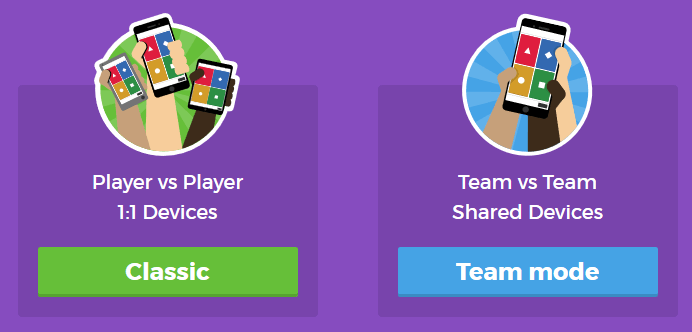
You’ll also have a variety of game options you can play around with (see below).
Once you finalize your selections, a game pin number will show up. Students will go to the Kahoot app on their device, or to https://kahoot.it/ and enter the pin number to begin!
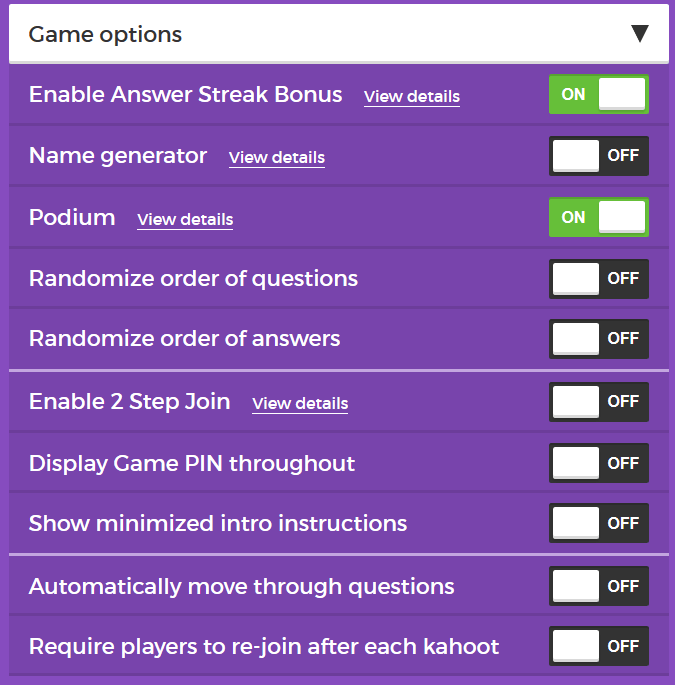
Defining a blog
What is a blog? This is becoming harder to answer as the lines between blogs, websites, ePortfolios, and other online spaces blur.
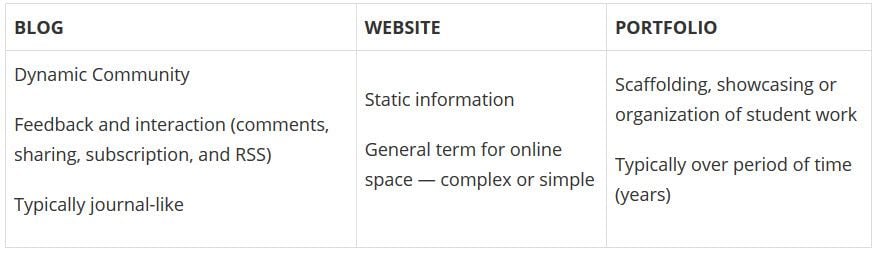
A blog is simply a blank canvas that you can use in any way to meet your needs and the needs of your students and school community.
Why educators use blogs
The main reasons why educators use blogs include:
- To share information and class news with parents, family, and caregivers.
- To provide students with a way to access assignments, homework, resources, and information about their class online.
- For global collaboration and authentic audiences.
- To inspire and motivate students.
The benefits of class blogging include:
- Having an authentic audience
- Covering new and traditional literacies
- Forming home-school connections
- Covering digital citizenship authentically
- Providing an online home for digital and analog creations
- Developing thinking and reflection
- Building a classroom community
- Developing essential ICT skills
Read more about the benefits of blogging for students and teachers.
Here are some teacher reflections on the benefits of class blogging summarized from The State of Educational blogging in 2017/2018.
- Blogging opens up the possibilities of an audience in new ways. When students are writing or publishing for an audience other than the teacher, it impacts how they view what they are doing and the intrinsic motivation they have.
- Students love seeing their work on the internet and adore getting comments from people. It motivates them to write as it gives them an audience that is real. The blog opens up a whole new world of people who can offer encouragement and feedback.
- The blogging experience forces the students to do more reflection on their learning and allows them to showcase products they have produced with online tools.
- Blogging provides an authentic educational experience, where what they write is not only seen and commented on by their teacher, but by their peers and the “public.” For most students, it’s a bit of extra motivation knowing their peers will see their work.
- There is an authentic, global audience that is willing to connect, share, challenge, discuss and communicate with classes. This audience can provide further information, opinions, suggest resources, seek answers to questions, and much more.
- Blogging develops a learning network. While exercise books might end up crumpled in school lockers or the trash bin at the end of the school year, a students blog will be with them for their school lives.
Examples of class blogs
Your class blog is what extends your class beyond the four walls of your classroom. As you get going, you’ll soon decide the kinds of content, information and connections you want to make.
Here are examples of class blogs to check out for ideas:
- Swoop Into Kindergarten – Kindergarten
- Mrs. Mooney’s Class Blog – Grade 1
- Mrs. Yollis’ Classroom blog – Grade 3
- The Cross Chronicles – Grade 3
- Baldock and Grantham Class blog – Grade 3
- Terrific 4T Learners – Grade 4
- Krebs Class Blog – Grade 5
- Westwood with Iford Orchid Class Blog – Grade 5/6
- The Electronic Pencil – Grade 6
- Huzzah – Grade 6/7
- Room 5 – Year 8
- Jurupa Hills High School Photography
- Year 12 ATAR English
- Mr Cartlidge’s Science Blog – High School
- The Edublogger class blog list – includes Math, Science, English, History, LOTE, EFL /ESL, Library, school news blogs and more!
Sign up for your class blog
Your first step if you don’t currently have your own blog, or you would like to use a new blog for this challenge, is to sign up for a blog.
While you can use any blogging platform including Edublogs, WordPress, and Blogger, when we write detailed instructions they will refer to Edublogs and CampusPress blogs. You will be able to adapt this information to the blogging platform you are using.
Here are some important things to consider before creating your blog:
Username
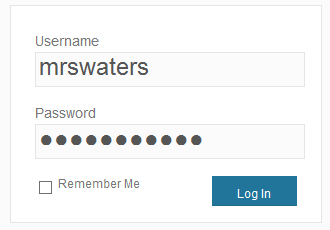
Your username is what you use to sign into your blog dashboard and is displayed on posts and comments you write.
While you can’t change your username, most blog platforms do allow you to change how your name is displayed on posts and comments.
Most teachers don’t allow students to use their first and last name online and it is common for them to model this by using display names like Miss W or Mrs. Waters.
Blog URL (Domain)
During the creation of your blog, you have to select a URL for it. When you want others to visit your blog you give them the URL link of your blog. For example, the URL for the Teacher Challenge blog is https://teacherchallenge.edublogs.org/
Think carefully about naming your blog URL.
Once your blog has an established audience, you’re less likely to want to change your blog URL. Ideally, you want to keep your blog URL short, easy to remember, and flexible so you can reuse your URL for several years.
For example, blog URLs that include your classroom number or the year mean that you’re less likely to use the same blog URL again next year. Most educators re-use their class blog each year because:
- It saves time and is easier.
- It provides a record of previous years’ work to share with students and/or a resource the teacher can refer to.
A simple option is to use your name in the blog URL like: Mr. Baldock’s Class blog (http://mrbaldock.edublogs.org)
Or use something unique that has meaning like Huzzah (http://huzzah.edublogs.org).
Blog Title
Your blog title is one of the first things a reader sees when visiting your blog. Choose a name that reflects the purpose of your class blog and is something your students can relate to.
But don’t stress too much! You can always change your blog title any time via Settings > General in your dashboard.
Some teachers organize a class activity so students can help choose the blog title.
Check out The Edublogger class blog list for ideas!
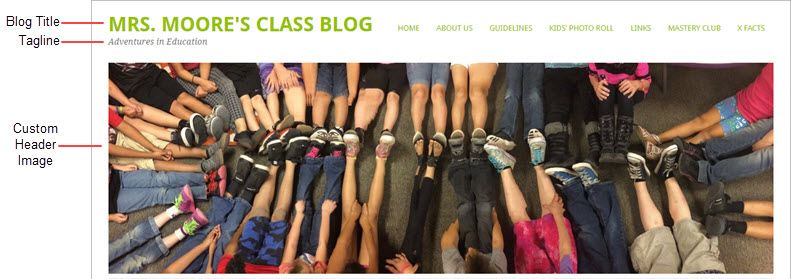
Blog Privacy
Blog privacy controls who can and can’t view your blog.
There is a wide range of opinions on whether blogs should be public or private. On average, 55 % of student blogs on Edublogs are public and can be viewed by anyone, while 45 % of student blogs are private and restricted to specific readers.
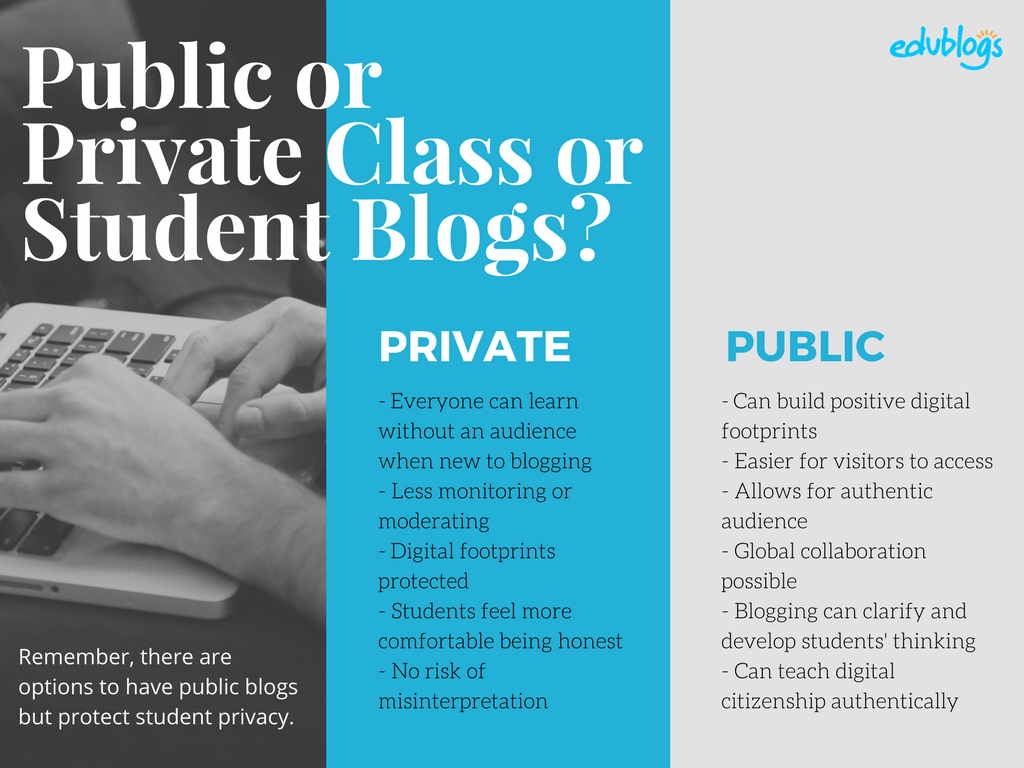
The pros of posting on public blogs
- Students are writing for a real audience – not just the teacher.
- With no passwords to keep up with, parents and relatives can simply access the work.
- When students know anyone can see their work, they will try harder.
- Students can easily share with their peers using social media and other means.
- Visitors from down the hall or around the world can comment and collaborate.
You lose out on connections, extended dialogues, and the motivating factor of working for an authentic purpose when blogs are made private.
Concerns of posting on public blogs
School administrators, who are rightfully risk-adverse, often immediately say that no public posting is allowed. Teachers, afraid of potential headaches due to students saying something inappropriate, bullying, or not having total control, also get nervous about allowing students to publish freely online.
Some parents can feel uncomfortable with their child publishing content on a public blog and there are some family situations where a student needs to use a private blog. Providing a detailed parent handout with a blogging consent form helps parents understand why you are using a blog and lets parents provide feedback for their child. We cover handouts and consent forms in Step 6.
Changing blog privacy
Blog privacy on the class blog is set in Settings > Reading.
The three most common privacy options used on Class blogs are:
| Allow search engines to index this site | Allows anyone to read the content of your blog, while also allowing your blog to be indexed by search engines such as Google. |
| Discourage search engines from indexing this site |
Allows anyone who knows your blog URL to read your blog content while blocking web crawlers so that your blog is not indexed by search engines such as Google. You use this option if you want to keep your blog public so your content can easily be read but want to limit it to only people who know your blog URL. |
| Anyone that visits must first provide this password | Used if you want to restrict who can read your blog content to only people who know the password. This is the best privacy option to use on a private blog if you want parents, students, and other teachers to easily view your blog without having to log into an account. |
Create your blog
Now you’ve done all the research it’s time to create your blog! All you need to do is follow these instructions if you would like to set up your blog on Edublogs.
Alternately, check out The State of Educational Blogging 2017/2018 to read more about the different blog platforms used by educators.
Prefer a video guide? This 15 minute tutorial is a simple orientation to blogging.
Update your Profile
Your Profile page is where you can control the global settings for your username including where you set up your display name, change your password and email address.
It’s worth spending time quickly learning how to update your profile so you’ll be able to explain the steps to your students.
Your Profile is most commonly used to update your display name, password and email address. You’ll notice there are lots of personal settings to choose from in Your Profile and you can read more about each personal setting here.
Here’s how to update your Profile:
1. Log into your blog dashboard.
2. Go to Users > Your Profile in your blog dashboard.
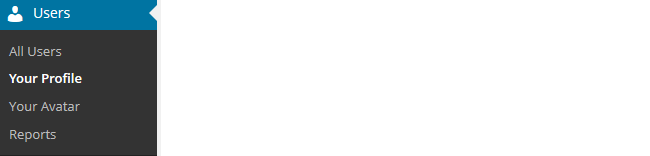
3. Scroll to near the bottom of the page to Name area.
4. Add your first name and last name.
- Students should only ever use their first name and the initial of their last name online or a pseudo-name.
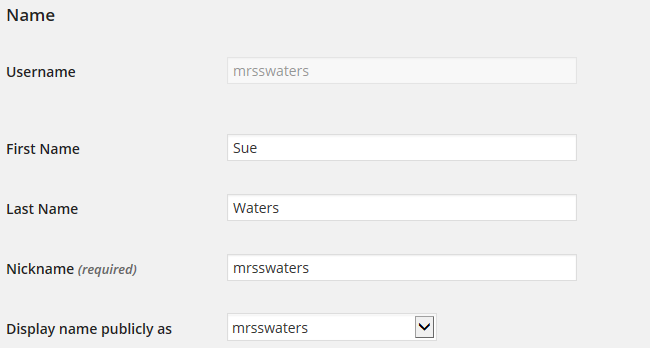
5. Click on the drop-down arrow and select your preferred publicly displayed name.

6. Now scroll to the bottom of the page to the new password field.
Change your password by clicking on Generate Password.
![]()
You can either use this automatically generated password or replace it with your own password.

There is no need to update your password (unless you want to). We just wanted to show you how it is done.
7. Now just click on Update Profile to apply the changes.
Remember to always click on Update Profile whenever you make any changes on Your Profile page!
Upload your user avatar
Your avatar is an online representation of you.
The user avatar is also known as your comment avatar. You upload the user avatar via Users > Your Avatar and it displays in places where you leave comments and next to posts you publish on some themes.
The default avatar set in Settings > Discussions is automatically displayed next to comments you leave unless you upload your own avatar.
Below is an example of a user avatar next to a comment.
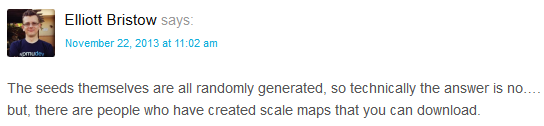
There are a few tricks to setting up your user avatar so it’s worth setting it up now so you can demonstrate to your students later and will know what to do if they have any issues.
You upload your avatar as follows:
1. Select a photo or create your avatar using an online tool.
Schools often don’t allow students to use photos of themselves on blogs so teachers often get their students to create avatars that are representative of them. You’ll find a list of online tools and ideas for creating avatars here.
2. Resize your image to 200 pixels wide by 200 pixels high. Resizing your image before uploading to your blog ensures the image displays correctly and that the proportions are correct.
![]()
3. Go to Users > Your Avatar.
![]()
4. Click on Browse and locate the avatar you want to upload.
5. Click on Upload.
![]()
6. Move the crop area to one corner, then expand the crop area to include your full image and click Crop image.
![]()
7. Now when you view a post where you’ve left a comment you will see your new comment avatar.
Important tips:
- If you change your avatar and still see the old avatar it may be your web browser remembering your old image.
- Hold the Ctrl key and press F5 to clear your browser cache or right mouse click and select Refresh or Reload.
Check your settings
The General Settings is where you configure the broad settings of your blog including your blog title, tagline, blog admin email address, and time zone.
The most important setting to update in General Settings is your time zone. Educators often assume that blogs are automatically created set to their time zone and weeks later wonder why the post and comments date and times are weird.
The other important thing to consider is the blog admin email address. This email address is where all comment moderation emails are sent, and is used for payment receipts (if you are an Edublogs Pro subscriber). If you would like to receive comment moderation emails then we recommend you add your email address.
You’ll find more information on the configurations options in General Settings here.
Here’s how to change your time zone:
1. Go to Settings > General.
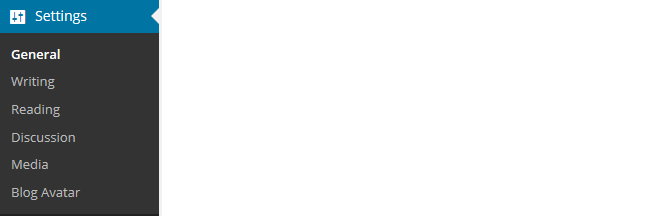
2. Select your time zone from the drop-down menu option.

3. Click Save Changes.
Customize your blog theme
Your theme is what controls the look and appearance of your blog; it’s what people see when they visit your blog.
This is how you give your class blog its personal touch. Like most things in life, first impressions count.
Great blog themes make good impressions on readers so that visitors are more likely to check out your blog. Overwhelming themes detract from your blog content and make visitors less likely to read your content.
Every newly created blog normally has the same default theme. The last thing you want is to look like all the other blogs.
Customizing your blog theme is normally one of the first things most people want to do when they first log into their blog.
So let’s finish off getting your class blog started by showing you how to customize your theme!
Using the theme customizer
Ready to change your theme?
Great! It’s really easy. Using the customizer you can customize your theme and see the results in real time before activating the theme.
Customizer video
Here’s how to change your theme using the theme customizer:
1. Go to Appearance > Themes
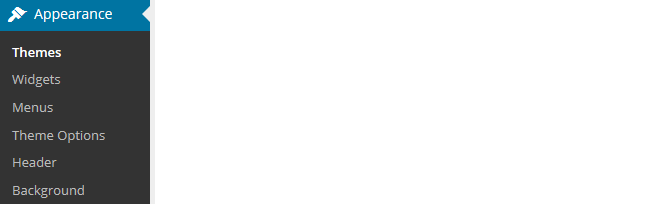
2. Click on ‘Live Preview‘ below the theme you want to use.
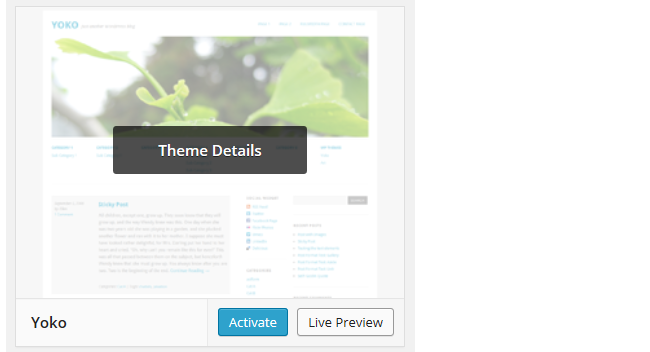
Or if you want to customize your current theme, click on ‘Customize‘ under the current theme.
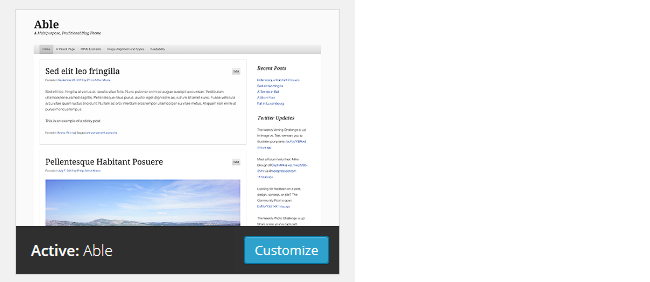
3. This loads the Customizer. As you work through the control panels on the left of the Customizer dashboard, any changes you make to the theme will show up in real time in the preview panel to the right. This allows you to get the right look you require before updating your live site.
4. Once you’re happy with the changes you just click ‘Save & Publish’.
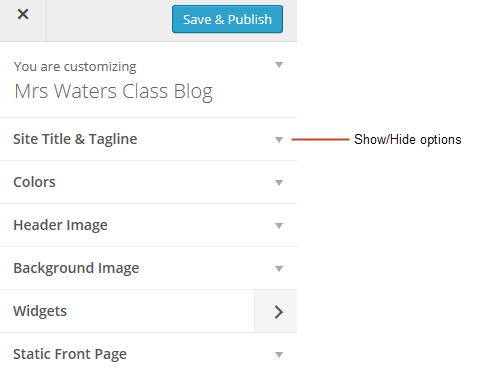
Below is a quick summary of each customizer control panel:
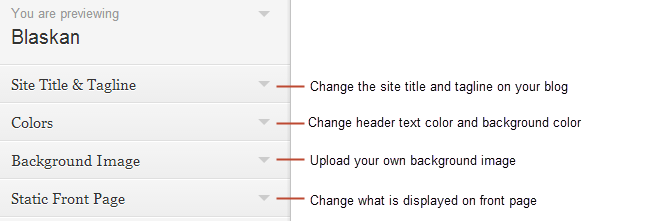
We recommend you leave the static front page set to ‘Latest Posts’.
Most class blogs use a blog post page for their homepage and we’ll explain why you might use a static page in Step 2: Setting up pages.
You’ll find more detailed information on using the customizer here.
Upload custom header image
Almost all our themes include an option to upload your own custom image header.
A custom image header is a great way of adding your “own personal touch” to your class blog.
You upload your own custom header image as follows:
1. Click on Add new image in the header image section of the customizer.
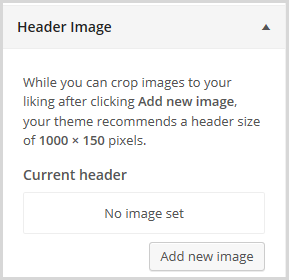
2. Choose an image from your media library or upload a new image from your computer.
- Only .jpeg, .gif, and .png files can be used for image headers.
- For best results, we recommend you re-size the image to the exact dimensions recommended for the theme before uploading by using an image editing program. This avoids any distortion as the theme tries to make your image fit in the space allocated by the theme.

3. Click on Select and Crop.
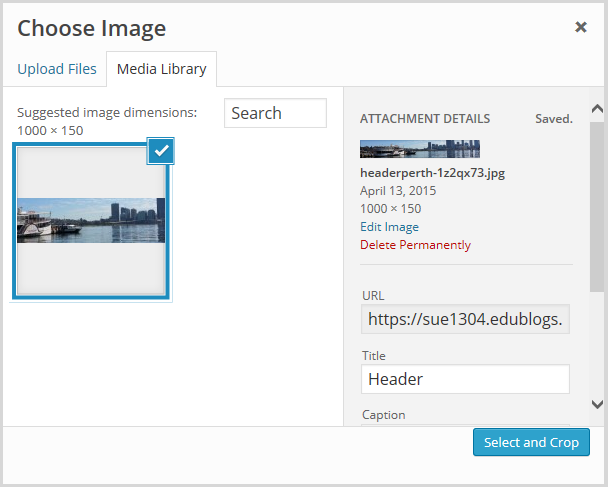
4. Click on Crop image.
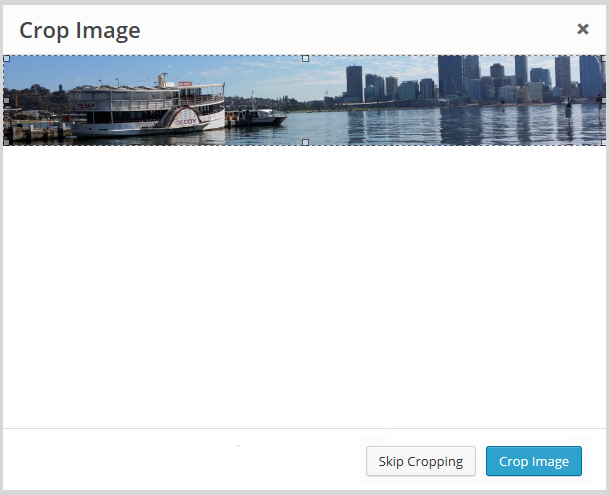
5. Your new header image should appear in your blog preview window.
6. Click Save & Publish on the Customizer to activate the new header on your blog.
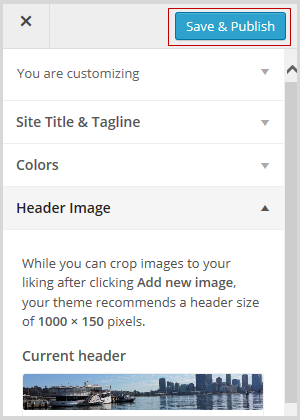
Want more advice about making your own custom header image? Check out this tutorial from Stef Galvin.
Upload background image
On many themes, much like custom header images, you can add images to your blog’s background. A background image is another great way of adding that personal touch to your class blog.
You upload your own custom background image as follows:
Click on Background Image in the Customizer.
- If you don’t see the Background Image section in the Customizer it means the theme doesn’t support this option.
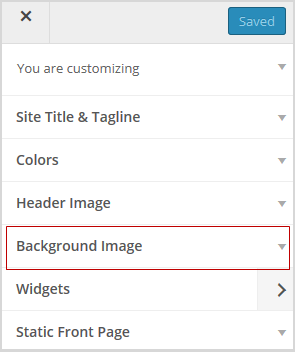
3. Click on Add new image.
4. Choose an image from your media library or upload a new image from your computer.
- Only .jpeg, .gif, and .png files can be used.
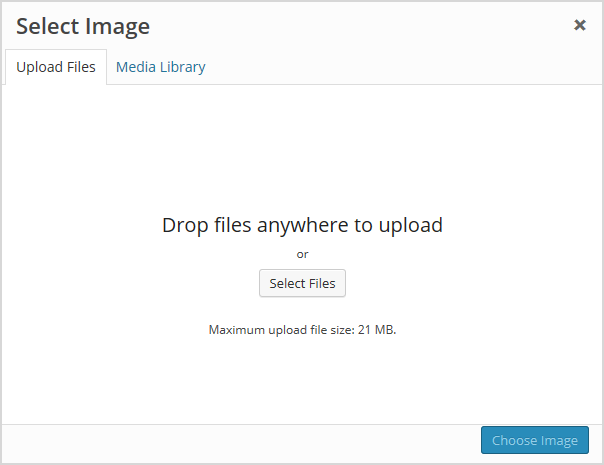
5. Click on Choose Image.
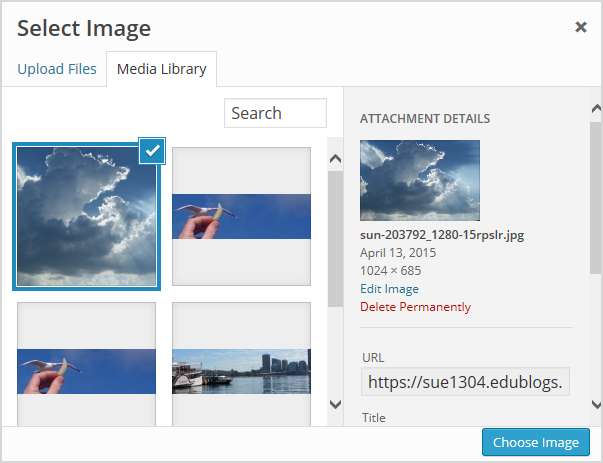
Once you have selected an image, the background image options will appear:
- Background repeat: controls if the background image is repeated. Choices are:
- No Repeat — background image is only displayed once on the page.
- Tile — background image is tiled horizontally and vertically.
- Tile horizontally — background image only repeats horizontally.
- Tiled vertically — background image only repeats vertically.
- Background position: allows you to control the position of the background image. Options are left, center, and right.
- Background attachment: determines if you want the image to scroll with the content or to remain ‘fixed’ in place when a reader scrolls down the page.
For best results we recommend you use Tile, Left and Scroll.
6. Your new background image should appear in your blog preview window.
7. Click Save & Publish on the Customizer to activate the new background on your blog.
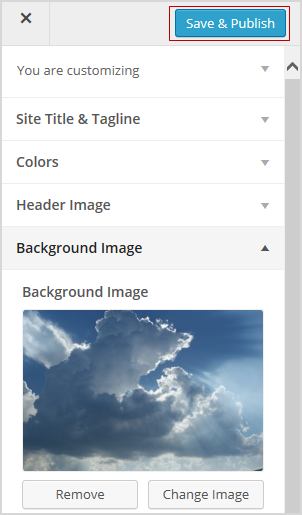
Frequently Asked Theme Questions
These are some of questions around themes that we’re commonly asked.
1. Can I upload my own theme?
Because of the way blog platforms like Edublogs, WordPress.com, and Blogger work, you can only use the themes provided and can’t upload your own custom themes. Most themes are designed to work on single installs and many don’t work or can have compatibility issues on blog platforms.
Remember that custom image headers and backgrounds are a very effective way of customizing your theme to meet your needs.
2. How do I change the font color, font size, and text color?
Some themes have extensive theme customization options which aren’t supported by the theme Customizer.
They often include options to change font color, font size, and text color.
These types of themes add a theme option menu item under Appearance once the theme is activated.
To do more extensive customization you just need to go to Appearance > Theme Options.
You can also change font type, size and color in posts or on pages using the Supreme Google Webfonts plugin.
Your Task
Blogging is about sharing, collaborating, and learning from each other. Here’s your chance to ask a question, comment, and get involved!
Complete the following tasks:
- Visit some of the blogs on the examples of class blog list then leave a comment on this post to tell us which were your favorite class blog(s) on the list and why.
- Read through the most recent comments in reply to this step and leave a response to another person’s comment.
Remember to leave a link to your blog in your comment so we can have a look!
Want The Steps Emailed To You?
Want some support and reminders as you work through the Blogging With Students Challenge?
Sign up for email reminders!
We’ll pop into your inbox every couple of days for 30 days and present you one step at a time. We’ll show you exactly what you need to do and offer reminders as well.
To sign up, simply enter your details in the embedded form below, or click here to open the sign-up form in a new browser.
You can start at any time.
Tip: Please add support@edublogs.org to your email contact list to make sure our emails don’t end up in your junk/spam folder! This is how to add a contact in Outlook and in Gmail.
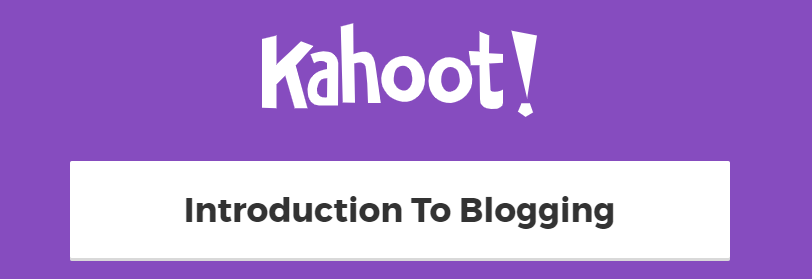
I liked the English 10 blog because of the Stormtrooper Legos. It was so clean in black and white. I try to remember to make things appealing to various personalities in class. I also loved the assignment directions.
Mrs. Moore’s Class Blog is visually appealing. I love the splash of color in the background. She has a nice balance of pictures and text. It’s an easy blog to navigate. I also liked that she included a “guidelines” section for her parents and students. This is a nice feature, and a great idea to include on an educational blog.
http://blogs.goaj.org/amoore/
I too enjoyed Mr. Cartlidge’s blog. It is so developed and extensive. I also liked English 10 blog. I am an English teacher and I liked how the site posts static pages about assignments and standards.
I really enjoyed Mr. Ross’s Science Blog; one because I am a math and science teacher but also because of the amount of information provided in easy to find and follow links.
I spent some more time browsing through Super Six Sevens and those students and the teacher have done an incredible job. I love their work and their passion.
http://slawson70.edublogs.org/
Hi Mrs. Lawson!
Your blog looks amazing! I especially love your title. It suits you well!
Kristy
I enjoyed Super Six Sevens and the way it is laid out, so now I have some work to do on my blog to include parents and students on my blog. I am excited about this challenge and so ready to make more use out of my blog.
http://slawson70.edublogs.org/
Hi Mrs Lawson
Welcome to the Teacher Challenge and thanks for sharing a link to your blog.
I’ve shared a link to your Reading post – http://slawson70.edublogs.org/2015/08/23/reading-log-or-to-not-reading-log/ via our Twitter account asking for others to share their thoughts. Hopefully others will leave a comment with their input.
I also noticed that your blog was more like a personal educators blog. We also have a personal educators blogging series ( http://teacherchallenge.edublogs.org/personal-blogging/ ). The blogging with students series and Personal blogging series are similar but also different. You may also want to check out http://teacherchallenge.edublogs.org/personal-blogging/ for additional ideas.
Sue Waters
Support Manager
Edublogs | CampusPress
I am the librarian at my high school and it was great to see so many ideas of how blogs can be implemented in a high school. I’m a little nervous but I am excited about setting up my blog so that I can share so many new and exciting things with my students and teachers!!
Here is my blog http://amitehighlibrary.edublogs.org
Hi Shanda
Welcome to the Teacher Challenge. You might find this list of Library blogs is also helpful as you set up your new blog – https://www.theedublogger.com/2015/07/15/23-great-library-blogs/
Sue Waters
Support Manager
Edublogs | CampusPress
I am new to Blogging.
I like Ms Cassidy’s classroom blog. Its easy to find the childrens blogs and is so simple.
Going Global was a favourite of mine. Loved the work samples and ideas as well as the sub pages. Will be taking a few ideas from different blogs though. Using the creative genious of everyone!
Step 1:
I absolutely loved Jurupa Hills High School Photography and Yearbook (http://cauchonphotoclass.edublogs.org/). As it is a photography blog I think it would have appealed to a lot of visual students within the class who can be forgotten about at times. Also as they used the blog for their year book all students would have been involved and educated about online platforms which is a vital component of education in this day and age.
Mr.Ross’s Science Class, Lakeview JH (http://bpross13.edublogs.org/) used blogging in a very interesting way. I thoroughly enjoyed browsing through this blog that contains a summary of what was learnt during the lesson and the homework that was set for students. If there were any worksheets, these were also attached to the post for easy accessibility. This is fantastic as parents are aware of what’s being taught, and/or if students have forgotten their homework or were absent, they are easily able to retrieve this information from the blog post.
Hi Miss Ay
Welcome to the Teacher Challenge!
Jurupa Hills High School Photography and Yearbook and Mr.Ross’s Science Class are both good examples of the different ways that blogs are used with High School Students.
The other blog I would look at is NCS Chemistry and Physics blog – http://tskinnersbec.edublogs.org/ For some reason it looks like I haven’t yet added it to the list 🙁 NCS Chemistry and Physics blog is very popular with Chemistry and Physics teachers as it provides insights into the teacher’s approach to these subjects and some teachers adapt her ideas for their class.
Sue Waters
Support Manager
Edublogs | CampusPress
I checked out all of the EFL/ESL blogs and got many ideas both of what I liked abnd didnt like in regards to setting up my own class blog. i am very excited to do this for my classes but i am nervous because i am extremely computer challenged!
Hey Lizanne,
I had a look at some of these blogs also, what great insight they have! As a teacher who has relocated to another country to teach English I am eager to implement blogging as well as the information within these blogs during my own lessons.
Practice makes perfect. Play around with all the settings on your own blog and familiarise yourself, remember you can’t break the internet! Haha! You’ll be a pro in no time!
Regards,
Miss Ay 🙂
The best thing about being technology challenged is the kids these days grow up with it. Ask a question and you’re pretty much guaranteed to get the answer in a multitude of different ways. Use the kids to teach you whilst you are teaching them!
I liked Mrs Muller’s blog because it was interesting and colourful and I liked the way the page was set out. They were all pretty good though!
I last blogged in 2012. Am I right in suggesting there has been a lot of progress with blogging since then? The colours and the themes and the blog pages I have just looked through seem a lot more exciting and attention grabbing than I remember.
Hi Stuart, and welcome to the Teacher Challenge!
There certainly has been a huge leap forward in blogging platforms on offer. The platforms are also becoming more user-friendly.
Please share your blog URL with us so we can monitor your progress.
Eugene Brown, Edublogs Support
Hi Eugene,
My blog is at stuartcollings.edublogs.org
but there is still plenty of work to do!
I have the same reaction. I used blogger two years ago and it was difficult to keep tabs on students and the construction of the blogs was very limited. The versatility of the blogs is advanced compared to my experience two years ago. http://rrodgers.edublogs.org/
Hello Mr. Collings, couldn’t agree more. Loved how inviting and warm the page felt.
Please visit my Blog as I develop it.
https://coachwesley.edublogs.org
Hi Coach Wesley’, thank you for sharing your blog URL. I see you have made great progress personalising the theme of your blog.
Eugene Brown, Edublogs Support
I appreciate the practicality of Mr. Cartlidge’s blog. It is a well organized reference and resource for students as they study, or if they missed a class and need to get caught up on some of the information.
It’s a great idea for teachers to use a blog to post their assignments. This would be a great way for students to keep up when they are absent.
I liked Mrs Muller’s Class Blog. I found it easy to navigate and I found it interesting that the pages were used to display curriculum, school and routine information. I have previously not thought about using the pages because I was not sure what information I could add to it.
Hi Sarah, welcome to the Teacher Challenge!
Pages, although not as dynamic as Posts, are a great way of getting ‘static’ information across.
Please provide a link to you blog so we can see your progress.
Eugene Brown, Edublogs Support
I also found Mrs. Mullers blog to be helpful in giving ideas for my blog
I appreciated that aspect of Mrs. Muller’s blog. She had some great ideas I would like to include as well.
I am looking forward to the teacher challenge. I have set up my my page and the student blogs. Check out http://epsompsgrade45.global2.vic.edu.au/sample-page/
I have the support@edublogs wonderful. I liked Miss Jordan’s class blog. I liked the different ways to present information rather than write a post and include a picture. I’d like to learn what tools that the students and myself can use to present work and ’embed’ them on a post. Sorry not sure if that’s the right word to use!
Hi Michelle
Welcome to the Teacher Challenge, and thank you for sharing your blog!
If I may make a suggestion, if you plan on having a lot of posts, assign your posts to categories and use the category widget in the sidebar.
Eugene Brown, Edublogs Support
I’ve set up my new class blog during our 5 week Christmas holiday period. The new school year begins later this week and I’m really looking forward to sharing the blog with my new class.
Here’s the link: http://pquealy.edublogs.org/
Hi Pauline, welcome to the Teacher Challenge!
Thank you for giving some insight into your classroom; it looks like an amazing workspace.
If I may, I suggest not using too many text colours on a post as this can detract from the content.
I look forward to following your progress.
Eugene Brown, Edublogs Support
Hi Mrs Q. I like how full of pictures your blog is. it keeps it interesting. And I love your classroom set-up!
My favourite blogs on the list include Going Global, Huzzah and The Heart of the School. I particularly like these because they are interactive which makes them fun and interesting to read.
I’m having a hard time uploading a photo for my avatar too. The picture is too big. Can anybody tell me how to get a photo on my iPad down to the pixel size I need to upload it?
Hi Levyslearners
There are a range of apps that you can use to resize photos on an iPad. The alternative option if you don’t want to download a photo editing app is to try the methods listed here – http://www.iosappweekly.com/resize-photos-iphone-ipad/ Once the photo is resized you can crop it using their Photo app as per this information – http://www.imore.com/how-resize-photos-your-iphone-or-ipad-no-computer-needed
Feel free to send the image to support@edublogs.org if you need our help resizing the image.
Some teachers re-use the same blog URL every year and other teachers set up a new blog at the start of the year. I can’t spot the blog URL for Technology Threaders. If you are able to share the blog URL I can check if the teacher has set up a new blog. It also depends on where the teacher is located. Schools in Australia and New Zealand are only just returning for the new School year.
Sue Waters
Support Manager
Edublogs | CampusPress
I enjoyed reading Technology Threaders but was disappointed it didn’t have any new posts this school year. Is that because she starts a new blog with a new class?
I found Ms Cassidy’s blog really appealing. It is easy to navigate with lovely clean lines. I am impressed she has a twitter account as well! My blog will strive to be consistent and relevant. Posting daily literacy and numeracy experiences is something I plan on doing with the class. Love this edublog training:)
http://prepspace.edublogs.org/
Hi Sarah, and welcome to the Teacher Challenge!
I really enjoy the vibrant header image you have added to your blog. I see that you are well on your way and have created some pages.
I look forward to following your progress.
Eugene Brown, Edublogs Support
I enjoyed Mrs McNally Mumblings – High School English/Language Arts https://mcnallymumblings.edublogs.org/. I liked how she collaborated with her students and also the structure and format of her blog. The conversational and welcoming nature of her blog is also quite amazing. I also found it quite appealing.
I am looking forward to beginning the new year and introducing a class blog to the students. I enjoyed viewing a number of the blogs, particularly SuperSixSevens and Huzzah. I look forward to learning more!
my blog is taking shape at http://m202016.global2.vic.edu.au/ 🙂
Hi Sally
SuperSixSevens and Huzzah are both excellent class blogs!
Thanks for sharing a link to your class blog. Brand New Day is a popular theme and we see it used on numerous class blogs.
Sue Waters
Support Manager
Edublogs | CampusPress
This will be my first time using a blog in class in VET education. A beginner computing class, where I feel blogging will be a great word-processing tool. My blog is http://prepareforcomputing.edublogs.org/
I liked Mrs Moore’s Class Blog; I like the navigation at the top and on the right hand side of the page. Blogs by the Sea and Mrs McNally’s Mumblings are great. I like the whitespace and less is more approach. Many beginner learners like less distraction on webpages.
I have used a few blog platforms before; however, not digging deep enough to apply extra bits and pieces. I am looking forward to the following weeks.
Cheers Dearne
Hi Dearne and welcome to the Teacher Challenge!
I really enjoy the theme you have chosen. It is very ‘clean’ and structured.
I look forward to following your progress.
Eugene Brown, Edublogs Support
Hi Eugene
I have created a class blog using Blogger for my Term 1 computing class. I set the blog to private. I would like to share this blog with you for this course instead of early one I posted in my first comment prepareforcomputing2016.blogspot.com
Within the settings of the blog I am unsure if I should say Yes to HTTP availability if I am changing from private to a public blog for you to view prepareforcomputing2016.blogspot.com
Hi Dearne
Thank you for letting us know and providing your blog URL.
Eugene Brown, Edublogs Support
Hi,
I enjoyed flicking through all the class blogs listed. I particularly liked the set up MRs Jordan’s 3/4 class blog as it is similar to what I want.
I started setting up my blog this time last year but didn’t get my students onto it-I got to about step 5 I think, so I’m really determined to get on with it this year! I think the bit was unsure about was getting the right information out to parents. I see this is developed in step 6.
I want to develop a class blog and individual student blogs.
Our class blog is https://nepsblog.edublogs.org
Cheers
Jo
Hi Jo
Welcome back! We have quite a few teachers that work through the series over different time periods and some that revisit the series to work on specific aspects of student blogging they want to learn more about. The best part of the series is you can work at your own pace.
You’re correct! We cover connecting with parents in Step 6 – http://teacherchallenge.edublogs.org/step-6-help-parents-and-students-connect/
Sue Waters
Support Manager
Edublogs | CampusPress
Hi jo
I’ve used blogs a little bit in the past but I don’t use it consistently particularly by the end of the year. I’m hoping this year it will be a normal part of our class routine.
Cheers Michelle
Hi
I really liked Mr Miller’s Class Blog http://mrmillersblog.com/. It was an easy to read and clear blog. I liked the tagline that he had for his blog and the way that he used photos to indicate the sort of class that he teaches. I also liked the blog called wonder, Inquire, Create, Inspire. It gives a sense of what they are doing in their classroom.
This is the link to my new blog: http://edukate777.edublogs.org/
Thanks for the great information.
Kate
Hi Kate, and welcome to the Teacher Challenge!
I love the URL of your blog; edukate. Very clever and ‘catchy’. I also enjoy the personal touch you have put on your blog posts.
Thank you for your feedback and sharing your blog with us. We look forward to following your progress.
Eugene Brown, Edublogs Support
I have really enjoyed viewing the different types of blogs by other educators. I am so excited about blogging with my second graders that I have spend the last three “snow days” creating three different blogs for future use. Our blog on Flat Stanley is up and running and I am loving having a platform where people can post from around the world so easily. I still have so much work to do but the blog is up and going.
Our Flat Stanley blog is http://kwardnes.edublogs.org
I tried using a blog with my senior classes last year when I was away in the UK for two weeks during term and it worked surprisingly well so when a former colleague put me onto this course I was delighted and am keen to learn more and try an even better blog approach this year.
Hi, I have used my blog in the same regard and it was quite successful. I also use it to upload content and my learners can peruse and download in their own time to help them in their studies.
Hi Johan, Yes, like you I have blogged before too. However, it’s been nearly two years now (had to put it on hold as I was studying) and I’m really looking forward to getting back into it. I’m hoping to try new things this time around especially connecting with other classes around the world. Maybe we could connect!
Just getting started on this blogging thing…excited to see what opportunities it creates for me and my students!
My favorites were Huzaah! for its look and I will try to replicate the way it sets up individual student blogs. I also like English 10 for its use of video.
I hope I posted in the right place for this challenge – if not, I’m off to a terrible start!
My edublog in progress- I’m trying to figure out how students can post on these pages or find a better way to organize: http://stephaniewardrop.edublogs.org/
Hi Stephanie, and welcome to the Teacher Challenge!
You did indeed post this in the correct place.
Add students as Contributors to your blog if you would like them to add content. You will then get an email to moderate their posts every time a post is added – http://help.edublogs.org/what-are-the-different-roles-of-users/
Eugene Brown, Edublogs Support
I really like http://huzzah.edublogs.org. I am looking at going down the same path with creating individual student blogs. However, I am still looking at how to go about this with my classes. My site is beginning to take shape. Thanks for the help!
Agree about HUZZAH! Lots of good ideas for format and structure as well. I like the different web elements within the posts. I’m still beginning but feel free to check out my site: http://nayrbgo.edublogs.org.
Mrs Owens, I will be attempting to use a blog within a beginners computer class VET education. I had decided they will create their own Blogger account. From looking at the example blogs it seems that edublogs may be able to create individual student blogs; if so this could be an effective tool. Goodluck, Cheers Dearne
Hi Mrs Owens and Dearne
Those using Edublogs are able to connect their student blogs to their class blog via My Class. This is how Huzzah is set up.
This add the teacher as a user to all student blogs making it very easy for them to access any student blog (if they ever need to edit or delete content; or provide additional help). It also makes it easier for all the students, and teachers, to read all posts from the student blogs, and comment on the posts, from directly inside their dashboard using the Reader.
You can read how it works here – http://teacherchallenge.edublogs.org/step-11-set-up-student-blogs/
Sue Waters
Support Manager
Edublogs | CampusPress
Great instructions. Right now, I’m getting started with professional development tips, hints and suggestions. I suppose my teachers are my “students.” Hoping some of them will catch on and run with it. They can do class discussions in our LMS (Canvas) so there may not be as much enthusiasm for a separate site. I think that I might be able to add Edublog as a widget in Canvas?
https://orhs.edublogs.org/
Just learning, thanks for a great tutorial.
I am playing catch up as have struggled to find the time for the Teacher Challenge so far this term. Thank you for the opportunity to take part!
I really enjoyed Mr Baldock’s blog. It was so comprehensive and well laid-out, and has given me lots of ideas for our own blog.
We have a parent portal where all class news and homework is posted. However, I am looking for a way of showcasing the children’s work and giving them the opportunity to comment on other children’s work.
http://gillower.primaryblogger.co.uk/
Hi Gill, and welcome to the Teacher Challenge!
I really enjoy the clean layout of your blog. I also enjoyed reading your student’s compound sentences on padlet. When we get to embedding information in blogs, you might consider adding the padlet embed code to your blog post so your site visitors can read the comments directly from the blog. This is easily done by clicking the share/export link on the right sidebar.
Eugene Brown, Edublogs Support
Thank you, Eugene. I will definitely try that next time.
I am having trouble with my avatar displaying well when I am in the blog/dashboard. However, when I post comments I am still getting an old one (My Wild Self) and I can’t get rid of it. I have cleared the cache (CTRL F5) and that hasn’t worked. I have found that the students prefer my real face and find the creature avatars too spooky for me, but ok for them to use! Any suggestions would be appreciated.
Thank you
Hi Tina, have you tried uploading an Avatar under Users > Your Avatar in the dashboard?
Eugene Brown, Edublogs Support
Some of the “class blogs” seemed rather to be blogs by the educators, which was useful to me to hear different voices from the educational community. I appreciated Mrs. McNally Mumbling, as she is personable and down-to-earth. I might be drinking a cup of tea or coffee in her living room. I also enjoyed Our Crew’s Reviews, because I am always scouting for YA books that I don’t know about yet. This is an Australian blog, so I appreciated learning about books I’ve not encountered before.
I have come late to this process and I’m working hard to catch up. I am really inspired by all the great blogs and example blogs.
Are there any examples of blogs in secondary settings? I am working on a blog for a photography class for Year 8. I am particularly keen to get students sharing their photos and commenting on each other’s efforts.
It is basic at the moment but I would welcome feedback. Here it is http://photojigsaw.global2.vic.edu.au/
Hi Peter
You’ll find more examples of blogs in the secondary settings here – http://theedublogger.com/check-out-these-class-blogs/
There is two different approaches used with photography students.
1. Add students as users to the class blog and the students upload their photos to posts – see http://cts25a2015.edublogs.org/
2. Each student has their own student blog. The teacher publishes the information and assignments on the class blog and the students upload their work to their own student blog. This approach is used on http://cauchonphotoclass.edublogs.org/ The student blogs are listed under Class blogs in the right sidebar.
Sue Waters
Support Manager
Edublogs | CampusPress
Hi
I really liked Mrs Moore’s class blog. It was visually appealing and easy to navigate. They lay out of these lessons are also very easy to follow. My blog is with global and setting up has been such great fun!
Liz
I agree, Liz. Mrs. Moore’s class blog is pretty cool. I like how her students are involved in so many activities that MUST appeal to them. I especially like how they are working with global communities in several ways.
Mrs. Yollis’s students are so enthusiastic and engaging that I felt even more excited to embark upon this journey. Huzzah http://huzzah.edublogs.org is another excellent example that helped me make a few design decisions. Thank you!
I agree about Mrs Yollis’s students. I loved the video about How to Write a Quality Comment and plan to share it with my class!
http://gillower.primaryblogger.co.uk/
I really liked Huzzah, too. Hope your blog is going well.
I agree. I loved the blog “Huzzah.” It has sparked some ideas for my class blogs.
I liked her blog too. It was current and had a very active feel. I love checking out the Live Traffic Feed!
I appreciated looking at Mr. Miller’s website because I have secondary students. Like some of the elementary sites that I have followed for several years, Mrs. http://lindamoehring.edublogs.org and Ms. Cassidy, Mr. Miller has a section for student blogs. I received some ideas regarding how to take the time to have students develop their blogs, such as his Blog Boot Camp. My blog has been a “playground” for me for 2 years. I am finally ready to launch it this year as a way of sharing my students’ learning with their families as well as having a partnering classroom back in the United States.
My blog is http://lindamoehring.edublogs.org
I really liked Huzzah’s blog because it detailed the steps kids need to take when blogging. I’ve been working on my students to do the same.
http://faithfulleadership.edublogs.org/
good explanation. i like video
nice explanation
I really enjoy all the different ways Mrs. Yollis uses her class blog. Looking at this site has given me lots of ideas. I also like the way Huzzah looks and that past student blogs are available to view.
I agree! I am a visual learner, so looking at examples has helped tremendously.
I really enjoy the examples from other teachers, it gave me a great example of different things that I can do with my students on our own page. After looking through the pages I’ve decided how I want to organize my own blog, and see the different things that I want to add and eliminate from my original plan.
In my teaching career of 37 years I first time enjoyed to learn the ways to keep my self update and in contact with my students for perpetual learning as a community . Up to now my concept about blogging were not so systematic .
So thanks for providing the oppertunity to upgrade my learning.
I really loved http://huzzah.edublogs.org// It allows students to have their own blogs, express their creativity and give us a taste of their life. It’s my next step. That’s what I want to achieve with my students.
http://majocarenglishteacher.edublogs.org/
Hi Maria
Thanks for sharing a link to your class blog. It is looking really good. Love your theme choice and the widgets in the sidebar are working well with your theme choice.
Sue Waters
Support Manager
Edublogs | CampusPress
Maria,
Your comment echoes exactly my hopes for what I hope blogging will bring to my students: enrichment, creativity, choice, and engagement. An authentic audience is something that I am sure will make a tremendous difference in their attitude toward their written work. Have a great year!
We are just getting started at
http://aewritersrock.edublogs.org/
I really liked Mrs Moore’s Class Blog. It was interesting and visually appealing.
http://ledascience.edublogs.org/
Hi Lisa
Your blog is an excellent example of a specialist science blog. Well done!
I noticed that you are assigning categories to your posts for each Grade. We can use this to set up a custom menu to link to each Grade in the top navigation (similar approach to SGPS Art Flash blog – http://sgpsartflash.edublogs.org/ ).
Let us know if you would like us know if you would like us to set up a custom menu so you can see if you would like to use that on your blog.
Sue Waters
Support Manager
Edublogs | CampusPress
Thank you for sharing a link to your science blog. I like how you have explained each activity and include a few photographs. It is a great looking site, and easy to navigate.
Although I’ve blogged a little myself, I have always wanted to blog with my students & seem to keep putting it off. I liked Mr. Baldock’s site because I like the format of students posting to one class blog rather than each having individual blogs. I see students for one term at a time & then get a new group so we aren’t able to commit the time to maintaining individual blogs.
Here is the link to our future blog: https://bmsdiglit.edublogs.org/
Hi bmsdiglit
Mr Baldock’s approach works really well and is a great way to allow students to publish posts if individual student blogs isn’t the best option for your situation.
Let us know when you are ready to add students as users to the blog so we can explain the different options for adding them.
Sue Waters
Support Manager
Edublogs | CampusPress
I really enjoyed the http://huzzah.edublogs.org. I though it was interesting how the teacher managed student blogs, allowing students to set up their own student blogs while keeping track of what the updates they were making and setting them new challenges via the class blog. Something I would hope to do in the future.
I enjoyed Mrs. Moore’s Class Blog, her page was inviting and the blog just made me want to be a student in her classroom.
http://mcfalla.wonecks.net/
Hi April, thank you for your feedback. I love your blog! It screams history. You’ve really made good use of the theme to portray what your blog is about.
Eugene Brown, Edublogs Support