Welcome to the third step in our free professional learning series on class and student blogging!
The aim of this step is to:
- Help you understand how posts are used on class blogs.
- Provide tips on how to write effective posts.
- Teach you how to publish your first posts.
Introduction To Posts
Your posts are where you’ll publish your main content such as:
- showcases of student work
- information about what’s been happening in class
- assignment information or learning resources
They are commonly displayed in reverse-chronological order with the most recent post at the top of the page.
By default, your home page is your blog post page and this is where you’ll see your new posts published.
If you look closely at a post you will see it is normally made up of:
- Post title – This tells the reader what the post is about. Be specific. A great post title grabs your reader’s attention and makes them want to read on.
- Date published – You’ll normally see this displayed at the top of the post.
- Written by – Most themes display the name of the post author. Your username is automatically displayed unless you have changed your display name. Even if the teacher is the only one with an account, student work can still be showcased. You could introduce the name(s) of the students at the top of the post.
- Comments – Readers can click on the word ‘comments’ or click on the post title and scroll down to write a comment in response to your post. Comments allow students and other readers, to engage in discussions, share their thoughts, and connect with your class blog. We will be exploring the topic of quality commenting in step four.
- Your post content – This is the main information that you want to share or reflect on. It could be a mixture of text, links, images, videos etc.
- Categories – These are used to help readers locate posts on your blog. Categories are often used like chapters of a book; they provide a general overview of the topics you blog about.
- Tags – These are used to help readers locate posts on your blog. Tags are more like the index at the back of the book and explode the topic into many bits.
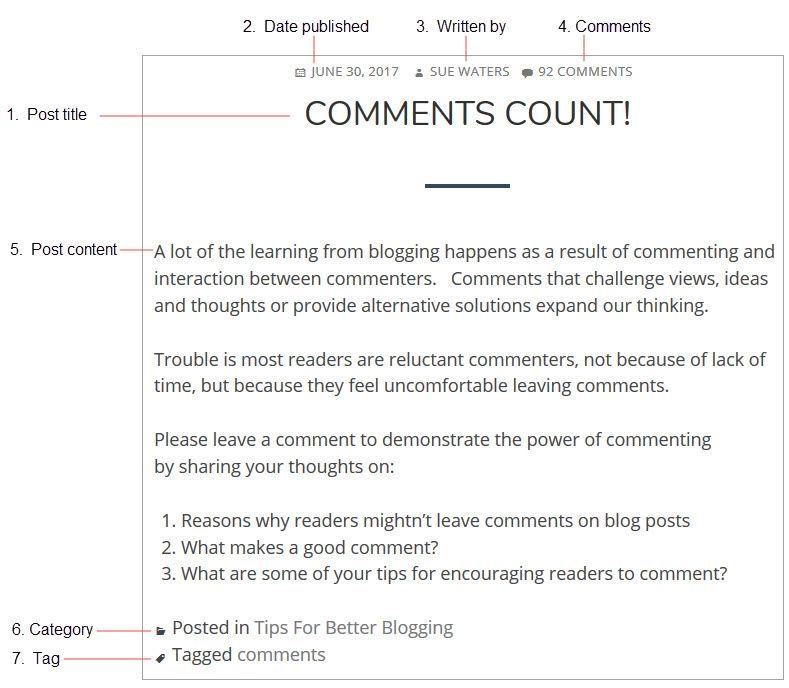
Watch the following video to learn more about the difference between pages and posts.
Here’s a quick summary of the difference between posts and pages.
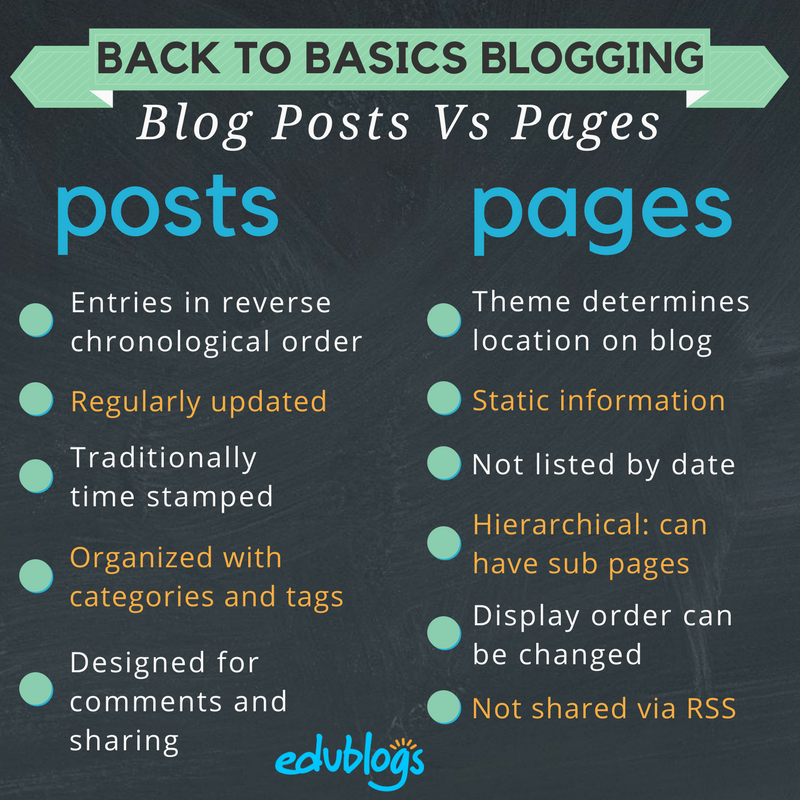
Who Writes Posts On Class Blogs?
If you look closely at class blogs you’ll see on some blogs only the teacher publishes posts. On other blogs, both the teacher and students publish posts — or the students publish posts on their own student blogs. Some class blogs are written entirely by students.
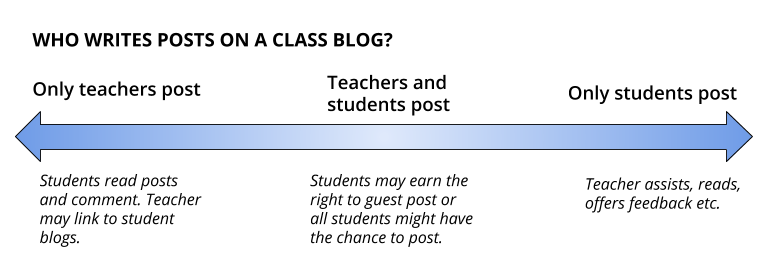
Different Approaches To Publishing On Class Blogs
Here are a few examples to check out of different ways that posts are published on class blogs.
- On blogs like Swoop Into Kindergarten and Room Three @ Auroa Primary School the teacher publishes all the posts, however, student work is showcased in the posts. For example: photos of work, videos, slideshows etc.
- Becky Versteeg also weaves links to student blogs in posts on the Team 2 Eagles class blog. The student blogs are also listed on the sidebar of these two blogs.
- In Blogging with 2/3 Moore, Julie Moore publishes some posts and allows students to guest post as well (student blogs are also earned and these are listed on the sidebar).
- On the Chickering Reports blog, all the posts are by students. They often create audio and video interviews with members of their community. Most of the posts on the Live Learn Blog are written by students.
It’s really up to you which approach you use.
Consider A Progressive Approach
If you do decide you want your students to publish posts we recommend the best approach, regardless of student age, is to introduce blogging slowly in the following order:
- The teacher writes posts on the class blog.
- Students write comments in response to posts (the focus is on teaching students quality commenting skills).
- Students write posts on the class blog or their own student blog.
Many educators with successful blogging programs use the following scaffolded approach:
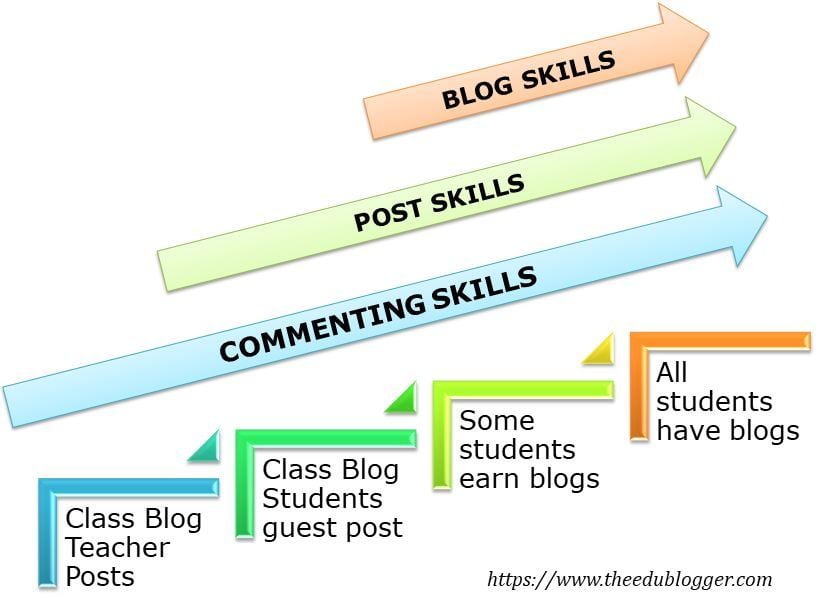
As Jan Smith says:
The big idea is to go slow to go fast.
If you don’t lay the groundwork by building a community of trust, risk, support with your kids they fail big.
Reading and commenting have to be the core, or else a blog is just a digital bulletin board.
The progressive model Kathleen Morris has used is as follows:
- I establish the class blog and wrote the posts while teaching the students to write quality comments.
- As students became more familiar with blogging, some students started publishing guest posts on the class blog and learned posting skills.
- Depending on student age and computer access, either certain students who have demonstrated enthusiasm, parent support, and blogging skills, earned their own blog or all students had their own blogs as digital portfolios.
Throughout all stages, quality commenting and parent participation is taught and encouraged. Starting initially with more of a teacher-controlled blog is a great way to get comfortable and set expectations.
We’ll show you how to teach quality commenting skills, how to connect parents with your class blog, and how to add students to blogs so they can publish posts later in this professional learning series on class and student blogging.
For now, we’ll focus on teaching you how to write your first posts.
Back to Top
First Post Examples
What do you publish as posts on your class blog? Pretty much anything you want to share with students, families, or other educators you’ll publish as a post. What’s been happening in class, student work, assignments, homework information, documents — there’s so much you can share!
Here are some examples of first posts, or posts for the new school year, to check out for ideas:
- Mrs. Yollis’ Welcome Back :: 2017-2018. This includes a personal video message from Mrs. Yollis and a screencast showing how to leave a comment.
- Baldock & Grantham Class blog — A Sneak Peak at your new classroom for 2018. The teachers published a few images of the classroom a week prior to school starting.
- Mrs. C Class Connection — Welcome to blogging. High school teacher Kae Cunningham included a video to explain what a blog is. She also included links to the history of blogging and asked students to respond in a comment.
- Welcome to Mrs. Fernandes’ First Grade Class 2018-2019! Mrs. Fernandes has written a welcome post to new students prior to the summer holidays. It includes a list of school supplies.
- Mrs. Moore’s Class Blog — Our First Week. This includes a video overview of what the students have been doing in the first few days of school.
- The Cross Chronicles — Kelly Cross published a series of welcome posts over a week or so.
- The first post was a short welcome video from Kelly.
- The second post included photos and student work from the first day of school.
- The third post has some fun photos of students celebrating their third day of third grade.
Check out The Edublogger’s Class Blog list for more ideas on what the teachers post on their class blogs!
Back to Top
Integrating Blogging Into Your Day
Integration is key. No teacher has time for add-ons, so it’s a case of considering how can a blog enhance your regular classroom program.
Consider this:
- Can some traditional analog tasks be replaced (and enhanced) with digital tasks in your classroom? For example, well known blogger, Linda Yollis, swapped a traditional pencil and paper history lesson for a blogging task. Students responded to one another in the comment section from the point-of-view of the biography figure they studied. Helen Keller was responding to Louis Braille and President Lincoln. Neil Armstrong had a conversation with astronaut Mae Jemison. Parents got involved as well. Here blogging wasn’t an add-on but a swap for a more effective activity.
- Can certain tasks be done better or more quickly with a blog? For example, can you spend less time on things like publishing assignments or parent newsletters by housing all this information on your blog?
- Where can you slot blogging into the day? Many teachers start the day (or class) with a routine. It might be running around the oval, silent reading, doing a weather report or looking at the news of the day. Are these routines still valuable? Could they be discarded, rescheduled or alternated? Could blogging be slotted into your opening routine?
Also consider:
- Can you add blogging to your literacy block instead of a traditional writing or reading task?
- Could a maths prompt be posted on the blog and students share their explanation through a comment or post?
- Could your inquiry or social studies topic be explored through creating a post or multimedia for the blog?
- Could some physical displays of artwork and other creations become digital displays on the blog with rich reflections?
- Could traditional homework tasks become more meaningful blogging tasks? Eg. working with a family member to share insights in a comment.
Once you get the hang of it, it becomes easier to understand how blogging can be integrated into your classes.
How To Publish A Post
1. Go to Posts > Add New.
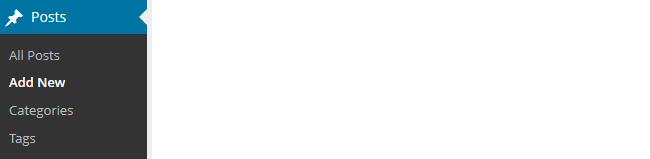
2. Give your post a title and add your content.
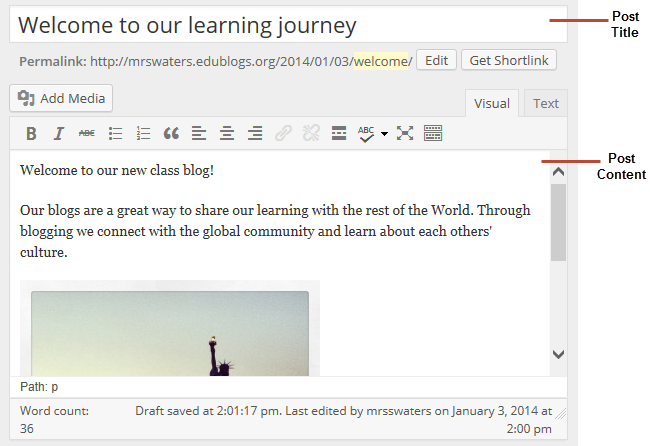
3. Add your tags and categories (learn about categories and tags here).
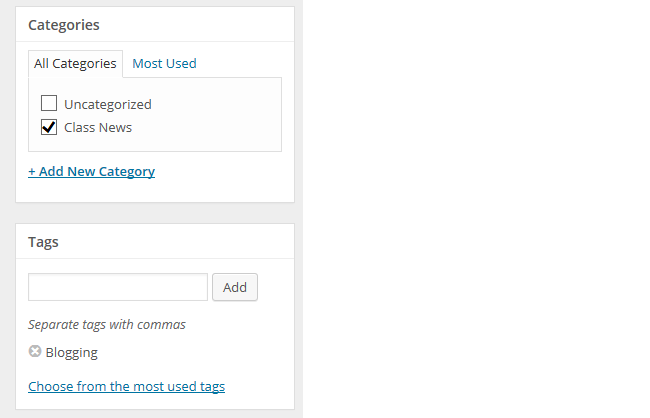
4. When finished writing click Publish.
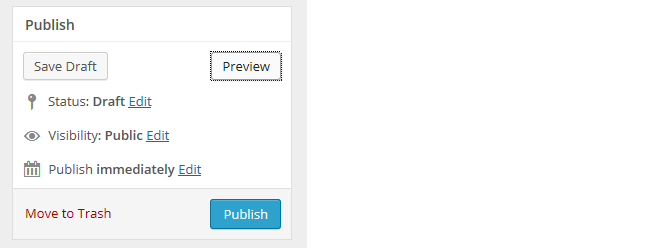
3. Presto! Your post will now display on your blog so others can read!
Below is a quick video tutorial on publishing a new post:
Previewing Your Draft
Before you publish your post it is a good idea to use the Preview option to see what it looks like to your readers.
You preview a post by clicking on Save Draft and then click Preview. This opens up a draft version of your post in a new tab.
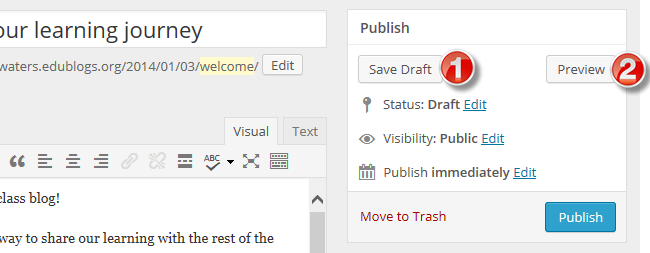
Then just go back to your draft and make any changes you want!
Introduction To The Visual Editor
The area where you write your post is by default in Visual Editing mode which uses WYSIWYG (What You See Is What You Get) option for formatting.
It works similar to any word processing software.
Simply write your post, highlight any text you want to format and then click the appropriate button in the toolbar to add formatting such as bold, italics, number list.
The Toolbar toggle icon is used to view the advanced formatting options including heading styles, underlining, font color, custom characters, undo, redo.
You switch between Visual Editing mode and HTML editing mode by clicking on the Visual or Text tab.

Below is a quick video tutorial on the visual editor:
Putting It All Together: PDF Guide
Feel free to print the following PDF guide on how to publish a post, or download it to your computer and then upload it to your blog for your students to refer to.
These instructions explain how you would do that.
 Loading...
Loading...
Tips For Writing Better Blog Posts
Reading online is different from reading on paper.
Ultimately, you want your content to be read. The easier to read and more engaging your posts are, the more likely they are to be read!
We’ve outlined five tips to help you write better posts on your class blog.
1. Use short paragraphs
Posts with really long paragraphs are harder to read online.
Consider these tips about paragraphs:
- Break your posts up with paragraphs.
- The more paragraphs the better.
- Short paragraphs are better than long (they can even be one or two sentences long).
- Make the first sentence of each paragraph make your readers want to read on.
2. Use Headings
Use headings, and, where appropriate, bullet points and numbered lists, to break up the post into manageable bite-sized chunks.
To create a heading you simply:
- Highlight the text you want to change into a heading
- Select the Heading Style you want to apply from the advanced formatting toolbar (you access the advanced formatting toolbar by clicking on the Toolbar toggle icon). Heading 1 is your post title. Start at Heading 2, then Heading 3 for sub-headings under that and so on.
- Preview your post to make sure that Headings you’ve used have broken your post into manageable chunks
3. Remember to link
When you write about a website you should link to it as your readers often want to check it out in more detail. Refer to Add Links support page to see how to add a link or watch this video below.
4. Consider colored text
While you’re less likely to use colored text in posts on a personal/professional blog, it can engage students and draw attention to specific information on posts on a class blog.
You’ll see examples of it used in posts on Miss Jordan’s Class blog and the Student Challenge blog.
You change the color of text as follows:
- Highlight the text you want to change
- Select the text color you want to apply from the advanced formatting toolbar (you access the advanced formatting toolbar by clicking on the Toolbar Toggle icon)
- Preview your post to make sure the text is readable and you like the color (darker colors are best).
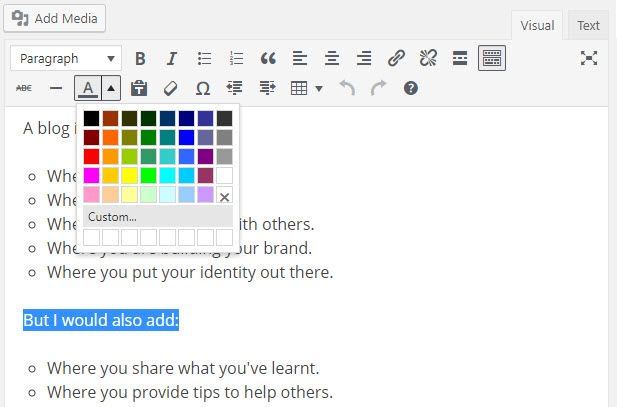
5. Enhance posts with images and media
When you look at class blogs you’ll notice they enhance their posts with images and other types of media including videos and by embedding online tools.
We’ll show you how to add images, add videos, and embed content later in this professional learning series on class and student blogging.
Back to Top
Read more tips for making your blog posts easier to read.
Commonly Asked Post Questions
Here are the answers to commonly asked questions we receive into Edublogs Support:
Back to Top
What does the “Not found” message on my homepage mean?
By default, the front page of your blog is set to display your latest posts.
If you delete the default “Hello World’ post before you publish a new post then your front page will display ‘Nothing Found’, ’404 – Not Found Error’ or something similar depending on the theme you are using.
This message is displayed because there is nothing to display on your front page.
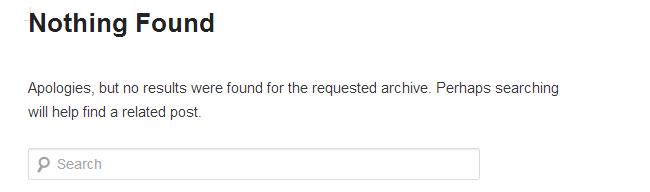
All you need to do is go to Posts > Add New and publish a new post.
Once the new post is published you’ll see it displayed on your homepage.
You’ll find more detailed step by step instructions on how to fix a Not Found message here.
How do you delete the Hello World Post?
Every newly created blog is the same default layout with posts displayed on its home page with a ‘Hello World’ post and and ‘Sample’ page.
You can delete this post at any time by going to Posts > All Posts.
Hovering your mouse over the title of the Hello World post brings up four action links.
Now just click on Trash. This sends it to your Trash folder where it is permanently deleted within 30 days of when you trashed it.
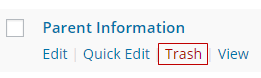
Remember if you delete all posts, and your homepage is your blog post page, you will see a “Not Found” message.
To remove that message you just need to publish a new post by going to Posts > Add New.
Back to Top
Is it possible to publish posts to different pages on my blog?
We’re often asked if it is possible to add posts to other pages, rather than just the front page of the blog. This is commonly asked by educators who want to use one blog for multiple classes or subjects.
And yes you can! But it does involve slightly advanced blogging skills.
You do it by sending posts to different pages on your blog by assigning different categories to posts, based on the class or subject, and using a custom menu to create links to the categories from your top navigation. When students and parents click on their category they’re taken to all the posts for that class or subject. Check out Mr. Cartlidge’s Science Blog to see how it works.
You’ll find step by step instructions on using categories to organize multiple classes or subjects on your blog here.
Remember, it does involve slightly advanced blogging skills — so leave a comment or email us at Edublogs Support if you need our assistance.
Your Task
Blogging is about sharing, collaborating, and learning from each other. Here’s your chance to ask a question, comment, and get involved!
Complete the following tasks:
- Check out the post examples and then publish your first post. Leave a link to your first post in a comment so we can have a look at how you went.
- Or, if you’ve already published a few posts, share an idea on how your introduced blogging to your students or how you’re integrating blogging into your curriculum.
- Read through the most recent comments in reply to this post and leave a response to another person’s comment.
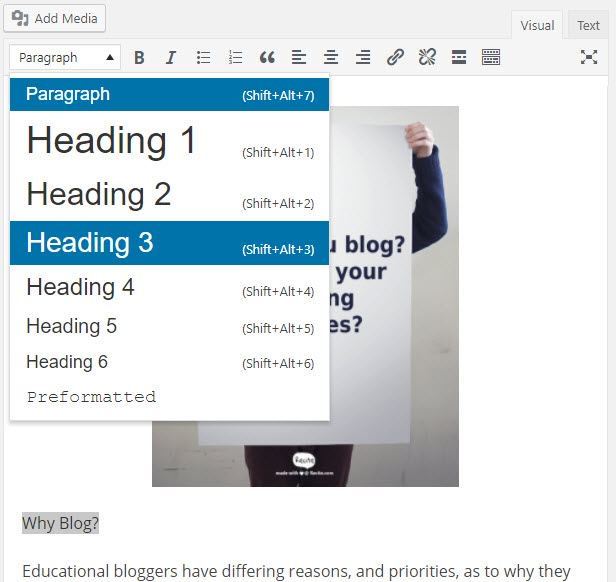
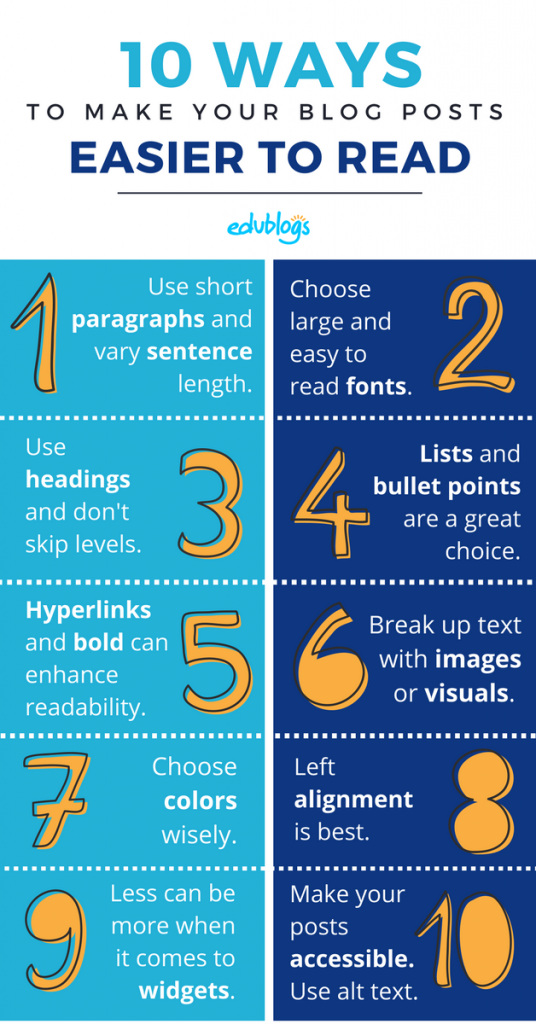
http://challengedintexas.edublogs.org/
I enjoyed this challenge and how easy it was to manipulate the text, etc.
http://challengedintexas.edublogs.org/2015/02/16/book-fair-is-coming/
I made a simple announcement about our upcoming book fair. I wanted to add a picture but this is being addressed later. Can I go back and add a picture at another time?
Once, again I looked at the Oak Forest Library blog. I like how she posts often but only short posts with pictures of books, authors, and other things library related. She has a lot of pages on her blog with a lot of information. This appears more of a web page than a blog.
Hi tkahn2004
Thanks for sharing a link to your new post. We cover adding images to posts in Step 7. You can edit a post any time by going to Posts > All Posts, hover your mouse over the post title and then click Edit to open it in edit mode. Once you have finished updating the post you click Update.
You’ll find more detailed information on editing posts here – http://help.edublogs.org/editing-posts/
Library blogs often are a combination of a blog post homepage with lots of pages in the top navigation with links to resources to help staff and students.
Sue Waters
Support Manager
Edublogs | CampusPress
Here are my first two blog posts:
http://nancyvculture.edublogs.org/
I like how you have laid out the steps in this process–very doable.
I have added two posts to my blog. The first post was an update that just explains what my blog is going to produce. The second post was the first of many educational web tools that I love and want to share with other teachers. I added graphics and links to make it easy for teachers to find more information about the web tools I blog about.
http://dspears.edublogs.org/
This is my first post to the site. It is really a welcome post… http://amyard.edublogs.org/2015/02/12/techie-teachers-sharing-through-blogging/
Below is my second post giving some information about our new Tech Tubs. I played with the color and size of the fonts. Is there a way to make my picture of the Tech Tub show on the homepage with the post. http://amyard.edublogs.org/2015/02/12/tech-tubs-in-tangi/
This is the link to my Blog- http://amyard.edublogs.org/
Hi Amy
Thanks for sharing a link to your posts. I’ve made a quick adjustment to the images in the second post. The text was wrapping around one of the images. When you add more than one image to a post it is generally better to insert with Alignment None or you can have issues with text wrapping wrongly or the images not aligning properly.
Sue Waters
Support Manager
Edublogs | CampusPress
Hi Sue
I have been looking around at a few different blogs and have seen some teachers using the cotegories to group student work. I also had a look at the demo blog. Is this effective and helpful to parents or friends who want to look at secific work? Should I wait to do this and set up my students on our blog first, get them posting quality comments before moving into this?
I’m still learning like a rookie – Mrs Payne
ps. whoops! I keep forgetting to add the page link in…
http://mrspayne143.edublogs.org/2015/02/08/hello-world/
Hi Mrs Payne
Categories help students and parents find information on your blog. But it also depends on what type of class blog you are setting up. For example, if you were regularly publishing posts for Assignments or Homework then I would use the categories Homework and Assignment on the posts.
For your age students if you were uploading photos of student work you might assign it the category Student Work so you could add a link to the sidebar to help parents find their work.
Initially I would focus on publishing a few posts and teaching quality commenting skills. Once you’ve published some posts send us an email and we can check your blog to see if it is worth adding categories to posts and what categories we would use.
Sue Waters
Support Manager
Edublogs | CampusPress
I have been introduced to blogs. Here is my first post. I would appreciate comments and feedback for future posts.
Also I would like to know how to provide a link to a particular post and not my whole blog. And while I’m here could you tell me of any websites that provide copyright free images and music? Thanks
http://lynnejackson.edublogs.org/
Hi Lynne
Your first post looks good!
If you right mouse click on the post title on a post on your front page your web browser loads some options to select from. One option is to copy link address. You select this option and then can paste it into where ever you want to share the link. Let me know if you need a screenshot of what I mean.
Copy free images is covered in Step 7 – http://teacherchallenge.edublogs.org/step-7-images-copyright-and-creative-commons/
Sue Waters
Support Manager
Edublogs | CampusPress
I really like your blog site. Your welcome has grabbed my attention so much I want to see the results of all you have planned. what an exciting class. I also like the Cyberkids link I believe is what it is called you have on the right. And the little Avatar image does a fantastic job of drawing attention to that neat link. I am happy to see they have a section for teens so I have already included that in my class resource page. There are many great resources out there for copyright free music and images. Soundzabound is one we’ve used for music. Also just discovered Pixabay for images and if I’m not mistaken that was an Edublogs resource.
I was also interested to learn during a PD this summer that if you do a google search go to the menu bar click “More”- scroll down to “even more”. Scroll down to media and you can do advanced searches for your images and specify criteria to include copyright free images.
Here are my first two posts
http://msrauch.edublogs.org/
Hi Ms Rauuch
Thanks for sharing a link to your first two posts. I’ve made a couple of quick adjustments to the post. I’ve move the text so it displays below the photo rather than wrapping it next to the photo.
Sue Waters
Support Manager
Edublogs | CampusPress
I have been using posts as a way to share the lessons of each class at the end of every day so that students can stay up to date if they are absent, if they fall behind or to review. http://mrscapalbo.edublogs.org/2014/09/11/an-ethics-debate/
That’s a great way to use your blog. Students missing out due to illness or sports-related absences always was difficult to keep someone on the same page. This will help keep everyone accountable and up-to-date.
Dan Leeman, Edublogs Support
Hi again!
I actually put up my first post a long time ago and found it really easy. I spent about 30 minutes just now playing withe menus, though, because I wanted to put my two main categories (math and science) on my main menu page in case people want to view them separately. I really am enjoying these challenges.
msshannonhastings.edublogs.org
Hi Shannon
Great to hear you are enjoying these challenges. Please let us know when you’ve added some posts to the maths and science pages as I would love to have a look at your approach. Also looking forward to seeing the creative ways you use the iPads.
Sue Waters
Support Manager
Edublogs | CampusPress
I’ve noticed in the last couple of days that when I go to create a new post, my editing and tool options have changed. No longer do I see the small icons including ‘kitchen sink’ but rather a series of what appear to be ‘basic’ icons that do not allow me to change font etc even though I have activated that in my plugin (where I stumbled across the snow plugin and tested that out too!) Is there some where you can help me to get back the original icons At the moment I can’t even align my text – there are options that include ‘code, more, close tags, full screen’
I am looking forward to changing the font and colours – something I’ve been keen to do for some time now.
Thanks
Hi Miss Kerr
There are a few reasons why you can have an issue with your visual editor:
1) Your visual editor has been disabled. At the top of the post editor you should see a Visual tab and a text tab. If you only have the text tab it means the visual editor has probably been disabled. You fix this issue by following these instructions – http://help.edublogs.org/missing-visual-editor/
2) You have clicked on the text tab and changed it to text ediiting mode. If this has happened you just click on the Text tab to switch back.
3) Something is preventing the visual editor from fully loading. When this happens you see both the visual and text tabs but the icons might not load. This is normally a web browser issue caused by adds on and extensions in the web browser affecting the visual editor. You’ll find information on how to trouble shoot a browser issue here – http://help.edublogs.org/browser-issues/
Sue Waters
Support Manager
Edublogs | CampusPress
Thanks for your prompt response Sue.
I’m actually not sure what you mean by the second option? I have checked my profile and found that I haven’t disabled my editing (though I ticked and un-ticked the box and updated my profile a number of times to test if that was it) but I still have the same (and very sad) missing visual editor.
I have not made any changes to the web browser I’m using (Chrome) so I’m assuming what you mean in the 2nd option may be worth testing….I just can’t figure out what you mean by text tab?
Hi Miss Kerr
It is most likely an issue with Chrome. The fastest way to confirm is to try using FireFox. If it works in FireFox you know it is Chrome related and then we can guide you through working out what is causing the problem.
Sue Waters
Support Manager
Edublogs | CampusPress
Hi Miss Kerr
Just adding a note for others to let them know you have confirmed it is an issue with Chrome on your computer.
Once you have confirmed it is the web browser causing the problem you need to work through the information on this page to work on what is causing the problem – http://help.edublogs.org/browser-issues/ The most common cause in Chrome is the extensions you’ve installed.
Sue Waters
Support Manager
Edublogs | CampusPress
My first post: http://tmayling.edublogs.org/2014/09/07/beginning-blogging-for-brilliant-kids/
Just about ready to get the kids commenting.
Hi tmayling
Your Welcome post looks really good!
Sue Waters
Support Manager
Edublogs | CampusPress
Here is a link to my blog. http://year4ceps.global2.vic.edu.au/2014/09/06/stomach-experiment/ Many of my recent posts have been part of lessons that the students need to access via the blog. I am now trying to concentrate on sharing what we are learning about.
Hi Annie
Thanks for sharing a link to your blog http://year4ceps.global2.vic.edu.au/ Excellent example of how you share what students are learning in class with family and with students who are absent.
Sue Waters
Support Manager
Edublogs | CampusPress
Hi Sue,
Thank you for your kinds comments. There has been a lot of learning on the job but it’s been lots of fun too!
Annie
Here’s my blog! jocelynrsmith.edublogs.org
I’ve posted on my blog http://christaherring.edublogs.org and have even had a couple of responses from parents. I’m thrilled that as I’m learning, my parents are supporting me. I’m going to add the Supreme Google Webfonts Plugin so I can play around with different fonts.
Hi Ms Herring
Your class blog is coming along well and excellent to see your parents supporting it!
I’ve noticed you are currently using a static homepage. Did you need our help to add a link to your post page in the top navigation or are you planning on changing your front page back to a blog post page?
Sue Waters
Support Manager
Edublogs | CampusPress
I put quite a few links in this post.
http://jocelynrsmith.edublogs.org/2014/08/31/epic-fail-reflection/
Here’s my BTS post!
http://jocelynrsmith.edublogs.org/2014/08/31/back-to-school/
Hi Jocelyn
Both posts look great. Only thing I am wondering is if it is worth changing the look of the social sharing links at the top of the post or just having them at the bottom? It might be me but find the larger icons distracting. Let us know if you wanted to adjust and need our help.
Sue Waters
Support Manager
Edublogs | CampusPress
PS My blog is at http://library1884.edublogs.org/
I left a comment on another page. I have set up the menus and sub menus as well as a static welcome page. I am pleased with what I have done, but don’t know how to add a link to the welcome page so that students and parents can click on the link and go directly to the correct page. Does this make sense?
HI library1884
I’ve now added the links to your Welcome page so they can click on the links to view the information for their class.
Hope this helped.
Sue Waters
Support Manager
Edublogs | CampusPress
As well as trying to write interesting posts and thinking about the content, I am learning how to add different things to my posts with the help of my P-Year 2 team.
Permalink: http://yrprepj.edublogs.org/2014/08/14/all-together-now
Hi Jenny
Nice work with your post. I noticed you’ve added a Vimeo video to your post and used embed code. You can also add Vimeo, YouTube and a range of other online tools using their URL.
You can read how it is done here – http://www.theedublogger.com/2014/08/15/blogging-tip-embed-content-with-just-a-url/
Sue Waters
Support Manager
Edublogs | CampusPress
Hi Jenny,
Are you going to open your blog to the world or leave it that you have to be able to login to it? I have been following along your comments on the teacher challenge and it seems your blog is looking great.
Here is a link to one of my posts using paragraphs to set out information more clearly: http://yr1t.edublogs.org/2014/08/21/book-week-performance/
Hi Katie
Great use of paragraphs and photos. I also loved the book week costume with the person carrying the head. Very clever!
I’ve really enjoyed reading the book week posts over the last week. Wonder if other countries celebrate a National book week like we do in Australia? For those wanted more information – In Australia many schools celebrate National Book week with events that include dressing up as favorite book characters.
Sue Waters
Support Manager
Edublogs | CampusPress
G’day Kathie,
Yours is another blog I would love to be able to see as I have been following along in the comments from the teacher challenge. But alas I have to be able to login or use a password to view your blog.
Okay the link to my first post is http://lifemapwhs.edublogs.org/2014/08/26/wheaton-high-school-book-festival-sponsored-by-lifemap/
I was so happy to delete “Hello World” so thank you for the tip. I have a class registration form, I guess that is an example of how an inserted google form would look on Edublog, but it is a bit confusing the way it is presented. I am able to navigate between my two blogs better now. Also, it would be great if this comment box could be at the top of the list instead of at the bottom. I don’t mind looking over other people’s comments, but the way it is done now I feel as if I am forced to look at other’s comments. Thanks.
Hi Ms Brown
Glad the tip on how to delete the Hello World post helped!
I’m not quite sure what you mean about the Google Form? Did you need help embedding a Google form into a post or page?
Thanks for sharing your reflection on the comment form. By default, the comment form is always displayed at the bottom of the comments and it isn’t something that can be changed.
Comments are normally displayed in chronological order with the oldest comment at the top and the newest comment at the bottom. We’ve changed the order to the newest comment at the top to help make it easier due to the number of comments on these posts.
Don’t feel pressurized to read all the comments however you may find some of our tips in response are helpful.
Sue Waters
Support Manager
Edublogs | CampusPress
Hi Everyone i have just finished a new post using some of the tips from writing a better blog post. It’s a combination of mine and the students works. we even included a link to a youTube clip we watched about Van Gogh’s Starry Night painting. Thanks for the tips on changing the fonts it makes it all even more funky with designs. The only thing i couldn’t find was the everything but the kitchen sink icon to format colours? where do i locate that? can’t find the formatting options. Thanks heaps
Hi Leah
The Show/hide kitchen sink icon it the far right icon on the top row of the visual editor. Refer to the screenshot here – http://help.edublogs.org/changing-font-type-size-and-color-in-your-posts/#Change_Font_Color
Here is a link to your post for others to check out – http://leahsharp.global2.vic.edu.au/2014/08/25/starry-night-grade-34/ The video link didn’t work so I fixed it up and changed it so that the video was embedded into the post. You can read how I embedded it here – http://www.theedublogger.com/2014/08/15/blogging-tip-embed-content-with-just-a-url/
Sue Waters
Support Manager
Edublogs | CampusPress
I used my first post to help parents figure out the setup of our blog and where to find different things on the blog. Would love any feedback!
http://misscruice.edublogs.org/2014/08/08/welcome-to-a-new-school-year/
Hi Miss Cruice
Great Welcome post. I’ve made a few quick adjustments. I’ve reduced the size of the image slightly to make the text easier to read. It is generally best to use an image size between about 150 to 300 pixels wide if you align text right or left next to an image otherwise the text may be squashed.
I also changed the headings to a Heading style 3. You had underlined the headings. Internet convention is underlined text usually means it is linked to a website so it is better to avoid underlining any text. You’ll information on how to add heading styles here – http://help.edublogs.org/visual-editor/#Styles
Sue Waters
Support Manager
Edublogs | CampusPress
Sue Waters
Support Manager
Edublogs | CampusPress
Although it is not my first blog post, I have decided to share it for this task of the challenge as it is a post inspired by my son, who is also a challenging student. I hope you enjoy the post and my son’s design: http://stopandlearnenglish.blogspot.com.es/2014/08/have-you-been-faceqed-yet.html
Best regards
I have edited, changed themes, and rewritten content. Here is my blog’s first post:
http://mrsmacinnis.edublogs.org/2014/08/12/hello-world/
I added a second post that I’ll be using with my first day’s class. I didn’t put the whole lesson into the post – just the basics. There will be discussion and activities that I use in class that will use the links on my post.
http://mrsmacinnis.edublogs.org/2014/08/13/robin-williams/
Hi mrsmacinnis
The posts are great and are well written. Great use of images. Let us know how the class discussion goes!
Was interesting to read in your other comment “I have to say, I originally thought this step-by-step process was too involved and more direction than I needed, but I was totally wrong.”. There was a lot of debate in our team over the steps in the series and the extent of content included. It is good to hear that being detailed is helping and makes you reflect on how you plan to use with students.
Sue Waters
Support Manager
Edublogs | CampusPress
Here is the update post:
http://writingsonthewall.edublogs.org/2014/08/18/happy-students-happy-blogging/
I’ll take any advice that you have! Now, I’m off to create student accounts!
I have many blog posts from past years, so I made them all private so that this year’s students didn’t get confused. Looking at my new post for this, I realized that it looks like I am screaming at them with all caps. So I am changing it. Here is a link to the post:
http://writingsonthewall.edublogs.org/2014/08/18/happy-students-happy-blogging/
I am going to back to the site right now to change it up, though. Let me know what you think. I love the advice from Miss W. on having the kids post in a different color. I may try that this year, too.
Hi Amy
Your Happy students post looks great and is easy to read! Agreed, it is best to avoid caps in posts except if your theme uses it for a heading style.
The other option is to change the posts to draft mode as you will still see them inside the dashboard.
Colored font is an interesting one. It can grab attention but it can also distract or be harder to read. Quite a few educators use it on class blogs.
Sue Waters
Support Manager
Edublogs | CampusPress
Great course. It has created much discussion amongst my colleagues who are also in the Challenge. From this session I have learnt about categories and tags. Despite a year of simple posts, had not ventured into categories and tags, so have now set up categories, with a bit of backdating to do! Thanks. http://prepg.edublogs.org
Hi Fiona,
It has been great to see that you are all working through the challenge together and have been discussing/sharing what you are learning! We have some other schools and school districts that have been working together and it helps!
The three most common areas that can be confusing when you first start blogging are:
1. Adding images and how to get them to display nicely.
2. How to add links to websites in posts and pages; when should you link and how you add them.
3. How to use categories and tags.
Categories and tags are an important way of helping readers find content on your blog so great work learning how to use them!
Sue Waters
Support Manager
Edublogs | CampusPress
Ok. My first few blog posts are up. Weebly doesn’t allow for tagging, so I skipped that part. I understand its limitations, but our parents love the simplicity and ease of its interface.
Hi Amanda
Based on Weebly support information it looks like they do support Tags (and maybe even categories). Here is a link to their support documentation – http://kb.weebly.com/post-categories.html
Sue Waters
Support Manager
Edublogs | CampusPress
Here is my first post prior to the additions. I have added a brief welcome letter listening some of the things we will be doing throughout the year. I also included a few tips to help start the year off right.
Is there a way that I can take the billeted points out of the box? I am not sure if I like how it visually looks.
Melanie
http://essexcounty.edublogs.org/?p=21
Here is the updated one. http://essexcounty.edublogs.org/?p=31
Hi Mrs Essex
Thanks for sharing a link to your Welcome post ( http://essexcounty.edublogs.org/2014/08/23/welcome-to-grade-one/ ).
Great work! Your welcome to the new school year is very well written and provides a great insight into how you plan to use your blogs.
You may find the notes I’ve been collating from ISTE presentations on blogging in Primary classrooms helpful since it looks like you want to use a similar approach. You can check them out here https://docs.google.com/document/d/1yvQvLrlDhH30Mp497wGfuYJqVjHmNL2T6xrD9huMFY0/pub Its a work in progress. Can’t remember if I have already shared this link with you before (so apologies if I did!).
Sue Waters
Support Manager
Edublogs | CampusPress
Thank you so much for the extra information. I will certainly have a look through it.
Hi Melanie
Sorry and didn’t spot the follow up comment here 🙁
This theme is designed to place the bullet and number lists inside a box. I personally like the look because it makes the bullet points stand out and are easier to read.
If you don’t like that look you would need to change to an alternative theme. I like this theme, and it is very popular, but it isn’t a mobile friendly theme so it is best viewed on a computer. It is worth considering using a mobile friendly themes as your parents are more likely to read on a mobile device and it is better to use mobile friendly themes if your students are using iPads.
Let us know if you decide to change your theme and need our help.
Sue Waters
Support Manager
Edublogs | CampusPress
Here’s a link to our blog (we’re just getting started). http://blogs.goaj.org/cpjura/
Check out my first blog post: http://mrshale102.edublogs.org/?p=5
Hi Mrs Hale
Thanks for sharing a link to your first post – http://mrshale102.edublogs.org/2014/08/15/first-blog-post/ Some themes pull an image from the top of the post or from the featured image on a post onto the blog post homepage. Your theme is the type of theme so it is generally better to add an image to the post.
Please send us an image that you would like to appear in the first post and I’ll test it to confirm how the image needs to be added. Once we have confirmed we will send instructions on how to add images.
Sue Waters
Support Manager
Edublogs | CampusPress
Here is my second post – this will likely be one of the first things my students will see – in fact, I’ll probably have them look this over on the second or third day of class.
http://mrswregglesworth.edublogs.org/2014/08/21/welcome-to-our-civics-blog/
Hi Mrs Wreggs
Sorry and it looks like I missed these two comments.
Love your Welcome to Civics post and how you’ve explained it. I’m wondering if providing links to examples of passionate blogs that publishes on civic and governmental issues would help students gain ideas of approaches they could use? During some of the recent World conflicts bloggers have been an important new services and examples may help them appreciate this aspect.
It is also a similar concept to how we have provided examples of class blogs. Let me know if you like the idea as I’m happy to help you look for examples that you could use.
Sue Waters
Support Manager
Edublogs | CampusPress
Here is my first post. I actually posted it last June as a test. I’m not sure if this is how I will be using the blog with my classes, so this post may disappear at some point. Luckily, we don’t start school until Sept. 3, so I have a little time and two PD days to work on it before it’s student-ready!
http://mrswregglesworth.edublogs.org/2014/06/02/unit-1-lesson-1/
I have to say, I originally thought this step-by-step process was too involved and more direction than I needed, but I was totally wrong. Because I am taking it slow (and forcing my brain to keep from buzzing with too many ideas), I have realized that my original plan was too big and was actually three separate blogs. So, I am starting all over. I will continue to follow the challenge, I just have to back up and re-do things. The blog I am making first is my teaching blog for journalism class. The school newsletter will be set up as a blog of its own, but only after I sort out my blog first. So the about page and the title and the theme are all changing.
mrsmacinnis.edublogs.org
http://mgsscience.edublogs.org/
Posting is done…. I would like to organize my pages so that blogging guidelines are in each grade levels page. Will I learn how to do this later? I would like each grade level to “write” their own guidelines.
Got a few post to check out! http://brandonch58.edublogs.org/
Usually it’s already tomorrow in Australia, but today I’m in tomorrow with you, staying up to learn to make a poll. So my first post for the class this year is short and sweet:
http://eagleswrite.edublogs.org/2014/08/21/week-3-welcome/
Hi Ms Edwards
Definitely working hard if you joined me on tomorrow! Great work using the Formidable Pro plugin to make a poll. Let me know how it goes. I normally use a Google form as I like the summary stats from Google. Will be interesting to see how it compares.
Sue Waters
Support Manager
Edublogs | CampusPress
I usually use Google Forms also, but I thought I’d try the plugin.
Here’s what happened at our school today! Perfect for a blog post!
http://blogs.goaj.org/kholmqui/?p=367&preview=true
Hi Katrina
Just adding a link to the post as the link you shared is the preview – http://blogs.goaj.org/kholmqui/2014/08/20/is-this-a-drill/
Great post and loved the pictures. Why were the fire trucks there?
Sue Waters
Support Manager
Edublogs | CampusPress
There isn’t a whole heck of a lot to this initial post; I went with the cleverly thought out and title of “Post #1.” You know, I’m just getting crazy here. 🙂
http://daeguinternationalschool.edublogs.org/2014/08/07/post-1/
I did discover something kind of interesting that a student was able to help me correct: I’ve given them prompts to use for nearly weekly blog posting assignments. Originally, I had the controls set up so their posts and responses wouldn’t show until I gave them the green light. I’ve removed those administrative restrictions and expressed to them my trust they’ll follow the guidelines I’ve set up in class.
Now they can also send me the links to their posts and the links will work since the kids don’t have to wait for my approval.
Phil Hinkle
Daegu International School
Hi Phil
Have you posted your weekly blog posting prompts online or did you share them privately with your students? Would love to have a look at what you have assigned them but will understand if they are private.
Sue Waters
Support Manager
Edublogs | CampusPress
My first blog post http://classmontpetit.edublogs.org/2014/08/21/welcome-to-grade-23/
Hi Ms Montpetit
Great work on your first post and love the theme you are using.
Sue Waters
Support Manager
Edublogs | CampusPress
http://mrsjeannette.edublogs.org/2014/08/05/hello-world/
My first blog post! I edited it a bunch of times, but overall, it was not too hard!
Hi Jodi
You’ve done an amazing job with your blog! Love how you have customized the theme Twenty Twelve and very clever use of pages! I especially love your Learn the Dates page with the animated Gif. The animated Gif really grabs attention – http://mrsjeannette.edublogs.org/learn-these-dates/
Your posts are very well written and you’ve incorporated great use of images to grab attention.
Sue Waters
Support Manager
Edublogs | CampusPress
Here is the link to my blog http://kidblog.org/MrsLeonardandMrsDsKindergarten/
I decided to revert back to Kidblog as I find it more user friendly for my younger students. I am very happy with the way I have been able to personalize this blog. I am still working on my Edublog too as a project to learn how to manage everything it has to offer.
Hi Bernice
You’ve done a great job customizing the look of your blog – http://kidblog.org/MrsLeonardandMrsDsKindergarten/ and have written a good welcome to our blog post.
Sue Waters
Support Manager
Edublogs | CampusPress
http://marggrosfield.edublogs.org/wp-admin/post.php?post=720&action=edit&message=1
This is a link to my first post of this year. I was posting on my class blog for part of last year but am glad to do this challenge to actually learn more, rather than going by the seat of my pants. Thanks.
Marg
Hi Marg
Great welcome to new school year post and I’m adding the link so others can check it out – http://marggrosfield.edublogs.org/2014/08/20/welcome-to-a-new-year/
As a parent whose son is allergic to peanuts I really like how you have drawn attention to the fact you have a no peanut classroom by good use of visuals and text. Excellent explanation of how you have used your class room blog with students.
Have you checked out the Twitter Class list – http://drewfrank.edublogs.org/2013/10/08/great-twitter-classroom-connections/ ?
Sue Waters
Support Manager
Edublogs | CampusPress
Thanks Sue. I will leave the twitter info for now so I actually work on the blog challenge. I revisited this step to learn more about categories and tags. I think I am getting it. I put the posts about our new year in the September category and added a tag ‘my summer vacation’ on the appropriate posts. Is it enough to put September as a category or should I put September ’14 ? Will I want to separate the tags for each year?
Hi Marg
Categories and tags can be confusing and are made more confusing because they are used slightly differently on a class blog vs a personal educators blog. If don’t plan on using student names as categories I would think about categories you might use and try planning them. For example, you might use subjects as categories or tags. I would also add the category and tag widget to the sidebar at the bottom if you add them to post. The widgets help guide which categories and tags to use.
If you want to separate the years I would use Sept 14, Oct 14 and so on. Or you could use a category for the school year such as 2013-14 and 2014-15.
Sue Waters
Support Manager
Edublogs | CampusPress
I made a post previously http://karabeal.edublogs.org/2014/07/27/how-are-memories-transposed/
and I have made others that I have “hidden” till a certain date (which I commented on previously for a feature I love!).
I made a new post with links and headings
http://karabeal.edublogs.org/wp-admin/post.php?post=23&action=edit&message=1
Hi KBeal
Your post on The Giver has now published ( http://karabeal.edublogs.org/2014/08/20/the-giver-background-information/ ).
I’ve done a couple of edits. Hope that is okay. The YouTube video can easily be embedded into the post using the video URL so I have embedded it for you. Here is how I did it – http://www.theedublogger.com/2014/08/15/blogging-tip-embed-content-with-just-a-url/
Good work with the Headings. I changed it to Heading 3 because this is normally the best heading size for most themes.
Scheduling posts to publish is a good way to prepare posts in advance. Thanks for sharing your tip with others!
Keep up the great work.
Sue Waters
Support Manager
Edublogs | CampusPress
Here’s a link to my Blog:
http://mudcake.edublogs.org/
I think its ready to introduce to my students.
G’day Mudcake,
Just visited your blog and it is looking great. Will students be leaving comments or writing posts about books they are reading?
I am wondering though why you have added your categories to the top area of your blog? If you are going to write one post only about a certain book then it doesn’t need its own category.
Categories could be the different genre of books your students can choose from and then you could use tags to include the name of the book and the name of the author. For example:
Category: Book Series
Tags: The spook’s apprentice, Joseph Delaney
Here is a library blog you might want to check out. Mrs Hembree does lots of book trailers as well. http://bellbulldogreaders.edublogs.org/
Sue Wyatt
Mentor: Teacher challenge
Founder: Student blogging challenge http://studentchallenge.edublogs.org
Here’s my blog! Our new year started last week and we have been busy!
http://blogs.goaj.org/kholmqui/
The blog looks great! That marshmallow challenge sure looks like a lot of fun 🙂
Dan Leeman, Edublogs Support
Thanks! We always have a ton of fun! I love doing this challenge in the first week!
Great start to blogging. I also teach 6th grade science so I am interested in following your blog! Several years ago – we had bomb days – 5 days of bomb threats… luckily nothing happened but I too can relate to just hanging out.
Here the link to my first few posts- http://mrshaskell.edublogs.org/2014/08/11/welcome/
G’day Linda,
Great welcome post for when the students arrive. One thing I try to do is use a different colour when asking students to leave a comment – on most of my blogs the question they need to answer is in red at the end of the post.
One other thing I find is that students are used to clicking on things that are written in blue on the internet. It is generally a hyperlink and often underlined. That is why I leave the main writing in black. If ever you change themes, the font colour might also be affected if you have changed colour.
Sue Wyatt
Mentor: Teacher challenge
Founder: Student blogging challenge http://studentchallenge.edublogs.org
Here’s is a link to my blog post: http://chssform5french2015.blogspot.com/
Hi Madame Christian, thanks for leaving a link to your first post. Your first post looks good however I’m wondering if it would be better to also hyperlink the text “Go to this link” to the website you have asked them to visit”? Here are the step by step instructions on how to hyperlink if you are using blogger – https://support.google.com/blogger/answer/41379?hl=en
G’day Mme Christian,
I notice you are using blogger as a platform rather than Edublogs. I also have students using that during the Student Blogging Challenge, so I have a link for them to use when adding things on blogger. http://bling4yrblog.blogspot.com/
Sue Wyatt
Mentor: Teacher challenge
Founder: Student blogging challenge http://studentchallenge.edublogs.org