Welcome to the third step in our free professional learning series on class and student blogging!
The aim of this step is to:
- Help you understand how posts are used on class blogs.
- Provide tips on how to write effective posts.
- Teach you how to publish your first posts.
Introduction To Posts
Your posts are where you’ll publish your main content such as:
- showcases of student work
- information about what’s been happening in class
- assignment information or learning resources
They are commonly displayed in reverse-chronological order with the most recent post at the top of the page.
By default, your home page is your blog post page and this is where you’ll see your new posts published.
If you look closely at a post you will see it is normally made up of:
- Post title – This tells the reader what the post is about. Be specific. A great post title grabs your reader’s attention and makes them want to read on.
- Date published – You’ll normally see this displayed at the top of the post.
- Written by – Most themes display the name of the post author. Your username is automatically displayed unless you have changed your display name. Even if the teacher is the only one with an account, student work can still be showcased. You could introduce the name(s) of the students at the top of the post.
- Comments – Readers can click on the word ‘comments’ or click on the post title and scroll down to write a comment in response to your post. Comments allow students and other readers, to engage in discussions, share their thoughts, and connect with your class blog. We will be exploring the topic of quality commenting in step four.
- Your post content – This is the main information that you want to share or reflect on. It could be a mixture of text, links, images, videos etc.
- Categories – These are used to help readers locate posts on your blog. Categories are often used like chapters of a book; they provide a general overview of the topics you blog about.
- Tags – These are used to help readers locate posts on your blog. Tags are more like the index at the back of the book and explode the topic into many bits.
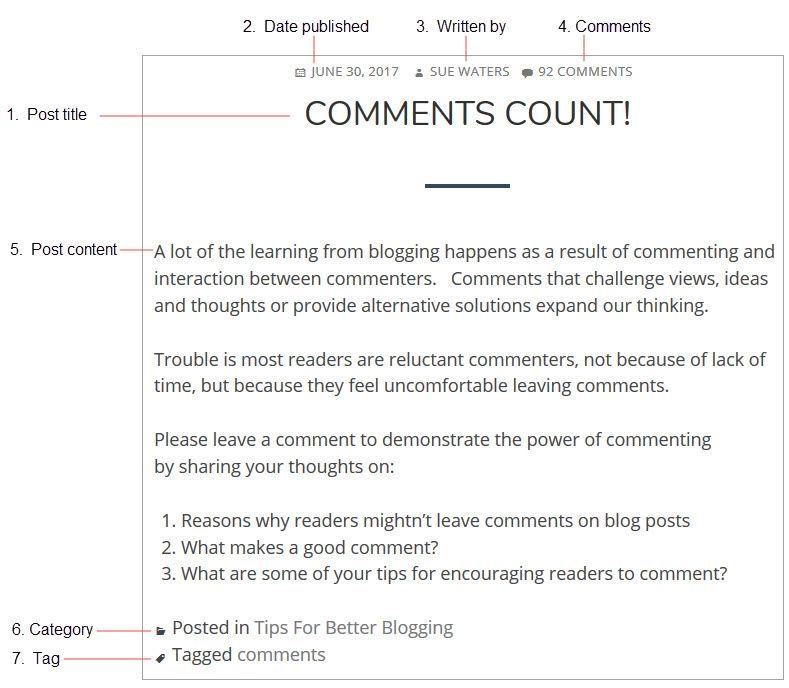
Watch the following video to learn more about the difference between pages and posts.
Here’s a quick summary of the difference between posts and pages.
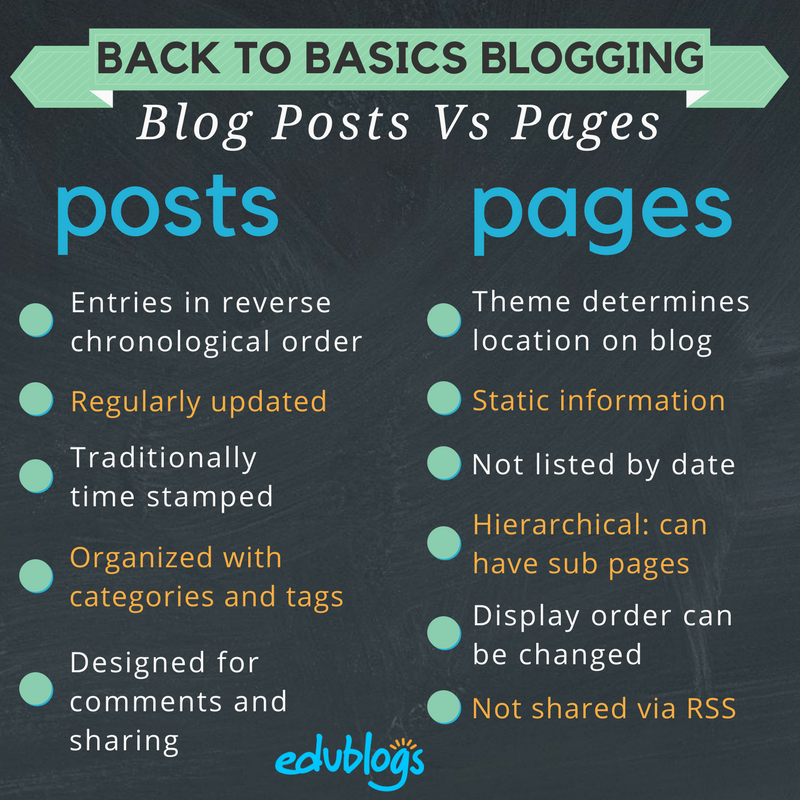
Who Writes Posts On Class Blogs?
If you look closely at class blogs you’ll see on some blogs only the teacher publishes posts. On other blogs, both the teacher and students publish posts — or the students publish posts on their own student blogs. Some class blogs are written entirely by students.
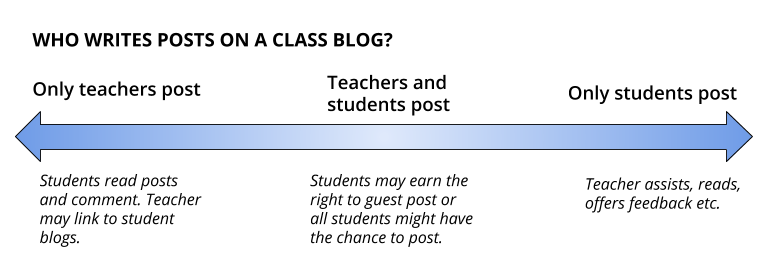
Different Approaches To Publishing On Class Blogs
Here are a few examples to check out of different ways that posts are published on class blogs.
- On blogs like Swoop Into Kindergarten and Room Three @ Auroa Primary School the teacher publishes all the posts, however, student work is showcased in the posts. For example: photos of work, videos, slideshows etc.
- Becky Versteeg also weaves links to student blogs in posts on the Team 2 Eagles class blog. The student blogs are also listed on the sidebar of these two blogs.
- In Blogging with 2/3 Moore, Julie Moore publishes some posts and allows students to guest post as well (student blogs are also earned and these are listed on the sidebar).
- On the Chickering Reports blog, all the posts are by students. They often create audio and video interviews with members of their community. Most of the posts on the Live Learn Blog are written by students.
It’s really up to you which approach you use.
Consider A Progressive Approach
If you do decide you want your students to publish posts we recommend the best approach, regardless of student age, is to introduce blogging slowly in the following order:
- The teacher writes posts on the class blog.
- Students write comments in response to posts (the focus is on teaching students quality commenting skills).
- Students write posts on the class blog or their own student blog.
Many educators with successful blogging programs use the following scaffolded approach:
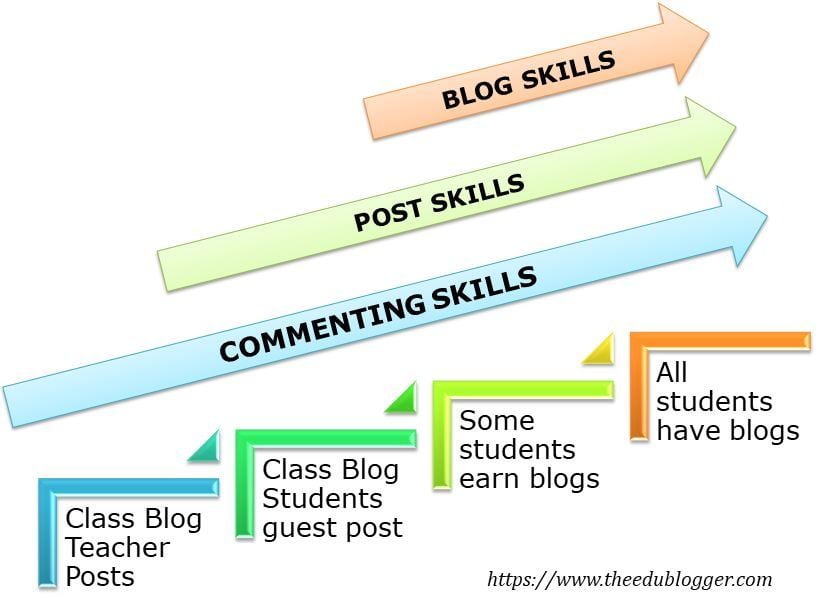
As Jan Smith says:
The big idea is to go slow to go fast.
If you don’t lay the groundwork by building a community of trust, risk, support with your kids they fail big.
Reading and commenting have to be the core, or else a blog is just a digital bulletin board.
The progressive model Kathleen Morris has used is as follows:
- I establish the class blog and wrote the posts while teaching the students to write quality comments.
- As students became more familiar with blogging, some students started publishing guest posts on the class blog and learned posting skills.
- Depending on student age and computer access, either certain students who have demonstrated enthusiasm, parent support, and blogging skills, earned their own blog or all students had their own blogs as digital portfolios.
Throughout all stages, quality commenting and parent participation is taught and encouraged. Starting initially with more of a teacher-controlled blog is a great way to get comfortable and set expectations.
We’ll show you how to teach quality commenting skills, how to connect parents with your class blog, and how to add students to blogs so they can publish posts later in this professional learning series on class and student blogging.
For now, we’ll focus on teaching you how to write your first posts.
Back to Top
First Post Examples
What do you publish as posts on your class blog? Pretty much anything you want to share with students, families, or other educators you’ll publish as a post. What’s been happening in class, student work, assignments, homework information, documents — there’s so much you can share!
Here are some examples of first posts, or posts for the new school year, to check out for ideas:
- Mrs. Yollis’ Welcome Back :: 2017-2018. This includes a personal video message from Mrs. Yollis and a screencast showing how to leave a comment.
- Baldock & Grantham Class blog — A Sneak Peak at your new classroom for 2018. The teachers published a few images of the classroom a week prior to school starting.
- Mrs. C Class Connection — Welcome to blogging. High school teacher Kae Cunningham included a video to explain what a blog is. She also included links to the history of blogging and asked students to respond in a comment.
- Welcome to Mrs. Fernandes’ First Grade Class 2018-2019! Mrs. Fernandes has written a welcome post to new students prior to the summer holidays. It includes a list of school supplies.
- Mrs. Moore’s Class Blog — Our First Week. This includes a video overview of what the students have been doing in the first few days of school.
- The Cross Chronicles — Kelly Cross published a series of welcome posts over a week or so.
- The first post was a short welcome video from Kelly.
- The second post included photos and student work from the first day of school.
- The third post has some fun photos of students celebrating their third day of third grade.
Check out The Edublogger’s Class Blog list for more ideas on what the teachers post on their class blogs!
Back to Top
Integrating Blogging Into Your Day
Integration is key. No teacher has time for add-ons, so it’s a case of considering how can a blog enhance your regular classroom program.
Consider this:
- Can some traditional analog tasks be replaced (and enhanced) with digital tasks in your classroom? For example, well known blogger, Linda Yollis, swapped a traditional pencil and paper history lesson for a blogging task. Students responded to one another in the comment section from the point-of-view of the biography figure they studied. Helen Keller was responding to Louis Braille and President Lincoln. Neil Armstrong had a conversation with astronaut Mae Jemison. Parents got involved as well. Here blogging wasn’t an add-on but a swap for a more effective activity.
- Can certain tasks be done better or more quickly with a blog? For example, can you spend less time on things like publishing assignments or parent newsletters by housing all this information on your blog?
- Where can you slot blogging into the day? Many teachers start the day (or class) with a routine. It might be running around the oval, silent reading, doing a weather report or looking at the news of the day. Are these routines still valuable? Could they be discarded, rescheduled or alternated? Could blogging be slotted into your opening routine?
Also consider:
- Can you add blogging to your literacy block instead of a traditional writing or reading task?
- Could a maths prompt be posted on the blog and students share their explanation through a comment or post?
- Could your inquiry or social studies topic be explored through creating a post or multimedia for the blog?
- Could some physical displays of artwork and other creations become digital displays on the blog with rich reflections?
- Could traditional homework tasks become more meaningful blogging tasks? Eg. working with a family member to share insights in a comment.
Once you get the hang of it, it becomes easier to understand how blogging can be integrated into your classes.
How To Publish A Post
1. Go to Posts > Add New.
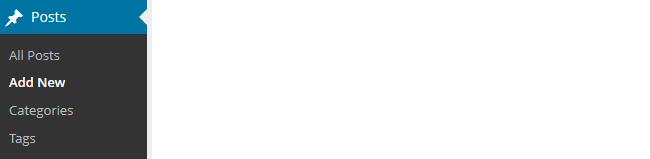
2. Give your post a title and add your content.
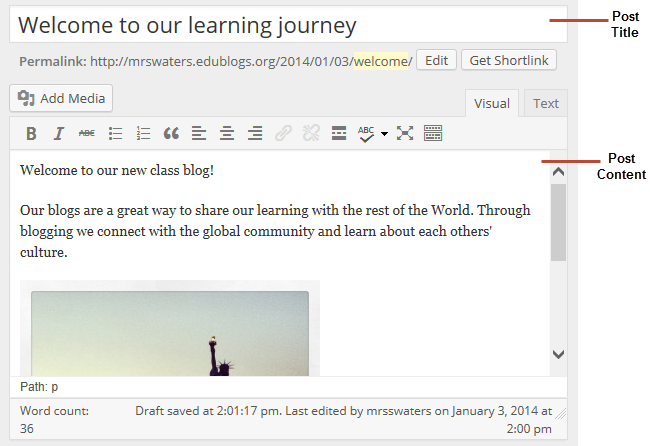
3. Add your tags and categories (learn about categories and tags here).
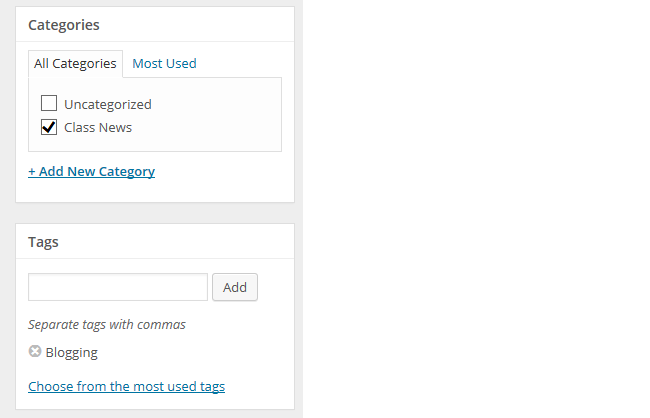
4. When finished writing click Publish.
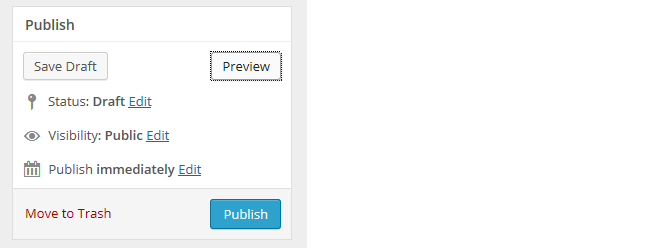
3. Presto! Your post will now display on your blog so others can read!
Below is a quick video tutorial on publishing a new post:
Previewing Your Draft
Before you publish your post it is a good idea to use the Preview option to see what it looks like to your readers.
You preview a post by clicking on Save Draft and then click Preview. This opens up a draft version of your post in a new tab.
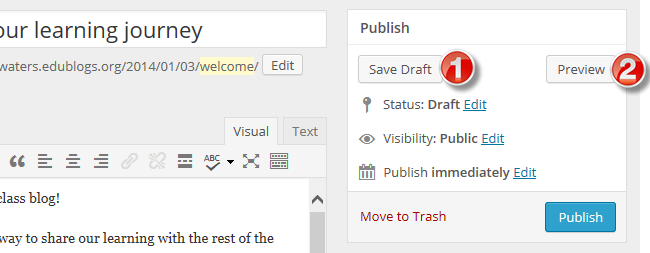
Then just go back to your draft and make any changes you want!
Introduction To The Visual Editor
The area where you write your post is by default in Visual Editing mode which uses WYSIWYG (What You See Is What You Get) option for formatting.
It works similar to any word processing software.
Simply write your post, highlight any text you want to format and then click the appropriate button in the toolbar to add formatting such as bold, italics, number list.
The Toolbar toggle icon is used to view the advanced formatting options including heading styles, underlining, font color, custom characters, undo, redo.
You switch between Visual Editing mode and HTML editing mode by clicking on the Visual or Text tab.

Below is a quick video tutorial on the visual editor:
Putting It All Together: PDF Guide
Feel free to print the following PDF guide on how to publish a post, or download it to your computer and then upload it to your blog for your students to refer to.
These instructions explain how you would do that.
 Loading...
Loading...
Tips For Writing Better Blog Posts
Reading online is different from reading on paper.
Ultimately, you want your content to be read. The easier to read and more engaging your posts are, the more likely they are to be read!
We’ve outlined five tips to help you write better posts on your class blog.
1. Use short paragraphs
Posts with really long paragraphs are harder to read online.
Consider these tips about paragraphs:
- Break your posts up with paragraphs.
- The more paragraphs the better.
- Short paragraphs are better than long (they can even be one or two sentences long).
- Make the first sentence of each paragraph make your readers want to read on.
2. Use Headings
Use headings, and, where appropriate, bullet points and numbered lists, to break up the post into manageable bite-sized chunks.
To create a heading you simply:
- Highlight the text you want to change into a heading
- Select the Heading Style you want to apply from the advanced formatting toolbar (you access the advanced formatting toolbar by clicking on the Toolbar toggle icon). Heading 1 is your post title. Start at Heading 2, then Heading 3 for sub-headings under that and so on.
- Preview your post to make sure that Headings you’ve used have broken your post into manageable chunks
3. Remember to link
When you write about a website you should link to it as your readers often want to check it out in more detail. Refer to Add Links support page to see how to add a link or watch this video below.
4. Consider colored text
While you’re less likely to use colored text in posts on a personal/professional blog, it can engage students and draw attention to specific information on posts on a class blog.
You’ll see examples of it used in posts on Miss Jordan’s Class blog and the Student Challenge blog.
You change the color of text as follows:
- Highlight the text you want to change
- Select the text color you want to apply from the advanced formatting toolbar (you access the advanced formatting toolbar by clicking on the Toolbar Toggle icon)
- Preview your post to make sure the text is readable and you like the color (darker colors are best).
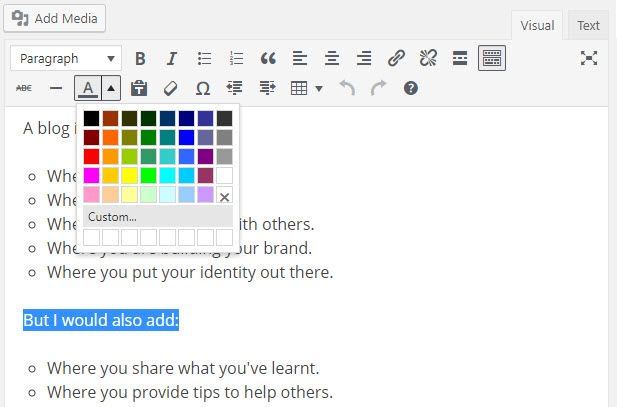
5. Enhance posts with images and media
When you look at class blogs you’ll notice they enhance their posts with images and other types of media including videos and by embedding online tools.
We’ll show you how to add images, add videos, and embed content later in this professional learning series on class and student blogging.
Back to Top
Read more tips for making your blog posts easier to read.
Commonly Asked Post Questions
Here are the answers to commonly asked questions we receive into Edublogs Support:
Back to Top
What does the “Not found” message on my homepage mean?
By default, the front page of your blog is set to display your latest posts.
If you delete the default “Hello World’ post before you publish a new post then your front page will display ‘Nothing Found’, ’404 – Not Found Error’ or something similar depending on the theme you are using.
This message is displayed because there is nothing to display on your front page.
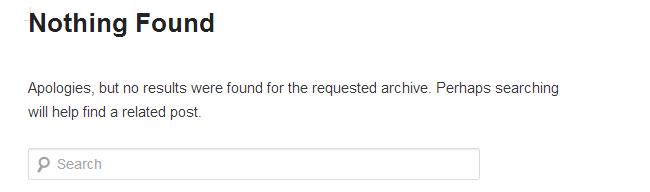
All you need to do is go to Posts > Add New and publish a new post.
Once the new post is published you’ll see it displayed on your homepage.
You’ll find more detailed step by step instructions on how to fix a Not Found message here.
How do you delete the Hello World Post?
Every newly created blog is the same default layout with posts displayed on its home page with a ‘Hello World’ post and and ‘Sample’ page.
You can delete this post at any time by going to Posts > All Posts.
Hovering your mouse over the title of the Hello World post brings up four action links.
Now just click on Trash. This sends it to your Trash folder where it is permanently deleted within 30 days of when you trashed it.
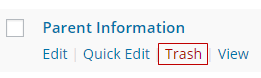
Remember if you delete all posts, and your homepage is your blog post page, you will see a “Not Found” message.
To remove that message you just need to publish a new post by going to Posts > Add New.
Back to Top
Is it possible to publish posts to different pages on my blog?
We’re often asked if it is possible to add posts to other pages, rather than just the front page of the blog. This is commonly asked by educators who want to use one blog for multiple classes or subjects.
And yes you can! But it does involve slightly advanced blogging skills.
You do it by sending posts to different pages on your blog by assigning different categories to posts, based on the class or subject, and using a custom menu to create links to the categories from your top navigation. When students and parents click on their category they’re taken to all the posts for that class or subject. Check out Mr. Cartlidge’s Science Blog to see how it works.
You’ll find step by step instructions on using categories to organize multiple classes or subjects on your blog here.
Remember, it does involve slightly advanced blogging skills — so leave a comment or email us at Edublogs Support if you need our assistance.
Your Task
Blogging is about sharing, collaborating, and learning from each other. Here’s your chance to ask a question, comment, and get involved!
Complete the following tasks:
- Check out the post examples and then publish your first post. Leave a link to your first post in a comment so we can have a look at how you went.
- Or, if you’ve already published a few posts, share an idea on how your introduced blogging to your students or how you’re integrating blogging into your curriculum.
- Read through the most recent comments in reply to this post and leave a response to another person’s comment.
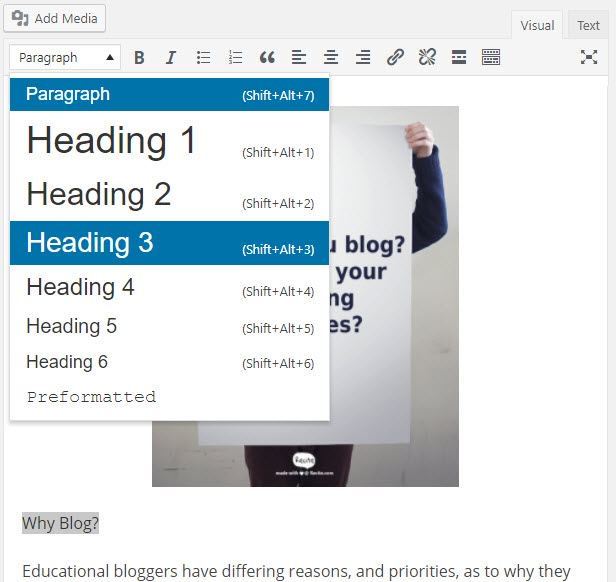
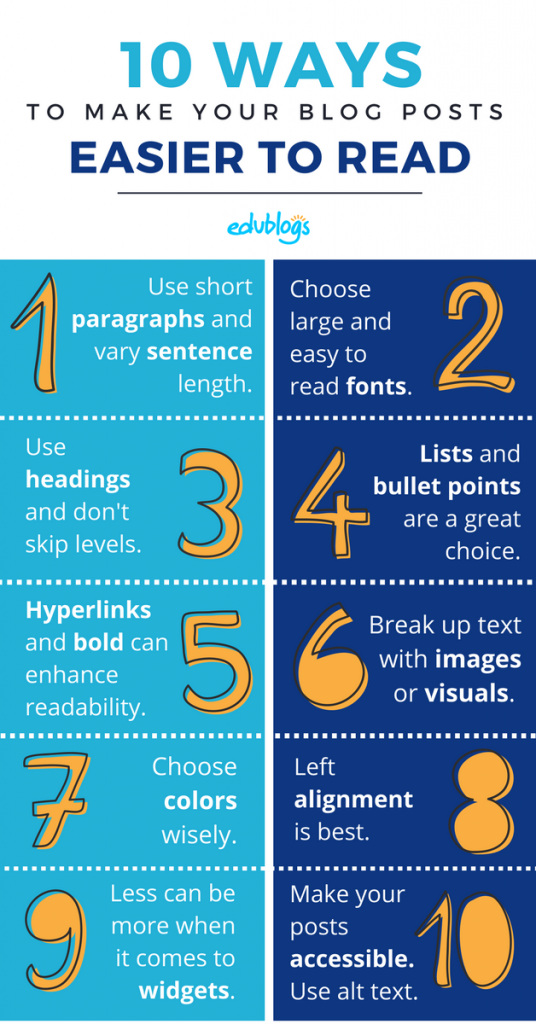
I have a few posts now. I really enjoy posting and having my students post, but time is my enemy! My goal is to use blogging as a way for my students to experience another type of writing and make it purposeful for them. I want to try to post at least as often as I ask them to post….oh my – what have I gotten myself into?!
http://mrskoudelka.edublogs.org/
I had a blog that I hve been revising through this program. I have not yet written any NEW blogs, but I tried to spruce up my last post, from 2/4.
http://mrsfishertech.edublogs.org/
when you go to the above link, the word “aside” is there. If you access it from this link, http://mrsfishertech.edublogs.org/2015/02/04/out-of-the-box/
it is not there.
How do I get rid of this?
I use this blog to post links to students’ work. Can anyone suggest a better way to post the links?
Thanks!
Hi mrsfishertech
I’ve checked emails and can see that Jason answered your question about Aside. I’m adding his answer here so others know the answer if they are wondering:
The word Aside was showing up because in the post editor the Aside layout was chosen for that post. I switched it to the standard layout and it appears normally now.
How I would share the work depends on where the students created their work. In your Out of the box post – http://mrsfishertech.edublogs.org/2015/02/04/out-of-the-box/ I would embed all YouTube videos rather than adding them as links.
To do this you need to open the Out of Box post in edit mode and add the video URL as explained here – http://help.edublogs.org/embedding-with-a-url/#YouTube
As Jason explained in his email “One thing to know is that the YouTube URL must be on it’s own line with nothing else before or after it. When I first pasted the URL into your post it did not work. When I switched to Text view of your post to see the HTML code, I saw that there are tags before and after each paragraph of your post. These tags were around the YouTube URL as well and were causing it not to work.”
To change to text mode you click on the Text tab at the top of the Visual Editor. The only time you should see is if you’ve added embed code. So if you do see any tags you should remove otherwise it can cause your posts to not format properly.
Sue Waters
Support Manager
Edublogs | CampusPress
My first post is here – https://msnav.edublogs.org/2015/02/09/hello-world/ Nothing exciting.
For the post examples, I left a comment on Room 12 (actually Room 9’s) blog about their class pledge, which I liked. I love the idea of starting out a blog post for the year with information about the Mystery Skype, but I’m not in the classroom right not to engage in something like that.
Hi debzanne
Thanks for sharing a link to your first post. I think the post works really well. Explains exactly why you are using your blog and explains your blogging history.
Sue Waters
Support Manager
Edublogs | CampusPress
I want to share with you all my first post this year to welcome Senior 1!
http://pchujman.cumbresblogs.com/2015/02/12/welcome-senior-1/
Hope you like ie
It’s a really welcoming post!
I particularly liked the activity with the different phrases on reading. I’m sure students will enjoy them a lot!
Have a wonderful year!
I’m not sure if my previous post on here was actually posted, so I’m sending my link to my 2 posts here again.
http://mholley.edublogs.org/
I forgot to post a link to my blog on here so I’m posting it now. Here is the link to my blog:
http://mholley.edublogs.org/
This has both of my posts in it.
Hi,
Love the posts on this blog: http://chrishopesblog.edublogs.org/
(I could relate to these, and loved that it was an Aussie blog!)
Here is my first post: http://esc14b.global2.vic.edu.au/2015/02/21/welcome-to-our-blog/
Another post: http://esc14b.global2.vic.edu.au/2015/02/21/writing-comments/
cheers,
Hi Tracey
Your posts look really good! You have a good balance of text with good use of photos.
Sue Waters
Support Manager
Edublogs | CampusPress
I love the BMS Career Centre Blog. The layout is really eye catching!
Also good layout on Room 5 Brandon intermediate- well spaced and easy to read.
I like Super six sevens. I like the way the students have been introduced to the idea of student blogging and I love the idea of the student challenge which I really want my students to be involved with. I’m going to have to move quickly !
Here is the link to my second post, nothing too exciting but Im getting ready to branch out a bit
http://year6wildy.edublogs.org/
Hi year6wilderness
Great to read that you have been checking out how the other participants are going. I’m enjoying seeing a wide range of approaches used by the participants. Very exciting.
BMS Career Centre Blog is using the theme Big Brother on their blog. It’s one of my favorite themes as it is mobile friendly and makes posts easy to read. This theme would work nicely on your blog if you wanted to try it?
Your posts are coming along well!
Sue Waters
Support Manager
Edublogs | CampusPress
My first post asks students to introduce themselves and what they hope to gain from the blogging experience. It serves as a rudimentary needs assessment allowing me to see their expectations. The following is the link:http://wjsheban.edublogs.org/2015/02/16/welcome-to-our-class-blog/
After reviewing the post examples, I most liked Ms. Feist’s “Mystery Skype” as the buildup to the activity is extremely engaging. The activity itself is also a wonderful learning experience.
My second post incorporates tips such as using short paragraphs, a number list, a link, colored text, and an image. The following is the link: http://wjsheban.edublogs.org/2015/02/22/degree-of-formaility/
My blog link is: http://wjsheban.edublogs.org/
Thanks for reading,
William
Hi William
Thanks for sharing a link to your new posts! Great work. Good balance of text, color and images to grab attention with questions to guide student’s responses.
Sue Waters
Support Manager
Edublogs | CampusPress
Hello!
Here is a link to my first post:
http://bmscareercenter.edublogs.org/2014/12/30/welcome-to-the-bms-career-center-blog/
Thanks!
Donna McBrayer
BMS Career Center
Hi Donna
Thanks for sharing a link to your first post! Love how you introduced your blog to your community.
I’ve made a quick tweak to break it into a few paragraphs as it helps grabs reader attention.
I especially love “Please remember, this is a work in progress. We are learning and not perfect. So sit back, scroll through, and enjoy… we are glad you stopped by for a visit. Please make it a habit!” at the bottom of the post!
Sue Waters
Support Manager
Edublogs | CampusPress
Here is our first post!
http://room5brandon.edublogs.org/2015/02/10/first-post/
We’ve only done a couple since then. I’d like to get more going up – I was aiming for at least twice a week!
I have been posting for over a year – more consistently as of late. The posts I more enjoyed looking at that were suggested were the ones with pictures. I enjoy seeing where others teach, how they set up their rooms and of course the students engaging in course work. I also enjoyed seeing how blogs were set up and what widgets were being used etc.
Thanks!
Shane
Since we are coming back from Mardi Gras break, I decided to start off with that and remind the students to stay focused because standardized testing is just a few weeks away. I know a lot of students are nervous about it, so this is a way to reassure them and have them express their concerns. The link is as follows:
http://mstlandry.edublogs.org/
Hi Ms Landry
Thanks for sharing a link to your posts. Your posts are coming along well. Good use of images and finishing with a question!
Sue Waters
Support Manager
Edublogs | CampusPress
Hi everyone once again!
I’m trying to catch up as fast as I can. Hope you bear with me!
I’ve finished my new post following the writing tips and even dared to include a pic! Here’s the link to my post: http://danibarra.edublogs.org/2015/02/21/welcome/
I’ve had a look at other posts, as suggested in the examples, and I really liked “A sneak peek…” because of all the lovely pictures it displayed. I think it’s truly welcoming to students and parents on a new school year. I also enjoy reading Mrs. MacDonald’s 3rd Grade Blog: its posts are clear and organised.
As I keep having a look at different blogs, including my peers’, I still find mine extremely amateur and probably poor. I’ve changed the theme again, to quintus this time. I like it better than the previous one. Thanks for the suggestion!
http://danibarra.edublogs.org/
See you at step 4!
Dani!
I love your welcome page!! Colourful and really attractive!!
See you around
Pat
Thanks, pat!!! 🙂
Here is the link to my first post on my class blog: http://1008wgs.edublogs.org/2015/02/21/welcome-to-your-class-blog/
Hi Miss Andrew
Thanks for sharing a link to your first post and great to see your class is participating in the Student Challenge. Each week there are a range of activities your students can do. Some teachers specify which tasks they complete. Here is an example of how a teacher has adapted the Student challenge tasks for their students – http://110gs.edublogs.org/2013/10/21/blog-challenge-week-6-our-world/
Sue Waters
Support Manager
Edublogs | CampusPress
It is amazing how skills transfer! While happy to use the tools, need to perfect the technique of blogging! http://qpsit.edublogs.org/
Hi Mrs S
Your posts look really good and the cleanness of the theme you choose makes them easy to read.
Sue Waters
Support Manager
Edublogs | CampusPress
My first blog post will have to be edited next week once we return to school (Mardi Gras break!!!). Once some of my students have completed activities described in my blog post I will be adding pictures.
http://msvotaw.edublogs.org/2015/02/20/welcome-to-our-new-blog/
The example posts were fun to look at–I really enjoyed Mrs. Watson’s blog post. The pictures sure made it seem like a fun class to be in!
Hi Ms. Votaw
Thanks for sharing a link to your first post. It looks really good.
Hope you had a nice break! Hopefully we get to see some pics from Mardi Gras?
Sue Waters
Support Manager
Edublogs | CampusPress
I’ve written two posts just to have some more practice. I followed the guidelines and used bullit points and used paragraphs. I even managed to insert some pictures and create captions to go with each picture. (Fun!) I checked on the suggested links for posts and saw that my recent post looked similiar so I’m pleased.
I had a few hours of free time yesterday so I decided I wanted to create my own header from original artwork. It took a lot longer than I had planned and getting my collage cropped was my biggest dilemma. I ended up having to crop a lot off but in the end I’m satisfied. Are there any directions on the exact dimensions the image/art work should be in order to get the entire piece in the header? When my students have their own blogs, I’d like them to have the option of using their own artwork in their header.
Here’s a link to my new look and my posts:
http://oisy6.edublogs.org/
Hi Mrs. Ludvigsen
Your posts are well written with good use of text, images and videos.
Your new custom header looks really good! You should be pleased. Unfortunately header image size is controlled by the theme you use. When you go to Header in the customizer it displays the recommended size. The best option is to resize the image to those dimensions before uploading.
Here are the suggestions I would make for your students:
1. Encourage them to use only mobile friendly themes that they will find under that category in Appearance > Themes.
2. Use Preview to check what the theme looks like on their blog. If you don’t see a header option in the Customizer in preview mode then it probably doesn’t support a custom header image.
3. Students might find these online editors helpful – http://www.theedublogger.com/2014/07/16/our-3-favorite-free-online-image-editors-for-education/
Sue Waters
Support Manager
Edublogs | CampusPress
Here is a post I wrote, which hopefully utilizes your tips on writing a readable post. I’m using this comment to do both #3 and #4 of this Challenge 3, as I’m afraid I don’t understand the difference between the third and fourth portions of Challenge 3. Thanks!
profrogers.edublogs.org/2015/02/20/twitter-and-democracy/
This was my last post
http://mrsstoneswhalewatchers.edublogs.org/2015/02/09/archaeologist-visit/
My class also have added posts as part of our 100 Word Challenge entries.
My favourite post was the Mystery Skype! What a fab idea!
Hi Mrs S
Thanks for sharing a link to your post! Have to agree with Dan. Absolutely love your header image. Trying to work out where the photo was taken so I can work out if I’ve been to that beach.
Enjoyed reading your post. Great to see your students enjoying learning about Archaeological Sciences. Your students might enjoy checking out this Grouper education program blog from the Caribbean – http://groupereducation.edublogs.org/
Sue Waters
Support Manager
Edublogs | CampusPress
My favorite posts were:
“Mystery Skype” by Ms. Feist- because that is just such a cool way to get students excited about geography!
and
“First Day of School: by Mrs. Watson – because not only will the students want to view this, but so will their parents so you really get lots of engagement and hopefully wonderful conversations at home about how school is going!
Hi- here’s a link to Post #1. profrogers.edublogs.org/2015/02/12/welcome/
We have been blogging at our school for the last couple of years with limited success. I am in class this year and one of my goals is to increase the enthusiasm of our students for blogging. I have limited knowledge myself so this Teacher Challenge is very exciting. I have followed Miss Jordan’s class and have got some great inspiration. Our class blog is 56j2015.global2.vic.edu.au. Thanks
I really liked the idea on Mrs. Campagna’s Class blog- having blogging class buddies. I would like to find other teachers in my school or district with whom I could connect.
I’ve only been using blogging this year. Here is my post: http://mrsharveyams.edublogs.org/2015/02/19/irrational-fears/
I use this as my opening assignment almost every day. Students have to read it and then leave a comment
I learned, from looking at Room 9’s Class Blog, what is meant by “Categories.” At least I think I understand that posts can be assigned to categories which make it easier for readers to find posts that interest them. i.e. Inquiry, literacy, maths…
Hi Arlis
Using categories are a good idea if you publish posts on specific topics and want to make it easier for students to find the posts. For example, if you were sharing assignments and homework on a class blog then using these categories help. Once the categories are assigned to the posts they can be located by clicking on the category link in the category widget.
Sue Waters
Support Manager
Edublogs | CampusPress
It seemed fairly easy to post something, but then I wanted to use some student art work for the top of the page, and I couldn’t get it the right proportion, so it may look like it’s cut off when you open it. Any suggestions? Here’s the link to my post: http://sebrooks81.edublogs.org
Hi Mrs Brook
Is the image at the top of the post still partially cut off? It looks fine to me?
The post looks great. I’ve edit it to edit the YouTube video so you could see how it is done. You’ll find step by step instructions here – http://help.edublogs.org/embedding-with-a-url/
Sue Waters
Support Manager
Edublogs | CampusPress
I had so much fun posting on my blog that I may have gotten a little carried away. I may go back and edit out some of what I posted because it all may be a little too much for one post, but I really enjoyed doing it. For my first post, I chose to write a welcome to our blog that was pretty simple and short. For my second post, we just got out of school for the Mardi Gras holidays and Valentine’s Day, so I decided to post some of the things that we did for our Valentine’s Day party in my post. My favorite blogs that I looked at were Mrs. Watson’s K/1/2/3 Class because I really enjoyed her use of pictures and videos on the blog. I also really enjoyed Mrs. McDonald’s 3rd Grade Blog because she included classroom rules and procedures as well as assignments on her posts. My current thought on the matter is that I want to try and stick with current events and things that we are doing in the classroom on my blog, and maybe include some assignments, but I do not think I will post any classroom rules or procedures there unless I want to create a separate page for it later on. After playing around with my posts, I was able to figure out how to post images within my post and URL’s, but I am still finding it difficult to post actual videos (I was able to post a link to a video however). I’m sure this class will teach me how to post videos later on and I know I’m probably jumping ahead of myself, but I’m very excited about learning how to post videos on my blog for future reference.
My posts for this page aren’t appearing for some reason so I’m going to try and post the link to my page here.
http://mholley.edublogs.org/
Hi Ms Holley
Really lovely posts! Great use of text, images and video. Your new theme really complements the posts you are writing.
I’ve fixed the video so it is now embedded. Here are the step by step instructions you follow to embed YouTube videos – http://help.edublogs.org/embedding-with-a-url/
Post length is an interesting topic. Once the belief was there is a maximum post length. This is no longer the case and they have discovered the most important criteria is the content.
Sue Waters
Support Manager
Edublogs | CampusPress
Hi everyone!
Here is a link to my first post: http://spch2305.edublogs.org/2015/02/13/blog-post-1/
Question: Is it possible to set up my blog where the latest post is at the bottom of the page, not the top?
Thanks!
Dr. Lue
Hi Dr Lue
Thanks for sharing a link to your first post. I noticed you mentioned “Set up Edublog account (you will be prompted by clicking “Leave a Reply” on this post).” Did you want your students to set up their own Edublogs account or are you wanting them to click on the Add Comment link?
Posts are designed to be displayed in reverse chronological order with the latest post published at the top of the blog and those used to reading blogs expect to see posts displayed in this order. Is there a reason why you want the oldest posts at the top of the blog?
Sue Waters
Support Manager
Edublogs | CampusPress
I had to do a quick run because I was late to start this course. So I rushed steps 1 & 2, feeling horrified. I didn’t know how little I knew about blogs. I am feeling very frustrated. Every one seems to know what to do and how to do it.
I have managed to reach step 3 and have written a short post. find it here:
http://bdebarbara.edublogs.org/?p=21
Hi Barbara
Welcome to the Teacher Challenge and thanks for sharing a link to your post.
Don’t feel frustrated. Blogging can feel a bit overwhelming initially and if you read the comments on Step 1: Set up a class blog you’ll see quite a few felt this way – http://teacherchallenge.edublogs.org/step-1-set-up-your-class-blog/ . The key is to take it slowly, step by step and work at your own pace.
Your new post looks good – http://bdebarbara.edublogs.org/2015/02/18/intentando-trying/ It is worth it and remember we’re always happy to help.
Sue Waters
Support Manager
Edublogs | CampusPress
After riding your tips on writing better blog posts, I made change on my post: http://espacocrescer.edublogs.org/2015/02/15/cartas-de-amor-2015-votacoes/.
The tips that I follow was:
1. Use short paragraphs
3. Remember to Link
4. Using colored text
5. Enhancing posts with images and media
Thanks for the tips!
Hi Sonia
Glad our tips helped and your post is looking good!
Sue Waters
Support Manager
Edublogs | CampusPress
Hello Sue
Thanks!
Sónia Abrantes
About the post examples, it is difficult to choose one.
But I prefere the Mrs Watson’s K/1/2/3 Class Our first day of school and Mrs Hamman’s Class blog A Sneak Peak at your classroom for 2015.
This choice it is because they can do short paragraphs of text, making it easier to read and collate the written information with the images and video, which makes it more appealing post to smallest.
Hi Sonia
Thanks for sharing which posts you like the most and for sharing a link to your Hello world post. The shorter posts on class blogs do make them easier to read.
The one change I would consider making to your post would be to link the text to your WordPress blog rather than adding the URL. But that is just my personal preference.
Sue Waters
Support Manager
Edublogs | CampusPress
Hello Sue,
About the URL, I agree with you for most cases, but in this situation, being a private company, I am interested in the link is known and even decorated by visitors to the blog, so that they can join Espaço Crescer.
When are longer links and that will give to secondary pages, I do not show them, just putting expressions that lead to those pages. One example is https://espacocrescer2012.wordpress.com/2015/02/21/curso-educacao-para-a-saude-em-contexto-escolar/, on the last line.
Sónia Abrantes
Hello,
About Step 3, first challenge, here it is my first post:
http://espacocrescer.edublogs.org/2014/12/15/hello-world/
I have been a personal blogger for years, and a professional one for some time, so the whole “first post” ship has definitely sailed. I use html coding for hyperlinks; I rarely use the visual editor to write my posts, although I know my kids have. One thing I do need to work on is helping my kids write better blog posts. We’ve been writers all year, but I’m still working on getting them to see that this is another form of writing – with some different rules, but many of the same. I do want them to be blogging about the learning they’re doing for genius hour, but I’m wondering if maybe part of what would help is to have them blog about other things they’re interested in on student blogs. I haven’t set the student blog function up yet because I wanted them to be better bloggers before I did … but perhaps going the other way around would be more useful.
That being said, some of my students are totally getting it. Rather than the “I did this, and then I did this” posts that we started with, I’m seeing more thoughtful writing from some of my students. Perhaps the next step, then, is rather to direct my learning students to the bloggers that are more accomplished.
But relevant to this lesson: my first genius hour blog post – and my first post on our class blog this year – is here.
Christy
http://ajmclellan.edublogs.org (class blog)
http://ontheroad.edublogs.org (professional blog)
Hi Christy, I liked your professional post about needing to give students a well rounded approach to being good digital citizens. Social media in and of itself is neither good nor evil. It’s a tool that depending on how it is used can be of great benefit, or in extreme cases, of great harm.
Hi Christy
Thanks for sharing the links to both blogs. One of my friends prefers to write his posts in HTML mode. I personally prefer the Visual editor as I write really long posts.
Allowing them also to blog about what interests them does help. This is common strategy used by teachers who have blogged for years with students.
Sue Waters
Support Manager
Edublogs | CampusPress
My first post was a copy from the About page, so here is a link to the first post for our daily class: http://goodreads7.edublogs.org/2014/11/05/11514/
And my first post “just for fun”:
http://goodreads7.edublogs.org/2014/11/05/and-so-the-journey-begins/
Hi Ms. McFadden
Thanks for sharing a link to your first posts. Great to see your students actively engaging with each other in comments on http://goodreads7.edublogs.org/2014/11/05/11514/
Sue Waters
Support Manager
Edublogs | CampusPress
I really enjoyed looking at all of the class posts. I liked the preview of the classroom in Mrs. Hamman’s post. We have had 3 posts- one includes a video and pictures of our 5th grade class at their dance recital this year. It was a lot of fun!
http://nmccammond.edublogs.org/2015/02/10/caines-arcade/
Hi Noelle
Mrs Hamman has a great class blog and publishes some really good posts.
Thanks for sharing a link to one of your posts. Love how your students are interacting by replying with comments!
Sue Waters
Support Manager
Edublogs | CampusPress
Definitley have to think about who your audience will be. Some of the examples were more for parents/admins because of the level and amount of text. I liked Mrs. Hamman’s post because she was definitely engaging the students with her questions.
Wow, that was easy. I think this may be easier for me to post class information and assignments than using edmodo. I can also highlight students work in progress and finished pieces.
http://rigsby.edublogs.org
Hi lrigsby1
Thanks for sharing a link to your blog so we could have a look at your posts. Your posts look really good. Well done embedding both the video and images. Some people can find both videos and images hard. Art blogs are well suited for sharing student work and for sharing techniques.
I’m not sure if I’ve shared this art blog with you – http://sgpsartflash.edublogs.org/ ?
Sue Waters
Support Manager
Edublogs | CampusPress
My first post is: Suggestion Box on my home page: sjaslmc.edublogs.org.
MY PROBLEM: I would love if it were possible just to have my home page show My Welcome page and the one post The Suggestion Box. Is there a way not to show the activity of each post? I also don’t understand why my “Join Us” post is showing on this page?
The Sticky note was a great help on my home page. I wanted my Welcome introduction to go first. By making this a Sticky Post, it made it “stuck” to the top of the front page. Then my Suggestion box post followed.
I wanted to send other posts to different pages. It was great that I could assign different categories to posts and then place them on different pages. Examples of this can be found on my main menu under the Eagle Press. Example: Under “Our Staff” page, is a post called “Join Us.” You can see this at: sjaslmc.edublogs.org/category/join-us/.
I did this on several other pages too.
POST EXAMPLES: I loved all the post examples. It is amazing how much creativity is involved in the creation everyone’s blogs. There are limitless possibilities with edublog! Mrs. Campagna’s class was beautiful to look at. I liked how she set up individual blog posts for each of her students. You can find hers at mrscampagna.edublogs.org/2014/08/. I also enjoyed Mrs. Hannan’s class. I liked how she set up her posts based on her core subjects. You can find hers at
mrbaldock.edublogs.org.
TIPS ON WRITING: I tried to keep my posts very short and to the point. My blog can be found at sjaslmc.edublogs.org
Hi Mrs Fagnan
Your blog is looking good and great to see that Jason from our support team has been helping you.
I can see that you are now using a static homepage which is working nicely with your type of blog. We could add your Suggestion box to an image widget in your right sidebar if you had wanted to make it more prominent?
Sue Waters
Support Manager
Edublogs | CampusPress
here is my first post. I thought I put a picture in the post but when I published it I just saw a little blue square instead of the picture.
http://innovationtime.edublogs.org/
We were just about to get some snow yesterday, so I posted a question: What are you doing to bring on the snow? This is something we have done in class using Padlet, and the kids will post all of their traditions and superstitions. We never made it to school for students to respond this time around. http://arkelly.edublogs.org/2015/02/16/what-will-you-be-doing-to-help-bring-on-the-snow/
Hello again, everyone. Here is a link to my initial post.
http://learnwithgene.blogspot.com/2015/02/passion-for-learning-sharing.html
Thanks for viewing.
My first post was a “Welcome to My Blog” post where I described what can be expected from my blog.
Here is my first post:http://dspears.edublogs.org/2014/09/08/hello-world/
My second post was a Web Tool called Nearpod that teachers can use in their classroom to share presentations to student devices.
http://dspears.edublogs.org/2015/02/13/nearpod/
I really liked the posting tips and tried to incorporate some into my posts. I prefer simplicity, so I am not one that used multiple font types or different colors for text. I did add some images to my posts to make them more visually stimulating and to give more information about what I was blogging about.
Hi dspears
Thanks for sharing links to your posts. Greet use of visuals with your text.
I’ve embedded your Photo Peach into your post so others can see what it looks like on your blog. You can do the same with your Animoto by logging into your Animoto account, grabbing the embed code and pasting it in the post.
You may also enjoy checking out Learn More Stuff’s blog ( http://mooreti.edublogs.org/ ) and Edutech For Teachers blog ( http://edutech4teachers.edublogs.org/ ) as they both publish posts to help their staff.
Sue Waters
Support Manager
Edublogs | CampusPress
I am not sure if my comment posted, so I am submitting it again.
I checked out several post examples and really liked the first posts by Mr. Baldock’s class and Ms. Cassidy’s Classroom blog. They were posted by the teacher for the students. I was concerned about having my second grade students post comments, but after reading about scaffolding student blogging I feel much better about the process. I will introduce blogging very slowly and will write the posts for the blog. As they are ready, I plan to gradually allow my students to write comments in response to the posts and then eventually allow them write their own posts.
My first post is a Welcome post to the blog. The link is: http://mrsholley2.edublogs.org/2015/02/16/hello-everyone-welcome-to-mrs-holleys-sensational-second-graders-class-blog/
My second post is about the 100th Day of School. I added some images, and look forward to learning how to insert photos of the students. The link is: http://mrsholley2.edublogs.org/2015/02/17/100-days-of-learning/
My blog is at: http://mrsholley2.edublogs.org/
I checked out several post examples and really liked the first posts by Mr. Baldock’s class and Ms. Cassidy’s Classroom blog. They were posted by the teacher for the students. I was concerned about having my second grade students post comments, but after reading about scaffolding student blogging I feel much better about the process. I will introduce blogging very slowly and will write the posts for the blog. As they are ready, I plan to gradually allow my students to write comments in response to the posts and then eventually allow them write their own posts.
My first post is a Welcome post to the blog. The link is: http://mrsholley2.edublogs.org/2015/02/16/hello-everyone-welcome-to-mrs-holleys-sensational-second-graders-class-blog/
My second post is about the 100th Day of School. I added some images, and look forward to learning how to insert photos of the students. The link is: http://mrsholley2.edublogs.org/2015/02/17/100-days-of-learning/
My blog is at: http://mrsholley2.edublogs.org/
Here’s an example of one of my posts http://butlerpp3.edublogs.org/2014/09/03/fathers-evening/
Here’s my most recent post – my students are all subscribed to my blog, so this is their most recent assignment.
https://apbiologyridgehs.wordpress.com/2015/02/16/dont-forget-your-february-blog-post/
Hi Jen
Thanks for sharing a link to your most recent post. It is worth considering adding categories to your post. If you assigned the category Assignment to these types of posts you can add a link to this category to your sidebar or to your top navigation. Using Categories would help your students find specific posts easier.
You can read more about using Categories here – http://help.edublogs.org/categories-vs-tags/
Sue Waters
Support Manager
Edublogs | CampusPress
http://mrssimonssays.edublogs.org/2015/02/16/trying-again/
Here is the link to the second of my posts.
http://jenncain.edublogs.org/2015/02/17/how-do-you-learn/