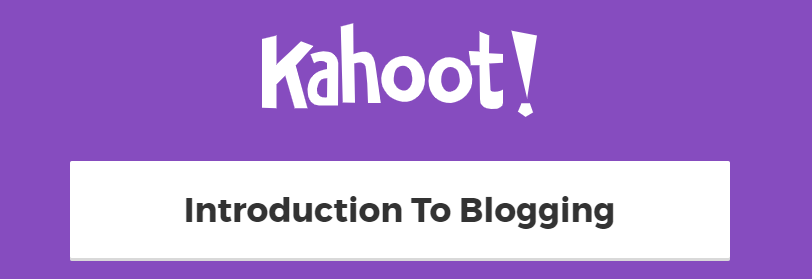Step 1: Set Up Your Class Blog
Welcome to our free professional learning series on class and student blogging!
This series guides you step-by-step through the process of class and student blogging. It provides class blog examples so you can check out how they are used by educators. Many of the examples are from primary grades but the same principles apply regardless of student age (including adult learners).
Refer to our personal blogging series if you want to set up a personal or professional educator’s blog.
The activities can be completed at your own pace and in any order. As you work through the tasks designed to increase your skills, we will guide you through the process while providing help to support your learning. Don’t stress, have fun, and remember to ask for help by leaving a comment any time you need assistance. You can also contact our support team.
Want the steps emailed to you? Join our free 30 Day Challenge!
We have an optional PDF workbook that will help to keep you on track and focused as you work through the 11 steps of this course. Scroll down and click on the ‘download’ button under the document to save it to your computer.
 Loading...
Loading...
The aim of this first activity is to:
- Help you learn more about what is a blog and why educators use blogs.
- Help you set up your class blog, customize your settings, and change your theme.
What is a blog?
One of the biggest challenges educators new to blogging face is understanding the basics of how a blog works.
We made this quick intro video to explain.
We recommend you start by watching this video.
We’ve included explanations of key blogging vocabulary which will help as you work through this series including Footers, Headers, Menus, Pages, Posts, Comments, Sidebars, Theme, and Widgets. For a simple follow-up activity, check out this blogging vocabulary crossword.
Feel free to share this video on your own blogs with students, teachers, parents, or anyone else. Later in this series, we show you how easy it is to add videos to your blog.
Kahoot!
Have you caught on to the Kahoot! craze? It’s a free tool that allows you to create and play engaging learning games (called Kahoots).
The multiple-choice questions appear on the screen in the classroom and students submit their responses in real time using their computer, tablet, or mobile device. Students can work in teams and can work for points (most correct answers and quickest responses).
It’s a lot of fun!
We’ve made an Introduction To Blogging Kahoot. It goes over some of the key terms, vocabulary, and uses of blogs. There are 15 multiple choice questions.
How To Play Our Blogging Kahoot
To access the Kahoot, click on this link.
You don’t need an account to play, however; you will need to log in if you want to edit the quiz (we encourage you to adapt it for your own students if necessary).
You also need to be signed in to save results.
You’ll have the option for your students to play against each other individually (classic mode) or in teams.
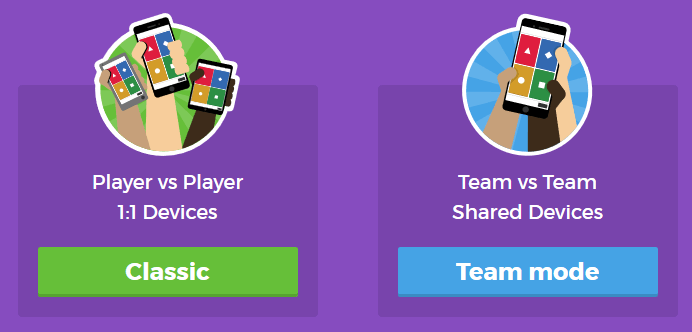
You’ll also have a variety of game options you can play around with (see below).
Once you finalize your selections, a game pin number will show up. Students will go to the Kahoot app on their device, or to https://kahoot.it/ and enter the pin number to begin!
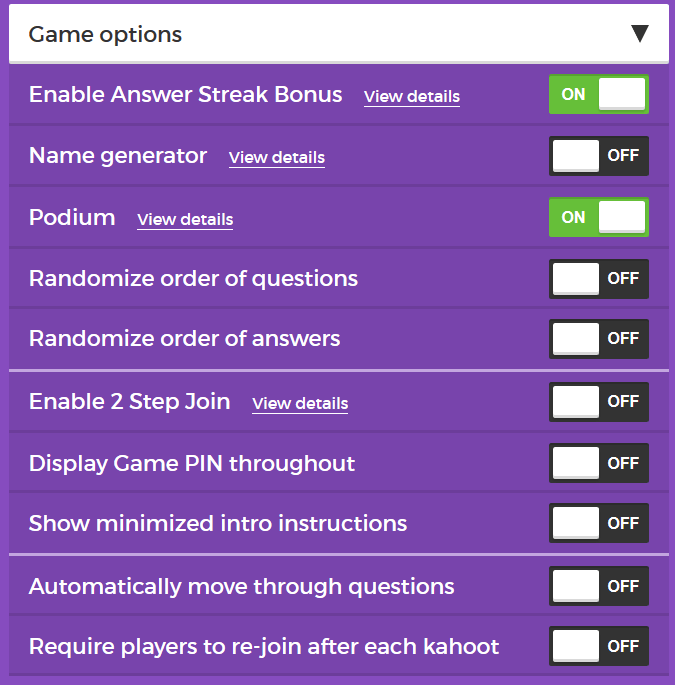
Defining a blog
What is a blog? This is becoming harder to answer as the lines between blogs, websites, ePortfolios, and other online spaces blur.
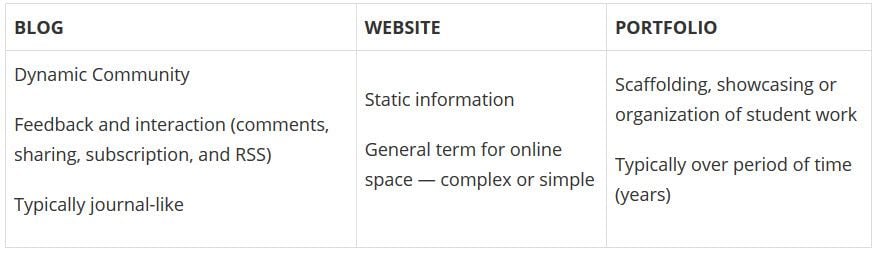
A blog is simply a blank canvas that you can use in any way to meet your needs and the needs of your students and school community.
Why educators use blogs
The main reasons why educators use blogs include:
- To share information and class news with parents, family, and caregivers.
- To provide students with a way to access assignments, homework, resources, and information about their class online.
- For global collaboration and authentic audiences.
- To inspire and motivate students.
The benefits of class blogging include:
- Having an authentic audience
- Covering new and traditional literacies
- Forming home-school connections
- Covering digital citizenship authentically
- Providing an online home for digital and analog creations
- Developing thinking and reflection
- Building a classroom community
- Developing essential ICT skills
Read more about the benefits of blogging for students and teachers.
Here are some teacher reflections on the benefits of class blogging summarized from The State of Educational blogging in 2017/2018.
- Blogging opens up the possibilities of an audience in new ways. When students are writing or publishing for an audience other than the teacher, it impacts how they view what they are doing and the intrinsic motivation they have.
- Students love seeing their work on the internet and adore getting comments from people. It motivates them to write as it gives them an audience that is real. The blog opens up a whole new world of people who can offer encouragement and feedback.
- The blogging experience forces the students to do more reflection on their learning and allows them to showcase products they have produced with online tools.
- Blogging provides an authentic educational experience, where what they write is not only seen and commented on by their teacher, but by their peers and the “public.” For most students, it’s a bit of extra motivation knowing their peers will see their work.
- There is an authentic, global audience that is willing to connect, share, challenge, discuss and communicate with classes. This audience can provide further information, opinions, suggest resources, seek answers to questions, and much more.
- Blogging develops a learning network. While exercise books might end up crumpled in school lockers or the trash bin at the end of the school year, a students blog will be with them for their school lives.
Examples of class blogs
Your class blog is what extends your class beyond the four walls of your classroom. As you get going, you’ll soon decide the kinds of content, information and connections you want to make.
Here are examples of class blogs to check out for ideas:
- Swoop Into Kindergarten – Kindergarten
- Mrs. Mooney’s Class Blog – Grade 1
- Mrs. Yollis’ Classroom blog – Grade 3
- The Cross Chronicles – Grade 3
- Baldock and Grantham Class blog – Grade 3
- Terrific 4T Learners – Grade 4
- Krebs Class Blog – Grade 5
- Westwood with Iford Orchid Class Blog – Grade 5/6
- The Electronic Pencil – Grade 6
- Huzzah – Grade 6/7
- Room 5 – Year 8
- Jurupa Hills High School Photography
- Year 12 ATAR English
- Mr Cartlidge’s Science Blog – High School
- The Edublogger class blog list – includes Math, Science, English, History, LOTE, EFL /ESL, Library, school news blogs and more!
Sign up for your class blog
Your first step if you don’t currently have your own blog, or you would like to use a new blog for this challenge, is to sign up for a blog.
While you can use any blogging platform including Edublogs, WordPress, and Blogger, when we write detailed instructions they will refer to Edublogs and CampusPress blogs. You will be able to adapt this information to the blogging platform you are using.
Here are some important things to consider before creating your blog:
Username
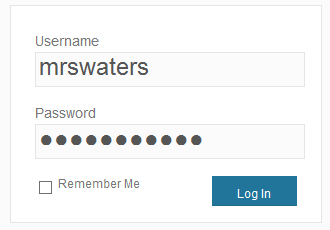
Your username is what you use to sign into your blog dashboard and is displayed on posts and comments you write.
While you can’t change your username, most blog platforms do allow you to change how your name is displayed on posts and comments.
Most teachers don’t allow students to use their first and last name online and it is common for them to model this by using display names like Miss W or Mrs. Waters.
Blog URL (Domain)
During the creation of your blog, you have to select a URL for it. When you want others to visit your blog you give them the URL link of your blog. For example, the URL for the Teacher Challenge blog is https://teacherchallenge.edublogs.org/
Think carefully about naming your blog URL.
Once your blog has an established audience, you’re less likely to want to change your blog URL. Ideally, you want to keep your blog URL short, easy to remember, and flexible so you can reuse your URL for several years.
For example, blog URLs that include your classroom number or the year mean that you’re less likely to use the same blog URL again next year. Most educators re-use their class blog each year because:
- It saves time and is easier.
- It provides a record of previous years’ work to share with students and/or a resource the teacher can refer to.
A simple option is to use your name in the blog URL like: Mr. Baldock’s Class blog (http://mrbaldock.edublogs.org)
Or use something unique that has meaning like Huzzah (http://huzzah.edublogs.org).
Blog Title
Your blog title is one of the first things a reader sees when visiting your blog. Choose a name that reflects the purpose of your class blog and is something your students can relate to.
But don’t stress too much! You can always change your blog title any time via Settings > General in your dashboard.
Some teachers organize a class activity so students can help choose the blog title.
Check out The Edublogger class blog list for ideas!
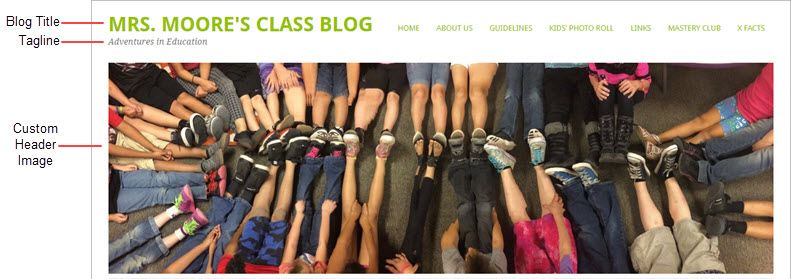
Blog Privacy
Blog privacy controls who can and can’t view your blog.
There is a wide range of opinions on whether blogs should be public or private. On average, 55 % of student blogs on Edublogs are public and can be viewed by anyone, while 45 % of student blogs are private and restricted to specific readers.
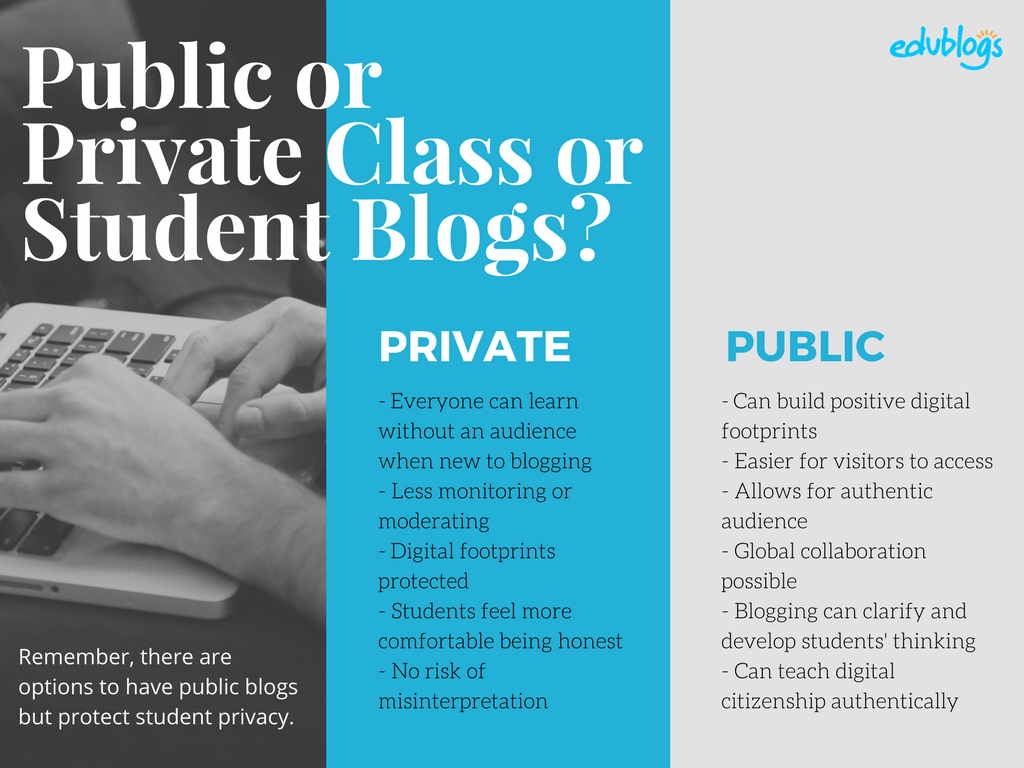
The pros of posting on public blogs
- Students are writing for a real audience – not just the teacher.
- With no passwords to keep up with, parents and relatives can simply access the work.
- When students know anyone can see their work, they will try harder.
- Students can easily share with their peers using social media and other means.
- Visitors from down the hall or around the world can comment and collaborate.
You lose out on connections, extended dialogues, and the motivating factor of working for an authentic purpose when blogs are made private.
Concerns of posting on public blogs
School administrators, who are rightfully risk-adverse, often immediately say that no public posting is allowed. Teachers, afraid of potential headaches due to students saying something inappropriate, bullying, or not having total control, also get nervous about allowing students to publish freely online.
Some parents can feel uncomfortable with their child publishing content on a public blog and there are some family situations where a student needs to use a private blog. Providing a detailed parent handout with a blogging consent form helps parents understand why you are using a blog and lets parents provide feedback for their child. We cover handouts and consent forms in Step 6.
Changing blog privacy
Blog privacy on the class blog is set in Settings > Reading.
The three most common privacy options used on Class blogs are:
| Allow search engines to index this site | Allows anyone to read the content of your blog, while also allowing your blog to be indexed by search engines such as Google. |
| Discourage search engines from indexing this site |
Allows anyone who knows your blog URL to read your blog content while blocking web crawlers so that your blog is not indexed by search engines such as Google. You use this option if you want to keep your blog public so your content can easily be read but want to limit it to only people who know your blog URL. |
| Anyone that visits must first provide this password | Used if you want to restrict who can read your blog content to only people who know the password. This is the best privacy option to use on a private blog if you want parents, students, and other teachers to easily view your blog without having to log into an account. |
Create your blog
Now you’ve done all the research it’s time to create your blog! All you need to do is follow these instructions if you would like to set up your blog on Edublogs.
Alternately, check out The State of Educational Blogging 2017/2018 to read more about the different blog platforms used by educators.
Prefer a video guide? This 15 minute tutorial is a simple orientation to blogging.
Update your Profile
Your Profile page is where you can control the global settings for your username including where you set up your display name, change your password and email address.
It’s worth spending time quickly learning how to update your profile so you’ll be able to explain the steps to your students.
Your Profile is most commonly used to update your display name, password and email address. You’ll notice there are lots of personal settings to choose from in Your Profile and you can read more about each personal setting here.
Here’s how to update your Profile:
1. Log into your blog dashboard.
2. Go to Users > Your Profile in your blog dashboard.
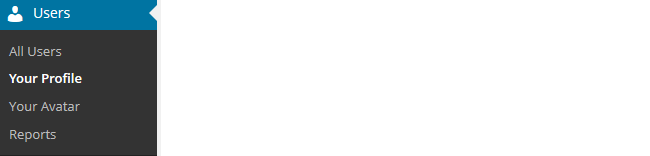
3. Scroll to near the bottom of the page to Name area.
4. Add your first name and last name.
- Students should only ever use their first name and the initial of their last name online or a pseudo-name.
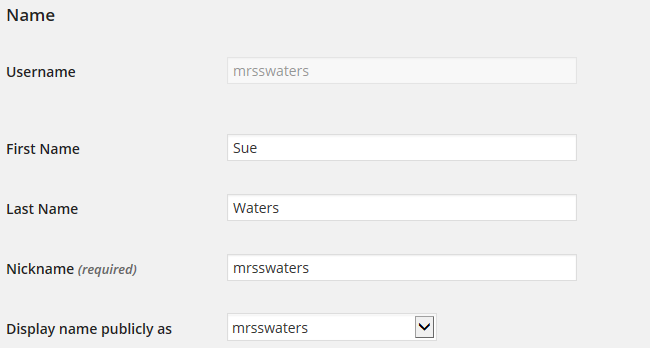
5. Click on the drop-down arrow and select your preferred publicly displayed name.

6. Now scroll to the bottom of the page to the new password field.
Change your password by clicking on Generate Password.
![]()
You can either use this automatically generated password or replace it with your own password.

There is no need to update your password (unless you want to). We just wanted to show you how it is done.
7. Now just click on Update Profile to apply the changes.
Remember to always click on Update Profile whenever you make any changes on Your Profile page!
Upload your user avatar
Your avatar is an online representation of you.
The user avatar is also known as your comment avatar. You upload the user avatar via Users > Your Avatar and it displays in places where you leave comments and next to posts you publish on some themes.
The default avatar set in Settings > Discussions is automatically displayed next to comments you leave unless you upload your own avatar.
Below is an example of a user avatar next to a comment.
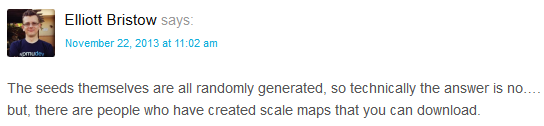
There are a few tricks to setting up your user avatar so it’s worth setting it up now so you can demonstrate to your students later and will know what to do if they have any issues.
You upload your avatar as follows:
1. Select a photo or create your avatar using an online tool.
Schools often don’t allow students to use photos of themselves on blogs so teachers often get their students to create avatars that are representative of them. You’ll find a list of online tools and ideas for creating avatars here.
2. Resize your image to 200 pixels wide by 200 pixels high. Resizing your image before uploading to your blog ensures the image displays correctly and that the proportions are correct.
![]()
3. Go to Users > Your Avatar.
![]()
4. Click on Browse and locate the avatar you want to upload.
5. Click on Upload.
![]()
6. Move the crop area to one corner, then expand the crop area to include your full image and click Crop image.
![]()
7. Now when you view a post where you’ve left a comment you will see your new comment avatar.
Important tips:
- If you change your avatar and still see the old avatar it may be your web browser remembering your old image.
- Hold the Ctrl key and press F5 to clear your browser cache or right mouse click and select Refresh or Reload.
Check your settings
The General Settings is where you configure the broad settings of your blog including your blog title, tagline, blog admin email address, and time zone.
The most important setting to update in General Settings is your time zone. Educators often assume that blogs are automatically created set to their time zone and weeks later wonder why the post and comments date and times are weird.
The other important thing to consider is the blog admin email address. This email address is where all comment moderation emails are sent, and is used for payment receipts (if you are an Edublogs Pro subscriber). If you would like to receive comment moderation emails then we recommend you add your email address.
You’ll find more information on the configurations options in General Settings here.
Here’s how to change your time zone:
1. Go to Settings > General.
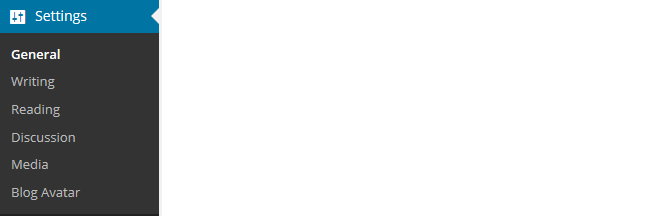
2. Select your time zone from the drop-down menu option.

3. Click Save Changes.
Customize your blog theme
Your theme is what controls the look and appearance of your blog; it’s what people see when they visit your blog.
This is how you give your class blog its personal touch. Like most things in life, first impressions count.
Great blog themes make good impressions on readers so that visitors are more likely to check out your blog. Overwhelming themes detract from your blog content and make visitors less likely to read your content.
Every newly created blog normally has the same default theme. The last thing you want is to look like all the other blogs.
Customizing your blog theme is normally one of the first things most people want to do when they first log into their blog.
So let’s finish off getting your class blog started by showing you how to customize your theme!
Using the theme customizer
Ready to change your theme?
Great! It’s really easy. Using the customizer you can customize your theme and see the results in real time before activating the theme.
Customizer video
Here’s how to change your theme using the theme customizer:
1. Go to Appearance > Themes
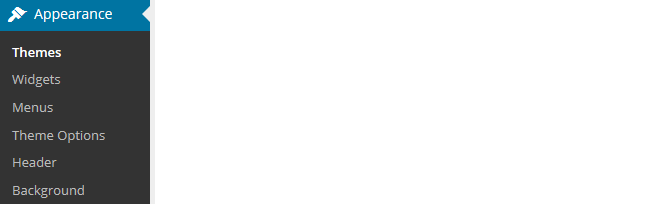
2. Click on ‘Live Preview‘ below the theme you want to use.
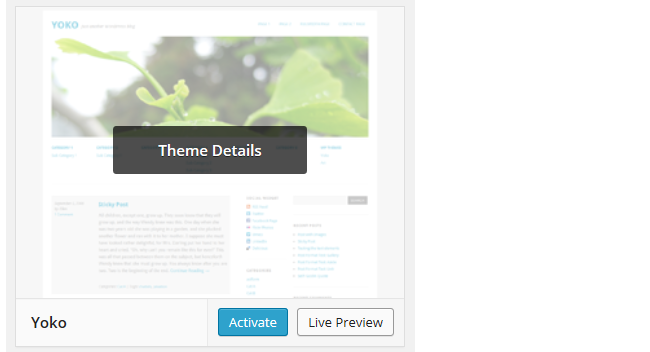
Or if you want to customize your current theme, click on ‘Customize‘ under the current theme.
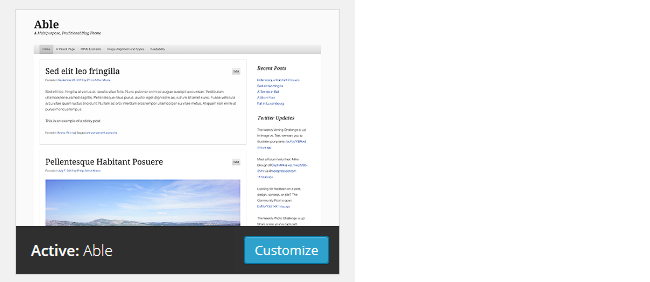
3. This loads the Customizer. As you work through the control panels on the left of the Customizer dashboard, any changes you make to the theme will show up in real time in the preview panel to the right. This allows you to get the right look you require before updating your live site.
4. Once you’re happy with the changes you just click ‘Save & Publish’.
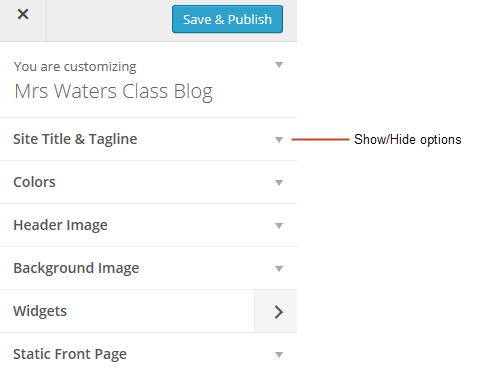
Below is a quick summary of each customizer control panel:
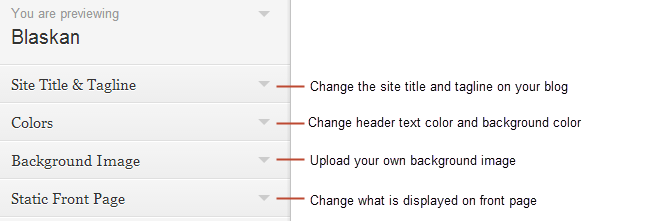
We recommend you leave the static front page set to ‘Latest Posts’.
Most class blogs use a blog post page for their homepage and we’ll explain why you might use a static page in Step 2: Setting up pages.
You’ll find more detailed information on using the customizer here.
Upload custom header image
Almost all our themes include an option to upload your own custom image header.
A custom image header is a great way of adding your “own personal touch” to your class blog.
You upload your own custom header image as follows:
1. Click on Add new image in the header image section of the customizer.
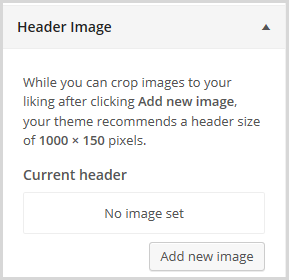
2. Choose an image from your media library or upload a new image from your computer.
- Only .jpeg, .gif, and .png files can be used for image headers.
- For best results, we recommend you re-size the image to the exact dimensions recommended for the theme before uploading by using an image editing program. This avoids any distortion as the theme tries to make your image fit in the space allocated by the theme.

3. Click on Select and Crop.
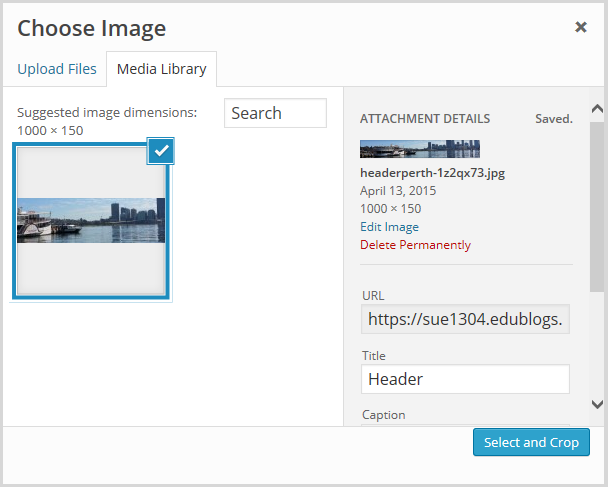
4. Click on Crop image.
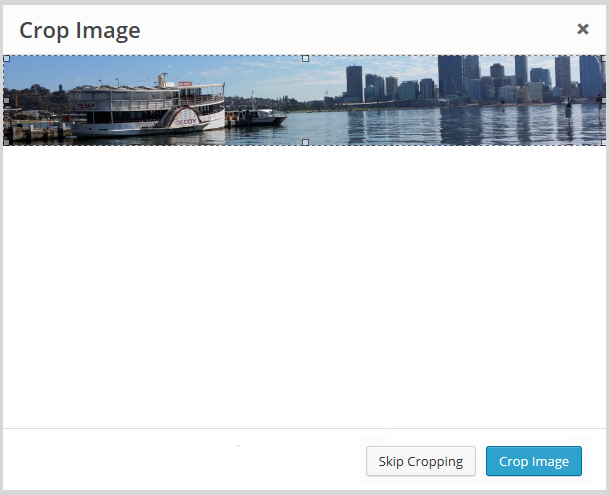
5. Your new header image should appear in your blog preview window.
6. Click Save & Publish on the Customizer to activate the new header on your blog.
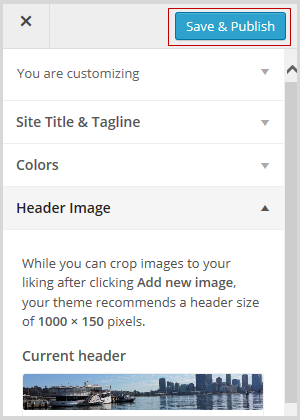
Want more advice about making your own custom header image? Check out this tutorial from Stef Galvin.
Upload background image
On many themes, much like custom header images, you can add images to your blog’s background. A background image is another great way of adding that personal touch to your class blog.
You upload your own custom background image as follows:
Click on Background Image in the Customizer.
- If you don’t see the Background Image section in the Customizer it means the theme doesn’t support this option.
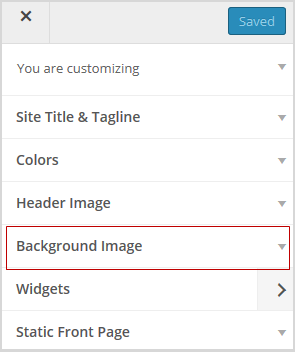
3. Click on Add new image.
4. Choose an image from your media library or upload a new image from your computer.
- Only .jpeg, .gif, and .png files can be used.
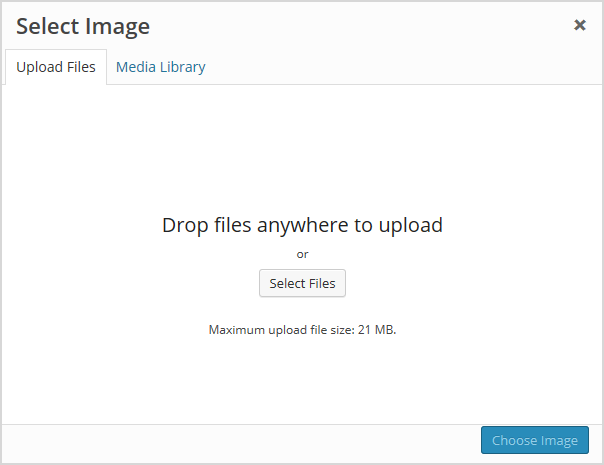
5. Click on Choose Image.
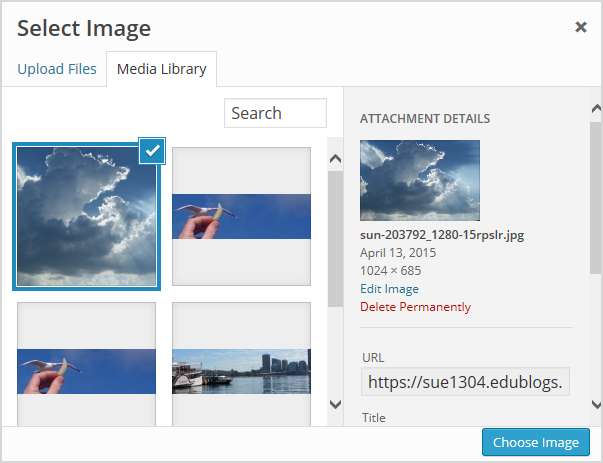
Once you have selected an image, the background image options will appear:
- Background repeat: controls if the background image is repeated. Choices are:
- No Repeat — background image is only displayed once on the page.
- Tile — background image is tiled horizontally and vertically.
- Tile horizontally — background image only repeats horizontally.
- Tiled vertically — background image only repeats vertically.
- Background position: allows you to control the position of the background image. Options are left, center, and right.
- Background attachment: determines if you want the image to scroll with the content or to remain ‘fixed’ in place when a reader scrolls down the page.
For best results we recommend you use Tile, Left and Scroll.
6. Your new background image should appear in your blog preview window.
7. Click Save & Publish on the Customizer to activate the new background on your blog.
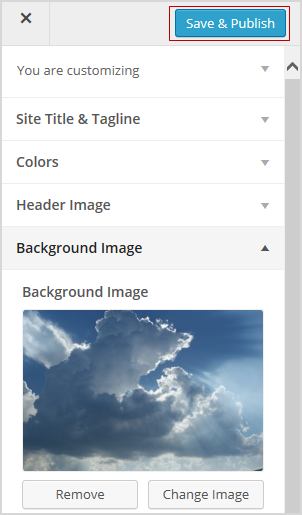
Frequently Asked Theme Questions
These are some of questions around themes that we’re commonly asked.
1. Can I upload my own theme?
Because of the way blog platforms like Edublogs, WordPress.com, and Blogger work, you can only use the themes provided and can’t upload your own custom themes. Most themes are designed to work on single installs and many don’t work or can have compatibility issues on blog platforms.
Remember that custom image headers and backgrounds are a very effective way of customizing your theme to meet your needs.
2. How do I change the font color, font size, and text color?
Some themes have extensive theme customization options which aren’t supported by the theme Customizer.
They often include options to change font color, font size, and text color.
These types of themes add a theme option menu item under Appearance once the theme is activated.
To do more extensive customization you just need to go to Appearance > Theme Options.
You can also change font type, size and color in posts or on pages using the Supreme Google Webfonts plugin.
Your Task
Blogging is about sharing, collaborating, and learning from each other. Here’s your chance to ask a question, comment, and get involved!
Complete the following tasks:
- Visit some of the blogs on the examples of class blog list then leave a comment on this post to tell us which were your favorite class blog(s) on the list and why.
- Read through the most recent comments in reply to this step and leave a response to another person’s comment.
Remember to leave a link to your blog in your comment so we can have a look!
Want The Steps Emailed To You?
Want some support and reminders as you work through the Blogging With Students Challenge?
Sign up for email reminders!
We’ll pop into your inbox every couple of days for 30 days and present you one step at a time. We’ll show you exactly what you need to do and offer reminders as well.
To sign up, simply enter your details in the embedded form below, or click here to open the sign-up form in a new browser.
You can start at any time.
Tip: Please add support@edublogs.org to your email contact list to make sure our emails don’t end up in your junk/spam folder! This is how to add a contact in Outlook and in Gmail.