Welcome to our free professional learning series on personal blogging! This series guides you step-by-step through the process of setting up your own personal or professional educator blog.
Refer our class and student blogging series if you want to set up a class blog.
The activities can be completed at your own pace and in any order.
Wherever you’re at — we’ll step you through the tasks designed to increase your skills while providing help to support your learning. Don’t stress, have fun, and remember to ask for help by leaving a comment any time you need assistance!
Optional workbook
Remember, we have a PDF workbook which you’re welcome to use to help keep you on track as you work through the course. Scroll down to find the ‘download’ button underneath the document.
📌 Download the PDF workbook here
The aim of this first activity is to:
- Help you learn more about what a blog is and why educators have their own personal or professional educator blog.
- Help you set up your blog, customize your settings, and change your theme.
What is a blog?
One of the biggest challenges educators new to blogging face is understanding the basics of how a blog works.
So we made this quick intro video to explain.
We recommend you start by watching the video. We’ve included explanations of key blogging vocabulary which will help as you work through this series including Footers, Headers, Menus, Pages, Posts, Comments, Sidebars, Theme, and Widgets.
Feel free to share this video on your own blogs with students, teachers, colleagues, or anyone else. Later in this series, we show you how easy it is to add videos to your blog.
Blogs? Websites? Portfolios?
Defining exactly “What is a blog?” is becoming harder to answer as the lines between blogs, websites, ePortfolios, and other online spaces blur. 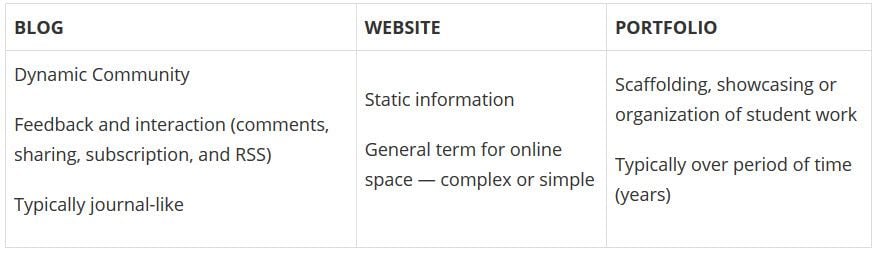 A blog is simply a website, although traditionally a website will have been more of a static space. What makes a blog different than a simple website?
A blog is simply a website, although traditionally a website will have been more of a static space. What makes a blog different than a simple website?
- A blog traditionally would be updated fairly regularly and display posts in reverse chronological order.
- Comments have always been a key feature of blogs, providing an interactive space.
- Most blogs have pages where some key information is housed that isn’t updated very frequently (for example, an About Me page).
Nowadays, some people have a website that has a blog component; the home page doesn’t change but readers can click on a tab to view a regularly updated blog.
A blog is a blank canvas that you can use in any way to meet your needs!
Why educators use blogs
The main reasons why educators have personal/professional blogs include to:
- Share information and tips with other educators.
- Collaborate with a global audience. Increased collaboration with others leads to greater innovation and new perspectives.
- Reflect on their learning or their teaching/work practices.
- Learn how to blog themselves so they can use blogs effectively with their students.
- Create an ePortfolio.
- Document or remember professional development for their own use or accreditation.
Blogs are an important part of many educators’ PLN (Personal Learning Network).
Choosing your audience
Determining your audience is a useful first step when commencing any writing project.
Fortunately, when your writing is in the format of a blog, you have the flexibility to alter and adapt to different readers as your blog evolves.
The advantage of educational blogs is that the benefits come from the journey itself.
Despite this flexibility, it’s still advantageous to give your target audience some thought when starting a new blog.
Who will be reading your blog? Perhaps your audience will include:
- Local educators
- Global educators
- Student teachers
- Principals, administrators, and school leaders
- Parents (even if they’re not your target audience, they may read your work if you teach their child)
Stay open-minded as you embark on your blogging journey. Initially, you may choose your content for posts based on your perceived audience. As you get to know your audience more, and your own passions and interests develop, your content and writing style may evolve too. This is a natural pathway for many bloggers.
Refer to Who is Your Audience? Tips for Educators new to Blogging for more advice about choosing your audience. Back to Top
Examples of personal educator blogs
Your personal/professional blog extends your relationships outside of your school and allows you to connect with global educators who all willingly help each other.
Below are some examples of personal/professional educator blogs to see how they’re used.
This list is far from exhaustive! Be sure to tell us in a comment if you have any other favorite blogs by educators that aren’t on the list.
Click here to open this spreadsheet in a new window.
Sign up for your blog
Your first step if you don’t currently have your own blog, or you would like to use a new blog for this challenge, is to sign up for a blog.
You can use any blogging platform you would like including Edublogs, WordPress, and Blogger, however, when we write detailed instructions they will refer to Edublogs. You will be able to adapt this information to the blogging platform you are using.
Let’s go through some important things to consider before creating your blog.
1. Your Username
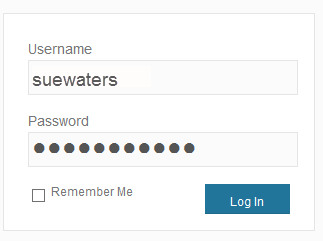 Your username is what you use to sign into your blog dashboard and is displayed on posts and comments you write.
Your username is what you use to sign into your blog dashboard and is displayed on posts and comments you write.
While you can’t change your username, most blog platforms do allow you to change how your name is displayed on posts and comments.
Most teachers don’t allow students to use their first and last name online and often model this by using display names like Miss W or Mrs. Waters on their class blog.
With personal blogs, teachers are more likely to use their first and last name because their primary goal is often to connect with other educators.
Using their full name helps others connect with them better on a personal level. For example, your username might be like suewaters with a display name like Sue Waters.
2. Blog URL (Domain)
During the creation of your blog you have to select a URL (blog address).
When you want others to visit your blog you share your blog URL. For example, the URL for the Teacher Challenge blog is https://teacherchallenge.edublogs.org/
Think carefully about your blog URL. This can’t be easily changed and once your blog has an established audience, you’re less likely to want to change your blog URL.
A simple option is to use your name in the blog URL or use something that has meaning.
Examples:
- Sue Waters Blog ( http://suewaters.com/ )
- Larry Ferlazzo’s Websites of the Day ( http://larryferlazzo.edublogs.org/)
- The Edublogger ( http://theedublogger.com/ )
- Free Technology for Teachers ( http://www.freetech4teachers.com/ )
3. Blog Title
Your blog title is one of the first things a reader sees when visiting your blog. Choose a name that reflects the purpose of your blog or you might simply use your name.
Don’t stress too much about your blog title! You can always change it at any time via Settings > General in your dashboard.
Check out the list of personal educator blogs for ideas of blog titles other educators have used.
4. Password
Passwords are our line of defense for protecting our online accounts. The stronger your password, the more protected your accounts are. You should always use strong passwords for all accounts and use strong passwords that are different for each of your important accounts.
While remembering multiple strong passwords can be annoying, at least all your other accounts are protected even if a password is compromised for one account.
New guidelines suggest that a passphrase can be stronger than a traditional password. Here’s how to create a passphrase:
- Come up with four or more words such as mysterious triangle bingo nurse
- Avoid using personal information or well known quotes or song lyrics (these can be easily guessed).
- Add some uppercase letters, symbols or numbers if you wish eg. #MYsteriousTr1angle=Bin.go.nur5e
- Avoid making the passphrase too complex when you add the punctuation and numbers. It’s important that you can still remember it.
You’ll find more tips for creating strong passwords, passphrases, and using password managers here.
Create your blog
Now you’ve done all the research it’s time to create your blog! All you need to do is follow these instructions if you would like to set up your blog on Edublogs.
Prefer a video guide? This 15 minute tutorial is a simple orientation to blogging.
Update your profile
Your Profile page is where you can control the global settings for your username including where you set up your display name, change your password, and alter your email address.
Your Profile is most commonly used to update display name, password, and email address so we’ll focus on this.
You’ll notice there are lots of personal settings options in Your Profile and you can read more about each personal setting here.
The most important thing to update is your display name. Setting up a display name makes it easier for some who leaves a comment to quickly look at your first name to personalize their comment.
If your username is displayed on posts means they have to search to see if they work out your first name.
Here’s how to update your Profile:
1. Log into your blog dashboard.
2. Go to Users > Your Profile in your blog dashboard. 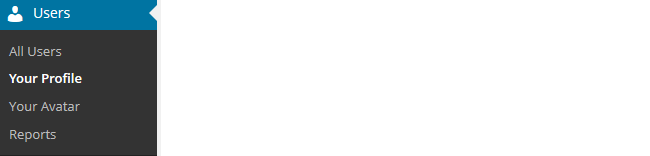
3. Scroll to near the bottom of the page to Nickname in the Name area.
4. Change the Nickname to the name you want to be displayed on posts and comments. 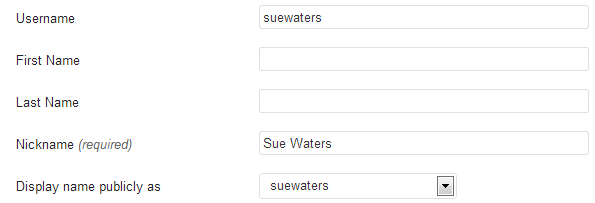
5. Click on the drop-down arrow and select your preferred publicly displayed name. 
6. Now, look at the email under Contact info. All comment notification and password reset emails are sent to this address. If you’ve set up your blog using our no email option it will look like this:

If you would like to receive comment notifications and be able to retrieve your password using the Lost Password link then we recommend you add your email address.
- Your email address is required. You may change this, but you can only use one e-mail address per username. This email address must be valid because to confirm that change an email will be sent to this address and it won’t be changed until you click on the link in the email.

7. Now scroll to the bottom of the page to the new password field. Change your password by clicking on Generate Password.
![]()
You can either use this automatically generated password or replace it with your own password.  There is no need to update your password (unless you want to). We just wanted to show you how it is done.
There is no need to update your password (unless you want to). We just wanted to show you how it is done.
8. Now just click on Update Profile to apply the changes.
Remember to always click on Update Profile whenever you make any changes on Your Profile page!
Upload your user avatar
Your avatar is an online representation of you. The user avatar is also known as your comment avatar.
You upload the user avatar via Users > Your Avatar and it displays in places where you leave comments and next to posts you publish on some themes.
The default avatar set in Settings > Discussions automatically displays next to comments you leave unless you upload your own Avatar.
Your user avatar helps your readers visualize who you are. It helps create a personal connection with your readers. Below is an example of a user avatar and display name next to a comment.
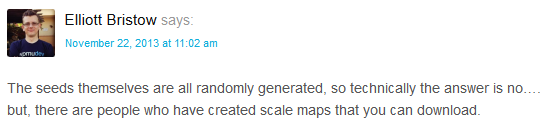
You upload your avatar as follows:
1. Select a photo. Most educators use a photo of themselves on their personal blogs.
2. Resize your image to 200 pixels wide by 200 pixels high.
3. Go to Users > Your Avatar.
![]()
4. Click on Browse and locate the avatar you want to upload.
5. Click on Upload. ![]()
6. Move the crop area to one corner, then expand the crop area to include your full image and click Crop image. ![]()
7. Now when you view a post where you’ve left a comment, you will see your new comment avatar. Important tips:
- If you change your avatar and still see the old avatar it may be your web browser remembering your old image.
- Hold the Ctrl key and press F5 to clear your browser cache.
Check your settings
The General Settings is where you configure the broad settings of your blog including your blog title, tagline, blog admin email address, and timezone.
The most important setting to update in General Settings is your timezone. Educators often assume that blogs are automatically created set to their timezone and weeks later wonder why the post and comments date and times are weird.
The other important thing to consider is the blog admin email address. This email address is where all comment moderation emails are sent. If you want to receive comment moderation emails you should add your email address.
You’ll find more information on the configurations options in General Settings here.
Here’s how to change your timezone:
1. Go to Settings > General. 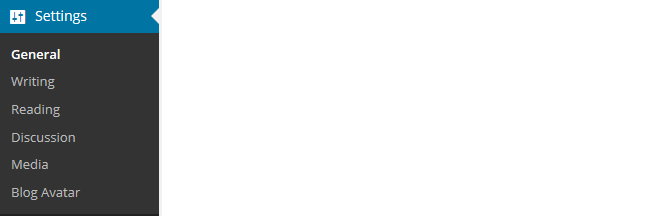
2. Select your timezone from the drop-down menu option.

3. Click Save Changes.
Customize your blog theme
Your theme is what controls the look and appearance of your blog; this is what people see when they visit your blog. This is how you give your blog its personal touch.
Like most things in life, first impressions count. Great blog themes make good impressions on readers so that visitors are more likely to check out your blog. Overwhelming themes detract from your blog content.
Every newly created blog normally has the same default theme. The last thing you want is to look like all the other blogs.
Customizing your blog theme is normally one of the first things most people want to do when they first log into their blog.
Tip: having a few posts on your blog may help you visualize your theme’s appearance better.
Let’s finish off getting your blog started by showing you how to customize your theme!
Using the theme customizer
With the theme customizer, you can customize your theme and see the results in real time before activating the theme.
Here’s how to change your theme using the theme customizer:
1. Go to Appearance > Themes
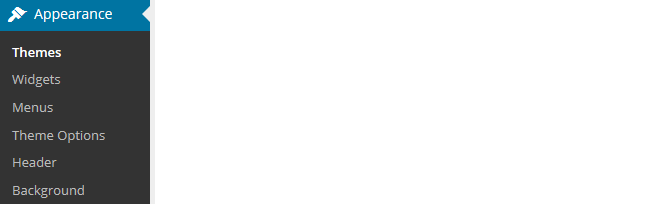
2. Click on ‘Live Preview‘ below the theme you want to use.
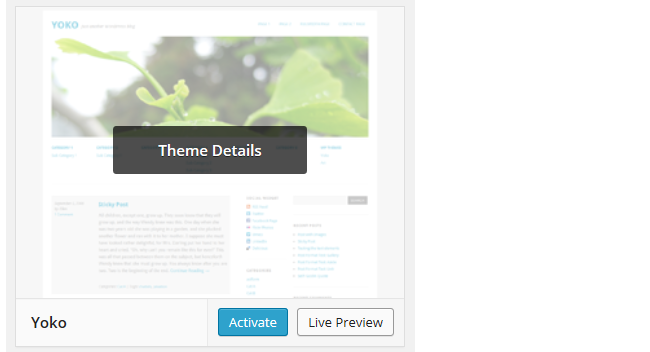
Or if you want to customize your current theme, click on ‘Customize‘ under the current theme.
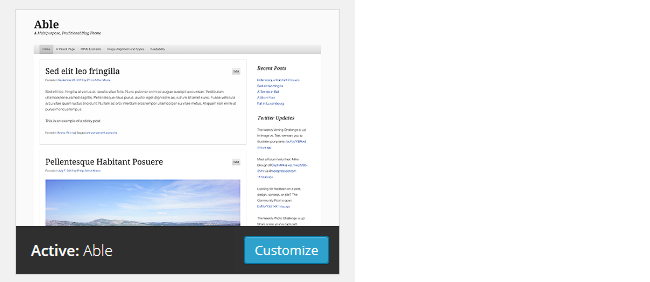
3. This loads the customizer. Now all you do is work through the control panels on the left to customize the theme. You can then preview the theme changes in real time before activating it on your blog.
4. Once you’re happy with the changes you just click ‘Save & Publish’.
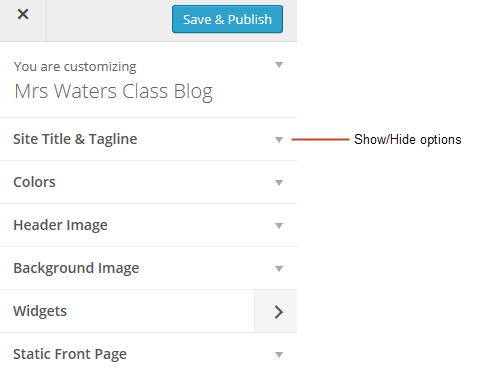
Here’s a quick summary of each customizer control panel:
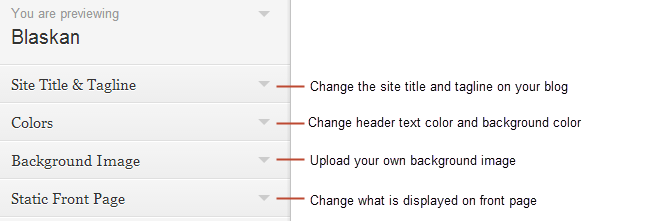
We recommend you leave the static front page set to ‘Latest Posts’. Most personal blogs use a blog post page for their homepage. You’ll find more detailed information on using the customizer here.
Almost all our themes include an option to upload your own custom image header. A custom image header means you can obtain a much more customized look and feel adding your “own personal touch” to your blog.
You upload your own custom header image as follows:
1. Click on Add new image in the header image section of the customizer. 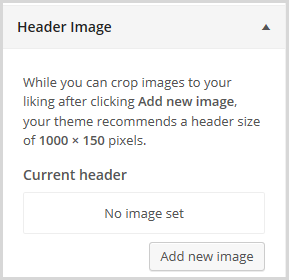
2. Choose an image from your media library or upload a new image from your computer.
- Only .jpeg, .gif, and .png files can be used for image headers.
- For best results, we recommend you re-size the image to the exact dimensions recommended for the theme before uploading using an image editing program.

3. Click on Select and Crop. 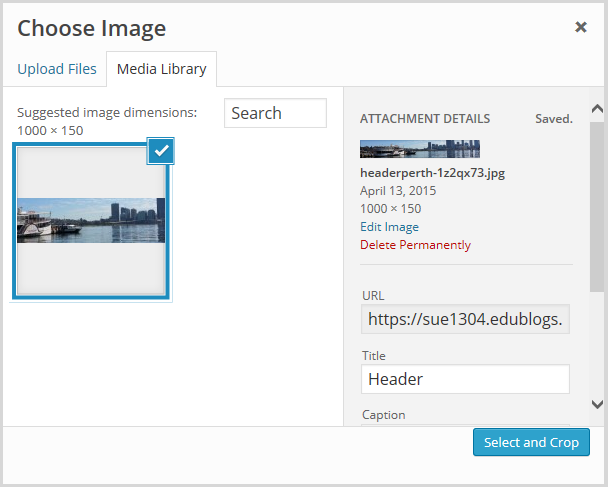
4. Click on Crop image. 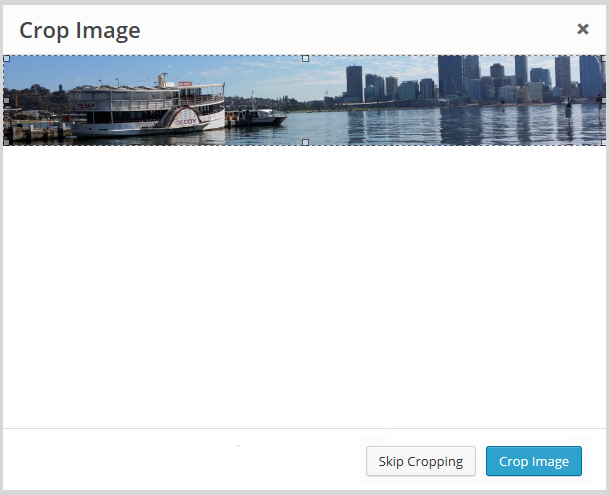
5. Your new header image should appear in your blog preview window.
6. Click Save & Publish on the Customizer to activate the new header on your blog. 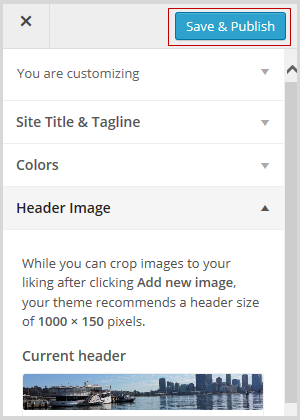 Back to Top
Back to Top
Uploading your own background image
Most themes allow you to add images to your blog’s background.
A background image is another great way of adding that personal touch to your blog. You upload your own custom background image as follows: Click on Background Image in the Customizer.
- If you don’t see the Background Header section in the Customizer, it means the theme doesn’t support this option.
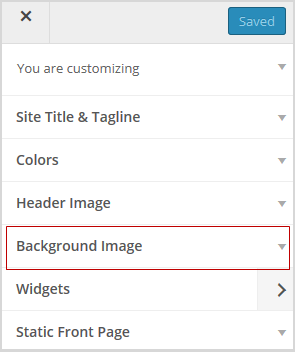
3. Click on Add new image.
4. Choose an image from your media library or upload a new image from your computer.
- Only .jpeg, .gif, and .png files can be used.
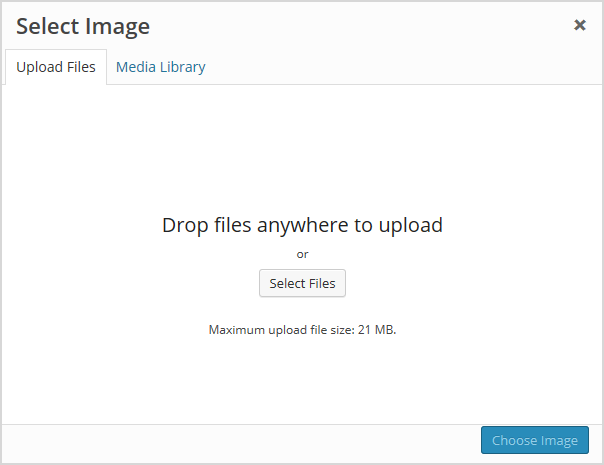
5. Click on Choose Image. 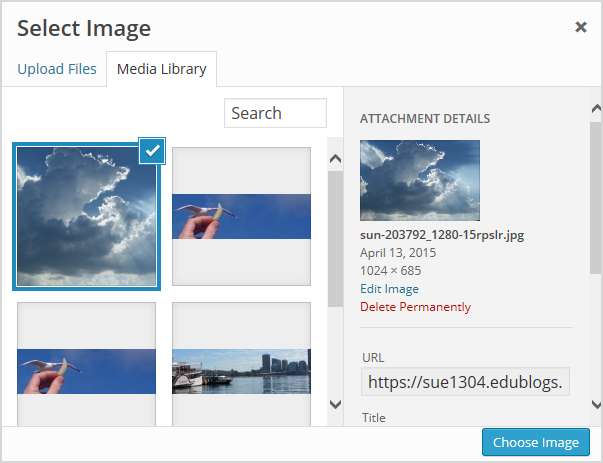
Once you have selected an image the background image options will appear:
- Background repeat: controls if the background image is repeated. Choices are:
- No Repeat — background image is only displayed once on the page.
- Tile — background image is tiled horizontally and vertically.
- Tile horizontally — background image only repeats horizontally.
- Tiled vertically — background image only repeats vertically.
- Background position: allows you to control the position of the background image. Options are left, center, and right.
- Background attachment: determines if you want the image to scroll with the content or to remain ‘fixed’ in place when a reader scrolls down the page.
For best results, we recommend you use Tile, left and Scroll.
6. Your new background image should appear in your blog preview window. \
7. Click Save & Publish on the Customizer to activate the new background on your blog. 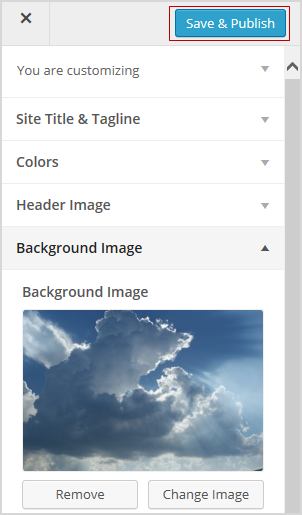
Commonly asked theme questions
Here are some answers to questions about themes we’re commonly asked.
1. Can I upload my own theme?
Because of the way blog platforms like Edublogs and Blogger work, you can only use the themes provided and can’t upload your own custom themes.
Remember that custom image headers and backgrounds are very effective ways of customizing your theme to meet your needs.
2. How do I change the font color, font size, and text color?
Some themes have extensive theme customization options which aren’t supported by the theme customizer.
They often include options to change font color, font size, and text color. These types of themes add a theme option menu item under Appearance once the theme is activated. To do more extensive customization, you go to Appearance > Theme Options.
You can also change font type, size, and color in posts or on pages using the Supreme Google Webfonts plugin. Back to Top
Your Task
Blogging is about sharing, collaborating, and learning from each other. Here’s your chance to ask a question, comment, and get involved!
We’d like you to add your voice and ideas to our ongoing conversation about blogging by undertaking one or more of the following tasks:
- Visit some of the blogs on the examples of personal educators blog list then leave a comment on this post to tell us which were your favorite blog(s) and why. Be sure to tell us if you have any other favorite blogs by educators that aren’t on the list.
- Leave a comment on this post and tell us how you went setting up your blog. For example, you could tell us what theme you chose and why? Or what you found easy? What aspects were hard and you would like to know more about?
- Leave a link to your blog in a comment on this post so we can have a look at your new blog.
How to leave a comment: Scroll down to find the comment box. Write your comment, then enter your name and email address (email addresses are not published). Enter the anti-spam word. Press submit and we will moderate your comment ASAP.
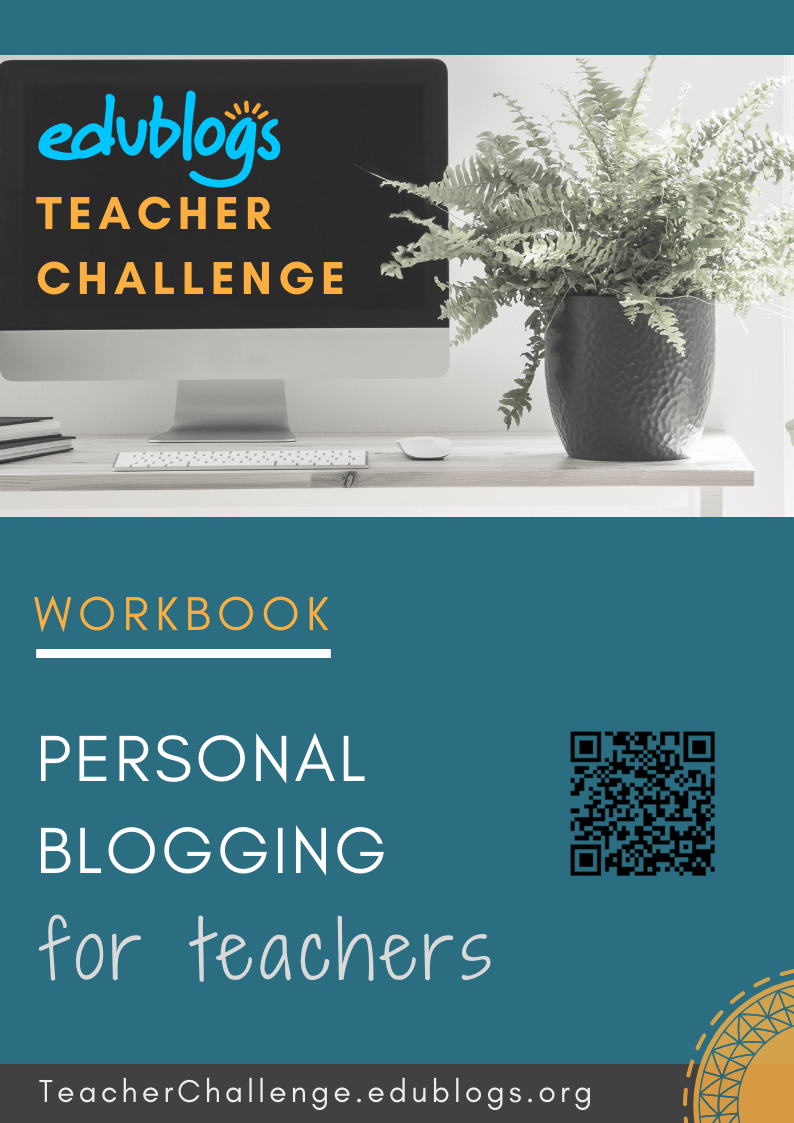
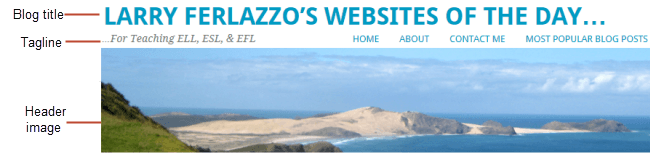
Once I got the hang of it, the blog wasn’t hard at all just follow the steps.
Some of the blogs that I enjoyed visiting were, “Engage Their Minds” by Terri Eichholz, “Technology Enhanced Learning” by Anne Hole, and CoolCatTeacher’s “Blended Learning Best Practices During the Pandemic” by Thomas Arnett. I enjoyed looking at the visuals that the authors included and just reading and seeing how consistent they are with their posts and how well they manage their pages.
Here is the link to my blog! Check it out!
https://testtakingtipsforstudents.edublogs.org/
Thank you!
Signing and setting up my blog was easy; the steps were very clear. The overview above is amazing because it gives us step-by-step instruction on what to do. Everything in written out clear and nothing is confusion because everything is listed right there!
I really enjoyed the blog about “Flexible tools for teaching teachers online and face-to-face”. Very detailed information and great layout.
This was very helpful course. It helped me feel comfortable about blogging.
It took me about 5 minutes to set up my blog because I wanted a unique name for it.
I love how cool it is to create a picture in changing the size and font to fit the screen.
The first step in creating a blog was very interesting. Now I just need to utilize it.
I chose the Adelle theme because it was simple and clean, but the touch of pink makes it feel less sterile. The tools made it super easy to set up my blog.
I found this page very helpful and informative. Excited to start creating my page.
Very simple instructions. Thank you!
I am excited about learning how to blog and have an actual page! The theme I chose was affinity. I chose this theme because it is peaceful and reminds me of walking on a quiet trail in the mountains. I am somewhat familiar with blogging and I look forward to becoming an expert blogger. My new blog: https://melissalott.edublogs.org
I managed to create the blog. I chose the nature theme because I am a science teacher. I’m looking forward to writing. 🙂
I really enjoyed Shake Up Learning simply because it talked about all the cool things Google Slides has to offer. My school has been using Google classroom for the past couple of years and I am constantly learning new things. I am a special education teacher and my students are able to navigate easily through google classroom so I am always wanting to learn new things/tools they can use. Google slides are a really cool tool that my students are familiar with, however, I wasn’t aware of all the different features it had to offer.
I have often seen blogs but had no idea how they were created and the very thought of making one seemed overwhelming. However, this step-by-step instruction really provided the foundation I needed to create my blog and begin this exciting new adventure. Making its debut is my blog: https://napier7997.edublogs.org
Some of my favorite blogs are Mighty Little Librarian and The Daring Librarian.
This was easier than I expected!
I was able to successfully set up my blog following this step by step guide and the corresponding video tutorials. I chose the Geiseric theme because I thought the fonts were clean and crisp and the large header at the top would allow for me to customize the look of my blog to make it personalized. I’m wondering if it is common to change a blog’s header? I’m happy with the image I’ve chosen to begin, but since my blog is all about my own personal reflections as we take on uncharted waters this fall, I may want to alter my header to reflect the theme of my blog: pivot. The link to my newly created blog is https://mrskburnett.edublogs.org. I’m looking forward to adding pages and publishing my first post in the coming days.
I absolutley love the Free Technology for Teachers blog (https://www.freetech4teachers.com/) by Richard Byrne, especially the Practical Ed Tech section. He includes lots of tips and tricks for technology use, as well as overviews of technology I have never even heard of before. It is all presented in everyday language, rather than a lot of technical jargon. At times, he throws in a bit of humour. Finally, you can access his information via blogs, YouTube videos, podcasts, social media, newsletter, etc. – there’s a format for every preference!
I really liked the technology blogs for educators… and appreciated the simple formats with videos and links. I also liked the running list down the side of some of the blogs which showed past posts as well. I really was unsure how to use the tags option and now that I’ve looked at other blogs, I really think they will be helpful.
Using categories and tags is a great way to create links to different pages through custom menus and really improves ease of navigation. Here’s a great article on categories and tags http://help.edublogs.org/categories-vs-tags/ and also this one http://help.edublogs.org/category-pages/
After looking through the different blogs, my favorite was, “The CoolCat Teacher.” The blog caught my eye because of its name, but I liked how the writer did voice recordings. Personally, I found setting up my blog simple because the steps were descriptive, and if I needed help I was able to watch the video.
New Blog: http://morganalbright.edublogs.org/
Thank you for this first lesson in blogging! There is so much helpful information here to help me get started.
These are great tips for someone who has never set up a blog in the past and need help getting started.
These are some great tips for setting up and creating a truly personalized blog.
This really helped me set up my own blogs. The steps were really helpful and allowed me to make sure I have everything in my blog in check
I really liked The shake Up learning blog because of the way it is set up. I really liked the theme, the colors are super bright which evoke a sense of happiness. I like the header and footer a lot, they give the user complete access to all pages and the blog is really easy to navigate.
My favorite blog is the “Cool Tools for 21st Century Learners” with the reason being having the accessibility to multiple tools that can help students better adapt the fast-changing world. We as students and learners need to engage in multiple tasks and communicate with people from around the globe. With the right tools presented, we will be able to learn the contents and collaborate with others more efficiently.
I am thinking about setting up a blog that represents my club at the University I am attending. The process is relatively easy as it is somewhat similar to how the social media works! The only challenging part might be being aware of the copyrights!
I am a reading teacher. I am starting a blog to share my thoughts and what I know about teaching students to read.
I enjoyed the blogs The CoolCat Teacher, Pernille Ripp, Edutopia and We Are Teachers.
I enjoyed getting started with my blog. I hope to post weekly. I am looking forward to learning more about how to customize my blog. I have emailed twice for help and received a quick response. Thank You
Hi, this is my blog. I had fun navigating through the blog and choosing a theme.
http://yramos2.edublogs.org/
Hello all! Step one was easy to create. I enjoyed it and i can’t wait to explore edublog more!
Here is a link to my page, feel free to visit! http://aivey21.edublogs.org/
I have a few blogs I visit that were not on the list. I like them because they are relevant to what I’m doing in the classroom and they give me fresh ideas. They are:
https://www.learninginwonderland.com/
https://aroundthekampfire.com/
http://seusstastic.blogspot.com/
https://theinspiredapple.net/
My blog was started for a masters class I’m taking and I found set up to be super easy. It was very user-friendly, in my opinion. I feel that I am pretty tech savvy and not afraid to click, which I think helps quite a bit when trying new things!
My blog can be found here: https://cramerm.edublogs.org/
Thanks for sharing these great examples. I hadn’t seen any of them myself. I’m sure others will find them interesting to explore!
Kathleen
Hello everyone! Step 1 was very easy to navigate and start. I really enjoyed when my professor told us to creat a blog. I look forward to using edublog.
This was a great start to my blog and I enjoyed creating it. Being able to personalize it was awesome!
This step 1 was very easy to navigate and start my first blog. I really enjoyed getting this set up of edublog. I am very excited to learn more about this website.
http://cmusa.edublogs.org
Step one was very easy to understand and grasp. I enjoyed creating my own blog and look forward to using edublog.
http://jshuaibi3.edublogs.org/
Feel free to check out my blog 🙂
Setting up my blog was very easy and self explanatory! This was a great start to my blog and I enjoyed creating it. Being able to personalize it was awesome!
http://emanashkar.edublogs.org/
Hi!! I was so excited when my professor decided to create blogging as an assignment! I have blogged on Instagram before and had a blast blogging! Thank you for keeping me motivated throughout the teacher challenge.
http://kmco12.edublogs.org/
It’s my first time creating a blog, so I was a little overwhelmed. I systematically set up my blog following each step. Although that may seem rudimentary, this module was extremely helpful. I loved having so many theme options to pick from. I chose the Blogly Lite theme for my blog and I’m excited to keep creating.
https://algebra19.edublogs.org/
Hi Lois,
Well done! And what a fun blog you’re creating for your students. I’m sure it’ll bring algebra to life! Enjoy the next steps!
Kathleen Morris
Edublogs Community Manager
@kathleen_morris
This was a very easy step. Setting up my blog was a lot easier than I thought it would be! I am excited to see what else I am going to learn!
http://aimeeyork.edublogs.org/
Setting up my blog was very easy! It was awesome being able to pick the theme and color scheme that I wanted. I was really able to personalize it to the way I wanted it to be and look like!
Choosing a theme was a very easy process (yet tricky to make a final decision due to all the great options!) I decided to use the accelerate theme. I feels it’s simple in design and very easy to navigate. For me, I feel that the ‘supports all post formats’ aspect is very important as more and more people are using their phones to check information online. I’m excited to get learn more and officially publish my blog ASAP! Thank you for this wonderful course Edublog Team!
My blog url is: http://leemayes.edublogs.org
I really enjoyed Lead and Learns blog. I thought it was informative and the layout was organized. For the format of my blog, I decided to use the basic layout in red and orange. I would like to set up my blog as neatly and aesthetically as I can. I am excited to play around with it.
http://kiataylor2045.edublogs.org/
I like the blue background colour you’ve gone with. Playing around with the design of your blog can be a lot of fun.
Enjoy!
Kathleen Morris
Edublogs Community Manager
@kathleen_morris
I chose a basic theme for my site http://maestrojeremyfrick.edublogs.org/
As I feel the information presented should be the main focus.
I really like that clean looking theme and it’s one I haven’t seen used too much either. Nice!
Kathleen Morris
Edublogs Community Manager
@kathleen_morris
Hello everyone.
1. Of the 6 educator blogs I visited I equally enjoyed Learn and Lead, and the Principal of Change. Both had clean presentations, and content I can use/ relevent to my education process.
2. Setting up my blog here was easy. I have attempted blogging on other platforms, and setting up this Edublog with the information provided was simple. I am glad to have this initial course to help get things started and keep me motivated.
3. https://kjvforeveryone.edublogs.org/
I chose the Button theme; it is easily customizable and I can keep the textured background and leave the super light color that keeps things looking clean. Making changes and picking colors has been simple, but there are sooooo many way to customize, and that makes it hard to make decisions!
I really like that theme, Dee! I agree it’s a clean and classic look. You can certainly go down a rabbit hole when you start customizing! You’re off to a great start.
Kathleen Morris
Edublogs Community Manager
@kathleen_morris
Hello, setting up my blog went really well. It was not as difficult as I thought it would be. I chose the Amadeus theme for my page. I chose this particular theme because I really liked the simplicity of the layout for this theme. I added personal touches to my blog page and add a picture to go along with the theme of my page. Below is the link for my blog. It is still being worked on of course but hope you all like it!
http://gmercado07.edublogs.org/
This is all new for me. I have been procrastinating about writing. “Where to start?!” So I thought getting a blog would be my start. I’ve never been much of a blog reader, but I can see it could be a good part of my life.
1. In my look at some blogs, I have been inspired. I looked at Larry Ferlazzo’s website http://larryferlazzo.edublogs.org/ and found so many choices of ideas. I liked his simple, but easy to navigate site. I looked at others but I really liked Learning with ‘e’s’ http://www.steve-wheeler.co.uk/. It was good to see the way he used a variety of ways for people to find posts they would like to read.
2. I set up the basics of my blog before I saw this course was available. Now I have spent some time looking at the themes and I’ve chosen the Misty Lake theme, which reminded me a little of Scotland so I’ve used it but I replaced the header picture with a picture of my own. I have only one post so far, but I think this course will help me to feel more confident about writing more.
3. My blog address is http://jankerr1.edublogs.org/
TASK 1:
My favourite blog:
I decided that I don’t have my favourite blog. Instead, I like several of them for different reasons. The ones I really value and check on a regular basis are:
https://www.freetech4teachers.com/ – Richard Byrne has been an inspiration for me for several years. I especially like his Google tutorials which I used whilst preparing for Google Educator exam.
http://larryferlazzo.edublogs.org – 2nd favourite, especially his “Best” series which gives you a list of tools/websites/resources assessed by Larry.
And, finally, https://www.edutopia.org/ an absolutely fantastic and very inspiring website featuring theoretical and practical articles related to education.
TASK 2:
I have already had my blog for a couple if years but I am still thinking how to improve it. I get bored easily so from time to time I have this urge to change the theme. Anyway, after checking other blogs I decided mine looks to cluttered. Maybe the less is more ? 😊
TASK 3: http://bwernervocalise.edublogs.org/
Thanks for your thoughtful comment, Beata.
I’m definitely a fan of an uncluttered blog. It can be hard to decide what themes you like best and different people have their own preferences of course.
I think your blog is looking great and you’ve got some terrific content! The only thing I’d say is the titles of your posts are a little hard to read when they’re in uppercase. But maybe that’s just me. 🙂
Kathleen Morris
Edublogs Community Manager
@kathleen_morris
Sorry, I forgot to leave my address http://bwernervocalise.edublogs.org/ 🙂
I really appreciate a list of blogs for teachers you provided. Some names and titles are familiar. My kinda guru (:) blogger is Richard Byrne whose tips have been inspiring me for years. When I look at my blog I see that it definitely is less wordy that others. Now I think maybe I should write more of my own reflections?