Welcome to the fourth step in our free professional learning series on personal blogging to help you set up your own personal or professional educator blog!
The aim of this step is to:
- Help you understand why commenting is an important part of your reflective blogging process.
- Provide commenting tips.
- Help you connect with other educational bloggers.
Importance of connecting and commenting
It’s an easy trap to focus too much on publishing your own posts. Reading other people’s posts and commenting on posts are very important parts of the learning process as a blogger.
Blogging is a constant cycle of:
- Evaluate
- Review
- Reflect
- Revise
The idea of reflective blogging is you’re evaluating, reviewing, reflecting, revising while reading other people’s posts, commenting on their posts, writing your own posts, and commenting back on comments made by others on your own blog.
By following this process you’re learning at a deeper level and differently from how you’ve learned previously; and you’re doing it as part of a community.
Simply put — Blogging is about connecting with others!
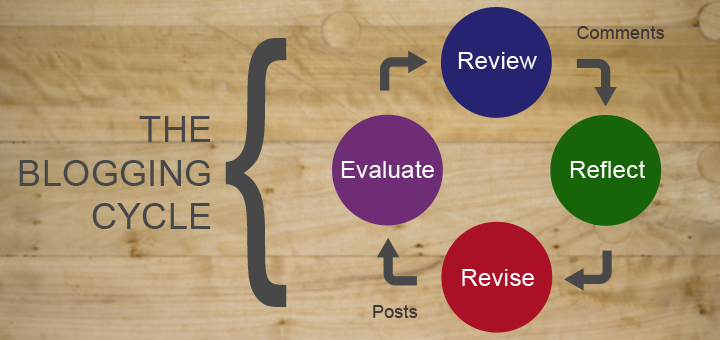
How comments work
By default, comments are enabled on all newly created blogs, and a comment form will appear at the bottom of posts where readers can respond to what you’ve written.
Approved comments are displayed under the individual post or page. You just click on the post title or the comment link to read the comments.
Threaded comments allow readers to reply to other comments inline/nested which encourages better discussion and responses.
Here is an example of a threaded comment on a post:
Refer to the following support documentation for more information:
How to add a comment
To leave a comment on a post just:
1. Click on the heading of the post you wish to comment on or the “comment” link at the top or at the bottom of the post.
2. Scroll down the page to the comment form or click on Reply (to reply to a specific comment).
3. Enter your name and email address – your email address is hidden and only the blogger sees it (If you are logged into your Edublogs account you won’t need to add these details).
4. Write your comment.
5. Enter the anti-spam word.
6. Select ‘Notify me of followup comments via e-mail‘ if you want to be notified by email of comments from other readers.
7. Click ‘submit comment’
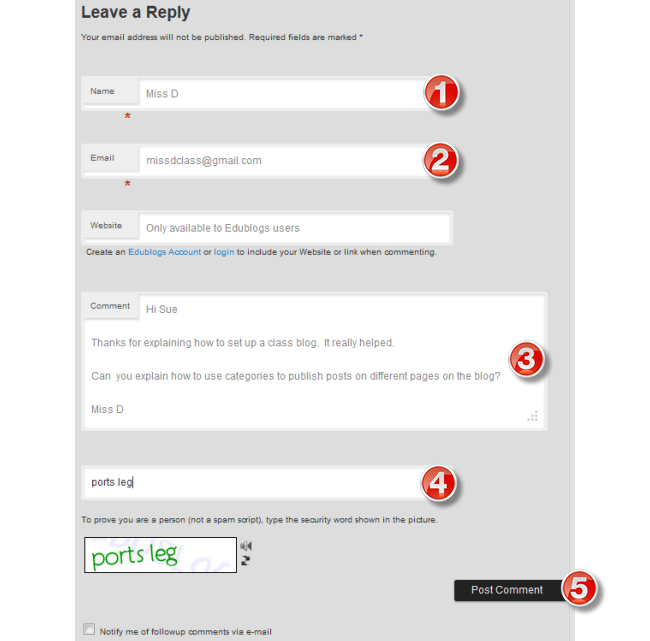
Here is a PDF cheat sheet of the above instructions. Click on the ‘download’ button under the document if you want to save or print a copy.
 Loading...
Loading...
Commenting Etiquette
There are no hard and fast rules about commenting but here are some etiquette tips to keep in mind:
- Be polite and stay on topic.
- Where possible refer to the blogger or another commenter by their first name.
- Try to contribute new ideas to the conversation.
- Don’t comment if you are doing it just for self-promotion.
- Avoid being too negative. If you don’t agree say it in a nice way and provide an explanation of your alternative viewpoint.
- There are no rules to how long or short a comment should be. However, if it is a long comment think about if it is worth responding to by writing your own post in response.
- Respond back to comments on your own posts. It shows you value readers’ comments. Some educators also send an email reply to their commenters. This ensures the commenter receives your response and provides a more personalized experience –strengthening your PLN.
- Select to be notified of follow up comments if the option is available. This notifies you of follow up comments by email and makes it easier for you to respond back with further comments.
Connecting with others
Mobile devices and social networks have changed how we source the content we read. It’s also impacted on how we connect with others.
We’re far more social now and more likely to use social network sites like Twitter, Facebook, and Google+ as a buffet. We can consume whatever we want at our leisure by selecting posts from links shared by our networks.
To increase our chances of posts being read we need to:
- To be an active part of the edublogosphere and make time to network with others via social media e.g. Twitter, Facebook, or Google+.
- Add social share tools like AddThis Social Share to make it easier for others to share your posts.
- Consider adding an email subscription widget to your blog or starting an email newsletter. We’ll talk more about these options in step 10 of this series.
Twitter and RSS
Twitter is one of the key network used by educators and where many educators source links to posts to read.
If you aren’t using Twitter or don’t follow many educators on Twitter — now is the time to build up your Twitter network! You learn more about using Twitter here.
The key to reading and responding to other peoples’ blog posts is finding effective strategies that make reading and commenting time efficient.
There is a lot more personal preference in where we source our links from and how we choose to read the content.
Some people prefer to read posts directly from Twitter, Facebook, and/or Google+ — dipping into the stream when they have time and knowing the more popular posts will be shared the most (so easily found). Sometimes people sign up for email newsletters from their favorite bloggers, while others subscribe to RSS using RSS readers like Feedly or Flipboard.
We’re going to show you how to subscribe using RSS; and how to use both Feedly and Flipboard because these approaches make reading and commenting time efficient.
I use Feedly for reading my blog subscriptions and Flipboard for sourcing links from my social networks.
Back to Top
Introduction to RSS
RSS is an acronym which stands for Really Simple Syndication.
In simple terms, RSS is a simple and effective way of keeping in touch when new information is added to a website without having to visit the website to check for new updates.
How RSS Works
You subscribe to your favorite website using the RSS feed in an RSS feed reader such as Feedly. Whenever new information is added to the website it is automatically sent to your RSS feed reader where you can read it at your convenience.
![]() Sites with RSS feeds are normally indicated with the word RSS and/or the orange RSS icon.
Sites with RSS feeds are normally indicated with the word RSS and/or the orange RSS icon.
For more information, watch RSS in Plain English
Important facts about RSS:
- Blogs on all standard blogging platforms automatically include RSS feeds and don’t necessarily use words or an icon to indicate the presence of the RSS feed.
- For all Edublogs, the RSS feed is found by going to yourblog.edublogs.org/feed. RSS feed readers like Feedly automatically detect your RSS feed from your blog URL so there is no need to know the feed URL.
- RSS is automatically disabled on all private blogs to ensure only people who should be able to view the content of your blog are able to.
Subscribe to blogs using Feedly
There is a wide range of feed readers available and the most popular RSS Feed Reader currently is Feedly. The free version of Feedly allows you to follow up to 100 sources which should be enough to keep you busy!
This short video by Joshua Essary explains how to get started with Feedly.
Refer to these instructions to set up and use Feedly:
Back to Top
Flipboard was originally designed as a social network aggregation, magazine-format app for iPad in 2010. It’s now the most popular of the magazine-like content aggregation apps.
Flipboard’s strength is you are able to bring your social networks such as Facebook, Twitter, Instagram, Google+, LinkedIn into one location alongside your favorite news sources and anything else you like to read or watch (like YouTube). On top of this, it’s easy to share your favorite content with your social networks and easy to curate your favorite content into Flipboard magazine(s).
Watch this video to learn more about Flipboard.
I use Flipboard to subscribe to the following type of content:
- Local newspapers (search using the name of the newspaper)
- Technology blogs (search using the blog URL or blog title)
- Tweets mentioning posts published on Edublogs and Global 2 (search using edublogs.org or global.vic.edu.au) — finds all tweets that shares a link to a post published on any blog on Edublogs.org
- Twitter hashtags (search using the hashtag)
The Edublogs team also uses Flipboard to curate magazines. For example, here is our Flipboard magazine from ISTE 2018.
Refer to these instructions to set up and use Flipboard.
Commonly asked questions about comments
Here are the answers to commonly asked questions we receive into Edublogs Support:
Back to Top
1. How do you enable comments on pages?
Most our themes support comments on pages and, by default, comments are enabled on pages.
You can enable comments on pages using Quick Edit as follows:
1. Go to Pages > All Pages

2. Locate the post or page you want to enable comments on.
3. Hover over its title to bring up its action menu and then click on Quick Edit.
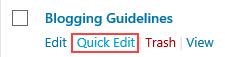
4. Select ‘Allow Comments’ and then click on Update.
2. Why don’t comments display on pages?
Most of our themes now support comments on pages, however, there are a few themes that don’t.
If the theme you are using doesn’t support comments on pages, and you would like this feature, then you will need to use an alternative theme.
Back to Top
3. How do I make comments display on my homepage?
Traditionally comments are designed to be displayed under a post and you view the comments by clicking on the post title or the comments link. It is done this way because posts can have hundreds of comments and displaying them directly under a post on the post page can make it hard to read the content.
You can display comments by adding the Recent Comments widget to the sidebar.
Your Task
We’d like you to add your voice and ideas to our ongoing conversation about blogging by undertaking one or more of these tasks:
- Comment: Visit someone else’s professional educator blog and leave a comment. Strike up a conversation — ask a question and see if they get back to you. Leave a comment here to tell us which blog you visited.
- Join Twitter: If you haven’t joined Twitter yet, head over to twitter.com and sign up. Leave a comment on this post with your Twitter username so others can follow you. If you’ve joined in the past, now could be a good time to review your account. Do you need to update your images or bio perhaps?
- Feedly or Flipboard: Set up Feedly and/or Flipboard. Refer to these instructions to set up and use Feedly or this information to use Flipboard. Here is a list of blogs you can subscribe to using Feedly.
- Write a post on your blog to reflect on what you’re learning about connecting with others via blogs. Please include @edublogs if you tweet your post so we can share your post with our network. Leave a comment with a link to your post so we can read it! In your blog post, you might like to cover topics like:
- What are your favorite blogs to read and how do you stay up to date with them?
- What do you like/not like about Twitter, Feedly, or Flipboard?
Also feel free to leave any questions you are having (or tips/advice) as well.
How to leave a comment: Scroll down to find the comment box. Write your comment, then enter your name and email address (email addresses are not published). Enter the anti-spam word. Press submit and we will moderate your comment ASAP.
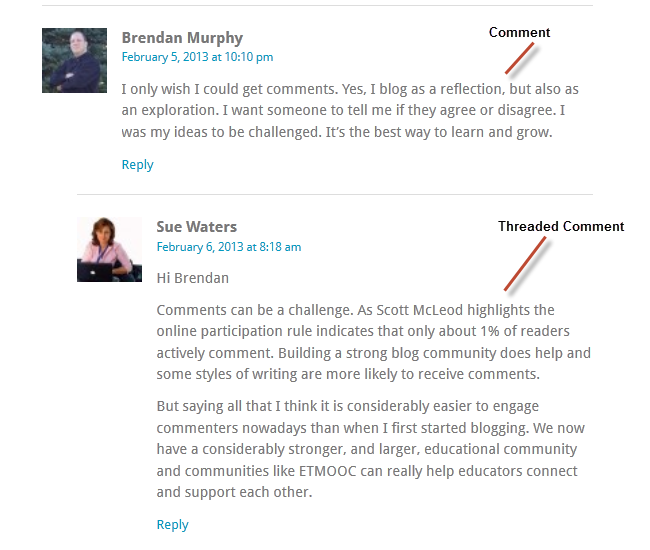
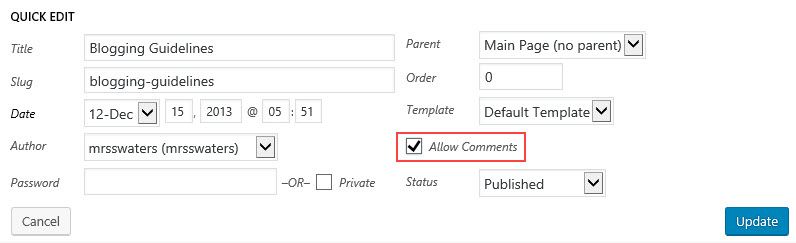
Thanks for the article! Forming connections is important.
Great article! Useful tips on commenting!
I visited the Adventures of Library Girl site and commented on her last blog post about diverse books that were published in 2022 that she would recommend. I asked her what would be her top three out of the list that she published.
I have looked through some blogs and comments. I will be open to leaving comments once I am more familiar with how everything works.
I commented on Library Girl’s post about book displays. I asked if she had ever used AI to help kids with book choices.
Her post: https://www.librarygirl.net/post/six-tips-for-building-book-displays-that-matter
https://dasarayransberry.edublogs.org/2023/04/24/i-was-asked-the-questions-below-by-edublogs/
My post about leadership! Super brief:
https://tr0m3r07.edublogs.org/2023/02/14/leadership/
I have found some great ideas and sites just by scrolling through the blogs listed in the comments’ section! We’ve got some hard working teachers out there.
There are so many great blogs to visit and learn from!
Here I give my opinion on connecting through blogs, let me know what you think! Do you agree?
https://mvillagomez2.edublogs.org/2022/12/10/connecting-through-blogs/
This was enjoyable to use
If you haven’t already i would take a look at Megan T blog! The way she has her blog set up is so perfect! its warm and inviting and the design in clean and simple. As someone who struggles with a lot of words and detail splattered everywhere, Megan’s page isn’t anything like that. I really appreciate you Megan for your clean details.https://megantimmons13.edublogs.org
I commented on Imani’s blog. I love how hers came out. It is very well organized.
I visited Imani’s Blog, it looks very organized and nice. She named it Imani’s Educational Corner, everything looked professional and organized.
my twitter: @kait_murph14
I had visited Malaks’ blog which is, https://malakhamed.edublogs.org/
I love how she made a plan b, a back up plan, just incase it didn’t work out for her in the teaching field. Love the pictures as well. Well written, well done!
I visited Imanis page and left a comment
https://imaniwilson3.edublogs.org/2022/10/17/reflect-on-connecting/?unapproved=5&moderation-hash=74b210fa98c01cc8bacefe05c11e853c#comment-5
Twitter is Arwa_Zorba
I commented on Malaks blog:
https://malakhamed.edublogs.org
my twitter: mhame02
jennifernesparza47.edublogs.org
I visited Imani’s Educational Corner: https://imaniwilson3.edublogs.org/
I have visited and commented on Imani’s Educational corner. https://imaniwilson3.edublogs.org/?p=61
I visited Imanis Blog, it looks very organized and nice. She named it Imanis educational Corner, everything looked organized and nice so far
https://imaniwilson3.edublogs.org/?p=61
I visited Ezsparzas learning corner. Esparza’s Learning Corner – Being the Teacher we need it and wanted.
jennifernesparza47.edublogs.org
Comment: Visit someone else’s professional educator blog and leave a comment. Strike up a conversation — ask a question and see if they get back to you. Leave a comment here to tell us which blog you visited.
I have commented on George Couros’ post:
https://georgecouros.ca/blog/about-me#comment-188176
https://bernetta1216.edublogs.org/wp-admin/
https://megantimmons13.edublogs.org/2022/10/06/connect-with-others/
Here is a link to my connecting with others post!
Hi Megan I really like your Blog! I really like the look of the design! So simple and refreshing!
I visited “Crawling Out of the Classroom” by Jessica Lifshitz
The link to my blog about connecting with others:
https://amartin16.edublogs.org/2022/10/06/connecting-with-others/
Love this post! Thanks for sharing!
The link to my post about connecting with others is:
https://jackiedonalds.edublogs.org/2022/03/05/connecting-with-others/
Jackie your page looks great!
Hello, Jackie.
I enjoyed viewing your blog, great job!