Welcome to the second step in our free professional learning series on personal blogging!
The aim of this step is to:
- Help you understand how pages are used on personal educator blogs.
- Help you set up an About page and Contact page on your personal educator blog.
Introduction to pages
Pages on blogs are normally used for information that you want to share with your readers but don’t expect to update frequently.
The main things to remember are:
- Pages are best suited for information you rarely update such as your About and Contact pages.
- Situations where you want to discuss a question or topic are better suited to publish as a post and not a page.
- Too many pages can make information harder to manage and find.
If you look closely at a page you will see it is normally made up of:
- Page Title – tells the reader what the page is about.
- Your page content – this is information you want to share on this page
- Comments – most themes support comments at the bottom of the page. This allows your readers to add a comment to your page. There are situations where you don’t want comments on pages. Comments are disabled on pages by default and can be enabled.
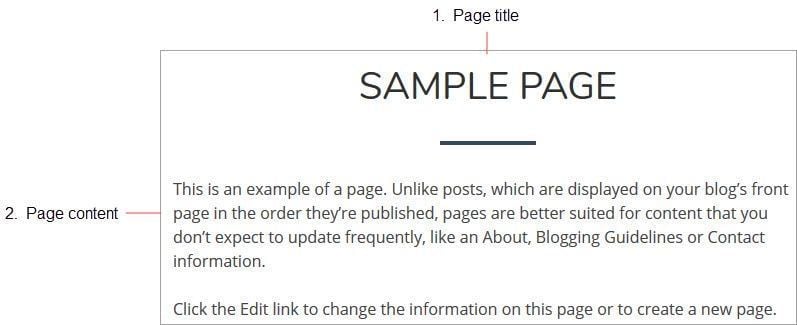
Watch the following video to learn more about the difference between pages and posts.
Here’s a quick visual summary of the differences. We also have a post on The Edublogger that explains the differences between posts and pages further.
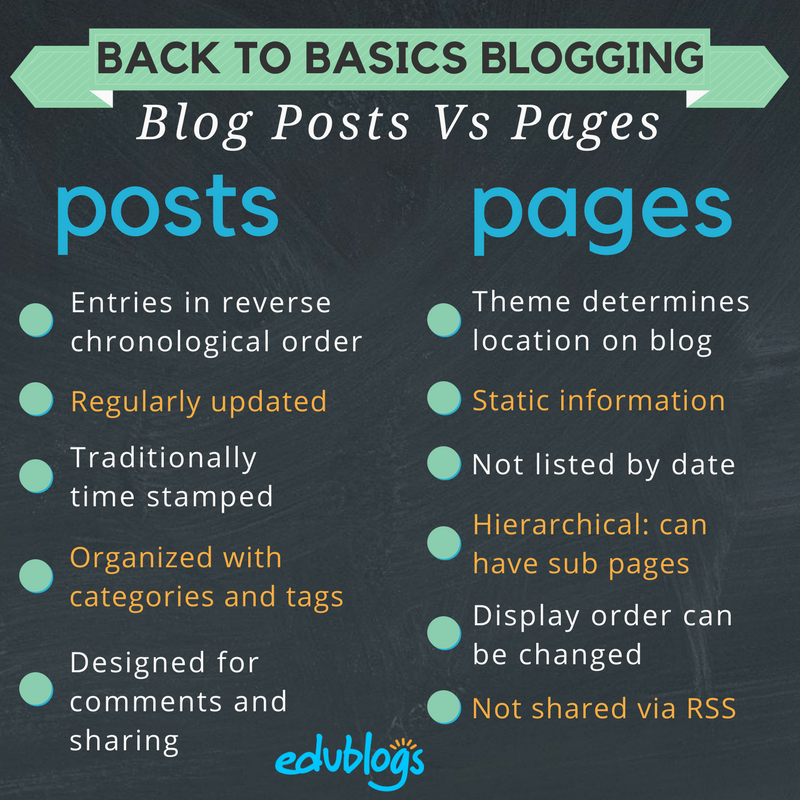
Why you need an About page
You never know how someone might find your blog — Google search, Twitter, Facebook, or a link from somewhere else.
One of the first things a new visitor looks for is your ‘About’ page.
Your About page is all about letting people know who are you, what your interests are, and what you write about.
Start with telling people more about yourself as people are more likely to engage with your blog if they can relate to you as an individual. Then tell them about your blog and the reasons why you blog.
Not too long and not too short — include photos that help readers relate to you as a person.
Here’s my ‘About page’ on my personal blog.
What’s included on an About Page does vary depending on the type of blog and its intended audience.
Refer to these tips for writing About pages for Student and Class blogs.
Examples of About pages on personal blogs
Check out the following blogs for ideas on how About pages are used on personal educator blogs.
- Shelly Sanchez Terrell’s About page
- Kathleen Morris’ About page
- Vicki Davis’ About page
- George Couros’s About page
- Gwyneth Jones’ About page
Create your About page
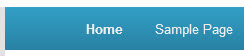 All newly created blogs come with a ‘Sample page‘ created.
All newly created blogs come with a ‘Sample page‘ created.
All you need to do is edit the ‘Sample page’ to change it into your About page
Here’s how you create your About page:
1. Go to Pages > All Pages.

2. Hover your mouse over the Sample page title to bring up the action menus.
3. Now click on Edit.

4. Change the title of your page from Sample Page to About (or About Me).
5. Edit the permalink to change it to about.
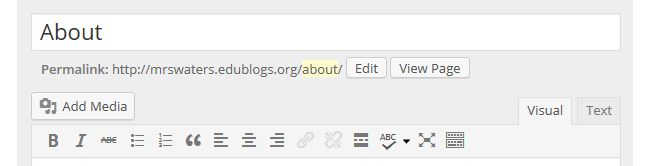
6. Now just add your information about yourself and when finished click Update.
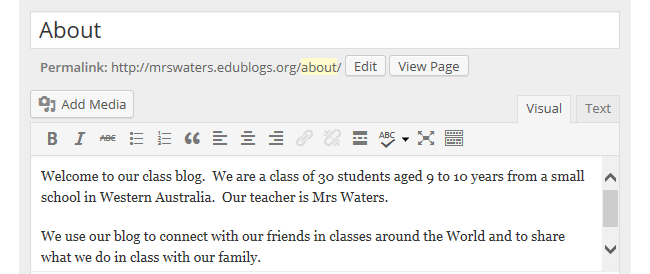
Overview of your visual editor
The area where you write your pages and posts is by default in Visual Editing mode which uses WYSIWYG (What You See Is What You Get) option for formatting.
It works similar to any Word processing software.
Write your post, highlight any text you want to format, and then click the appropriate button in the toolbar to add formatting such as bold, italics, or a numbered list.
The Toolbar Toggle icon is used to view the advanced formatting options in the second row including heading styles, underlining, font color, custom characters, undo, redo.
You switch between Visual Editing mode and HTML editing mode by clicking on the Visual or Text tab. Text or HTML editing mode is not something beginner bloggers need to worry about.
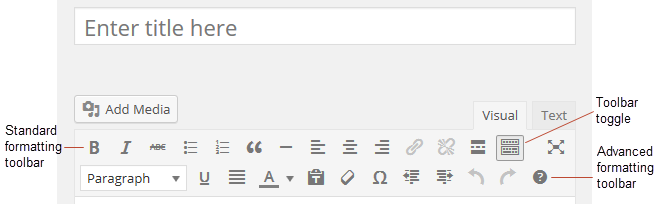
Below is a quick video tutorial on the visual editor.
Making contact easy
Those that visit your blog might also have a need to contact you.
Many teachers choose to create an entirely separate “Contact” page to go with the “About” page.
Here are some tips to consider:
- It’s best not to put your email address on your blog. A contact form (using a contact or form plugin) is better as it protects your email address from spammers.
- If you do want to provide your email, use text and something like support (at) edublogs (dot) org or an image of your email address to make it hard for spammers to pull your email address. Here’s an email icon generator you can use.
Other things to share might include Facebook, Twitter, or other social media profile information. Some of these are also shared by adding widgets to your blog. We’ll show you how this is done later in this series.
Create your contact page
Once you’ve decided what you want to include on your contact page, and if you want to use a contact form, it is just a case of creating a contact page using the Formidable Forms plugin.
- Here’s an example of what the Formidable Forms plugin contact form looks like on Unlocking the Universe.
Note: The Formidable Forms plugin is available for pro blogs only.
How to create a contact page using the Formidable Forms plugin
First, you will need to activate the Formidable Forms plugin as follows:
1. Go to Plugins.
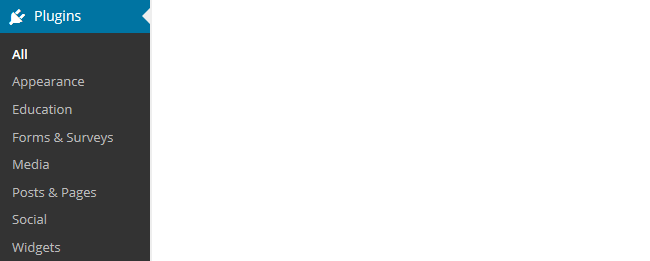
2. Activate the Formidable Forms plugin.
3. Go to Formidable > Forms.

For a comprehensive guide on using Formidable Forms with a pro subscription, you will find a step by step guide here.
Other types of pages
There are lots of different types of pages you can add to blogs.
The main things to remember are:
- Pages are best suited for information you rarely update such as your About, Contact, and First time visitor pages.
- Too many pages can make information harder to manage and find.
We’ll show you how to use posts in Step 3 of our personal blogging series.
Setting up links to pages
Some themes automatically add a link to pages in their top navigation while on other themes you need to add a pages widget or set up a custom menu to add the page links.
Personally, I prefer to set up my top navigation using a custom menu as links in the top navigation are easier for readers and it allows you to customize the links considerably more.
You’ll find step by step instructions for setting up custom menus here.
Frequently Asked Page Questions
These are some of questions about pages that we’re commonly asked.
1. How do you enable comments on pages?
Most of our themes support comments on pages and by default, comments are disabled on pages.
You can enable comments on pages using Quick Edit as follows:
1. Go to Pages > All Pages

2. Locate the post or page you want to enable comments on.
3. Hover over its title to bring up its action menu and then click on Quick Edit.
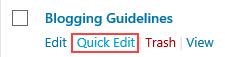
4. Select ‘Allow Comments’ and then click on Update.
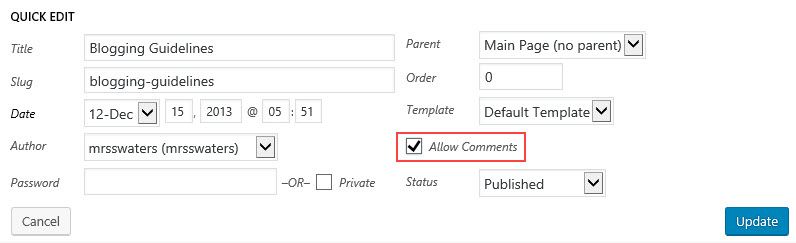
2. Why won’t comments display on pages?
Most of our themes support comments on pages, however, there are a few themes that don’t.
If the theme you are using doesn’t support comments on pages, and you would like this feature, then you will need to use an alternative theme.
Back to Top
3. What does the Nothing Found message on my front page mean?
By default, the front page of your blog is set to display your latest posts.
If you delete the default “Hello World’ post before you publish a new post then your front page will display ‘Nothing Found’, ’404 – Not Found Error’ or something similar depending on the theme you are using.
This message is displayed because there is nothing to display on your front page.
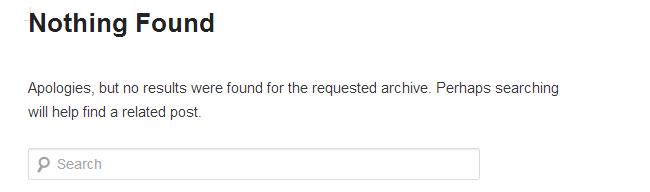
You’ll find step by step instructions on how to fix a Not Found message here.
Back to Top
3. Is it possible to publish posts to different pages on my blog?
We’re often asked if it is possible to add posts to other pages, rather than just the front page of the blog. This is commonly asked by educators who want to use one blog for multiple classes or subjects.
And yes you can! But it does involve slightly advanced blogging skills.
We will show you how you can do it by assigning categories to posts and using a custom menu for your top navigation in Step 3 of our personal blogging series.
Your Task
We’d like you to add your voice and ideas to our ongoing conversation about blogging by undertaking one or more of these tasks:
- About Page: Check out some of the personal educator blogs on our list and check out their About pages. Then, create or update your own About page. Leave a link to your About page in a comment so we can have a look at how you went.
- Contact Page: Check out some of the personal educator blogs on our list and look for their Contact pages. Then, create or update your own Contact page. Leave a link to your Contact page in a comment so we can have a look at how you went.
- Other Pages: Share a link to another type of page that you’ve seen on someone’s personal/professional educator blog. Tell us what you think of the page in a comment.
Also feel free to leave any questions you are having (or tips/advice) as well.
How to leave a comment: Scroll down to find the comment box. Write your comment, then enter your name and email address (email addresses are not published). Enter the anti-spam word. Press submit and we will moderate your comment ASAP.
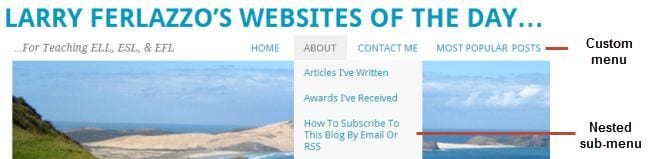
After viewing the personal About and Contact pages, I liked About pages that had a mix of professional and personal information about the blogger, and About pages with multiple photos of the blogger. It made the blogger seem more personable to me.
I also liked how some About pages had clear missions; it highlighted the blog’s purpose and explained why readers would like to read these blogs. In short, they had a specific “niche”. Some of these bloggers had great distinctions and accomplishments; however, I found that a bit off-putting, having had to skim through lots of text and links. I’d prefer to keep the bio short and sweet.
I liked Contact pages that had the contact form embedded. I didn’t realize that I could get spammed by providing my email address, so I changed it to the symbol instead of linking to it. I tried to follow the steps to embed the Contact Form but couldn’t find the Plugin icon from my dashboard.
Here are my links:
About Page: https://mscheska.wordpress.com/about/
Contact Page: https://mscheska.wordpress.com/resume-3/
Hi Cheska
Thanks for sharing your reflection on what you like about the different About and contact pages. You’ve achieved a really good balance on your About page. Readers know immediately who you are and can visualise you as a person.
Edublogs and WordPress.com are both powered by WordPress but owned by different companies and we each use slightly different customizations to handle our features. WordPress.com don’t have plugins whereas Edublogs does. You should be able a contact form to a page by following these instructions https://en.support.wordpress.com/contact-form/ You need to use Pages > Add New in your wp-admin to see the Add Contact form option.
Sue Waters
Support Manager
Edublogs | CampusPress
Hello!
This is my About page http://marinaegorova.edublogs.org/about-page/ and this is my Contact page http://marinaegorova.edublogs.org/contact-page/.
I’m not quite satisfied with the work I’ve done but, unfortunately, I’m pressed for time. I still hope to do my best a bit later :-).
Hi Marina
Thanks for sharing a link to your About page and contact page.
Time can be an issue and you can always add to it any time. I’ve just done two quick edits. Hope that is okay?
I’ve remove tagline as it still had the default Edublogs tagline of “Just another Edublogs.org site and broke your sentences into paragraphs on the About page — helps grab reader attention while making it a bit longer on the page.
Sue Waters
Support Manager
Edublogs | CampusPress
Hi, I’ve had a look at the sample about pages and adapted the welcome page on my blog to include more information about the year group (it is a blog for the three classes in my year group). I have also added a contacts page which wasn’t there previously. I found the information about not adding e-mail address straight onto the blog really useful as that is what we had planned to do so that parents could contact us easily. Instead I have added them but not in their full form. I have also added the contact form. Is it possible at all to put 3 contact forms on the same page as we have 3 teachers in the year group so need parents to be able to contact their child’s teacher rather than all contact from begin sent through the same address? My blog is http://stmartinsyear1blog.edublogs.org
Thanks
Karen
Hi Karen. You’re making great progress with your blog!
You can place more than one contact form on a page, although I do not recommend you do that as it can make your page really long; and generally site visitors will fill in the top contact form and neglect the rest.
I hope you do not mind, but I created two contact forms for you in Formidable. You can try your hand at creating the third contact form. http://help.edublogs.org/working-with-formidable-pro-forms/
Now create two more contact pages. On your current contact page place the first formidable form using a shortcode (remove the current contact shortcode you placed there). Do the same on the next two contact pages you created.
Go to your menu and add the two new contact pages as sub-menu items of the current Contact Menu item. I suggest you use the teacher’s names as the name for the menu items so your parents can easily find the contact form they are looking for. http://help.edublogs.org/custom-menu/#Changing_order_creating_sub-menus
As an alternative, you might consider doing away with the top menu contact item completely and creating a new Contact Custom Menu. Place the Custom Menu Widget in the sidebar and select the Contact Custom Menu you just created. http://help.edublogs.org/custom-menu-widget/
Eugene Brown, Edublogs Support
Hi Eugene,
Thanks for the reply. I have made another formidable form and in the end we decided to add all three to the same page as our site visitors will generally be parents who will look for their child’s teachers. I have also shown the formidable form to the other year groups in my school and have created more for other teachers.
Thanks for the help, it was really useful!
Karen
So here’s the link to my about page: http://staceycropper.edublogs.org/about-this-blogger/ and the link to my blog: http://staceycropper.edublogs.org
I’ve opted not to add the contact page at this time. I want to play around with the system and see if I could make it work with a class of young kids before I commit to the full pro package haha.
Hi Stacey, well done on setting up your about page! I really enjoy the creative headings you’ve given your widgets. As you create more posts, your home page will start taking shape.
Eugene Brown, Edublogs Support
I have just added a Contact page to my blog Personas profiles and portraits https://jofreitag.wordpress.com/
It now has 12 pages as there is a separate page for each of the dolls so that they will each be easy to find without having to search through posts or the search bar and each page can be updated easily as I find more information and links to include.
I have created an About Jo page at https://jofreitag.wordpress.com/about/
I have created a new Contact page https://jofreitag.wordpress.com/contact/
Creating the Contact page brought to my mind again my intention to create an About.me online business card and to revisit LinkedIn and decide whether to update my profile there.
My blog post about Step 2 is at https://jofreitag.wordpress.com/2015/05/14/2015-edublogs-teacher-challenge-step-2/
1. ‘About’ page: http://christopherrafalcarter.blogspot.ca/2015/04/test.html
2. My email address is in the right sidebar of my blog, and a link to my twitter is up above: https://twitter.com/grimsagawriter
3. http://christopherrafalcarter.blogspot.ca/
Hi Christopher, well done on setting up your sidebars! Your twitter feed makes for interesting reading.
Eugene Brown, Edublogs Support
I’m with Kellie Fay…I’m not ready for a Contact page, but here’s my ABOUT one…http://chelleswan.edublogs.org/ms-swansons-about-page/
Whoa…I didn’t even know I needed one of these:) I see I still have a “Sample Page.” Should I be trying to delete that?
If anyone has input on how to improve my layout, info, etc…please share. I am new at this and see a lot of cool stuff on others’…but have no clue and haven’t tried much beyond what I already have…
~Michelle
Hi Michelle, it’s always good to see teachers collaborating!
I hope you don’t mind, I took the liberty of updating the link in the post and made it ‘clickable’ to show you how it is done. You can get help on creating links at http://help.edublogs.org/how-to-insert-links-in-your-post/ .
I see you are working through the Personal blogging Series. You might be better working through the Blogging with students series. http://teacherchallenge.edublogs.org/blogging-with-students/
I look forward to all the information you intend sharing.
Eugene Brown, Edublogs Support
Here is the link to my About page.
http://blogforstudentsuccess.edublogs.org/7-2/
Best,
Sheriann
Hi Sheriann, well done on setting up your about page!
Eugene Brown, Edublogs Support
Here is the link to my “about” page:
http://teachnvacs.org/what-is-teachnvacs/
Hi, Jennifer, great to see you’re doing so well! I agree, collaboration between teachers is paramount in the 21st century. On your blog, I suggest you upload a custom header image to give your blog a unique look and feel.
Eugene Brown, Edublogs Support
Working through the steps, loving the links to check out other pages.
http://mstcookclass.edublogs.org/?p=18
Well done Terresa, your blog is coming along nicely! I love the fact that you are putting a personal spin on your posts.
Eugene Brown, Edublogs Support
Greetings,
Here is the link to my About page and I’m passing on a Contact page for the moment.
http://connectingtospirit.edublogs.org/sample-page/
Many thanks!
Kellie Fay
Hi Kellie,
The only comment I have is that you might want to consider editing your background color in Appearance > Customize. Blue is one of my favorite colors, but in this case it makes the links hard to read because they are dark grey.
Trying out the challenge!
Still using WordPress. . .
https://educateon.wordpress.com/about/
Mark
Hi,
Trying out the challenge!
Still using wordpress. . .
https://educateon.wordpress.com/about/
Muggsie
I have three pages setup on my blog.
About Me page – http://gallaghertech.edublogs.org/who-am-i/
Past Presentations page – http://gallaghertech.edublogs.org/past-presentations/
Guest Post Submission – http://gallaghertech.edublogs.org/guest-post-submission/
Incorporated in the About Me page is a contact form so readers can reach out to me. I watched a Periscope session a while back as to why let people guest submit (https://twitter.com/KerryHawk02/status/594157607788650497) and it articulated my views as well. I wanted to provide my readers more of a voice than just comments. Do any of you do that too?
Hi Mr. G. Obviously different bloggers have different goals and different ways of operating their sites. Some are very open with commenting and guest content while some don’t even allow comments. Guest posts can be a great way of getting fresh content on your site and developing relationships with other bloggers. It can also be very helpful in promoting your blog to a new group of readers as most guest authors let their followers know when they have posted on another site.
My About page is http://samonaskostas.edublogs.org/about/
My Contact page is http://samonaskostas.edublogs.org/contact_info/
The problem I’m experiencing is that the Contact page is shown before the About page. Any idea how can I change their order, please?
My blog is http://samonaskostas.edublogs.org/
(And again a warning: I’m using my native language, Greek.)
If you go to Appearance > Menus you can set up a custom menu and arrange the pages how you’d like them. Then mark that menu as the primary navigation and save it. That should do it.
Tried the contacts and forms plug-ins, but neither are free anymore. Oh well.
You are right. The page must be updated so as to inticate that these features are for Pro. I used the icon maker. Seems pretty good!
Hi,
I’m helping a teacher set up a class blog and we are having trouble adding pages. We add the page, input some text, publish. The page doesn’t show as a tab. I can search for it on the blog. Any ideas on troubleshooting this?
thanks
Rachael
Hi All
Here is a link to my About page.
http://mrsbronwyn.edublogs.org/about/
I am having so much fun mixed with touches of frustration!
It looks good – maybe a picture to spice it up a little? If you’re planning on using this as a class blog, have you looked at the Teacher Challenge for blogging with students?
What has you frustrated?
Dan Leeman, Edublogs Support
Ok, got the Contact Page set up. I think I had all of the information there before but had never published the page!
I also had a page about the school & library, but I set up one about myself:
Hi Donna
Your contact page looks good. Did you want to leave the comment form enabled at the bottom of the page or would you like us to disable comments on this page?
The About page looks good. It is worth adding some photos of yourself or your library to your About page as images help grab the readers attention.
Sue Waters
Support Manager
Edublogs | CampusPress
I added a contact page. I had been planning on posting my email address, so thank you for the tip not to do that…I didn’t think about spammers.
http://hamy10.wordpress.com/contact-us/
Hi Heather
It depends on what you’re using for your email account as to how much issues spammers can cause. For example, I use gmail which is very effective at marking emails as spam if they are from spammers.
Your contact page looks really good!
Great to see you are also participating in the 30 Day Reflective blog challenge! Challenges like that provides good blogging prompts. Adding a link to your challenge page so others can check out what you are doing – http://hamy10.wordpress.com/30-day-reflective-teaching-challenge/
Sue Waters
Support Manager
Edublogs | CampusPress
Here is my About Me page.
http://thirdgradenerd.edublogs.org/about-me/
I wasn’t able to create a Contact page, since I am not a pro user.
Hi Lisa
Contact pages are more important on class blogs where you want parents to be able to easily contact you, On personal blogs I prefer to include links to my social networks using icons in the sidebar or adding links to them on my About page or a contact page. You can see how I added links to my social networks on my personal blog here -http://suewaters.com/
You don’t need to be an Edublogs Pro user to add links to your social networks in the sidebar of the blog or to a page. Let us know if you would like to add links to your social networks and we will explain how it is done.
Sue Waters
Support Manager
Edublogs | CampusPress
Here’s my about page. Don’t know if I like it or not. Going to poke around at different examples.
http://knowyourhistory.edublogs.org/about/
Hi Jonathan
Thanks for sharing a link to your About page. I think the information you’ve included on your About page is good and your theme is making it harder to read. A theme with slightly larger text and then some photos once we get to the section on adding images will help.
The theme you are currently using is designed to be viewed on a computer and most of your readers use a mobile device. My suggestion would be to change to one of our mobile friendly themes. The mobile friendly themes are better for your readers and I think you will find the increased text size would help. Would you like a few suggestions on some mobile themes worth trying?
Sue Waters
Support Manager
Edublogs | CampusPress
I am loving this challenge as it has me learning about some of the tools that I had previously not used. I have created my about page. It is different from some of the ones that I read. I had the page mostly as a resume as it is a professional blog. I added a few lines as I saw that most people used this as a place to informally state who they were.
Here is my attempt http://prakovic.edublogs.org/sample-page/?preview=true&preview_id=2&preview_nonce=778963a719
I would welcome comments if it is thought it is too much information.
Hi Patricia
Great to hear you are enjoying the challenge and that it is helping!
Your bio/resume page is perfect and a great example of how to do it for someone like yourself that is blogging to help their clinical students. I wouldn’t change anything except that I adjusted your URL so it is About rather than the default sample page.
Here is a link to your About http://prakovic.edublogs.org/about/ so others can check out the approach you would use for this type of professional blog.
Sue Waters
Support Manager
Edublogs | CampusPress
Thank you for Step 2 of the Challenge! I would never have known how to set up a contact me page!!
Link to my about page:
http://missashworth.edublogs.org/about/
Hi Miss Ashworth
Glad our information on setting up pages helped! Your About and Contact page look really good. I’ve disabled the comments on the Contact page as it can confuse people having the contact form and comment form on that page.
It is also worth considering adding some photos to the About page. If you don’t feel comfortable with adding photos of yourself then perhaps you could add some photos of Perth? Photos help engage readers and grab their attention.
Sue Waters
Support Manager
Edublogs | CampusPress
Our inspiration page – http://techbrekkiesbowen.edublogs.org/our-inspiration/
We will be adding details about each of our members soon.
Contact page – http://techbrekkiesbowen.edublogs.org/contact-us/
Our inspiration page – http://techbrekkiesbowen.edublogs.org/our-inspiration/
We will be adding details about each of our members soon.
Hi Tammie
I’m wondering if it is also worth adding an About page? Some photos of Bowen would look lovely on the About page.
I’ve also set your custom menu for your top navigation so that I could move the Contact page to the far right in the links. Hope that was okay? If you publish any pages you need to go to Appearance > Menu and add a link to the page to the custom menu.
Sue Waters
Support Manager
Edublogs | CampusPress
Here is my update About page: http://reflections-cti.blogspot.com/p/about.html
Hi Tawnya,
I enjoyed reading about your experience and how rewarding your CTI position is 🙂 I think I’d recommend inserting a couple line breaks both in your About page and the About Me widget to make it a little more readable.
Dan Leeman, Edublogs Support
I am really enjoying this challenge. I got a little behind with steps 2 and 3 with school starting this week but have gotten caught up. http://billpratt23.blogspot.com (A Quick Byte).
I have added an about me page and a contact me page. I only had Twitter and Linked In links and did a little work to figure out how to rework the Blogger Contact Me widget so that it would appear on my Contact me page instead of in my sidebar.
I really like the differences in the About Me pages. Some are very personal while others are strictly professional. I guess it is a matter of what you are comfortable with. I wanted to share enough personal that others would know me a little bit but not too much that puts all of my family information out there. Wasn’t sure how much “bragging” I should do. I am very proud of my accomplishments in education and thought that would be good to share.
Any feedback is greatly appreciated!
Hi Bill,
I like the header image of your blog – it looks very professional. I think the personal vs. professional nature of the about page should reflect the content of the blog. Blogs that are built for crystallization of one’s own thoughts and experiences are often personal in nature. Blogs that are intended to expose others to your professional work, to build a professional development audience, or to eventually gain consultant work I think should have more of a professional flare. Judging by the tutorials you have listed, I think it would be fine to dive into your professional work without appearing like you are “bragging.” But it’s always good to show what value you can provide readers, rather than just a list of personal accomplishments.
On your contact page, you probably want to link your Twitter handle to your Twitter page (right now it’s linking to Blogger).
Dan Leeman, Edublogs Support
I appreciate the feedback. I fixed that link…don’t know what happened there.
I think I understand about the personal/professional and you have nailed my intentions–professional development and exposure to my work. I hope to have more than just a list of accomplishments. Do you suggest more resume type with metrics or what is your suggestion? I want it to be professional in nature and want it to be a help to others as opposed to post after post of personal opinions. I enjoy some of those types of blogs but I want to focus on the PD side.
Thanks again.
Hi Bill
Some educators add a few other pages like Presentations and workshops of similar. You can check out an example of this blog – http://paulhuebl.com/ Benefits are it is an online portfolio of what you’ve done so others can check while it helps you remember when you did the presentation (so you can refer back to find the resources shared).
Sue Waters
Support Manager
Edublogs | CampusPress
I did it! It worked! I now have a Contact Me page. Thanks for making this so simple. 🙂 http://thissideofthird.edublogs.org
Looks great, Cyndi!
I enjoyed reading your post on teachers and summer vacations; fun to find another band geek! I was a band teacher for five years. I appreciate your honest views on teaching 🙂
Dan Leeman, Edublogs Support
Here is the link to my “about” page! http://shannonpoulsen.edublogs.org/abou/ Pretty simple, but fun to create!
Hi Shannon,
I edited the link so now it ends in /about rather than /abou. You can do this by editing the permalink at the top of your posts or pages (just don’t change it after you have started linking to it, or it will display as a broken link).
You might consider hyperlinking your @shanpoulsen to your actual Twitter profile: https://twitter.com/shanpoulsen
That color of blue that you used for the text made me think it was a link, so we might as well link it 🙂
That’s a fun picture you have from your daughter on the blog! Unfortunately, it looks like Kerpoof has closed: http://games.disney.com/kerpoof so you might want to update the recommendation of the tool.
Dan Leeman, Edublogs Support
http://teachingandlearning.global2.vic.edu.au/about/
I set up my About page and decided to leave it as is – I have left contact to commenting on posts and also included my twitter handle for the moment. Unable to get the contact form on my version of platform at the moment.
Hi Candice
Loved the information and photos on your About page especially reading about your teacher exchange!
I’ve made a couple of adjustments on your About page. Hope that was okay but we support all Global 2 blogs for DEECD.
I’ve hyper linked to your other blog and to your twitter username. Here is how you add a link – http://help.edublogs.org/how-to-insert-links-in-your-post/
I also changed the headings to a Heading style 3. You had underlined the headings. Internet convention is underlined text usually means it is linked to a website so it is better to avoid underlining any text. You’ll information on how to add heading styles here – http://help.edublogs.org/visual-editor/#Styles
Sue Waters
Support Manager
Edublogs | CampusPress
Hi Candice
Sorry and forgot to mention you are able to add a contact form on Global 2 blog. You just need to go to Plugins and activate the WP-Contact form plugin or Formidable Pro plugin.
Sue Waters
Support Manager
Edublogs | CampusPress
Here is my ‘about’ page. Perhaps too long winded. Could use some advice 😉
https://hamy10.wordpress.com/wp-admin/post.php?post=2&action=edit&message=1
Now I have to tackle a contacts page. I share this blog with my colleague Amy and we don’t even remember the password to the email that we set up for it a few years ago. Oy!
Hi Heather,
I think the length of the About page is your personal preference. It is interesting, but it tends to be a little on the long side IMHO. A couple of ideas – you could spice up the text with use of a few more images, or you might consider creating a short version of your About page and embedding a YouTube video that shares the longer version of your story with images/video/music.
Dan Leeman, Edublogs Support
Here is the link to my about page 🙂
http://aaishazclass.edublogs.org/who-am-i/
I wanted to add the Contact Form Plugin. Unfortunately unlike the post shows, it is not for free. I cannot upgrade to the pro version as of now 🙁
Hi Aisha, you can still add a contact page. Instead of adding the contact form you can add links to your different social networks and your email address (if you want). Some educators don’t add a contact form and just add links to their social networks in a widget in the sidebar. If you look at my personal blog you will see I used this option under Find me – http://suewaters.com/ I personally find a contact form is good on a class blog but you can find it annoying on a personal blog due to spammers.
Your About page looks good! I recommend adding some images to your About page when we get to the section on how to add images. Images are great for grabbing attention and help others connect with you as an individual.
Sue Waters
Support Manager
Edublogs | CampusPress
Here is the link to my About Me page. I also included an image to contact me. http://gallaghertech.edublogs.org/who-am-i/
Looks good, Dan!
Smart call on posting an image of your email address to help ward off some spam 🙂
Dan Leeman, Edublogs Support
He’s a link to my aboutme page.
http://about.me/suefitz57
Hi Sue,
Those about.me pages are fun with the widgets you can control and the beautiful backgrounds. I have used them in the past but always have mixed feelings, as adding a link to an outside page takes my blog visitors away from the blog to a different domain. Looks great though!
Dan Leeman, Edublogs Support
I made an about me page but I can’t figure out where it appears on the main page of the blog. It says that the page is published. What am I doing wrong? thanks
Here’s the link:
http://mrsdonohue3.edublogs.org/about-me/
http://mrsdonohue3.edublogs.org/
I just figured it out -added a widget!
Another question – do you need the edublog pro version to use a contact form?
Hi there,
The free version of Edublogs will let you use the contact forms. Just go to Plugins > All and search for contact form.
Dan Leeman, Edublogs Support
Thanks!
I can’t add the plugin as I’m using the free version of Edublogs. Is that normal?
Hi Aisha
Edublogs is a hosted solution and no user can upload plugins to their blogs. Edublogs is powered by a customized version of WordPress multisite. Most plugins are designed to work on a single installs of self hosted WordPress and many won’t work on WordPress Multisite. All plugins installed on Edublogs have been thoroughly tested and customized to ensure they are compatible and don’t cause problems.
Sue Waters
Support Manager
Edublogs | CampusPress
Set up my “about me” (or Who are we) page. http://gppsshutterbugs.edublogs.org/?p=273
I think that link should work. Starting to work on my contact page.
Hi Suzanne,
That link does work but redirects to your permalink (just for future reference): http://gppsshutterbugs.edublogs.org/who-are-we/
I had no idea that the work on your blog was done by primary school students until I read your about page! Not that I should assume any differently, but I’m even more impressed! I’m positive that there are many many schools that would be interested in that kind of a program if you started publishing your materials 🙂
Dan Leeman, Edublogs Support
Hello Everyone,
My “About Me” page is called “About the Blog’s Author” and can be found here: http://readlearngrow.edublogs.org/about-the-blogs-author/
Please take a look and reply with any comments. Thanks!
Hi Sarah,
I really think you have done an excellent job in creating a consistent and engaging atmosphere in your blog – the theme, title, quote in your about page, and content all seem to flow really well together. That’s quite an accomplishment 🙂
I might consider uploading the Powerpoint and converting it to a Google Doc so that viewers could click the link and have it open automatically in a new window. It’s easier for the viewer than downloading the file and waiting for Powerpoint to open up. Or if you do decide to go Pro in the future, embedding the slideshow right into your blog might be a nice touch as well.
Dan Leeman, Edublogs Support
I’ve managed to set up two extra pages – an About Me page and a page that shows some of the non-teacher side of me (my photography). You can find both of them here – http://thisteachinglife.edublogs.org/about/ It feels good to make progress on this page, and to meet so many other teacher bloggers from around the world.
Hi Mark,
I really enjoyed looking at your photographs and reading your about page 🙂 After reading an awful lot of about pages, your “So, I decided to teach” refrain stuck with me.
Dan Leeman, Edublogs Support
Hi all,
Here is the link to my ‘About Me’ page.
http://misscampbellaus.edublogs.org/mybackground/
Feedback or comments very greatly appreciated as I begin with this new endeavour!
Miss Campbell 🙂
G’day Amelia,
Have left you a comment on your blog. Thanks for mentoring in the student challenge.
I already had an About Me page but I’ve now got a Contact Me page. I always forget how to add a page and I kept going back to the help pages for it, especially since I have a drop down menu. I’ve also recently set up a class blog and creating the menu with the different pages is always the tricky part.
http://msrodrigues.global2.vic.edu.au/about/
http://msrodrigues.global2.vic.edu.au/contact-me/
Hi Lisa,
It looks like you have the menu and pages working correctly. Don’t hesitate to email us if you have any questions 🙂
For your contact page, I might turn off comments on that page since you have two forms (which can get a little confusing). In the page editor, if you go to Site Options (upper right-hand side) and click on the Discussion check box, you can turn off comments on the page (below the page editor). Just a thought, but I think it will clean that page up a bit.
Dan Leeman, Edublogs Support
Hi Dan
I did as you suggested. It looks better now. Thanks for the feedback.
Dan, if I wanted to change my contact form to a formidable form, how do I work with the captcha? I don’t like the captcha on the actual formidable form. The one you have when we comment is much better. How would I be able to get a captcha like that?
Hi Lisa,
Unfortunately there isn’t a way to use the captcha from the comments in the Formidable Forms, as the plugin and theme function differently from each other.
Sorry!
Dan Leeman, Edublogs Support
Thanks Dan. I guess I’ll stick with what I have for the moment.
http://aprilanna.edublogs.org/about-little-miss-sunshine/
Hi Anna,
I really enjoyed the pictures on your about page! They really enhanced the text – it was fun learning a little bit about Russian schools. I’d love to see a blog post about Russian education, even the little things like schools being numbered sounds interesting 🙂
Dan Leeman, Edublogs Support
Here is the link to my About me page. I know that it is very simple right now. As the school year progresses, and I know more about the program, I will add more information.
http://rkorte78.edublogs.org/about-ms-roxanne/
Thanks,
Roxanne
Hi Roxanne,
Looks like a good start! I’d love to see a few pictures from your trips around Wisconsin – pictures always help make it a little more personal 🙂
Dan Leeman, Edublogs Support
I have a hard time adding personal pictures since I am not an avid photographer. 🙁
I started blogging a year ago but just starting blogging consistently during these past 3 weeks. My about me is here: http://www.mrsharristeaches.com/about/
I’m excited to keep up consistency.
Hi there,
It looks like you have a lot of great content and have done some neat customizations with your blog!
I like how you link to your social profiles and some of your content from the about page, it’s a nice way to personally connect with your audience right away.
Would you ever consider making your disclosures page a separate page and linking to it from your About page? It’s such a nice bio, it seems to detract from the content when half the page is disclosures. I understand it’s important to have them, but maybe not so prominent on the about page?
Dan Leeman, Edublogs Support
I thinks it is super cool that you are personally commenting and helping each person sharing on this site. Thanks for the advice about disclosures. I put them on a different page now.
These are very specific directions; I would now point any new education blogger to these directions and explanations!
I came across something on Pinterest which I also found very compelling, adding a New Readers page. How clever is that? I do want to know “about” the author, but I loved the idea of directing someone to the same starting point every time.
Here is mine: http://www.hotlunchtray.com/new-readers/
Hi Penny,
Love the blog title!
That New Readers idea is great, especially as you’re building up a solid blog following. Users who already read your material can move on to the blog, but new users have a great starting point.
Since it looks like you have some good content already, consider adding links to your top posts – it will help them dive into your best content right away.
Dan Leeman, Edublogs Support
I found a neat plugin nrelate Related Content which I really like. It suggests additional reading at the end of each blog post based on tags. I shows your featured image as a link to related posts.
Your comment has me thinking through that I need look for a sidebar widget to showcase my ‘top posts.’
Hi Penny, users cannot add additional plugins to the site. You can use text widgets to embed widget code if the widget creator provides the code. If there is something you want to do on the site via a plugin, let us know and we may be able to suggest an alternative.
check out my blog:
http://www.musicmavericks.edublogs.org
Hi Tim,
That looks like a concise way of laying it out, especially with the questions “Who am I?”
I’d love to see a photo or two (I’m a music teacher/tech geek myself, so I’m a little biased 🙂 )
Dan Leeman, Edublogs Support
Here’s my newly updated “About” page!
http://ludwiglibrary.edublogs.org/about-mrs-creek/
Hi Mary,
Your about page is a great way to get to know you – congrats on your double National Board Certifications!
I might recommend not using the Showcase template on that page, simply because it adds a lot of extra content that doubles over on the blog as well. Just a thought 🙂
Dan Leeman, Edublogs Support
http://ncthunder.wordpress.com/
Looks like you’ve been blogging a while, lots of great content! Your about page looks very polished, almost like a resume.
It sounds like you had a great experience at ISTE2014! I’ve never gone before, but I’ve heard lots of great reports.
Dan Leeman, Edublogs Support
With a school name change, my original blog (http://nvlibrary.wordpress.com/) should no longer be used. Knowing that I needed to change my blog and that I need to be more consistant with my blogging, I decided to participate in the EduBlog challenge.
My original blog is a free WordPress blog. The blog I posted above is also a wordpress.com blog. In working thru some of the tasks in this challenge, I found that I did not have the ability to use plug-ins. After comparing platforms, I elected to create a new blog on EduBlogs.
I don’t have all of the content moved over. I’m still pondering whether it all needs moved.
My ‘new’ blog address — http://ncthunder.edublogs.org/
I’ve got an About page and a new contact form. I am really excited. This blog is just getting started! http://fakeenglishteacher.edublogs.org/
Hi Jason,
I enjoyed the story on your About page – cleared up my question about the fake English teacher 🙂
Is your avatar from Mad Men?
Dan Leeman, Edublogs Support