Welcome to the sixth and penultimate step in our free professional learning series on building your PLN.
In this activity you will explore:
- What content curation is and the benefits of content curation.
- A simple framework for getting started with content curation.
- A range of different tools that you can choose from to make content curation easier.
What Is Content Curation?
We are living in an era of information overload. There is so much content shared online that we actively seek out people who have good content curation skills to help us “sort the wheat from the chaff”.
A person with good curation skills saves us time by sifting through the vast abundance of content on the internet to select the best, most relevant resources on a specific topic or theme. The curator organizes, manages, and collates for their own use and shares with us.
If you look closely at most educators with a high following on social networks like Twitter, Facebook, Pinterest, or Instagram you’ll notice that most are great content curators and share excellent resources.
Their sharing and content curation skills helped them build their PLN.
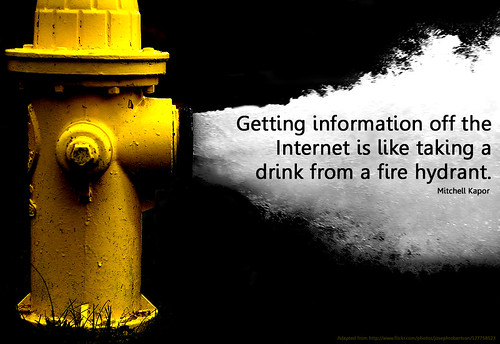
![]() Photo Credit: Will Lion via Compfight
Photo Credit: Will Lion via Compfight
Video: What Is Content Creation?
This 90 second video provides a useful overview of content creation.
21st Century Content Curation
Of course, content curation is nothing new. It has been an important skill for hundreds of years — think of newspapers, art galleries, museums, or simple storytelling.
Teachers have always been curators too — bringing together the most worthwhile materials to help their students learn. In the past, this might have been limited to books, posters, concrete materials, guest speakers, etc. But of course, there are so many wonderful digital resources available now too.
Content curation has been happening since the beginning of time in some form or another; however, it’s becoming increasingly worthwhile and complex as the volume of information online continues to increase.
21st century content curation can involve finding, verifying, organizing, annotating, remixing, creating, collating, and sharing.
This might sound overwhelming but it doesn’t have to be. Luckily, there are some excellent free digital tools for content curation which we’ll explore in this post.
The Benefits Of Content Curation
The main reasons why educators curate content include:
- To find, organize, and manage information and resources on specific topics.
- To stay informed about the latest information on specific topics which leads to professional growth.
- To learn through the process. As you search for and curate the best resources, you reflect on their value and you may develop new ways of thinking.
- To help build their PLN. Networks actively seek and follow good content curators because they save us time.
- To learn how to curate themselves so they can teach students how to curate content for research, their interests, and passions. Curation is an important part of being digitally literate.
Learn more about students as content curators in this excellent short video by John Spencer.
The Curation Process
We made this diagram to simplify the process of content curation. Feel free to use it on your blog or share with others.
1) Read — Visit your favorite blogs or social media accounts, use curation tools like Flipboard or Feedly, or perhaps subscribe to newsletters. This consumption might mostly include text-based materials but don’t forget podcasts and videos too.
FILTER — Before moving on to the next step, you need to filter. You do not just want to share anything and everything. Check out Are You a Curator or a Dumper? by Jennifer Gonzalez. You also need to verify and make sure you don’t share anything that might not be true.
2) Editorialize — Here is where you need to add your own touches to your findings to help others. This involves considering your audience and what they might be interested in. You might even put together a few similar resources that complement or contrast each other.
CREATE — Before sharing, you might consider if you could create something with the content. This could be putting your favorite quote on a graphic to make your findings more shareable. Or maybe you could make your own infographic to share based on your findings.
3) Share — As we’re discovering throughout this PLN series, you can share with your PLN in a wide range of ways. Commonly, teachers will share with their network via their blog or social media. Sometimes you might want to compile resources together into one location using a tool like Wakelet, Google Docs, or Padlet. Once you share, be willing to interact with your PLN. Invite them to comment by asking questions and don’t forget to reply to any comments. Needless to say, when you’re sharing other people’s work, you should make it clear where it’s from.
Note: we’ll be explaining the tools mentioned above further on in this post.
Content curation is not just finding a link and putting it in a tweet. Your PLN is not going to get much value out of that.
As the curator, you can challenge yourself to do a little more from time to time.
Here are some examples of curated work from educators.
Tony Vincent is well known for his graphics he creates for social media. These are always shared extensively.
🆒 Instantly turn a doodle into an illustration with Google’s AutoDraw! It’s a webapp that works on mobile and desktop. https://t.co/0TS3gYfPI3 pic.twitter.com/wlnlwcN2z7
— Tony Vincent (@tonyvincent) July 20, 2018
💬 Students can create staged text message discussions and make a screenshot of the conversation using https://t.co/3TboPy8ExI. #2018utchttps://t.co/3TboPy8ExI pic.twitter.com/8OZGNofoCo
— Tony Vincent (@tonyvincent) July 10, 2018
Shannon McClintock Miller put together this Padlet with ideas of books to celebrate International Dot Day.
There are lots of special books that are super fun to pair with The Dot and #DotDay I have starting bringing them together on this @padlet What else should we add, friends. <3 https://t.co/3ZGvIzFm9d #futurereadylibs #kidlit #ISTElib #tlchat #inTLchat #edchat pic.twitter.com/xi5rxWj5JP
— Shannon Miller (@shannonmmiller) June 5, 2018
Jake Miller regularly makes GIFs to enhance his tweets which are well received by his followers.
Need to type the Quadratic Formula into a @GoogleDoc? Just click Insert > Equation. #MiddleSchool #MathChat #HighSchool #BlendedLearning #STEM #STEMChat #SciChat https://t.co/jgyMWK9m6d pic.twitter.com/cvx2fUoFbW
— Jake Miller (@JakeMillerTech) July 24, 2018
Quotes are always popular additions to tweets. Check out our post on quotes if you want to learn how to make your own.
So much truth in this quote from @rushtonh The power of an authentic audience can’t be underestimated.
(Thanks for sharing, @ericcurts) pic.twitter.com/j7cDd5oNnh— edublogs (@edublogs) December 16, 2017
From Analog to Digital — How to Write for an Online Audience
This is a great resource from @cineheadhttps://t.co/mBbhiLORgr pic.twitter.com/Hdw9J7vbV5— edublogs (@edublogs) July 16, 2018
Sketchnoting has taken the edtech world by storm over the last few years. Julie Woodard is well known for her excellent sketchnotes which are a great way to visualize and summarize content. Here’s an example:
Growth happens when you cultivate it … 💦💧💦💧💧 @DavidGeurin pic.twitter.com/FHnSXtitMJ
— Julie Woodard (@woodard_julie) July 9, 2018
BookSnaps are a popular choice for sharing snippets of professional reading. Tara Martin coined the term BookSnaps and you can read more about them on her website.
Here is an example of a simple BookSnap from Jennifer Tod.
You can’t light a fire in the charred heart of a burnt out teacher. #tlap #booksnaps pic.twitter.com/Sec9fssw6n
— Jennifer Tod (@mrstodbooklove) July 19, 2018
Emojis can catch a reader’s eye and make a nice addition to a summary for the time poor.
Four ways to teach happiness:
👍 Take time to notice the positives
😌 Help students to step out of ‘panic mode’
🤸♂️Cut class short in favour of exercise
🙏 Promote random acts of kindnesshttps://t.co/s9gVmWZ8xw @AdrianBethune @Helen_Amass @tes @PosEdNet— Action for Happiness (@actionhappiness) June 29, 2018
🤳 What makes a good video response? @HollyClarkEdu‘s 7th graders’ list:
👀 Look into the camera
🚷 Don’t move too much
🛑 Avoid ums, likes, and so
🗣 Practice before recording
💬 Use examples or quotes
👌 Be concise
👵🏻 Be direct & nice
😁 Smile
https://t.co/YL4bHsxHxi— Tony Vincent (@tonyvincent) July 5, 2018
Digital Curation Tools
There are a plethora of free digital tools you can use to help with content curation.
Tools generally fall into one of these three categories.
- News discovery tools — Use your preferred news discovery tool to select and aggregate the content. News discovery tools save time by feeding you the most relevant content. Examples of news discovery tools include Feedly, Flipboard, Nuzzle, and following a hashtag on Twitter.
- Curation tools — Use your preferred curation tools to display your content with context, organization, annotation, and presentation. Examples of curation tools include Scoop.IT, Flipboard, Diigo, Wakelet, LiveBinder, or a blog.
- Sharing tools — Select which networks you share your curated content on. For example, you might share the content on Twitter and Facebook. Some people will choose to follow your curated content via your curation tools (such as follow you on Scoop.IT, Pinterest, Flipboard Magazine, or Diigo).
Overview Of Popular Curation Tools
Which tools you use, and how you curate, is very personal.
You might have a set workflow that you follow regularly, or you might dip in and out of using different tools depending on your mood and needs.
We’ll now provide a snapshot of how some of the more popular curation tools work. These include:
- Blogs
- Wakelet
- Nuzzel
- Diigo
- Evernote
- LiveBinders
- Scoop.it
Blogs
Blogs posts are a popular way of curating content because:
- You can dive deeper and write a detailed elaboration. You may find that the act of writing helps to transform your vague ideas into well structured thoughts.
- You can customize and organize vast amounts of information in meaningful ways.
- You might write a post about a single article you’ve read, or create a round-up post. This is where you share links to great content from multiple sources about a specific topic. Ideally, you’d add your own short annotations too.
Refer to Silvia Tolisano’s post on blogging as a curation platform for more information.
Check out these examples of educators who curate content using blogs:
- Larry Ferlazzo finds and shares the latest news of a range of educational topics on Larry Ferlazzo’s Websites of the Day as well as curating resources into his ‘Best of’ lists.
- Doug Pete publishes a weekly round up of posts that caught his eye on Ontario Edublogs.
- Richard Byrne curates content on a daily basis on his blog. He adds his own insights, summaries, or how-to videos to help his audience. For example, when there was news about Gmail, he summarized this information and added a ‘What does this mean for teachers?’ annotation.
For those who are new to blogging, we recommend you work through our personal blogging series. This series takes you step-by-step through the process of setting up your own personal educator blog.
Wakelet
Wakelet allows you to save, organize and tell stories with content from around the web.
This is a relatively new tool that is becoming very popular with teachers.
You can sign up for free or create a quick collection without signing up. There’s also a browser extension to save links from the web.
Your collections can be public or private. You can also embed collections on any blog or website.
Here’s a simple example:
Find out more about Wakelet including how to get set up and how to use it in the classroom in this post.
Nuzzel
 Nuzzel is a ‘news monitoring and research tool’.
Nuzzel is a ‘news monitoring and research tool’.
If you’re on Twitter or Facebook you might have found that it can be serendipitous in nature. You sometimes just ‘see what you see’ and there are no guarantees that you won’t miss the most interesting or important stories.
When you sign up for a free Nuzzel account you can get a curated email sent to you daily with the top stories from the people you follow.
This is really handy to stay abreast of important stories. You can then explore those links and decide whether they’re worth sharing with your PLN.
With Nuzzel, you can curate your own newsletter for your followers too. You can include stories you find interesting and add a personal touch with a headline and comments.
Your PLN can subscribe to your newsletter and you can share it on social media like Troy Hicks has done here.
Read my Jul 25 Newsletter featuring “Media Literacy vs. Fake News” https://t.co/lRXyS8dvSG
— Troy Hicks (@hickstro) July 25, 2018
Sometimes you’re browsing the web or social media and you come across an interesting article, video, or link. You’d like to read it but you might be short on time.
This is where Pocket comes in. You put that item ‘in your Pocket’ for later.
You can save directly from your browser or from apps like Twitter, Feedly, or Flipboard. You can view it again when you’re ready — from your computer, phone, or tablet. You can even view the item when you’re offline.
When you’ve reviewed the items you’ve saved, you can then decided if there are any you’d like to share with your PLN.
The ad-supported version of Pocket is totally free.
Watch how this user reads his saved articles on the Pocket app.
Diigo
Diigo is a free social bookmarking tool that allows users to share online resources like websites, articles, and online tools in a private or public group format.
The benefit of using a social bookmarking tool is it allows you to organize and store your bookmarks online rather than in the browser of your computer.
This means you can log into your account, on any device, at any time, and easily find your bookmarks.
Watch the following video by Ms. Lamm to learn more about Diigo.
Check out these examples of how these educators use Diigo:
Evernote
Evernote enables you to collect information, curate resources, find your resources, and share with others all from the one workspace.
With Evernote, your notes, web clips, files, images, and voice memos can be sorted into folders, tagged, annotated, edited, given comments, searched, and accessed whenever you need them on any of your devices.
Evernote also enables you to view, input, and edit data even when offline.
Watch this short overview by Lindsey Maczynski about curation using Evernote.
Note: While there are still many teachers who enjoy using Evernote, changes to the free plan in 2016 resulted in some educators switching to other options.
Flipboard was originally designed as a social network aggregation, magazine-format app for iPad in 2010. It’s now the most popular of the magazine-like content aggregation apps.
Flipboard’s strength is you are able to bring your social networks such as Facebook, Twitter, Instagram, LinkedIn into one location alongside your favorite news sources and anything else you like to read, or watch (like YouTube). On top of this, it’s easy to share your favorite content with your social networks and easy to curate your favorite content into Flipboard magazine(s).
Watch this video to learn more about Flipboard.
Flipboard is a powerful tool for curating your favorite content into magazine(s).
The benefits of using a Flipboard magazine include:
- Quickly curating and sharing articles you like directly to your own magazine from within Flipboard (or using the Flip It bookmarklet in your web browser), while also sharing the articles with your social networks at the same time!
- Other Flipboard users can subscribe to your Flipboard magazine(s) allowing them to easily read the articles you like to share.
- Anyone who clicks on a link can read your magazine using their web browser regardless of whether or not they have a Flipboard account.
Here are links to some example Flipboard Magazines:
- ISTE Insights — example of how you can use a magazine to curate conference resources.
- Vicki Davis’ Education, Teaching & Tech.
- Kevin Hodgson’s Making Learning Happening.
Watch this video to see how Sue Waters uses Flipboard.
You’ll find detailed step-by-step instructions on how to set up and use Flipboard here.
LiveBinders
LiveBinders is your digital binder for all of your online content and learning.
With your LiveBinder, you can create a central hub full of resources on a topic that you choose. Almost everything that you can think of can be added to your LiveBinder – links to websites, YouTube videos, Flickr images, PDF/Microsoft Word documents, and QR codes are just some examples of rich content for your LiveBinder.
Check out Joy Kirr’s Genius Hour LiveBinder to see how Livebinder can be used for curating resources.
Click here to open this binder in a new window.
Refer to the Educator’s Guide to LiveBinders to get started.
Pinterest is a virtual bulletin board or pinboard that allows you to find and curate images, videos, or websites.
The visual aspect of Pinterest is a key reason why it’s captured the interest of so many.
You add items to your Pinterest accounts using pins. A pin is a visual bookmark which could be an image, video, slideshare, or a web clip of a site.
When you click on a pin it takes you to the site where the pin was sourced from so you can learn more.
Some people think of Pinterest as a social media platform but it’s really more like a search engine. Pinterest calls itself a visual discovery engine.
Watch this video tutorial to learn more about Pinterest.
You can check out how we use Pinterest here.
Examples of educators using Pinterest to curate and share:
Scoop.it
Scoop.it allows you to create a web page to share what you find interesting with the world.
It does this combining clever curation tools that make it easy to gather content in one place with a wide range of sharing functionalities to let people know about your Scoop.it page.
Watch this video to learn more about Scoop.it.
Check out these examples of how Scoop.it can be used:
- Daring Ed Tech by GwynethJones
- Android and iPad apps for language teachers by Juergen Wagner
- Sparks for Learning – Resources for Today’s Educator by Cyndi Williams, Ed.D.
- The Distance Learning Revolution by Roger Francis
For more information on Scoop.it refer to how to keep your content fresh with Scoop.it.
Curation Pitfalls
Kay Oddone created this diagram based on a presentation by Joyce Seitzinger.
It summarizes some of the pitfalls you want to avoid as a content curator.
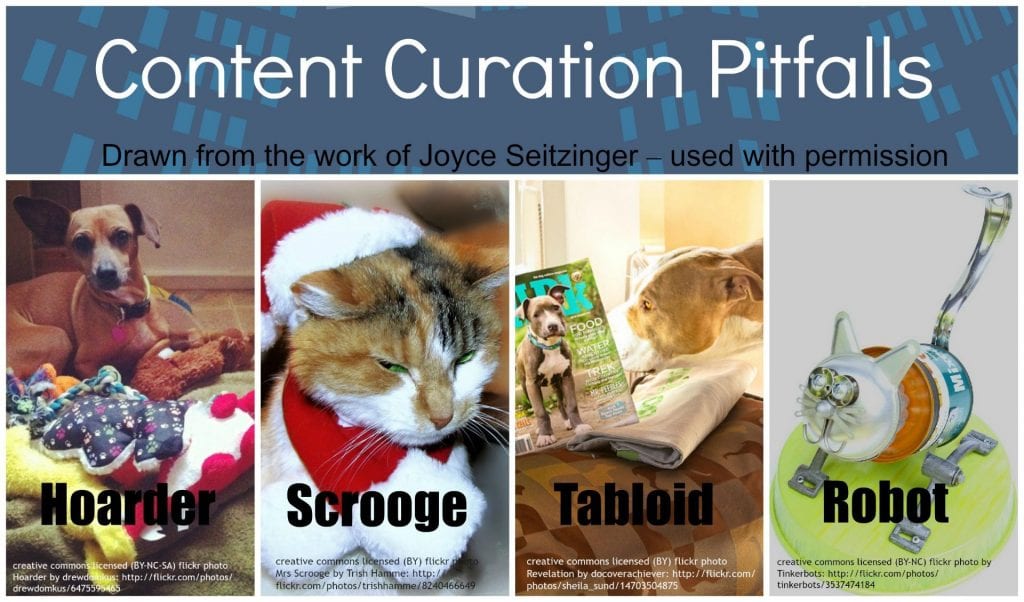
The Hoarder: a curator who collects everything indiscriminately, who doesn’t organise their content, and doesn’t share – this is really closer to simple aggregation than curation.
The Scrooge: one who, similarly hoards their information – although they may organise their collection, they don’t share either; one of the key purposes of educational content curation!
The Tabloid (or National Enquirer): a collector who indiscriminately collates everything together, and generously shares this aggregation, whether others want/need it or not!
The Robot: a curator who uses tools to shares automatically, with no context related additions or value adding; in this case, the curation is really no better than providing a list of Google search results.
Avoiding these pitfalls is what differentiates the effective content curator from those simply ‘collecting’ content.
Visit Kay’s post to learn more about content curation.
Create Your Own Workflow
Remember, while there are tools that can help with the aggregation and organization of all the great resources you’re coming across, technology can’t do the curation. This is the job for a human who knows their audience (their PLN).
We encourage you to try out the following process if you’re ready to give content curation a go:
- Find the tool(s) that you prefer to use for news discovery, for curation, and for sharing.
- Curate the content that helps you, and is helpful for others.
- Make it part of your routine to curate and share content.
As you get going and try different tools, your wants and needs might evolve. You’ll figure out the pros and cons of different tools as you use them.
Stick with it and you’ll begin to develop your own workflow that works for you!
Want to see an example of a workflow?
Richard Byrne is a master curator, keeping hundreds of thousands of teachers in the loop on a daily basis. Watch how he uses Feedly and Google Keep together.
Watch David McGavock’s video to see how he use Netvibes, Scoop.IT, and Diigo as his curation and learning tools.
Your Task
It’s now time to take action!
We’d like you to add your voice and ideas to our ongoing conversation about PLNs by undertaking one or more of these challenges:
- Review our list of popular curation tools. Leave a comment on this post to share what tools you currently use (and why) for news discovery, curation, and sharing. Tell us which of the curation tools you plan to try and why. Do you have any other tools to add that you’ve tried or heard about?
- Set up an account. Choose one of the popular curation tools such as Flipboard, Nuzzel, Scoop.it, or Pinterest. Sign up and leave a link to your account so others can take a look and follow you.
- Interesting tweet. Find an example of a tweet where someone has curated and shared some information in an interesting way. Maybe they included a summary, visual, sketchnote, GIF, or quote. Share the link to the tweet so we can take a look!
- Write a post on your blog. Share your own thoughts about curation. Please include @edublogs if you tweet your post so we can share your post with our network. Leave a comment with a link to your post so we can read it! In your blog post, you might like to cover topics like:
- What do you see as the advantages of curating content?
- What tips do you have for newbies?
- What did you learn about content curation that you didn’t know?
- What are your future goals for content curation?
- How could you teach your students something about content curation?
Also feel free to leave a comment to ask any questions or share your tips.
How to leave a comment: Scroll down to find the comment box. Write your comment, then enter your name and email address (email addresses are not published). Enter the anti-spam word. Press submit and we will moderate your comment ASAP.
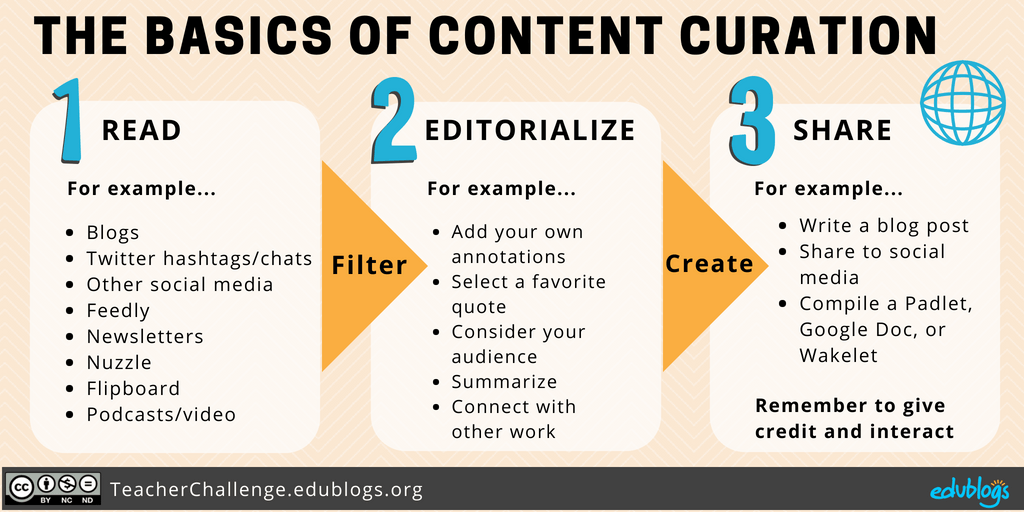
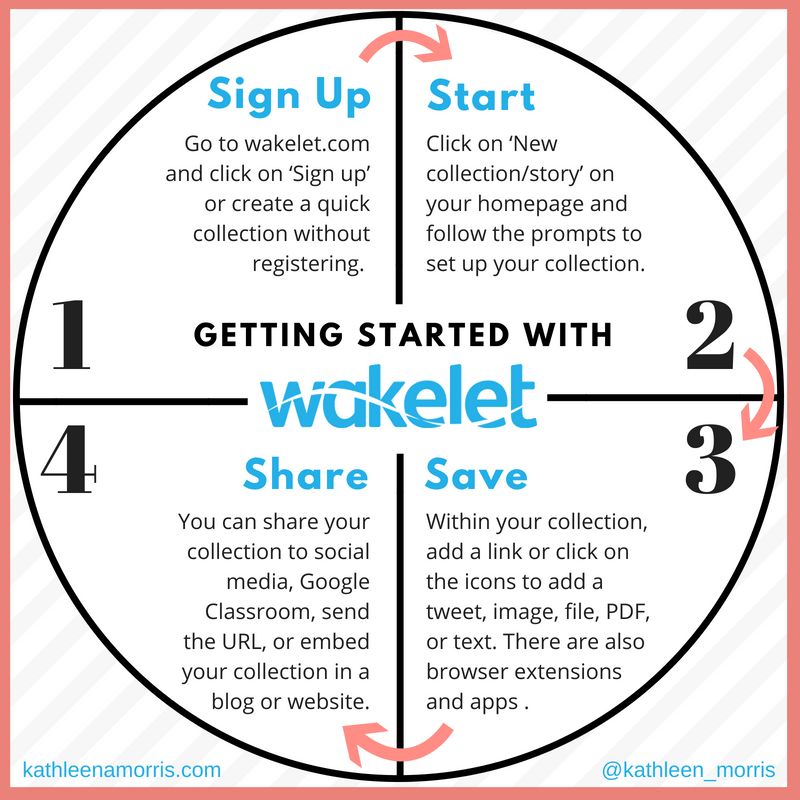
I currently use pinterest because I love it. I use it to look for new ideas on how to teach my students a concept. For example I find myself using it a lot for math and getting new ideas on how to teach math to my students. There provides me with links to new resources and strategies to use in the classroom.
I have a Pinterest page already that I use so much because I love it! I have found so much to use! I really like how it is laid out and how I can search for a topic instead of a specific hashtag. It’s not complicated to use and there’s just so much on it. I also think I want to try out LiveBinder because it seems like a super cool tool!
https://www.pinterest.com/tinysamm95/
I chose to set up a pinterest account and my account info is De’kimia hosken if anyone is interested.
I found the curated tweet when looking through the hashtag for #edchat on twitter (https://twitter.com/bethany_petty/status/1109624097535918080?s=12). The image caught my attention, and the caption was short and to the point but still made me want to follow the link and read more.
I chose to set up an account on Flipboard. Here’s a link to my account http://flip.it/QWUSCf if you are interested in following!
Out of the curation tools listed, I currently only use Pinterest. I really enjoy the options to organize your content. It makes it much easier to find things when you’re looking back. I also like how you don’t have to use a hashtag as you do with Twitter. Sometimes I’m looking for something very specific and a hashtag is not appropriate. I would really love to use all of the tools that were mentioned in this blog. I love the idea of Pocket where you can store things for later when you have more time to revisit them.
A current curation tool that I use is Pinterest. I enjoy using Pinterest because I like to see things visually and Pinterest has a unique layout that makes scrolling through information and ideas more engaging for me personally. I could stay on Pinterest for hours browsing through pictures and resources. A new curation tool that stood out to me that I would like to try using is LiveBinder. I like how it organizes information and categorizes it to make it easier to process.
Curating content means sifting through things by other people to find and pass on those bits that are of interest to your own target audience. From what I’ve seen, most curated tweets tend to stick to online resources (tweets, blogs, online articles, online photos & videos, etc.) and to pass them on to followers via Retweets or commented Quote Tweets, or as links (for non-Tweets). That is often useful, but I also like it when people add something for their own readers. For example, this tweet by @BQInvstTraining passes on an infographic by @lorilewis using a mention and a link to her article, but he also lists the points he found significant to further interest his followers. But my personal favorite is a tweet by @nypl for which they curated offline resources (books) and created a video compilation of 365 books by women (watch it!) for NY library goers. The tweet text includes a link for the library listings for these books, so they really are trying to get the books they picked out into the hands of their online target audience. I contacted the NYPL to find out what tool they used to create their video and heard back that they used Adobe After Effects.
I wanted to look at how people used Twitter Collections and Moments for curating, but neither was used as often as I expected. Collections are often created for user convenience (rather than for sharing), and they can be tricky to find. Normal user profiles do not show Collections the way they show Moments, and since Collections are timeline events, normal Twitter searches cannot find them either, not even with the exact title or phrasing from the description. In TweetDeck, you can easily check whether particular users have Collections by clicking user names to get their profile box, then clicking the collection icon to see whether they have any collections. If so, you can preview them and create TweetDeck columns for them, and you simply click ‘share’ if you want their URLs to share them. But I never found a way to keyword search through all users for collections. After hours of searching, I only found a few users who Collections or Moments with any frequency. Unsurprisingly, @JoannaG (a Twitter curator) uses both. She uses Collections both for personal collections that are not shared in her tweets, e.g. this app wish list compiled from replies she received from journalists, and for curated lists for her readers, e.g. this list of tips for 3rd-party tools (shared in 2014 tweets when her username was @JoannaUK, so those links don’t work now). Moments are presumably always meant for sharing, but her Moments list of ”8 things that make great Moments” is an interesting example. It uses Moments to create a series of tweets that function as an article. She devoted a tweet to each point so that she had 280 characters per point and did not need to send people to a blog or web page to see her whole list, which is what most people with curated lists do. That is something I will definitely try out in the future.
Hi Kat,
Thanks for looking into Moments and Collections further. I have wondered if they’re being used much now. I use Twitter a lot and personally don’t use them! Thanks for sharing Joanna’s examples. You’ve inspired me to take a closer look too.
Like you, I prefer tweets where people add something for their own readers although this doesn’t always happen. The examples you shared with be really helpful to other readers. I’ve heard Adobe After Effects is an excellent tool. That tweet really made an impact!
You always have great insights and research to add to the conversations, Kat. Thank you!
Kathleen
I currently use Pinterest. I love that I can find information and organize it into folders on my page. It is a great way to share information, too.
This step has a lot of info to digest, yet it wa svery informative and beneficial. I shared some of the tools with my colleagues and I talked about the whole course in an educational conference last month.
Pinterest is my ever favorite tool. I spend more time on it than facebook 😀
Also, I enjoy getting info from medium.com, they share useful materials.
The tool that I was looking for tho and I think I am going to use it much and one of my coworker is as excited as I am, is ifacetextmessages, because students like to relate to personal experiences and we use it for authenticating materials in class, esp when it comes to grammar and vocab.
BookShare was new to me, but as someone who is going to be adding some book reviews to my blog, I love it! I’ll be posting a review of the book I’m currently reading in the next few days and will be trying it out. It even made me go in and create a bitmoji, was fun. This is a great list of curation tools, most of which I’ve never tried, but I will be checking them all out.
I’ve used Pinterest for everything from teaching ideas to recipe collection. I have never heard of Flipboard and plan to look into it. This sounds like an interesting way to streamline all of your “collection” of resources and communication into one place.
Thanks for this wonderful post!
I currently use Flipboard to curate educational content most especially, and it’s been a wonderful experience. I remember suggesting Flipboard to a colleague who initially have some reservations about but immediately fell in love with the clean and aesthetic appeal and has been recommending it to others too!
My username on Flipboard is @stephenobasun1 and followers will find my four magazines interesting, most especially the #edublogs magazine.
Thanks
I spent the most time on this post of all the PLN posts so far, taking a few days to check out the various tools. This addresses questions I’ve had for years: how do I find good information, what do I do with it once I have it, and how do I find it again when I want to recall it?
I’m using Flipboard to bring in information and am creating a newsletter with Nuzzel. In fact, this evening I’m sending out my first Nuzzel newsletter! I’ve also added a link to it in a widget on the right sidebar of my website. (http://professorlydiarogers.edublogs.org/)
At the moment I have a “subscribe to the blog” at the top of the right sidebar and “subscribe to the newsletter” at the bottom, which definitely does not feel like a best practice, but I want to get a sense of things a little better and then tweak it. Here’s the newsletter link: https://nuzzel.com/LydiaRogers_1
I checked out all the tools listed, and initially it looks like Flipboard plus Nuzzel is a combination that will work for me. I’ve also discovered a new guilty pleasure: Google Draw. That’s going to be great for some online posters, and until then, it’s just plain fun!
Thank you for sharing so much great information in this post.
Hi Lydia,
You’ve been busy! It’s so great you’re finding a toolbox that works for you. I really enjoy dabbling with graphics and designs for blog posts too. I find that the fun part after the writing is done! Enjoy.
Before now, I use Pinterest for my book blogging because it’s visual. I also use evernote in school to share files. You can also read it offline.
So far, they’ve been good so I would stick to them for now
I used netvibes and this seem to be a very good tool for content curation and also use like a control panel a XLS in google drive where I can use a matrix of 30 line x 15 columns x 20 tabs and this can be 9000 units of information in a single page without scroll.
I currently use Evernote. I am familiar with Diigo. I have heard about Pocket before now. I am learning about the rest curation tools for the first time here on Edublogs.
I intend to experiment with Flipboard, Wakelet, Google Keep and Nuzzel and see which ones to settle for, say 3 or 4.
I look at Pinterest now so that is my primary source for looking at curated information. Sometimes I find that too overwhelming though. I set up Feedly during the last session so after watching the Richard Byrne video I am going to work on setting that one up for my own curation. I do love your graphic at the top of this lesson about information on the internet and how it can be like trying to drink from a fire hydrant.
The curation tools I currently use are Blogs and Pinterest. I love to reflect and share my thoughts and experiences through blogging. I use Pinterest more for personal life and it helps me to organize different areas and topics that I want to reference later.
I am interested in trying Wakelet.
On Twitter, I like to share information I learn about in books through my blog or book snaps.
Here is a link to one of my book snaps that I just posted earlier today.
https://twitter.com/BridgetGengler/status/1081409851970867200
Bridget
One of the curation tools that I’m currently using is Pinterest . There is so much information here on just about everything your mind could imagine your able to share out what you have learn there with other educators as well. I also plan to use Pocket because ,it gives me the flexibility to retrieve articles and view them at a later date even if I’m off line and in my opinion that’s definitely a win -win situation.
Isn’t it amazing how much information we’re surrounded by these days! A tool like Pocket can be really helpful so you don’t waste time reading articles when you don’t really have time. Good luck!
Hi everyone, I’ve set up a Scoop It account, but can’t figure out where the share link option is… I’ve figured out how to publish the pages in the form of a newsletter though – you’d think that would be the difficult part 😉
Hi Kayley, Scoop It is a tool I haven’t personally used so hoping someone who does use it will jump in and help here! 🙂
I am familiar with most of the tools and I have liked the presentation which is really rich in terms of information.
I need to better my use of the tools but I am improving, which is important.
Bookmarking if my peculiarity, once I have chosen what I like I will continue my research and share what I know.
Here is my post for this step:
http://educationalandissue.blogspot.com/2018/09/professional-development-using-curation.html
I started using Diigo for class, but I find myself using it for my personal life, too. It’s so much easier to save, find, and organize websites and I love that you can annotate web pages with highlighting and notes. I’ve had a Pinterest account for a few years and use it for both personal and professional life — it’s addicting! I’ve explored LiveBinder a bit, but haven’t started compiling resources yet. I’d like to start creating a LiveBinder for my students’ parents with resources that I can share and update throughout the school year.
I’m just starting out with Diigo! But I think it’s going to be a great resource. Here’s a link to my page.
https://www.diigo.com/user/pattythompson
I use Bloglovin for content curation of blogs I am following. It is excellent for categorizing blogs as I save them for sharing.
Thanks for the tip, Gerry!
http://www.pinterest.com/mattiebennettmb
This is my Pinterest account. There isn’t a lot on it and I actually didn’t know that it was a curation tool but I really like Pinterest. I think it’s a great way to store a lot of information and organize it any way you want to. I am still getting the hang of it even though I have had it for a while but I think it’s really awesome to have.
Thanks for the link, Mattie. Pinterest sure is a great way to find information, even if you’re not curating yourself. I think it’s becoming increasingly popular with educators!
Kathleen
I really enjoyed watching the video of Harold Rheingold, he was such an inspiration to me. His message was powerful, as he made it clear that we have the power to gather the information that we find important, not just google something and take what they give us. To surround ourselves with really good curators, who have sifted through the overwhelming information,is a great way to help ourselves manage our topics of interest. Prior to watching the video,I was feeling inundated with so much information and the feeling of not enough time to absorb all the knowledge coming at me, I was grateful to hear that through curating, our information can be much more manageable.
I didn’t understand the need for/use of curation tools until now. I already used Pinterest for personal and professional purposes. However, I recently created a Diigo account and this post helped me understand the benefits of using a Diigo. There are so many possibilities for sharing and connecting with new ideas when they are access and organized properly.
https://www.pinterest.com/jmetz31/
I’ve learned the value of a good curator and the quality of information you could receive. Information and tools can be ranked personally to what might fit one individuals needs. With the mass amounts of information that is at our fingertips a curator is useful in sorting some of that information to make it manageable.
http://Www.diigo.com/profile/odmccreary
I have a pinterest account where I review and collect ideas not only for education but also for personal interests like cooking, fashion, nutrition, and the like. My username is Ada Zapata de Ortega for my pinterest account. I did not know that this was a curation tool. There are so many to choose from and to look into. Storify looks easy and interesting. I am planning to look into that.
I posted in my blog about this topic. You can find it by using this link:
http://edufd4thght.edublogs.org/2017/04/25/what-have-i-learned-about-curation-for-building-a-pln/
The video taught me that the process of a curator should be about a topic that the person curating is passionate about. It is about the thought process. The future should be about collaboration and about using curation for things that are really important to us.
I learned from the video of the interview with Robin Good about how a curator needs to curate about a topic that he or she is passionate about. That the direction of the future is about collaboration and curating information in which we could choose what is important to us.
The video taught me that the most important aspect of curation is the thought process behind it. A curation has been deliberately created. It’s not just a ton of information that is streamlined according to a topic.
I already have a Pinterest and LiveBinder account, but I’m going to try Flipboard because the idea of having one place to put all of this stuff sounds great to my overloaded brain.
I began using Pinterest at the beginning of the school year. In addition to saving education ideas under the board “Ideas for the Classroom,” I also utilize Pinterest for personal interests, such as recipes, makeup, and fashion. My Pinterest username is Mary Kulin. I just set up a Flipboard account today and have saved many useful articles regarding technology in education. My username is Mary Elizabeth Kulin. After watching the videos, I also have an interest in Scoop It and Diigo.
It appears to me that curation is to some extent similar to a search engine that has been refined for individual interests and experiences. The curator filters through an abundance of information, selecting pieces they have deemed to be valid and important and placing them into some form of an online data storage. People should be well-versed in the subject that they are curating in order to make the best decisions about the information. The addition to this is that others are also able to find and view these online curations and use the information that has been refined for them and eliminate the overflow of bad information.
Hi sorry for taking so long to complete this. My post on curation tools http://msrodrigues.global2.vic.edu.au/?p=537
looking at Flipboard and Diigo. I chose to review 2 of the tools.
Wow. Not only do I often feel I am drowning in content. I am now drowning in the choices of curation tools! They look so inviting. The visual elements that help to organise and structure the way you want to store and file significant things is a gigantic leap from the numerical filing system in metal draws that were the only way to file things at the beginning of my working life. David McGavock’s video gave some me lots of new ideas about the tools. I certainly agree with Sue about the idea of having a means by which you could narrow down the choices to a fit with your personal preferences. A little survey or questionnarie or a drag and drop of images that could generate a curation tool to match you. Like a dating site but to find a curation partner! After all the relationship is an intimate one!
I have posted ‘Curation for the Curious’ on my blog
http://thinkit.edublogs.org/2014/10/29/curation-for-the-curious
Hi Ms Mayling
Very easy to down in curation tool choices; there are so many to choose from! I did consider setting up a table of the tools and suggestions of what tool to use based on what you are trying to achieve but decided that might make it even more confusing.
Instead I’ve tried to limit to the more popular tools used by educators so it isn’t too overwhelming.
Sue Waters
Support Manager
Edublogs | CampusPress
I set up a LiveBinders account. I had seen it used at a conference before, but I had never tried it myself. I was surprised just how easy it was to set up! I’ve only just started using it, but I’m pretty excited about being able to collect resources for myself and for my students using this tool. Right now, I’m just using LiveBinders to collect education blogs that I often visit: http://www.livebinders.com/play/play?id=1537093&backurl=/shelf/my. I can see how this resource could be great to use to collect resources for student projects though, as well!
Hi Ms K Kauffman
Thanks for sharing a link to your Livebinder account. Livebinder is excellent for sharing resources or curating resources but is more time consuming for reading blog posts.
Have you thought of setting up Feedly and adding those blogs to your Feedly account? The latest posts from all the blogs are automatically feed into your Feedly account where you will be able to quickly read the latest information. You’ll find this faster for reading blogs than using Livebinder.
Sue Waters
Support Manager
Edublogs | CampusPress
I can see the importance of curation to have a way to deal with the information stream from twitter, etc. I am new with twitter and it can be overwelming on what to do with all the info. I use pinterest for my art classes at school and like it. I have enjoyed the blog I am creating with my class. I am going ti look into Diigo and Symbaloo more I think that would be very useful. I have looked into livebinder but not tried it yet.
Hi Kelly
Pinterest is ideal for art classes. Symbaloo is very popular as a hub for sharing resources with students. Some teaches embed their Symbaloo on a page on their class blog – http://help.edublogs.org/symbaloo/
Diigo and Livebinder are both for curating links you want to refer back to later.
Sue Waters
Support Manager
Edublogs | CampusPress
I am sorry I have not had time to do the activities but I did look at The video. I thought it was interesting. I am not very technological and have a lot to learn, but I am interested in Diigo and Scoop it. I will have to take it slow. I am from the old generation.
Hi Mercedes
Hope the video helped! Slow and steady is the best approach. It is better to focus on learning one thing then trying to learn everything and becoming overwhelmed.
Diigo and Scoop.IT are both good choices. Diigo is really good for bookmarking links that you want to come back to while Scoop.It is a good way of finding new information and easily sharing information with others.
Sue Waters
Support Manager
Edublogs | CampusPress
I forgot to leave my link to Diigo account https://www.diigo.com/user/hrowli02
and my pinterest board http://www.pinterest.com/hrowling/artnouveau/
Well, I have watched the animated Robin Good and really understood what he meant about the number of tools out there to use as curation. I also watched David McGavock’s ideal dashboard…but it really made me think it is I who has to go out beyond and explore…everyone has a different take and until I dive in…I will not learn to curate and share…
Hi hrowli02
Great to hear Harold Rheingold’s interview with Robin Good video helped! I would love to have a series of videos like David’s to highlight our own personal preferences for curation tools. We each have personal preferences depending on what we are trying to achieve and our personal learning preference.
Mine tends to be slightly more visual which is why Pinterest, Flipboard, Storify and blogging suit the way I like to curate.
Sue Waters
Support Manager
Edublogs | CampusPress
I currently use two resources for content curation Diigo and Symbaloo. I use Diigo to collect and save all the url’s I come across online. This is my personal bookmarking tool. I use Symbaloo to share out resources with others in an easy to update way. I give one address to a webmix which I can be adding/modifying regularly.
Hi Mr G
Both are really great curation tools. Symbaloo has been really popular to use as a hub to share resources with students.
Are you aware you can embed your Symbaloo webmix into a page on your blog ( http://help.edublogs.org/symbaloo/ )
Sue Waters
Support Manager
Edublogs | CampusPress
Yes I did! Here is a post I completed on my experiences with Symbaloo where I embedded three webmixes: http://gallaghertech.edublogs.org/2014/08/28/my-experiences-with-symbaloo/
Thanks Dan! I may need a DOH! I even remember reading your post! I’m sure I had shared it on Twitter when you originally published it but maybe I am imagining it?
Sue Waters
Support Manager
Edublogs | CampusPress
For curation, I use Pinterest (https://www.pinterest.com/cyndigh/education-teaching/) and LiveBinders (http://www.livebinders.com/play/play_or_edit?id=63272), as well as Symbaloo (http://edu.symbaloo.com/home/mix/13eOcLXQE3). I’ve considered looking at Evernote, but can’t seem to find the time to familiarize myself with the program. I am interested in looking into Flipboard so maybe I’ll check them both out this weekend. I’ve used Diigo in the past for a Web 2.0 class but did not like it.
Hi Cyndi
Thanks for sharing your favorite curation tools. I’m the same as you! I’ve dabbled with Evernote but haven’t made enough time to familiarize myself with using it. I think Evernote is a great option to use when you are at conferences and need to records notes offline when there are Internet access issues. Once you have Internet access you can quickly sync the notes with your account and share with others (if you want).
Diigo is one of the better options for quickly searching and finding links you’ve bookmarked. It would save me time finding the links but I think we are both more attracted to visual curation tools which is why we struggle with Diigo.
Sue Waters
Support Manager
Edublogs | CampusPress
Hey, Miss W.
I’ve completed your activities, and really enjoyed writing them. I just wanted to thank you for posting the activities and to tell you that i’ve enjoyed them!