Welcome to our free professional learning series on class and student blogging!
This series guides you step-by-step through the process of class and student blogging. It provides class blog examples so you can check out how they are used by educators. Many of the examples are from primary grades but the same principles apply regardless of student age (including adult learners).
Refer to our personal blogging series if you want to set up a personal or professional educator’s blog.
The activities can be completed at your own pace and in any order. As you work through the tasks designed to increase your skills, we will guide you through the process while providing help to support your learning. Don’t stress, have fun, and remember to ask for help by leaving a comment any time you need assistance. You can also contact our support team.
Want the steps emailed to you? Join our free 30 Day Challenge!
We have an optional PDF workbook that will help to keep you on track and focused as you work through the 11 steps of this course. Scroll down and click on the ‘download’ button under the document to save it to your computer.
 Loading...
Loading...
The aim of this first activity is to:
- Help you learn more about what is a blog and why educators use blogs.
- Help you set up your class blog, customize your settings, and change your theme.
What is a blog?
One of the biggest challenges educators new to blogging face is understanding the basics of how a blog works.
We made this quick intro video to explain.
We recommend you start by watching this video.
We’ve included explanations of key blogging vocabulary which will help as you work through this series including Footers, Headers, Menus, Pages, Posts, Comments, Sidebars, Theme, and Widgets. For a simple follow-up activity, check out this blogging vocabulary crossword.
Feel free to share this video on your own blogs with students, teachers, parents, or anyone else. Later in this series, we show you how easy it is to add videos to your blog.
Kahoot!
Have you caught on to the Kahoot! craze? It’s a free tool that allows you to create and play engaging learning games (called Kahoots).
The multiple-choice questions appear on the screen in the classroom and students submit their responses in real time using their computer, tablet, or mobile device. Students can work in teams and can work for points (most correct answers and quickest responses).
It’s a lot of fun!
We’ve made an Introduction To Blogging Kahoot. It goes over some of the key terms, vocabulary, and uses of blogs. There are 15 multiple choice questions.
How To Play Our Blogging Kahoot
To access the Kahoot, click on this link.
You don’t need an account to play, however; you will need to log in if you want to edit the quiz (we encourage you to adapt it for your own students if necessary).
You also need to be signed in to save results.
You’ll have the option for your students to play against each other individually (classic mode) or in teams.
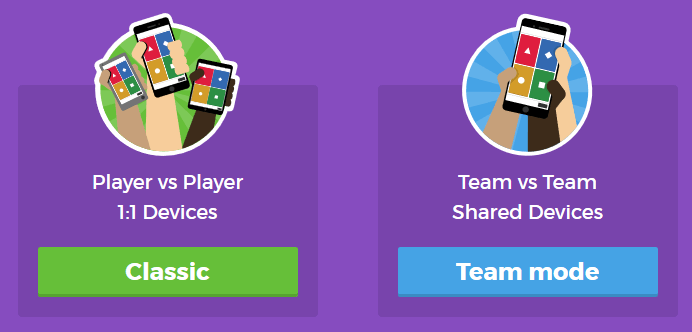
You’ll also have a variety of game options you can play around with (see below).
Once you finalize your selections, a game pin number will show up. Students will go to the Kahoot app on their device, or to https://kahoot.it/ and enter the pin number to begin!
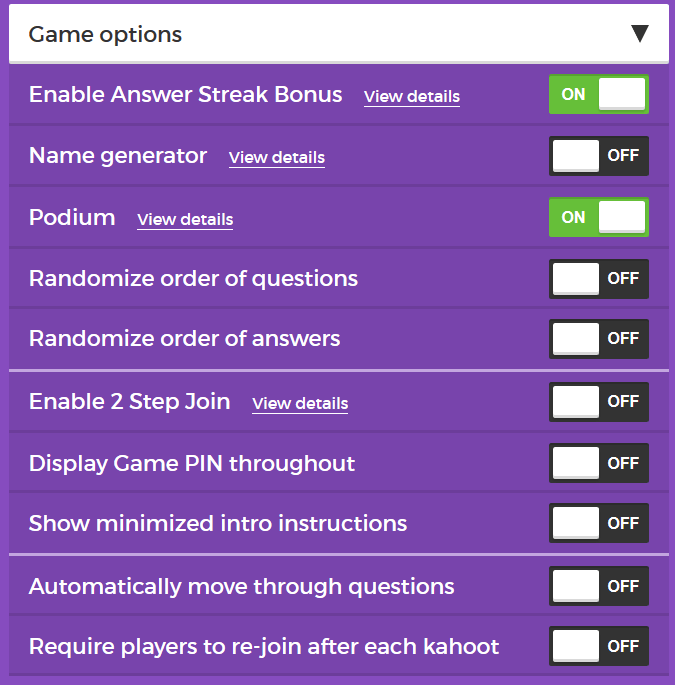
Defining a blog
What is a blog? This is becoming harder to answer as the lines between blogs, websites, ePortfolios, and other online spaces blur.
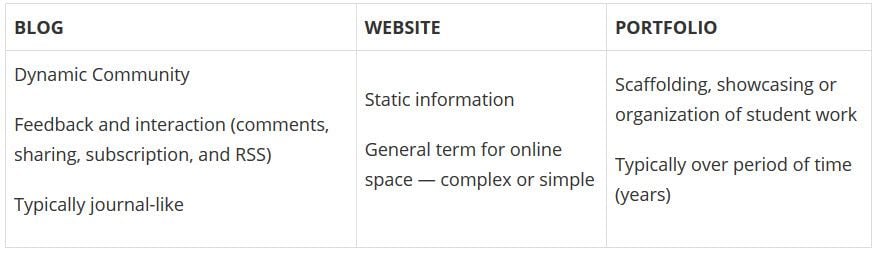
A blog is simply a blank canvas that you can use in any way to meet your needs and the needs of your students and school community.
Why educators use blogs
The main reasons why educators use blogs include:
- To share information and class news with parents, family, and caregivers.
- To provide students with a way to access assignments, homework, resources, and information about their class online.
- For global collaboration and authentic audiences.
- To inspire and motivate students.
The benefits of class blogging include:
- Having an authentic audience
- Covering new and traditional literacies
- Forming home-school connections
- Covering digital citizenship authentically
- Providing an online home for digital and analog creations
- Developing thinking and reflection
- Building a classroom community
- Developing essential ICT skills
Read more about the benefits of blogging for students and teachers.
Here are some teacher reflections on the benefits of class blogging summarized from The State of Educational blogging in 2017/2018.
- Blogging opens up the possibilities of an audience in new ways. When students are writing or publishing for an audience other than the teacher, it impacts how they view what they are doing and the intrinsic motivation they have.
- Students love seeing their work on the internet and adore getting comments from people. It motivates them to write as it gives them an audience that is real. The blog opens up a whole new world of people who can offer encouragement and feedback.
- The blogging experience forces the students to do more reflection on their learning and allows them to showcase products they have produced with online tools.
- Blogging provides an authentic educational experience, where what they write is not only seen and commented on by their teacher, but by their peers and the “public.” For most students, it’s a bit of extra motivation knowing their peers will see their work.
- There is an authentic, global audience that is willing to connect, share, challenge, discuss and communicate with classes. This audience can provide further information, opinions, suggest resources, seek answers to questions, and much more.
- Blogging develops a learning network. While exercise books might end up crumpled in school lockers or the trash bin at the end of the school year, a students blog will be with them for their school lives.
Examples of class blogs
Your class blog is what extends your class beyond the four walls of your classroom. As you get going, you’ll soon decide the kinds of content, information and connections you want to make.
Here are examples of class blogs to check out for ideas:
- Swoop Into Kindergarten – Kindergarten
- Mrs. Mooney’s Class Blog – Grade 1
- Mrs. Yollis’ Classroom blog – Grade 3
- The Cross Chronicles – Grade 3
- Baldock and Grantham Class blog – Grade 3
- Terrific 4T Learners – Grade 4
- Krebs Class Blog – Grade 5
- Westwood with Iford Orchid Class Blog – Grade 5/6
- The Electronic Pencil – Grade 6
- Huzzah – Grade 6/7
- Room 5 – Year 8
- Jurupa Hills High School Photography
- Year 12 ATAR English
- Mr Cartlidge’s Science Blog – High School
- The Edublogger class blog list – includes Math, Science, English, History, LOTE, EFL /ESL, Library, school news blogs and more!
Sign up for your class blog
Your first step if you don’t currently have your own blog, or you would like to use a new blog for this challenge, is to sign up for a blog.
While you can use any blogging platform including Edublogs, WordPress, and Blogger, when we write detailed instructions they will refer to Edublogs and CampusPress blogs. You will be able to adapt this information to the blogging platform you are using.
Here are some important things to consider before creating your blog:
Username
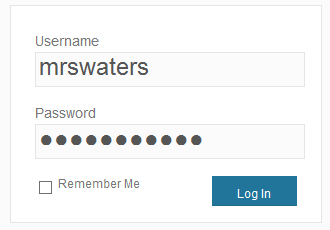
Your username is what you use to sign into your blog dashboard and is displayed on posts and comments you write.
While you can’t change your username, most blog platforms do allow you to change how your name is displayed on posts and comments.
Most teachers don’t allow students to use their first and last name online and it is common for them to model this by using display names like Miss W or Mrs. Waters.
Blog URL (Domain)
During the creation of your blog, you have to select a URL for it. When you want others to visit your blog you give them the URL link of your blog. For example, the URL for the Teacher Challenge blog is https://teacherchallenge.edublogs.org/
Think carefully about naming your blog URL.
Once your blog has an established audience, you’re less likely to want to change your blog URL. Ideally, you want to keep your blog URL short, easy to remember, and flexible so you can reuse your URL for several years.
For example, blog URLs that include your classroom number or the year mean that you’re less likely to use the same blog URL again next year. Most educators re-use their class blog each year because:
- It saves time and is easier.
- It provides a record of previous years’ work to share with students and/or a resource the teacher can refer to.
A simple option is to use your name in the blog URL like: Mr. Baldock’s Class blog (http://mrbaldock.edublogs.org)
Or use something unique that has meaning like Huzzah (http://huzzah.edublogs.org).
Blog Title
Your blog title is one of the first things a reader sees when visiting your blog. Choose a name that reflects the purpose of your class blog and is something your students can relate to.
But don’t stress too much! You can always change your blog title any time via Settings > General in your dashboard.
Some teachers organize a class activity so students can help choose the blog title.
Check out The Edublogger class blog list for ideas!
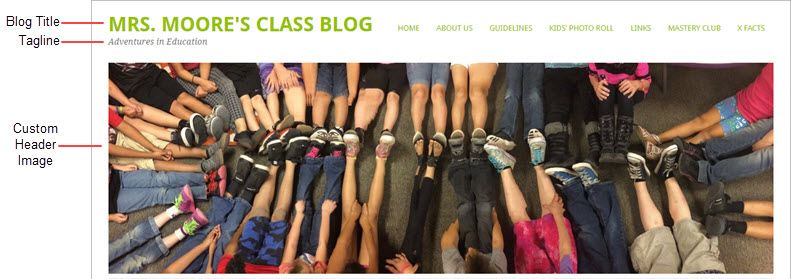
Blog Privacy
Blog privacy controls who can and can’t view your blog.
There is a wide range of opinions on whether blogs should be public or private. On average, 55 % of student blogs on Edublogs are public and can be viewed by anyone, while 45 % of student blogs are private and restricted to specific readers.
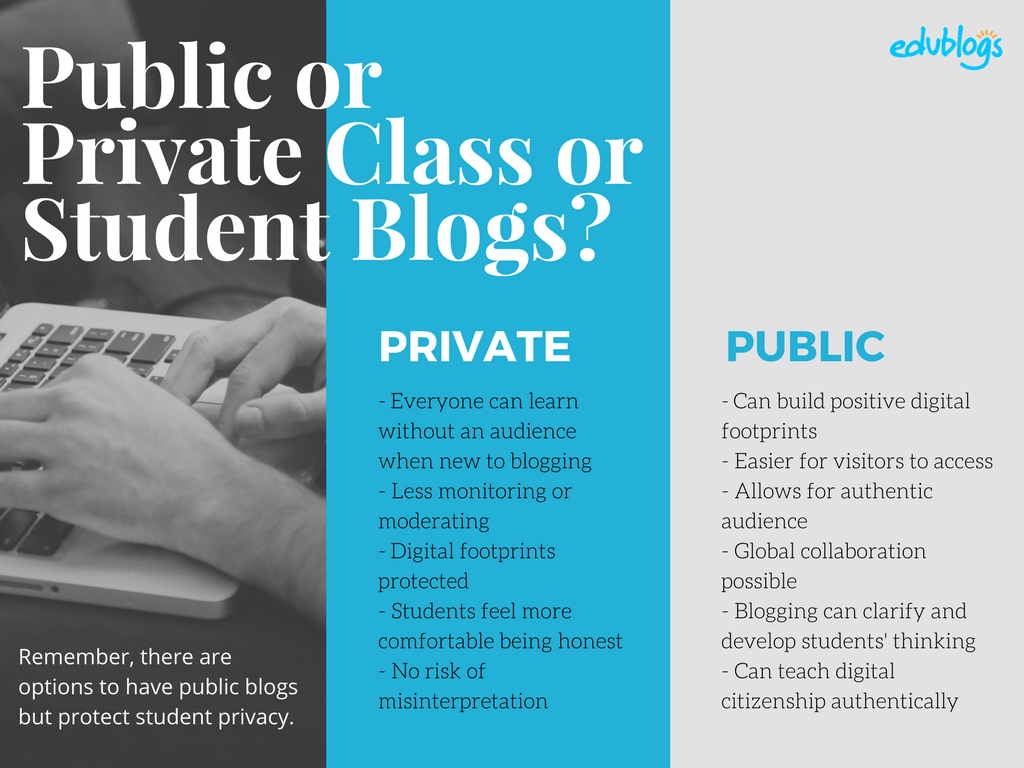
The pros of posting on public blogs
- Students are writing for a real audience – not just the teacher.
- With no passwords to keep up with, parents and relatives can simply access the work.
- When students know anyone can see their work, they will try harder.
- Students can easily share with their peers using social media and other means.
- Visitors from down the hall or around the world can comment and collaborate.
You lose out on connections, extended dialogues, and the motivating factor of working for an authentic purpose when blogs are made private.
Concerns of posting on public blogs
School administrators, who are rightfully risk-adverse, often immediately say that no public posting is allowed. Teachers, afraid of potential headaches due to students saying something inappropriate, bullying, or not having total control, also get nervous about allowing students to publish freely online.
Some parents can feel uncomfortable with their child publishing content on a public blog and there are some family situations where a student needs to use a private blog. Providing a detailed parent handout with a blogging consent form helps parents understand why you are using a blog and lets parents provide feedback for their child. We cover handouts and consent forms in Step 6.
Changing blog privacy
Blog privacy on the class blog is set in Settings > Reading.
The three most common privacy options used on Class blogs are:
| Allow search engines to index this site | Allows anyone to read the content of your blog, while also allowing your blog to be indexed by search engines such as Google. |
| Discourage search engines from indexing this site |
Allows anyone who knows your blog URL to read your blog content while blocking web crawlers so that your blog is not indexed by search engines such as Google. You use this option if you want to keep your blog public so your content can easily be read but want to limit it to only people who know your blog URL. |
| Anyone that visits must first provide this password | Used if you want to restrict who can read your blog content to only people who know the password. This is the best privacy option to use on a private blog if you want parents, students, and other teachers to easily view your blog without having to log into an account. |
Create your blog
Now you’ve done all the research it’s time to create your blog! All you need to do is follow these instructions if you would like to set up your blog on Edublogs.
Alternately, check out The State of Educational Blogging 2017/2018 to read more about the different blog platforms used by educators.
Prefer a video guide? This 15 minute tutorial is a simple orientation to blogging.
Update your Profile
Your Profile page is where you can control the global settings for your username including where you set up your display name, change your password and email address.
It’s worth spending time quickly learning how to update your profile so you’ll be able to explain the steps to your students.
Your Profile is most commonly used to update your display name, password and email address. You’ll notice there are lots of personal settings to choose from in Your Profile and you can read more about each personal setting here.
Here’s how to update your Profile:
1. Log into your blog dashboard.
2. Go to Users > Your Profile in your blog dashboard.
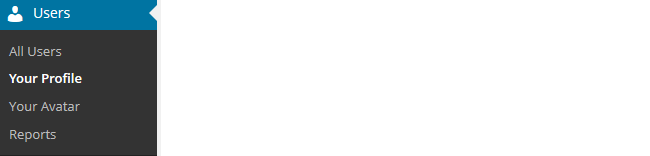
3. Scroll to near the bottom of the page to Name area.
4. Add your first name and last name.
- Students should only ever use their first name and the initial of their last name online or a pseudo-name.
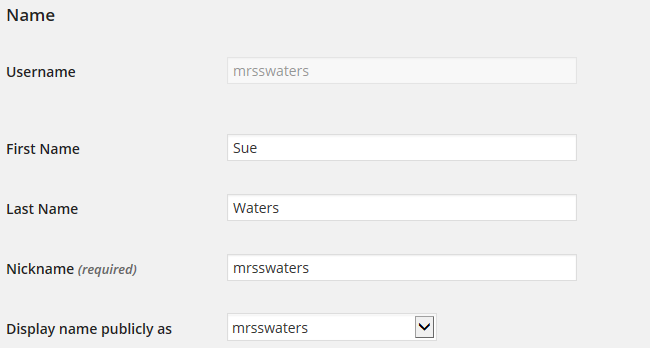
5. Click on the drop-down arrow and select your preferred publicly displayed name.

6. Now scroll to the bottom of the page to the new password field.
Change your password by clicking on Generate Password.
![]()
You can either use this automatically generated password or replace it with your own password.

There is no need to update your password (unless you want to). We just wanted to show you how it is done.
7. Now just click on Update Profile to apply the changes.
Remember to always click on Update Profile whenever you make any changes on Your Profile page!
Upload your user avatar
Your avatar is an online representation of you.
The user avatar is also known as your comment avatar. You upload the user avatar via Users > Your Avatar and it displays in places where you leave comments and next to posts you publish on some themes.
The default avatar set in Settings > Discussions is automatically displayed next to comments you leave unless you upload your own avatar.
Below is an example of a user avatar next to a comment.
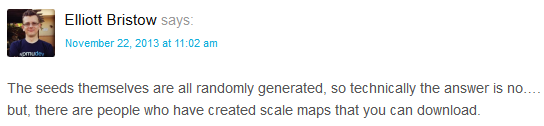
There are a few tricks to setting up your user avatar so it’s worth setting it up now so you can demonstrate to your students later and will know what to do if they have any issues.
You upload your avatar as follows:
1. Select a photo or create your avatar using an online tool.
Schools often don’t allow students to use photos of themselves on blogs so teachers often get their students to create avatars that are representative of them. You’ll find a list of online tools and ideas for creating avatars here.
2. Resize your image to 200 pixels wide by 200 pixels high. Resizing your image before uploading to your blog ensures the image displays correctly and that the proportions are correct.
![]()
3. Go to Users > Your Avatar.
![]()
4. Click on Browse and locate the avatar you want to upload.
5. Click on Upload.
![]()
6. Move the crop area to one corner, then expand the crop area to include your full image and click Crop image.
![]()
7. Now when you view a post where you’ve left a comment you will see your new comment avatar.
Important tips:
- If you change your avatar and still see the old avatar it may be your web browser remembering your old image.
- Hold the Ctrl key and press F5 to clear your browser cache or right mouse click and select Refresh or Reload.
Check your settings
The General Settings is where you configure the broad settings of your blog including your blog title, tagline, blog admin email address, and time zone.
The most important setting to update in General Settings is your time zone. Educators often assume that blogs are automatically created set to their time zone and weeks later wonder why the post and comments date and times are weird.
The other important thing to consider is the blog admin email address. This email address is where all comment moderation emails are sent, and is used for payment receipts (if you are an Edublogs Pro subscriber). If you would like to receive comment moderation emails then we recommend you add your email address.
You’ll find more information on the configurations options in General Settings here.
Here’s how to change your time zone:
1. Go to Settings > General.
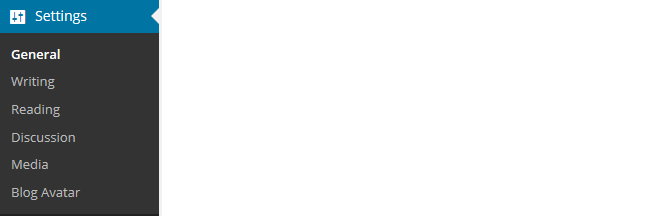
2. Select your time zone from the drop-down menu option.

3. Click Save Changes.
Customize your blog theme
Your theme is what controls the look and appearance of your blog; it’s what people see when they visit your blog.
This is how you give your class blog its personal touch. Like most things in life, first impressions count.
Great blog themes make good impressions on readers so that visitors are more likely to check out your blog. Overwhelming themes detract from your blog content and make visitors less likely to read your content.
Every newly created blog normally has the same default theme. The last thing you want is to look like all the other blogs.
Customizing your blog theme is normally one of the first things most people want to do when they first log into their blog.
So let’s finish off getting your class blog started by showing you how to customize your theme!
Using the theme customizer
Ready to change your theme?
Great! It’s really easy. Using the customizer you can customize your theme and see the results in real time before activating the theme.
Customizer video
Here’s how to change your theme using the theme customizer:
1. Go to Appearance > Themes
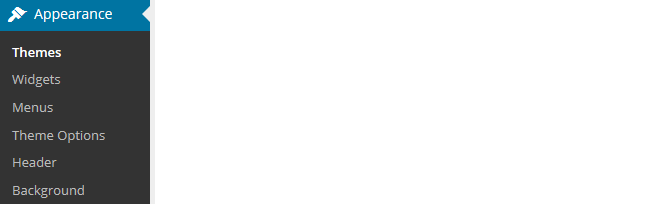
2. Click on ‘Live Preview‘ below the theme you want to use.
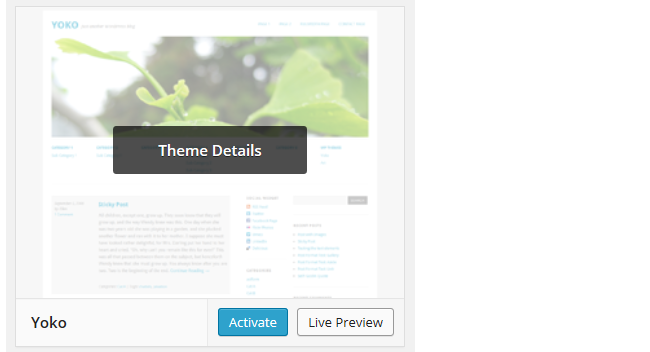
Or if you want to customize your current theme, click on ‘Customize‘ under the current theme.
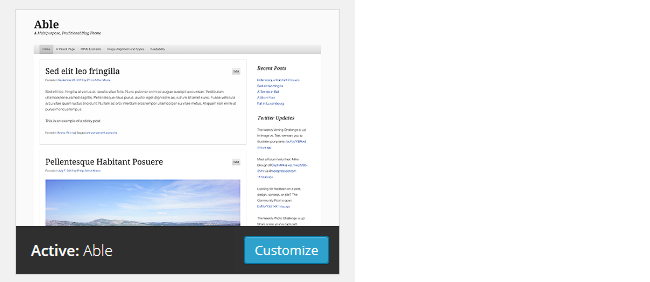
3. This loads the Customizer. As you work through the control panels on the left of the Customizer dashboard, any changes you make to the theme will show up in real time in the preview panel to the right. This allows you to get the right look you require before updating your live site.
4. Once you’re happy with the changes you just click ‘Save & Publish’.
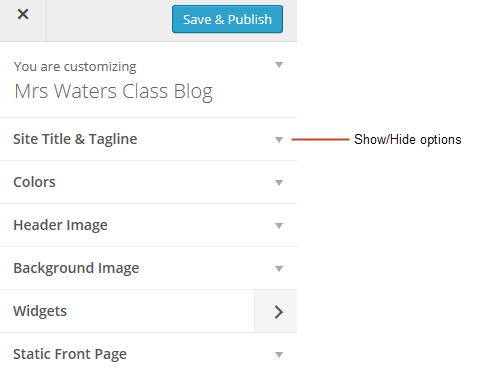
Below is a quick summary of each customizer control panel:
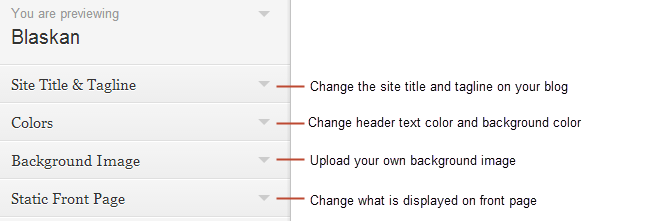
We recommend you leave the static front page set to ‘Latest Posts’.
Most class blogs use a blog post page for their homepage and we’ll explain why you might use a static page in Step 2: Setting up pages.
You’ll find more detailed information on using the customizer here.
Upload custom header image
Almost all our themes include an option to upload your own custom image header.
A custom image header is a great way of adding your “own personal touch” to your class blog.
You upload your own custom header image as follows:
1. Click on Add new image in the header image section of the customizer.
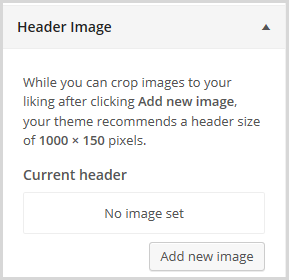
2. Choose an image from your media library or upload a new image from your computer.
- Only .jpeg, .gif, and .png files can be used for image headers.
- For best results, we recommend you re-size the image to the exact dimensions recommended for the theme before uploading by using an image editing program. This avoids any distortion as the theme tries to make your image fit in the space allocated by the theme.

3. Click on Select and Crop.
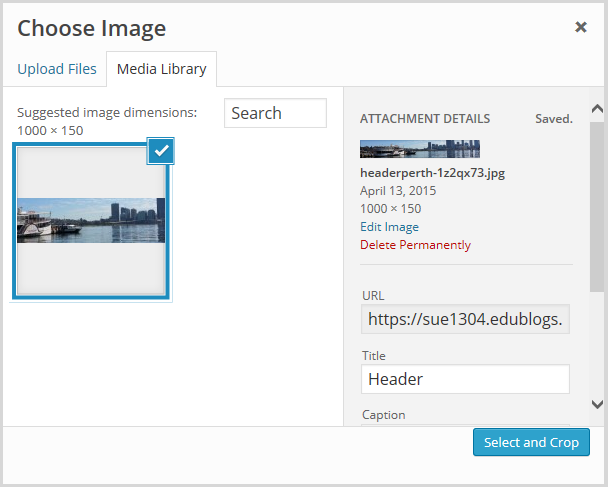
4. Click on Crop image.
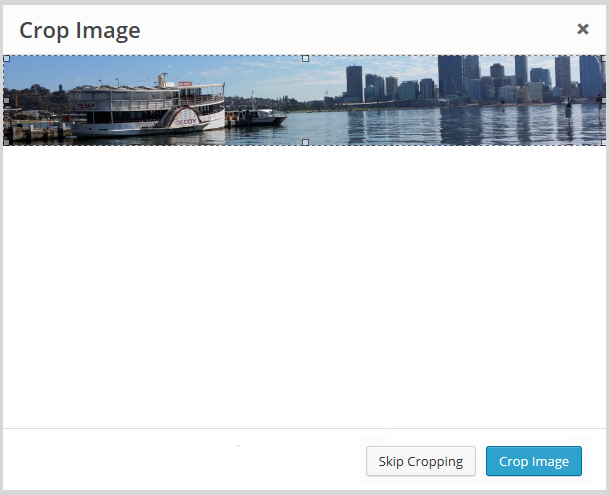
5. Your new header image should appear in your blog preview window.
6. Click Save & Publish on the Customizer to activate the new header on your blog.
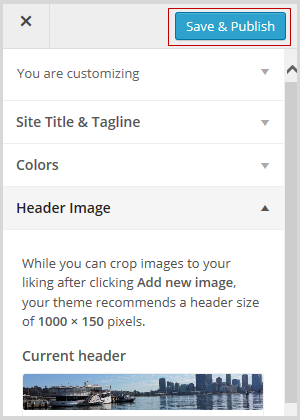
Want more advice about making your own custom header image? Check out this tutorial from Stef Galvin.
Upload background image
On many themes, much like custom header images, you can add images to your blog’s background. A background image is another great way of adding that personal touch to your class blog.
You upload your own custom background image as follows:
Click on Background Image in the Customizer.
- If you don’t see the Background Image section in the Customizer it means the theme doesn’t support this option.
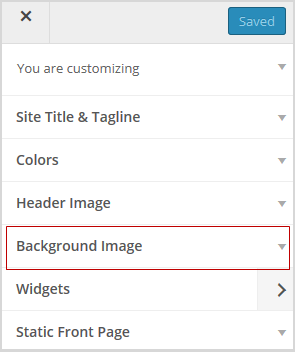
3. Click on Add new image.
4. Choose an image from your media library or upload a new image from your computer.
- Only .jpeg, .gif, and .png files can be used.
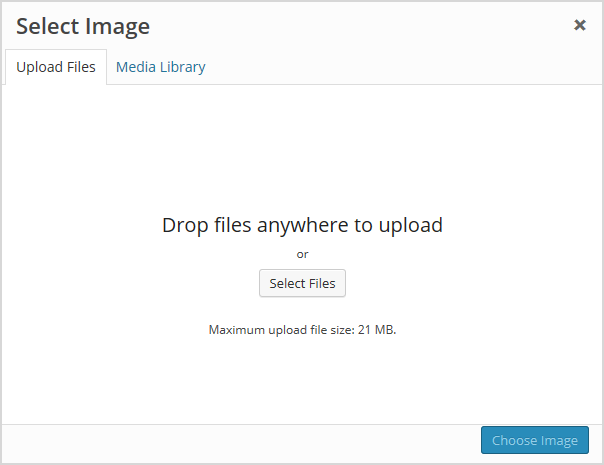
5. Click on Choose Image.
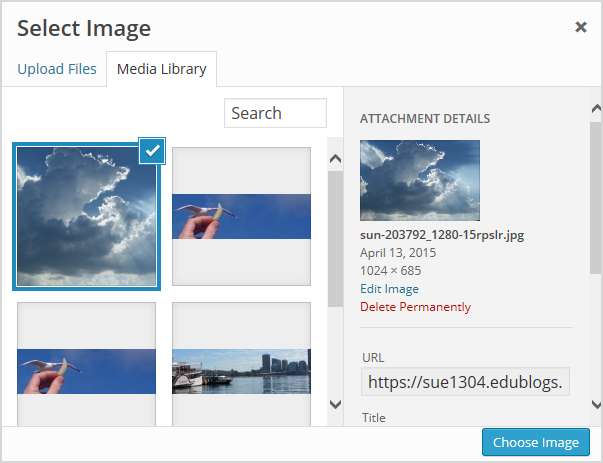
Once you have selected an image, the background image options will appear:
- Background repeat: controls if the background image is repeated. Choices are:
- No Repeat — background image is only displayed once on the page.
- Tile — background image is tiled horizontally and vertically.
- Tile horizontally — background image only repeats horizontally.
- Tiled vertically — background image only repeats vertically.
- Background position: allows you to control the position of the background image. Options are left, center, and right.
- Background attachment: determines if you want the image to scroll with the content or to remain ‘fixed’ in place when a reader scrolls down the page.
For best results we recommend you use Tile, Left and Scroll.
6. Your new background image should appear in your blog preview window.
7. Click Save & Publish on the Customizer to activate the new background on your blog.
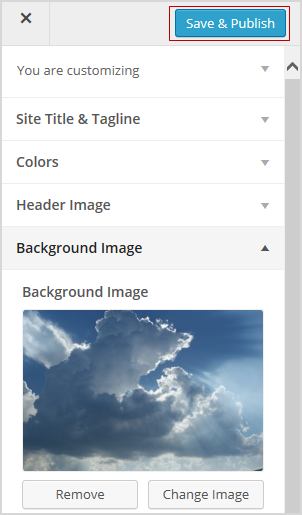
Frequently Asked Theme Questions
These are some of questions around themes that we’re commonly asked.
1. Can I upload my own theme?
Because of the way blog platforms like Edublogs, WordPress.com, and Blogger work, you can only use the themes provided and can’t upload your own custom themes. Most themes are designed to work on single installs and many don’t work or can have compatibility issues on blog platforms.
Remember that custom image headers and backgrounds are a very effective way of customizing your theme to meet your needs.
2. How do I change the font color, font size, and text color?
Some themes have extensive theme customization options which aren’t supported by the theme Customizer.
They often include options to change font color, font size, and text color.
These types of themes add a theme option menu item under Appearance once the theme is activated.
To do more extensive customization you just need to go to Appearance > Theme Options.
You can also change font type, size and color in posts or on pages using the Supreme Google Webfonts plugin.
Your Task
Blogging is about sharing, collaborating, and learning from each other. Here’s your chance to ask a question, comment, and get involved!
Complete the following tasks:
- Visit some of the blogs on the examples of class blog list then leave a comment on this post to tell us which were your favorite class blog(s) on the list and why.
- Read through the most recent comments in reply to this step and leave a response to another person’s comment.
Remember to leave a link to your blog in your comment so we can have a look!
Want The Steps Emailed To You?
Want some support and reminders as you work through the Blogging With Students Challenge?
Sign up for email reminders!
We’ll pop into your inbox every couple of days for 30 days and present you one step at a time. We’ll show you exactly what you need to do and offer reminders as well.
To sign up, simply enter your details in the embedded form below, or click here to open the sign-up form in a new browser.
You can start at any time.
Tip: Please add support@edublogs.org to your email contact list to make sure our emails don’t end up in your junk/spam folder! This is how to add a contact in Outlook and in Gmail.
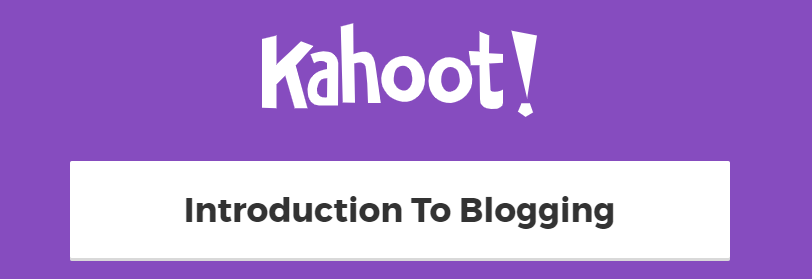
I have been using weekly for a few years now. My blog address is amandalevine.weebly.com. It’s been easy to use and my theme is fresh and simple. I can’t wait to start blogging with my second graders this year!
Hi Amanda
Thanks for sharing a link to your class blog. Your class blog looks great!
I’m wondering if it is worth making your front page a blog post page? Often it is easier, and more obvious, to parents and students if the front page is a blog post page.
Thanks!
Sue Waters
Support Manager
Edublogs | CampusPress
Interesting idea. Then I can put my personal info on the last page. And, parents will be more likely to read the blog if it is in front. Thanks for the suggestion. I will try it.
– Amanda
Hello! Great start!
In choosing a theme, I like a mobile-friendly theme that includes a customizable header, menu for pages, and a sidebar for info I don’t want my students to forget. The older students will have their own blogs and a sidebar lets them and others link right to them.
I chose “My Life” because I liked the soft tan background and the fact that it lists several posts with images.
Making Waves in Sixth Grade : two sidebars with lots of info; a great reading idea on the top post: video-tape readers theater by students
Mrs Kriese’s Our Class Blog: a nice sidebar with info with crisp black with leopard/tiger background; loved the tackk.com embedded– what movie adaptations are you looking forward to? Tackk’s let students comment with media in the tackk.
Jan Smith’s Huzzah: love the smiling faces and summer green color; love the sidebars with important info — love this one:
Please notice our successes, not our mistakes.
Our blog is a invitation to see what we are up to. Some of our work will be polished, and some will be in draft form. Please honour our attempts. We are learning!
A great message for readers!
My class blog for grades 6 7 8 is: http://eagleswrite.edublogs.org
Thanks.
Hi Ms Edwards, My Life is a good choice! It is a great mobile friendly theme with a range of customizable options. I like how Jan Smith includes the message for readers in a text widget at the top of Huzzah – http://huzzah.edublogs.org/
Have you had a chance to have a look at the latest changes to the Edublogs Reader? Makes it easy to moderate all comments and posts from inside your dashboard using the Reader ( http://teacherchallenge.edublogs.org/step-11-set-up-student-blogs/#Edublogs_Reader ) while allowing you and your students to easily read each others posts in the Reader ( http://teacherchallenge.edublogs.org/step-11-set-up-student-blogs/#Reading_Student_Posts )
Sue Waters
Support Manager
Edublogs | CampusPress
Thanks, Sue.
I’ll check out the links. I have noticed changes and know I have some good things to catch up on with Edublogs! ~ Sheri
Howdy!
I set up my blog, http://mrsrombachreads.edublogs.org, last school year, and by February my sixth graders had their own blogs up and running. Many of my students participated in the Student Blogging Challenge, and their writing improved dramatically when an authentic audience of peers began commenting on their work. This year, our entire 6th grade team is participating in the teacher challenge. YAY! I am eager to set up student blogs right out of the gate, connect with other sixth grade classrooms around the world, and energize writing workshop with blogging. 🙂 Counting down the days until the Student Challenge launches! 🙂
Martha Rombach
Hi Martha
Thanks for sharing a link to your class blog. The student blogging challenge has helped so many classes around the World so it is great for you to share your experience with participants in the Teacher Challenge series.
The Student blogging challenge ( http://studentchallenge.edublogs.org/ ) is getting ready and the registration process has commenced. Sue Wyatt has opened registration for mentors and you will be able to register your class and your student blogs at the end of August.
Great news about your entire 6th grade team is participating in the teacher challenge. Please ask them to let us know they are from your school when they share the link to their blog as that will help us monitor the progress of your school blogs.
PS great theme choice. Something Fishy is very popular on class blogs.
Sue Waters
Support Manager
Edublogs | CampusPress
Wow loved checking out all the blogs! Got some great ideas for my own class blog. I am only just getting back into it after a very busy couple of terms. Hoping to get the kids and parents to really buy into it this term. Check it out at highlandskidz.edublogs.org
Hi Jenna
Lovely looking class blog! Thanks for sharing the link.
One thing that will help with parents is setting up email subscription – http://help.edublogs.org/enabling-email-subscription-on-your-blog/ With email subscription parents are notified each time you publish a new post so it makes it easy for them to remember your class blog URL while letting them know when you have added new content.
Thanks!
Sue Waters
Support Manager
Edublogs | CampusPress
I set up my blog last summer when I completed a web 2.0 challenge. I enjoy blogging. I love that I can create a post and set when it will post in the future. That is very convenient. I’m really interested in how to have students blog. Are We There Yet?
Thanks! Janie
Hi Janie,
That is a really convenient feature! Looks like you have a fun Teachers Pay Teachers store.
If you’re interested in looking ahead to the final week of the challenge, we discuss setting up student blogs: http://teacherchallenge.edublogs.org/step-11-set-up-student-blogs/
Dan Leeman, Edublogs Support
I visited the high flyers blog as I also have a year 1 class. I really liked how there was a world map to see where people are looking at the blog from, it was very interesting to see what a global effect a blog can have!
Hi Katie,
It is fun to see all of the countries that blog visitors come from. It’s awesome how education is becoming more globalized as technology advances and more teachers are publishing their thoughts and classwork online!
Dan Leeman, Edublogs Support
I have just set up a blog for my class to start using when we return to school in September: we are a year 4/5 class from the UK. I’m really excited to get going! I would love to hear from any other classes who are also starting to blog in September, so we can help each other out on the journey.
http://missnolanwppa.edublogs.org
I think we’re planning on putting a list together of other teachers going through the Teacher Challenge, so that might be a fun way to connect with other classes!
You might want to consider putting a link to your About page in your sidebar, so as new posts are added to your blog, the link to the About page won’t be pushed further down. Just a thought 🙂
Dan Leeman, Edublogs Support
I like engten.edublogs.org because it has a lot of fun ideas for assignments and is being used in a similar way to how I think I will be using my blog in my Civics course this fall.
Setting up my blog wasn’t too difficult because edublogs is pretty user-friendly. I used the chalkboard theme because I think it’s funny that chalkboards are still recognized as something “school” even though most schools have gone to whiteboards and even interactive projectors/whiteboards/smartboards.
My blog is https://mrswregglesworth.edublogs.org/ and my students will have their own student-blogs linked here once school starts (we’re in Michigan and don’t start until after Labor Day by state law!)
It’s funny to think that there are several students who have probably never seen a chalk board 🙂
Glad to see that your blog is off to a good start before your school year ramps up!
Dan Leeman, Edublogs Support
I chose the theme Aqua Blue with my new class on ‘Move-up Day’. I have been wanting to blog with my class for a while now and am really looking forward to being able to share my children’s work with their families and wider afield. I am definitely going to use Shelfari for book reviews- it looks great.
http://4jross.primaryblogger.co.uk/
That is a very catchy theme, and the widgets look nice on the side!
I’m seeing the word “submi” like submit just above the goldfish. Not sure if it’s just on my end, but I thought I’d bring it up if you want to get in contact with the theme developer.
Dan Leeman, Edublogs Support
http://karabeal.edublogs.org/
I set up my blog and even add blogs that will be “seen” by the students at a later date. I loved that feature, as I can then get ahead of the students. I also appreciate that I am control of what is seen on the blog. I am a bit perplexed on how to edit the sidebar items more.
That is super handy. I used to work on weeks of assignments at a time and have them auto set to post at 8am every Monday morning.
If you want a sneak peak at widgets & sidebars, take a look at Week 5: http://teacherchallenge.edublogs.org/step-5-working-with-widgets/
Dan Leeman, Edublogs Support
Just getting started , but here is the link to my blog…
http://kplunkett.edublogs.org/
I like the color contrast with the black and yellow!
It looks like a couple of posts have long strands of random characters. Were you trying to do something?
Let us know if we can help 🙂
Dan Leeman, Edublogs Support
Mrs. Vazquez’s Confessions of 4th and 5th Grader Blog is the one that inspired me to start a class blog this year.
Read and Exploring her classroom blog is full of real life teaching and learning which is something I want to create in my classroom.
I have created my blog, http://kmendonsa.edublogs.org/ this year after attending a technology workshop often this summer. My kids and I are very eager and excited to be able to start blogging. I can’t wait to learn more about what I can do with this in my classroom!
It’s fun to hear stories of new bloggers who were inspired to start because of other blogs they saw. And some day someone will start a new blog because of yours!
Glad to have you in the Teacher Challenge!
Dan Leeman, Edublogs Support
I looked through some of the class blogs and I really enjoyed all the creative ideas. I particularly liked Ms. Cassidy’s class because it was visually appealing and I also loved reading the students’ tweets on the side bar. Another blog I thought was impressive was Techie Kids. It was informative and interactive. Fantastic work teachers and students!
Here’s my new classroom blog!
http://classmontpetit.edublogs.org/
I picked the Pachyderm theme because it looked kid friendly and fun! I found it easy to figure out how to add pages and a more preferred background. One thing I am still trying to figure out is how to add the world counter and the shelf where you can post what books the students are currently reading in class.
That is a fun theme!
You can peek ahead in the Teacher Challenge series to learn about ClustrMaps, Shelfari, and other fun widgets to embed: http://teacherchallenge.edublogs.org/step-5-adding-widgets/
Dan Leeman, Edublogs Support
I liked the blog “The Bird’s Nest” because the teacher provided many pictures with her blog post. It really felt like a story was being told about the class’ excursion. I also like how they have the “Shelfari” as part of their blog – showing viewers what’s currently being read in class.
I set up my page and I think that I am ready for visitors… I really am excited about this challenge as it will force me to use the blog. I think that this year it will work better with my students as they will have chromebooks. In the past, it was hard because I had to reserve the lab and it didn’t always workout.
From personal experience, it’s amazing when students have 1:1 devices – I’m happy that it will work for you much better logistically with the students having Chromebooks.
I enjoyed your “Am I Ready” post. Great goals for the year!
Dan Leeman, Edublogs Support
Hi Everyone!
This is my first time setting up a class blog and I am very excited and also a bit nervous about it. I have been through several blogs on the list and I really liked Ms. Cassidy’s and Look What’s Happening. I would like to have student portfolio links link Ms. Cassidy has. I am hoping that in other challenges I will learn how to make that happen.
Excited to be part of the challenge.
http://essexcounty.edublogs.org/
We’re excited to have you be part of the challenge!
It looks like you have a good start, and even embedded your Twitter feed on the side 🙂
If you want to look ahead to the final step of the Teacher Challenge, you can get a head start on using My Class: http://teacherchallenge.edublogs.org/step-11-set-up-student-blogs/
Dan Leeman, Edublogs Support
I prefered Huzzah’s blog because it was the only one I looked at (MS) that had a listing of student blogs on the right side. I want to do a class blog but I also want my students to have their own blogs that they can use for their own purposes. I haven’t set up my class blog yet. I can use Edublogs, Kidblog, Blogger or WordPress as I have accounts there. That’s something I am going to work on this weekend.
Cheers!
Elisa
Of course we’re a little biased about what blogging platform we think you should go with 😉
But in all honesty, I think you might want to check out our My Class tool. It makes it really easy to manage student privacy and comments: http://help.edublogs.org/set-up-my-class/
Whatever you choose, best of luck and we’re happy to have you in the Teacher Challenge!
Dan Leeman, Edublogs Support
Since I started my own blog during my study (http://sylviamoessinger.wordpress.com/) and found it very helpful, I thought about introducing my students to a class blog as well. This series came just in time before the new school year starts and now I have no excuse for not setting up a class blog 😉
I love the way the first video “What is a blog” is created. Thanks as well for all the helpful information provided here. Looking forward to learn with and from all the other participants.
Now’s the perfect time to start using a class blog 🙂
I enjoyed seeing the vase you made. Were those design challenges part of your coursework?
Dan Leeman, Edublogs Support
Thanks Dan for your encouraging words.
I made the Design 101 MOOC out of private interest and learned a lot, as I am sure I will learn a lot here as well.
I really liked Huzzah- the photos and images are colorful and fun- I liked the flicker column with student examples of their drawings and I LOVED the Shelfari shelf with student’s book reviews.
I also liked Broadbent Blues- specifically the visitors world widget- I could see that I came up on the Globe from São Paulo, Brazil!!!
English 10 also inspired me for my English classes. Each student has their own avatar and their own blog. I really need to start using tech tools for my English class.
It’s really fun to see what color and media widgets can do to spice up a blog!
What tech tools are you planning on using this year?
Dan Leeman, Edublogs Support
I enjoyed haven a look at the classroom blogs on the list. I always think it’s good to look at a variety of grade level blogs – I get as inspired by kindergarten blogs as high school! However, since I am an English teacher, I did like English 10 blog http://engten.edublogs.org. I especially appreciated the use of bright imagery to convey meaning in addition to text.
Here is a link to my blog: http://pwillemse.wordpress.com
Looking forward to this year’s challenge!
I completely agree; exploring a variety blogs when it comes to grade level and subject matter serves as great inspiration for our own blogging!
I like the crisp look of your blog along with the media that you’ve chosen to embed 🙂
Dan Leeman, Edublogs Support
I like Mr. Bowen’s Class Blog because of its simplicity and ease of navigation. I have been trying to set up a blog for that past couple of years, but don’t have the knowledge or experience and end up giving up after a couple hours of trying. I am currently an elementary art teacher for grades K-5, and my main purpose to blog is to give my students’ parents access to see what’s going on in my class. I want to post students’ work, information about projects, artists, and things we need for the classroom.
my blog is at http://gnigro.edublogs.org/
It sounds like Edublogs is a perfect fit for what you’re trying to accomplish with displaying student work and classroom information.
I’d love to help get you started if you need any assistance 🙂
Just send us an email over at support@edublogs.org and we’ve got a great team who can help sort things out.
Dan Leeman, Edublogs Support
I am totally confused! I currently have an educational blog and want to set up a class blog, It is unclear as to whether I add the “class blog” to my current site or set up a completely new one. I like the idea of a class blog, connected to my current ed blog account as this allows me to manage it from one central location. However, I don’t necessarily want/need my students to follow or view my Professional Educator site. What would you recommend?
Hi Kae,
It looks like the way you have set up your blogs should work just fine for your purposes. Since you set them up with the same username, it’s easy to access them under “My Sites” in the upper left-hand corner of your screen. This way you can have a class blog and a professional blog with easy access to both, but students don’t have to be aware of your professional one.
Dan Leeman, Edublogs Support
I have created a new blog: http://cbentley.edublogs.org/
When I tried to sign up for a new account, I was reminded that I already had an account that had slipped my mind 🙂 It was for an old class which I haven’t taught in 6 years! So, I changed the name and the pictures and all of the custom content on the old blog to make it work for a current class. I left an old post just for fun. My worry is the use of copyrighted images on the blog, so I used all of my own pictures except some reproductions of art listed by Wikipedia as “Public Domain.” I hope that’s OK? Also, I have included 2 links in my post to another person’s site. Do I need permission to do that? The terms of use page on the site I linked seems to say it’s OK, but there is also a lot of LLC language. Thanks for any tips on my blog anyone can offer!
Glad to have you back blogging! I see the second to most recent post was from 2008 🙂
I don’t think most sites mind you linking to them – if anything, it’s a way to credit them, and at the same time give their rankings a boost.
Here is a post you might enjoy with a ton of free image resources: http://www.theedublogger.com/2014/07/09/the-ultimate-directory-of-free-image-sources/
If you look ahead to Step 7, you’ll find plenty of information about copyright online: http://teacherchallenge.edublogs.org/step-7-images-copyright-and-creative-commons/
Dan Leeman, Edublogs Support
A new blog, more experimenting to do. Kids are keen and ready to go. We have been doing ‘paper blogging’. They
are a great introduction to the concept of blogging and it allows for discussion about protocols and expectations. Paper blogs are a fun activity in their own right too.
http://tmayling.edublogs.org/
Exciting to hear kids are ready to go! Paper blogging is a great way to expose them to the ideas behind blogging.
Dan Leeman, Edublogs Support
I have set up a theme. I chose the OceanWide theme. I was looking for something bold and bright for primary kids. A lot of the themes in the selection were too dull or business like for us, or too floral or too bland. So, I will be exploring how to customise a theme next.
Glad you found a theme that works for now 🙂
Here’s a few more ideas of themes or adjustments you could make to customize your theme: http://www.theedublogger.com/2014/06/09/designing-a-beautiful-blog/
Dan Leeman, Edublogs Support
This is my second year of doing class blogs! I want to get better at it and become an expert blogger!! My blog site is http://brandonch58.edublogs.org/
We’re excited that you’re excited about blogging!!
Looks like you have lots of insightful posts on your class blog. Have you ever thought about running a personal/professional blog as well? Seems like it would be a great fit for you!
Dan Leeman, Edublogs Support
Well, it is good to be back on EduBlog. I started a blog a few years ago, posted a number of articles, but back then Edublogs was limited to how many post we could have, so I switched over to blogger. But things change and get better and glad to be using Edublog again. Learning a lot.
We’re happy to have you back on Edublogs! We’re always trying to make improvements to our service.
Let me know if there’s anything we can do to help 🙂
Dan Leeman, Edublogs Support
I have set up my blog and figured out how to add a class…now I just need to add some posts. That is the tough part for me – I don’t want to have too much or too little information, and of course, I want to keep it interesting. Another thing I am trying to figure out is how to add a widget for goodreads.com. I had this on a previous blog and really liked it.
Here is a link to what I have so far: http://klatour.edublogs.org
I like the header image that you’re using!
Adding content can be tricky at first, but it’s totally up to you what works best for you and your students. You could post assignments, writing samples, ask a question of the week, whatever seems most relevant.
You can read ahead in the Teacher Challenge series to Step 5: Adding widgets http://teacherchallenge.edublogs.org/step-5-adding-widgets/
If you scroll down, it uses Goodreads as an example 🙂
Dan Leeman, Edublogs Support
I liked the ‘Mr Baldock’ blog. Visually bold, with a bit of wow. I also liked the use of a table to organise the sections. Some of the blogs look so loaded up with stuff, I wondered how current or purposeful it all was. Is it cumbersome for students to have so much clutter in the blogs. Would it make sense to ensure redundant material was removed, or does it all become a valuable archive? ‘Walk this Way’ was a clean, sharp blog and I think I preferred this. It will be interesting to see what the students want to have in their blog and what they find useful or not. Blog is set up. Not too difficult but a bit time consuming thinking it through and getting the steps and functions right. Now I have completed the steps, it seems easy.
I agree, I think different teachers have different views when it comes to fun vs. functionality – not that you can’t have a bit of both 🙂
When it comes to old content, we often recommend teachers change their posts back to draft status so they can still keep record of them, but it keeps the current blog clean for new students each year: http://help.edublogs.org/bulk-editing-posts-to-apply-changes-to-multiple-posts/
Dan Leeman, Edublogs Support
My class blog is “Stop and Learn English” and I have published it with Blogger at http://stopandlearnenglish.blogspot.com.es/
I chose Alfa Free Template from BTemplates because at first sight, the theme compiled all I needed for the different sections of the blog, although I had to edit its HTML in the end in order to adapt it for the kind of widgets I wanted to include and the social sharing buttons, too. In the end, I thought it could do, but I guess I will keep customising it little by little.
Best regards
I’m really impressed by all of your social profiles on your blog! How are you able to manage so many web tools?
The blog looks nice – it’s fun to learn how to make little customizations that can go a long way in personalizing its appearance 🙂
Dan Leeman, Edublogs Support
I thought “English 10” was a great example of a class blog especially because it has a wide range of contributors, which make it a collaborative place to share and show. Then, it offers resources and class missions, too!
By the way, thanks for the challenge, Edublogs!
Best regards
I agree, English 10 is one of my favorites for its combination of awesome educational activities and super fun atmosphere 🙂
Dan Leeman, Edublogs Support
What a fabulous first step in your course, thank you. Mrs Cassidy’s Blog is the one that inspired me to start a class blog last year; it was so full of real life teaching and learning. Reading Mrs Rabe’s blog I noticed she has a ‘Print Friendly’ link, that’s something new I had not seen before. 1a/b Willunga’s blog has the class timetable – this interested me as I tried to insert our timetable onto a page but it was in excel and I couldn’t get it to paste. Any advice there? I chose the ‘Publish’ theme as I like the simple clean format, particularly as it is for our younger students (5yrs old) so easy reading for them as well. In our school our six classes Prep x 2, Yr 1 x 2 and Yr 2 x 2 all have class blogs using this theme. We kept it the same for consistency and team effort 🙂 When I first set them up, I got confused with the avatar and header – looking back now this was because in the Publish theme the header is the small picture on the side, I was naively thinking that was an avatar, and that there was no header as such. Oh the wisdom of experience!
Lots of great blogs you point out!
Regarding the table, you can activate the Easy Tables plugin in Edublogs: http://help.edublogs.org/easy-tables-plugin/
Some themes like Publish may be using a Gravatar, rather than your user Avatar in the theme: https://en.gravatar.com/ Sorry it can be a little confusing 🙂
Great insights!
Dan Leeman, Edublogs Support
I like Krebs class blog because it is very simple and that is the level that I am at. I also like Ms. Cassidy’s class blog because that would be my next step in my growth.
Whether simple or complex, just getting started is a great accomplishment! Both of those you mentioned are nice blogs – Krebs utilizes some cool widgets and Cassidy has a nice clean look with lots of images.
I established my blog with my fellow Prep teacher who helped me set it up. Now there are 6 teachers in the Prep – Year 2 area that all have blogs and we are learning from each other.
It’s wonderful to be able to see what fabulous teaching and learning is taking place all at the click of a mouse! It’s also a great way to learn more about blogging.
I set my blog, mrsbeckysthirdgraders.edublogs.org, up last year and my kids loved it! This year we have just started and the students are very eager to get on and use it. I thought this site was very easy to use and had great extras for us to put on the blogs. I can’t wait to learn more about what I can do with this in my classroom!
I’m glad to hear you and your students have had a great success blogging! Do you have any tips for teachers who are just getting started with their students and blogging?
Dan Leeman, Edublogs Support
Thanks. Nice, easy directions. I had already begun a blog but it was nice to refresh what I had made. Looking forward to the next ‘challenge’. I gave up last time when I had problems adding students but I am determined to make it happen this time!
Glad to hear your blog is being refreshed! It’s always fun to change a theme or add something new to give it a fresh coat of paint. Stay tuned for more updates next week, and if you need any help in the meantime, check out our help site: http://help.edublogs.org/ or shoot us an email at support@edublogs.org
Dan Leeman, Edublogs Support
I loved the class example blogs especially English 10. I was also thrilled to see kindergarten blogs! Wow! I am in the process of setting up my blog page. It took me quite a while to pick a domain name because the ones I chose were taken. Lots of fun though! I’miss looking forward to the challenge!
It’s great to see the variety blogs focused on different ages and subjects! Glad you finally settled on a domain name, it can be tricky finding a fun one with so many blogs already online 🙂 Look forward to seeing your blog!
Dan Leeman, Edublogs Support
Hi! I got my blog set up: http://hjferguson7.edublogs.org/ I added a background image, but the color changes that I wanted to make show up on the side bar, but not on the blog itself. I have a personal WordPress blog, so I am familiar with the set-up. I haven’t blogged with students before and am eager to start!
Thanks for the help and support!
Hadley
My blog lives at: http://pkscptp.wordpress.com/2014/08/14/summer-is-over/
I have had a personal blog and a class blog for several years now, but I love learning new things! My students are exploring teaching as a career before heading to college. I am looking forward to completing this challenge.
It’s cool to see another blogger who has had a blog for a while now! Is that a picture of your classroom in the background?
Dan Leeman, Edublogs Support
Well, I tried updating my blog from last year. I had some difficulties. I was trying to customize my header, but it wouldn’t accept the change. So I chose one of the default headers. I tried selecting a background that was relative to elementary students.
Would I be able make another blog for my middle school students?
Hi there, you could make another blog for your middle school students however it would be best to look at why you are having a problem with your header. I’ve sent you an email to ask for your blog URL so I can have a look at what is happening.
Thanks for the helpful directions for setting up my first class blog. Nothing was really difficult, but it is taking longer than I thought it would since I am watching the videos and thinking about each step along the way. School begins at the end of the month, so I am trying to get everything set ahead of time, even beginning the challenge early 🙂
Looking through the blogs, I really liked Making Waves in Sixth Grade. I like the attaching of her voki avatar. I’ll have to see how to do that. I have one I would add. I also liked how she included book reviews, photos, and changed the font color for different posts. I also liked the cleanness of the background in case someone wanted to take a screen shot or print a part of it.
Here the link to my blog- such as it is…
http://mrshaskell.edublogs.org/
Hi there, thanks for leaving a comment to let us know how you are going setting up your class blog!
Making Waves is using the ability to change color of font and has activated the Google Web fonts plugin to change the font of some text in their posts. You can read how they have done this here – http://help.edublogs.org/changing-font-type-size-and-color-in-your-posts/ The cleanness of their theme makes the text on the page easier to read. The better option for printing a post or page is to use the Print friendly plugin – http://help.edublogs.org/print-friendly-and-pdf-plugin/ We have the Print Friendly plugin activated on this blog. If you click on the Print icon at the top of any post it loads the option to print or email the text on the page. You can even edit the text before printing to remove information you don’t want to print.
Thanks for sharing a link to your blog! I checked out your blog. It’s coming along well. Let us know if you would like to add a custom image header like Making Waves and need our assistance. We’re happy to help with your image header. I also noticed the URL for Brilliant Muskie Blog was incorrect so I fixed the URL and hyperlinked it. I also disabled comments on your blogging guidelines page. Hope that was okay?
Sue
The example blog ‘fabulous 5b’ that you have included, they have a blog for each student. How do you set this up? Thanks
Hi Aspen, Fabulous 5B is hosted on one of our CampusPress blogs. They set up their student blogs using My Class. Normally you display a link to the student blogs using the Class blog widget in the sidebar but they’ve chosen to add a link to the student blogs using a page.
Here are the instructions they would have followed to set up My Class – http://teacherchallenge.edublogs.org/step-11-set-up-student-blogs/
Thank you for giving insight into how to set up a blog here. I have done several blogs, but with each blog I face a different challenge. This time I want to categorise my posts, so I separated them into pages, as you can see. However, I am faced with the challenge of every post being automatically sent to the home page. How can I avoid that?
Here is the link: http://chssform5french2015.blogspot.com/
Hi Utica, with Edublogs and other WordPress powered blogs you can change the front page to a static home page and it is explained under this step – http://help.edublogs.org/using-categories-to-organize-your-blog/#Step_3_Choose_what_to_display_on_your_home_page This changes the front page from being a blog post page into a landing page with a welcome message. You can probably do similar using blogger. If you search terms “static homepage” and blogger using Google you should find some articles that explain the steps for blogger.
The other aspect to consider is there are pros and cons to removing the posts from the front page and changing to a static front page. Posts on the front page are more obvious for students so a lot of teachers leave it as a blog post front page and just set up a custom menu to help parents and students find posts specific for their subject or class. Here is an example of this approach on a school art blog – http://sgpsartflash.edublogs.org/
Thanks! I’m setting up a Blog for my 5th grade classroom and I really needed the step-by-step. Your instructions made it work for me! Now on to Step 2.
Great! Glad to hear it helped 🙂
I have just created my own blog (http://ellenwernertcom.edublogs.org), It’s not that bad. Now I can keep my thoughts and lessons on line and I hope to share information with other teachers.
Hi Ellen
Thanks for sharing a link to your blog. I’ve visited your blog to leave a comment.
Please let us know if you have any questions or need any help.
Thanks!
Sue Waters
Support Manager
Edublogs | CampusPress
Interesting to see … thank you it’s well done 🙂
I have just created my own blog (http://lehrlingeaufreisen.edublogs.org), can you take a look and tell me what you think? Thanks!
G’day Mrs Taylor,
Thought I would check out your blogs and they look great. i had to use a translate widget as my German is very rusty. I left comments on most of the blogs.
While I an unable to read it, it is very visually appealing and organized quite nicely. Very well done!